How to Create an Effective PowerPoint
Part 1 of 4:
Choosing the topic
-
 Find a topic that you can talk about with some knowledge. Choose an interesting angle for your talk.
Find a topic that you can talk about with some knowledge. Choose an interesting angle for your talk. -
 Create a basic outline on a sheet of paper.
Create a basic outline on a sheet of paper.
Part 2 of 4:
Preparing the PowerPoint slides
-
 Apply a template (one that is not hard on the eyes, and looks organized and professional).
Apply a template (one that is not hard on the eyes, and looks organized and professional). -
 Summarize the main purpose or idea of your PowerPoint in your title slide.
Summarize the main purpose or idea of your PowerPoint in your title slide.
Part 3 of 4:
Making the presentation effective
-
 Use the appropriate size for the text. Choose text that is large and clear to see. Make sure that it is visible from the back of the room you'll be presenting in. It should be clear, easy to read and not blending into the background used.
Use the appropriate size for the text. Choose text that is large and clear to see. Make sure that it is visible from the back of the room you'll be presenting in. It should be clear, easy to read and not blending into the background used. -
 Instead of citing your sources all on one slide, cite the sources you referenced as you present them throughout the PowerPoint presentation.
Instead of citing your sources all on one slide, cite the sources you referenced as you present them throughout the PowerPoint presentation.- The references can even be placed below the slide, making them easily findable should you send the slides to people by email.
-
 Try not to use pictures as a background. They make it hard to read the text.
Try not to use pictures as a background. They make it hard to read the text.- If you feel you must use a picture as a background, use a transparency behind your text so it is easy to read, and have your text and your transparency contrasting colors. To do this, right click the text box, click on format placeholder, and change the fill to a color and make it transparent. (Around 70-80% transparency works well)
- On the other hand, pictures in the background catch the reader's attention and makes your presentation look professional. However, make sure that the words contrast with the background. Also, find large pictures that aren't blurry. Try searching up vector.
-
 Use graphs and tables to show your information often, but not too often.
Use graphs and tables to show your information often, but not too often. -
 Use short sentences and phrases, keep your text short. Remember the 5 by 5 rule. Five bullets with less than 5 words each. Please, no long paragraphs or slide long quotes!
Use short sentences and phrases, keep your text short. Remember the 5 by 5 rule. Five bullets with less than 5 words each. Please, no long paragraphs or slide long quotes! -
 Only use animations for emphasis. Don't over-exaggerate your animations, slide-ins work really well for bullets.
Only use animations for emphasis. Don't over-exaggerate your animations, slide-ins work really well for bullets. -
 If you use slide transitions, stick to only one. Don't try to mix it up because then it will look sloppy. Note: just because you should stick to one slide transition does not mean that you should only stick to one animation.
If you use slide transitions, stick to only one. Don't try to mix it up because then it will look sloppy. Note: just because you should stick to one slide transition does not mean that you should only stick to one animation.
Part 4 of 4:
Finalizing the PowerPoint slides
-
 Look over the presentation at least five times. Look for mistakes and do touch-ups. Best of all, read it through as if you were giving the presentation and see how it all pulls together.
Look over the presentation at least five times. Look for mistakes and do touch-ups. Best of all, read it through as if you were giving the presentation and see how it all pulls together.
5 ★ | 2 Vote
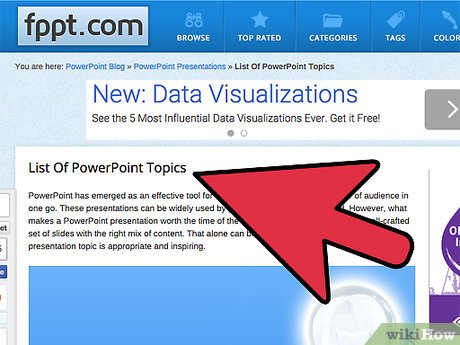
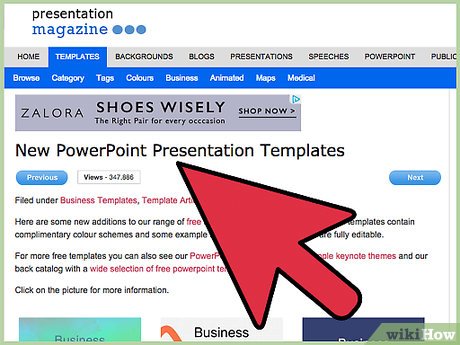
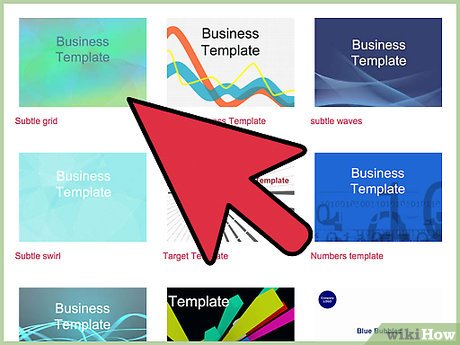
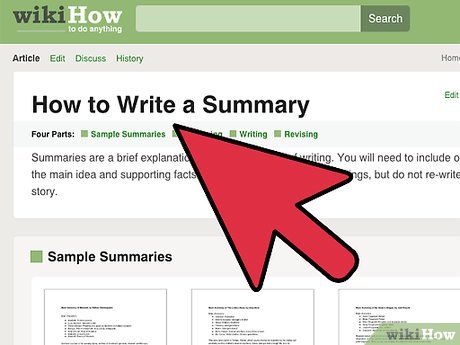


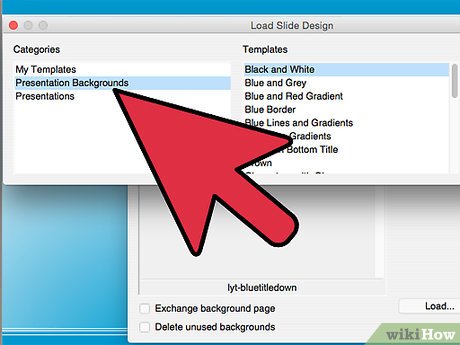
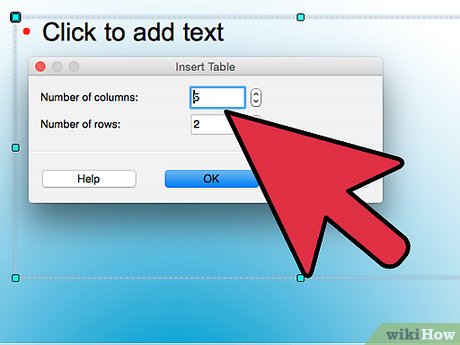
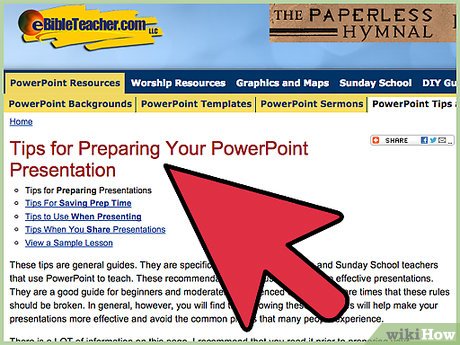
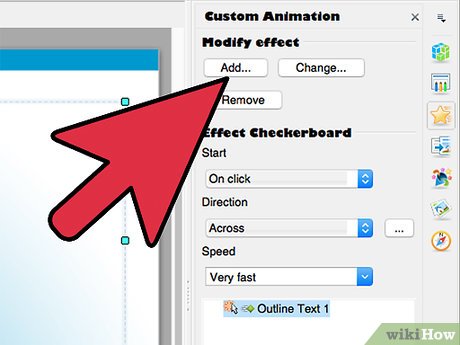
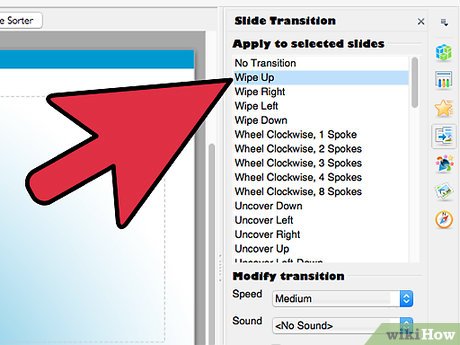
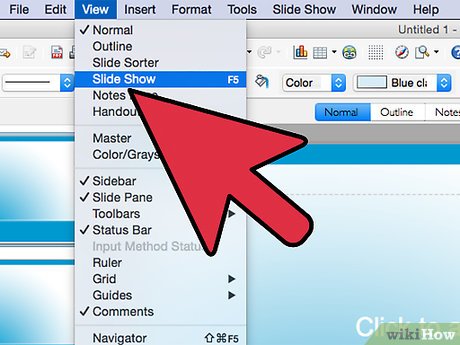
 How to Add an Object to a Presentation
How to Add an Object to a Presentation How to Edit the Footer in PowerPoint on PC or Mac
How to Edit the Footer in PowerPoint on PC or Mac How to Edit a PowerPoint Master Slide
How to Edit a PowerPoint Master Slide How to Embed a YouTube Video in PowerPoint 2010
How to Embed a YouTube Video in PowerPoint 2010 How to Save Your PowerPoint Slides As High Resolution Images
How to Save Your PowerPoint Slides As High Resolution Images How to Open a PPT File on PC or Mac
How to Open a PPT File on PC or Mac