How to create a Live CD Linux disc
A live CD is a bootable CD, DVD or USB drive with an operating system ready to run when the disc is inserted into the computer. Although an operating system is most often found on a hard drive, boot devices are quite useful.
From system recovery or simply a protable disk for client devices, the live CD disc offers many features. Although the live CD can cause problems with boot record, password loss and virus infection, however, it can be used to recover data, defragment the drive, partitions, and many other useful features.
For Linux, it's easy to create a bootable live CD. You can create live CD discs from third-party tools or live CD discs from official Linux distributions.
Requires a Live CD Linux disk

To create a Linux Live CD first you need some things, namely an ISO file, writable media, and an ISO mount media. In this article use FalconFour's Ultimate Boot CD, flash drive for boot media and USB 2GB.
Select ISO

There are many live CD software for Linux. Here is a list of top candidates:
Hiren's Boot CD
Hiren's Boot CD disc is full of utilities. It has a MiniXp environment (a custom Windows XP), Linux environment, and lots of tools to defragment, partition, backup, etc. MBRCheck is used to check the Master Boot Record sector (MBR), Tor Browser is a secure browser for surfing the web, DRevitalize fixes bad sectors in the hard drive. There are also removal tools from Norton and McAfee. In addition, it is wrapped in an ISO 592.5 MB file.
FalconFour's Ultimate Boot CD
Because FalconFour's Ultimate Boot CD is based on Hiren's Boot CD, it has many Boot CD-like features. It has many options to boot into Linux or MiniXP environment. FalconFour has many tools available like CCleaner.
Trinity Rescue Kit
Another great option is the Trinity Rescue Kit. This Linux-based software can be used to restore Linux and Windows computers and has a variety of data recovery and backup tools, virus scanning, password reset and other functions.
SystemRescueCD
SystemRescueCD boasts a powerful list of features. From removing rootkit and malware to backing up data, repairing partitions, and supporting file systems, SystemRescueCD is a powerful, compact and flexible live disc. For example, you can boot into the command line or enter a GUI.
Ultimate Boot CD
Need help troubleshooting? Ultimate Boot CD is a top choice. Including diagnostic tools, this is a perfect option for data recovery, peripheral testing such as RAM and CPU, BIO management and system maintenance. The DOS-based user interface makes you think of searching for books at public libraries, but the Ultimate Boot CD is a small tool with only 624 MB.
Boot Repair Disk
If merely looking to fix the boot, Boot Repair Disk is a great option. Although it aims to fix the boot of a Linux distribution, Boot Repair Disk is compatible with some Windows systems. It has a one-click repair mechanism, GRUB reinstall, file system repair and other incredible features.
CD for Linux distribution only
Besides third-party tools, many Linux distributions provide ISO live CD files. Ubuntu, Puppy Linux and Knoppix both offer Linux Live CD discs. In addition to system recovery and administration functions, these live discs are also very useful. It can be used as a boot disk for client computers. Linux distributions often include tools such as an Open Office office suite or LibreOffice, Mozilla web browser and other programs. Therefore, you only need to boot into an operating system and use it.
Basically, choose the tool you feel suits your needs.
Mount ISO file
After selecting ISO, you need to mount it into the media to create the boot disk. There is a USB flash drive from Basho Technologies here, but you can use a blank CD or DVD as long as it has enough space to hold the ISO. When creating a live CD, you will need a program that has ISO burning capability. In this tutorial, use Disk Image Writer on Ubuntu 16.04, but UNetbootin is a great choice for installers for Windows, Mac OS X and Linux.
If using Disk Image Writer, right-click on ISO and navigate to Open With > Disk Image Writer .
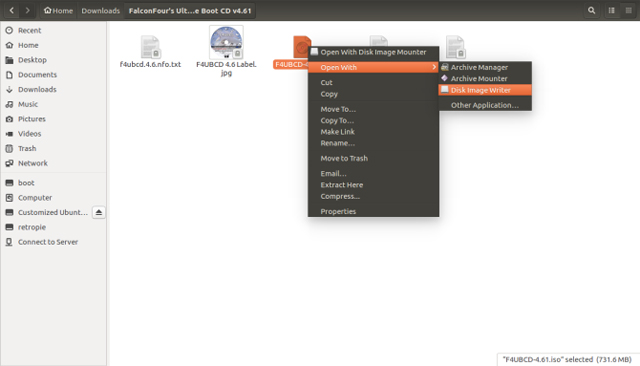
After opening, select the media (USB drive, or blank DVD / CD). When selecting the location to mount the ISO CD live CD file, click Start Restoring .

Wait when mounting the ISO file (usually only takes a few minutes). After finishing, you will have a live CD.
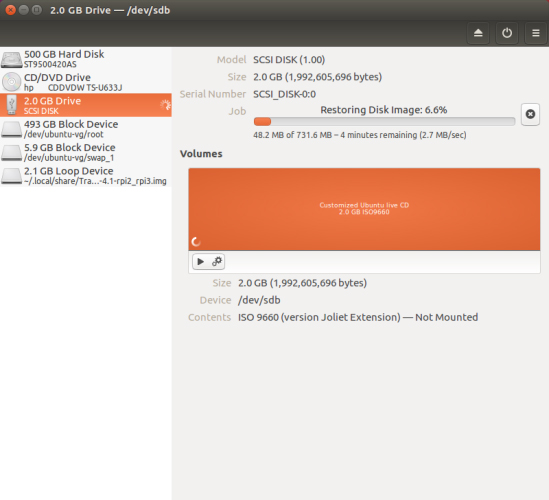
Depending on the program, the live CD creation process may vary, but it includes the following general steps:
- Select the source (ISO you want to record).
- Select a destination (writable media)
- Mount the ISO file to the disc.
As long as you perform the boot in the correct order to boot from the previous USB drive, the live CD Linux disc will be launched easily. This process is quite easy and just need to boot into the BIOS to edit the boot order. Access to the BIOS varies depending on the computer. See the Instructions on how to access BIOS on different computers to know how to access the BIOS on your computer.
I wish you all success!
See more:
- 5 ways to use Bootable Linux Live CD
- The reason you need to have the Linux LiveCD disc
- Instructions for restoring old CDs with Ubuntu Live CD
 Fix Windows and Linux errors showing different time at dual boot
Fix Windows and Linux errors showing different time at dual boot How to install Steam in Ubuntu
How to install Steam in Ubuntu Convert data, applications from Windows to Linux in minutes
Convert data, applications from Windows to Linux in minutes 5 Linux tools to recover data from damaged drives
5 Linux tools to recover data from damaged drives Instructions for installing Kali Linux on Windows 10 are easier than ever
Instructions for installing Kali Linux on Windows 10 are easier than ever 10 ways to make using apt-get easier
10 ways to make using apt-get easier