How to fix Your connection is not private on Chrome browser
While surfing the web, you suddenly see an error called Your Connection Is Not Private. This is an uncommon error because almost every one of us has encountered this annoying error once. This error may arise due to an insecure SSL connection between the system and your server. It is also possible that your SSL certificate has expired. Or the error occurs when you try to open webpages that start with https, not with HTTP. In this tutorial, TipsMake.com will provide you with simple and easy ways to fix this error, please refer.
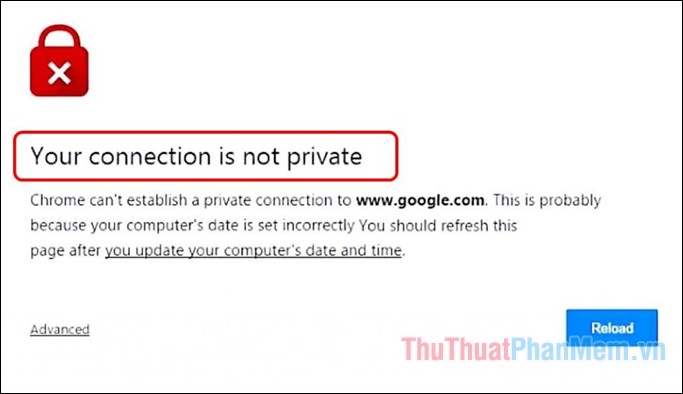
1. Change the time and date on the computer
When you encounter this error, the first thing you should consider is that the system date and time is correct or not, because the wrong date and time is also one of the causes of Your Connection Is Not Private error. To change the time you do the following:
Step 1 : Right-click the date and time on the Taskbar and select Adjust date / time

Step 2 : In the new window, turn off Set time automatically and Set time zone automatically so we can change the time manually.
Section Time zone you choose the right time zone for your region, here the time zone of Vietnam is +7. Then in the Change date and time section, click the Change button to adjust the time properly.

After adjusting the exact time, you can try to access the website again to see if the error still exists or not.
2. Clean Chrome browser cache
Chrome browser may display an error because many website cookies are stored. Or you do not clear the cache for a long time. This may be the reason for the error, to delete cookies and cache you do the following:
Open chrome browser and press shortcut Ctrl + Shift + Del will now have a new window appear, section Time range you choose From up to now . Then you tick all the items in the window and select Clear data is finished.
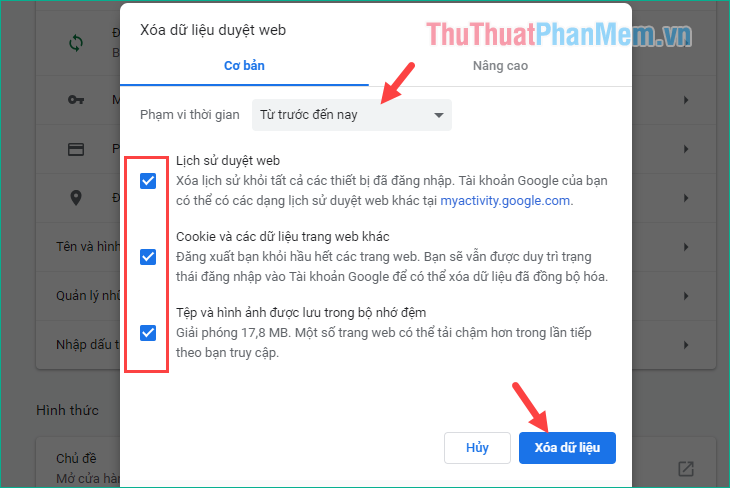
After clearing cookies and cache, close Chrome, refresh your System. Now visit your requested website. And hopefully, you will not see errors anymore.
3. Termination of all Chrome actions
One way to fix that error is to remove all Chrome tasks in the system, as follows:
Open a CMD command window by pressing Windows + R then the Run dialog box appears, type cmd and press Enter.
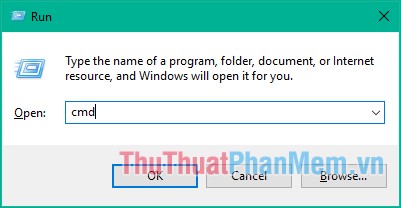
In CMD, enter the command TASKKILL / IM chrome.exe / F and then press Enter.
Now you will see all the Chrome actions will be removed, then try restarting Chrome and visit the website to see if the error still exists.
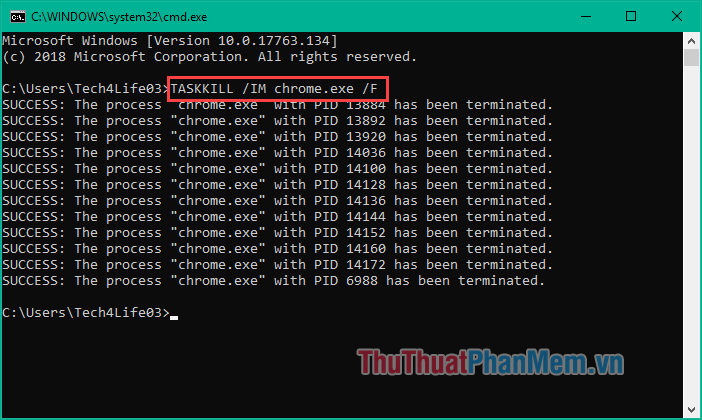
4. Add '-ignore-certificate-errors' in Chrome's Shortcut
This method is just a way to bypass and bypass SSL connection errors. It cannot be used to troubleshoot permanently. However, it may cause all SSL error-related warnings in your Chrome browser to disappear until you choose to display it again. How to do the following:
Right-click on the Chrome icon on the Desktop and select Properties, now a new window will appear. Click on the end of the Target line and press the space once and add the command:
–Ignore-certificate-errors
Then you click Apply and click OK to save the changes.
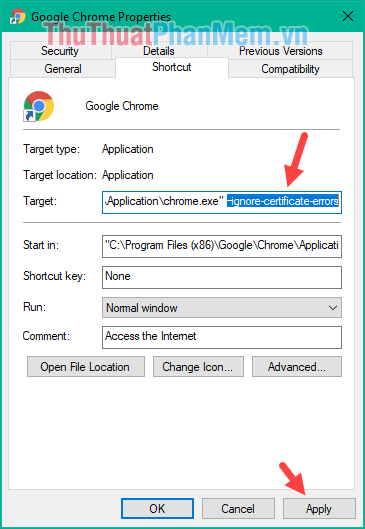
You should now be able to access your website normally and you will no longer receive the Your Connection Is Not Private error message.
Above TipsMake.com introduced to you some ways to fix Your Connection Is Not Private error, hope the article will help you. Good luck!
You should read it
- New browsers to replace Chrome you should try today
- Useful virtual private networks on Google Chrome
- Leave the browser open in private mode
- Fix the 'This site can't be reached' error in Chrome browser
- Quick fix error 107 net :: ERR_SSL_PROTOCOL_ERROR: SSL protocol error on Chrome browser
- How to fix SSL connection errors on Chrome and Firefox
 Instruction for registration of Zing Vip MP3 to watch movies and listen to 320kbps quality music, Lossless
Instruction for registration of Zing Vip MP3 to watch movies and listen to 320kbps quality music, Lossless What is KW? Meaning of the word KW on Facebook
What is KW? Meaning of the word KW on Facebook How to delete messages on Facebook quickly and thoroughly
How to delete messages on Facebook quickly and thoroughly How to sign up for the latest Gmail account 2020
How to sign up for the latest Gmail account 2020 Instructions for Live Stream on Youtube
Instructions for Live Stream on Youtube Instructions for Live Stream on Facebook
Instructions for Live Stream on Facebook