How to Create a Folder Named Con
Method 1 of 3:
Simple
-
 First off, use the numbers on the number pad, not the ones at the top of the keyboard.
First off, use the numbers on the number pad, not the ones at the top of the keyboard. -
 Create a new folder. Name it "Con" but don't press enter yet. Hold down Alt and type 255 and Alt+0160 on the number pad, then press enter.
Create a new folder. Name it "Con" but don't press enter yet. Hold down Alt and type 255 and Alt+0160 on the number pad, then press enter.
Method 2 of 3:
For Laptop Users
-
 Press the fn key and press the letter keys k-i-i to make use of the number pad.
Press the fn key and press the letter keys k-i-i to make use of the number pad.
Method 3 of 3:
For Desktop Computers
-
 Go to command prompt in your computer and type md.c:con [Note: you can give whatever path you want in place of c:] Tada! The folder has been created. Remember, you must use the command prompt to delete it as well, by typing rd.c:con.
Go to command prompt in your computer and type md.c:con [Note: you can give whatever path you want in place of c:] Tada! The folder has been created. Remember, you must use the command prompt to delete it as well, by typing rd.c:con.
4 ★ | 2 Vote

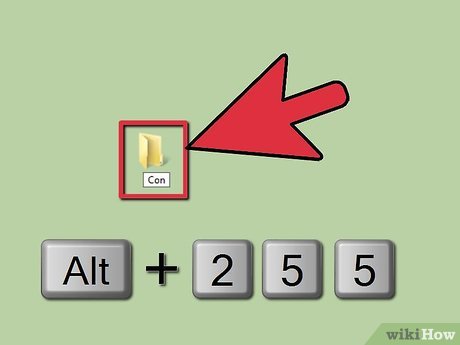


 How to Disable Internet Connection (Windows)
How to Disable Internet Connection (Windows) How to Type to Cortana
How to Type to Cortana How to Print Thumbnails
How to Print Thumbnails How to Update DirectX
How to Update DirectX How to Update DirectX Settings
How to Update DirectX Settings How to Install Windows 95
How to Install Windows 95