How to Use CMD (Beginner)
Part 1 of 3:
Starting CMD
-
 Open Command Prompt. Head over to the Start menu. Search "cmd" there.
Open Command Prompt. Head over to the Start menu. Search "cmd" there.- You can also hit Run, then search for it.
- If both of those don't work, you will need a slightly more complex method. Open Notepad. On the top line write "Command.com" (without the quotation marks.) Save it as CMD.bat. The .bat part is VERY important. And that's it. Open it using whichever method you chose.
Part 2 of 3:
Using Basic Commands
-
 Change color. The first command, and one of the simplest, is "color". You can change the color of the text and the background. You start off with a gray-ish text and a black background. Type in "color help" for a full list of all the combinations you can make.
Change color. The first command, and one of the simplest, is "color". You can change the color of the text and the background. You start off with a gray-ish text and a black background. Type in "color help" for a full list of all the combinations you can make.- A fun combo is "color FC" which provides with red text on a white background.
- "Color 0a" uses bright green on black, which may seem drab, but is actually a cool hacker look. Experiment!
-
 Try "cls". Another command, which is vital, is "cls". It's very simple. Basically, if you have a lot of mumbo-jumbo on the screen, "cls" will clear it to just showing the prompt. If you don't know what the prompt is, use "cls" and find out, though it's not important.
Try "cls". Another command, which is vital, is "cls". It's very simple. Basically, if you have a lot of mumbo-jumbo on the screen, "cls" will clear it to just showing the prompt. If you don't know what the prompt is, use "cls" and find out, though it's not important. -
 Adjust the title, if desired. If you were to look at the top of the CMD window, you would notice it would say: C:Windowssystem32cmd.exe. A bit boring, isn't it? Type "title" followed by whichever text you wish to be there instead. For example, "title This Tutorial Rocks!" And... BOOM! It's there!
Adjust the title, if desired. If you were to look at the top of the CMD window, you would notice it would say: C:Windowssystem32cmd.exe. A bit boring, isn't it? Type "title" followed by whichever text you wish to be there instead. For example, "title This Tutorial Rocks!" And... BOOM! It's there! -
 Use "tree." None of these will really blow the socks off your friends. If you really want to impress them try "tree" and wait for results. "Color 0a" is good for this. What "tree" does is it makes a graphical directory. For those who don't know what that means don't worry. It is very cool. However, if you are using a school computer, or anything like it, the tree will probably be small and stupid. It won't be cool.
Use "tree." None of these will really blow the socks off your friends. If you really want to impress them try "tree" and wait for results. "Color 0a" is good for this. What "tree" does is it makes a graphical directory. For those who don't know what that means don't worry. It is very cool. However, if you are using a school computer, or anything like it, the tree will probably be small and stupid. It won't be cool. -
 Experiment with "help." And finally, the last basic command for a beginner - "help". It looks cool opening, and is very useful. It will provide a lot of room for experimentation.
Experiment with "help." And finally, the last basic command for a beginner - "help". It looks cool opening, and is very useful. It will provide a lot of room for experimentation.- This last step in basic commands isn't actually a real command: "/?" Adding that to the end of a command will give a help menu to that specific command.
Part 3 of 3:
Hacking
-
 Be warned - hacking is Illegal! Use this information at your own risk.
Be warned - hacking is Illegal! Use this information at your own risk. -
 Change a password. Unfortunately, you need to have administrator privileges. Type "net user USERNAME * " (remember the SHIFT-8 for asterisk.) And that is that.
Change a password. Unfortunately, you need to have administrator privileges. Type "net user USERNAME * " (remember the SHIFT-8 for asterisk.) And that is that. - Ddos a site. Type ping url of the site in cmd and press enter you will see the ip adress of the site.Then type ping ip adress of site -t -l 6650 and look at your target site after 1-2 hours it will fail.But now many sites have ddos protection
4 ★ | 1 Vote
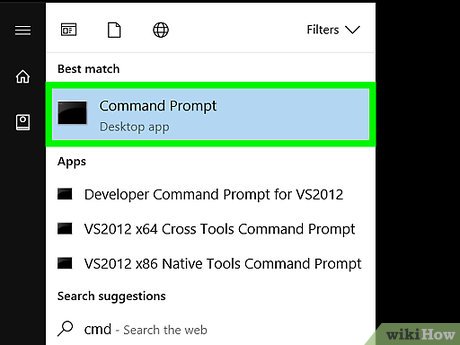
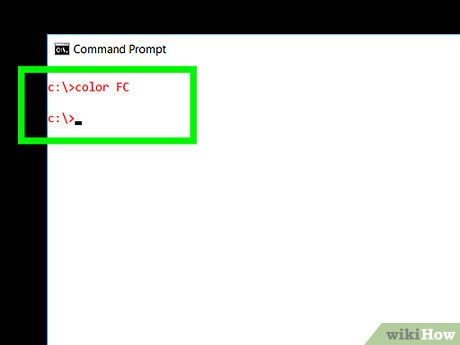



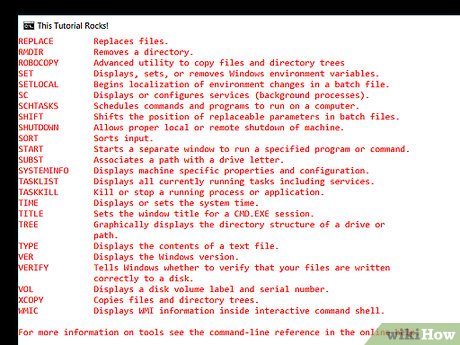
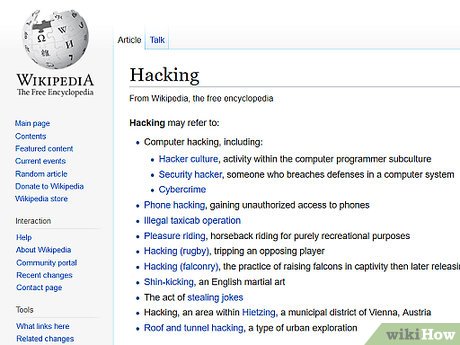
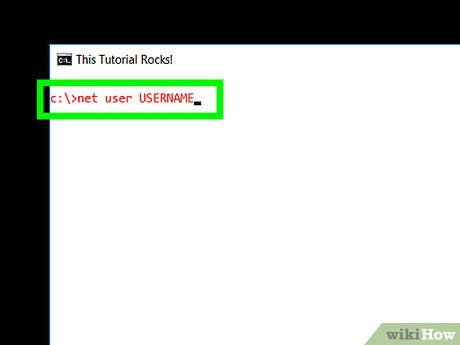
 How to Open Command Prompt with a Keyboard Shortcut (Windows 8, 8.1, and 10)
How to Open Command Prompt with a Keyboard Shortcut (Windows 8, 8.1, and 10) How to Add New Options to Right Click Menu in Windows
How to Add New Options to Right Click Menu in Windows How to Unblock Command Prompt Anywhere
How to Unblock Command Prompt Anywhere How to Hide a File in an Image File
How to Hide a File in an Image File How to Fix Full Screen Command Prompt
How to Fix Full Screen Command Prompt How to Use DOSBox
How to Use DOSBox