How to create a blog site with Google Docs
To create a personal blog site, we will often use WordPress or Blogger. However, if you don't want to use those two services, you can create a blog right on Google Docs. We will associate with the YouDontNeedWp service to create a blog from a personal Google account. This intermediate page will take care of indexing, all document information and content will be saved on the Google Docs service. The following article will guide you how to create a blog right on Google Docs.
- How to import images from external sources into WordPress
- How to update URLs when moving WordPress sites
- 10 most popular WordPress errors and how to fix them
Instructions for creating a blog on Google Docs
Step 1:
You access the address below to register for an account using YouDontNeedWp, then click Sign up below.
- https://www.youdontneedwp.com/
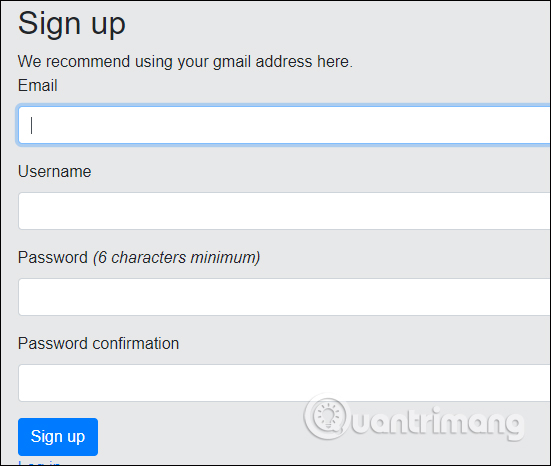
Step 2:
Then access the personal Google Drive account and then grant the service to YouDontNeedWp access to your Google Drive account. Click Allow below to agree.
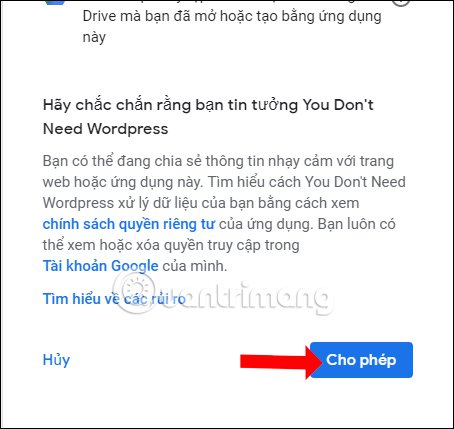
Step 3:
Next in the YouDontNeedW interface, click the New Blog Post button to create a new post.
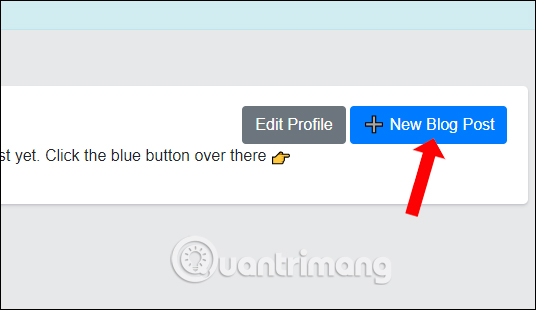
Step 4:
Your personal blog page has been created. Click on Google Doc to go to the blog content page created on Google Docs and edit the content.
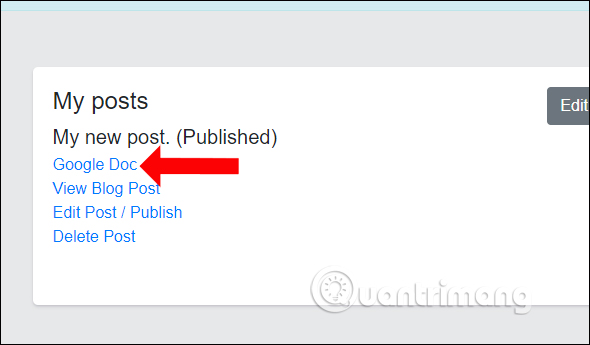
Enter the entire text for the article and then return to the YouDontNeedWp page.
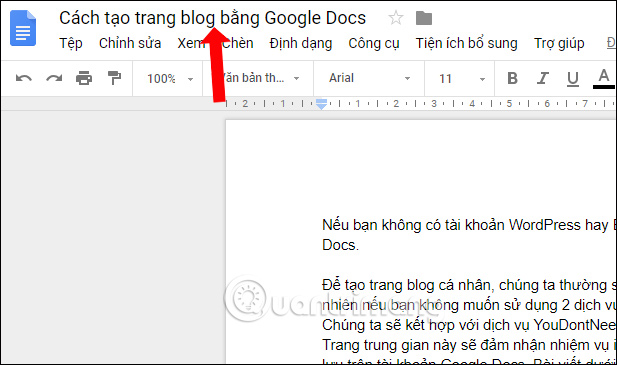
Step 5:
At the page interface YouDontNeedWp click Edit Post / Publish to change the post title.
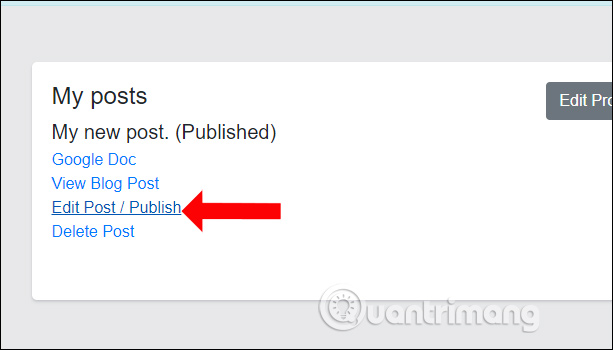
Enter the name of the post then select the public display mode or do not give the blog post and click Update to save it.
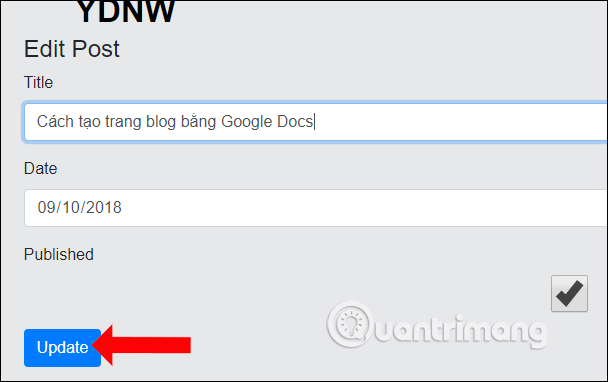
Step 6:
Click Dashboard to return to the post interface. Here you will see the article on your blog. Finally click on View Blog Post to review your article.
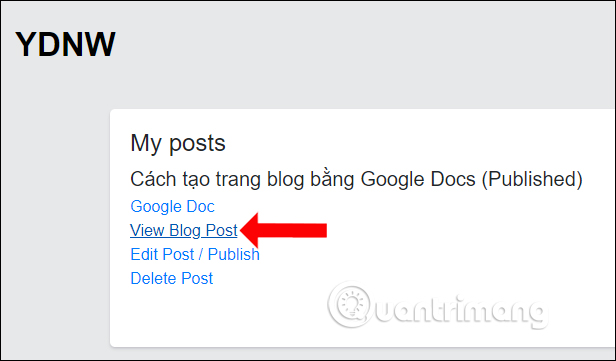
Google Docs article content has been transferred to your personal blog site.
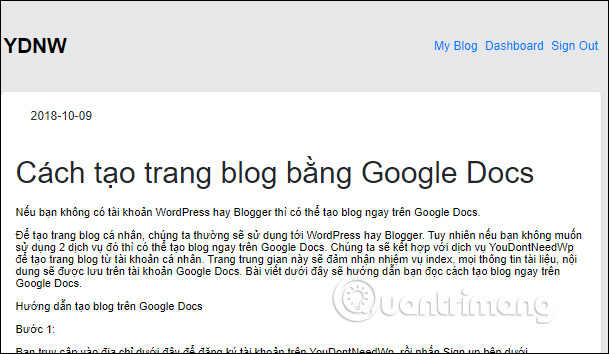
Step 7:
If you want to delete a blog post, click the Delete Post button.
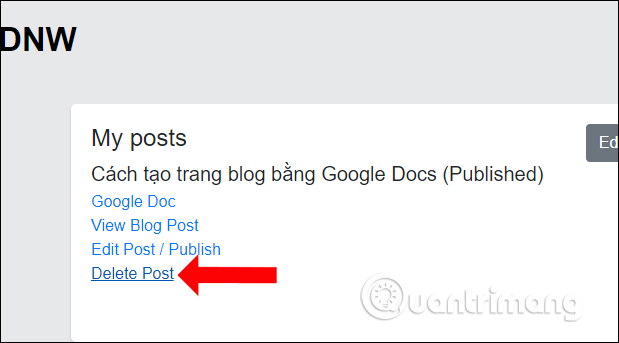
All personal blog posts will be saved in your Google Docs account. The YouDontNeedWp service will go through a personal Google account to create a blog site without complicated registration.
See more:
- How to edit links in WordPress
- The guide to turning Blogger into WordPress does not worry about losing Google rankings
- 3 great WordPress themes for portfolio construction
I wish you all success!
 Is Drupal or WordPress the best open source CMS?
Is Drupal or WordPress the best open source CMS? Instructions for installing WordPress on Bluehost
Instructions for installing WordPress on Bluehost 15 Versatile WordPress Theme for web designers
15 Versatile WordPress Theme for web designers How to use Weebly to create a website on your phone
How to use Weebly to create a website on your phone 5 ways to improve website speed with HTTP / 2
5 ways to improve website speed with HTTP / 2 Enhance the effectiveness and security of Website with CloudFlare
Enhance the effectiveness and security of Website with CloudFlare