Enhance the effectiveness and security of Website with CloudFlare
Website load time and security are two essential factors for success in online business. Not only is it necessary for e-commerce, but also any type of business, including personal blogs. Did you know the fact that Google is increasingly promoting page loading speed, slow speed sites will be underestimated and not get high rankings in search results. The fast loading of the site for a better user experience and increased search engine rankings. Nobody likes a slow loading site, does it?
There are many ways to increase security and speed up your website. If you are running WordPress , you can find a lot of articles that address the issue of speeding up page loading, including adding Google Analytics features to track website speed, loading images with image lazy loading, Use W3 Total Cache and optimize the source code ., but Cloudflare is probably the easiest way.
How does CloudFlare help the web load faster?
You can use CloudFlare as a proxy server, linking between you and your readers. When the reader enters your website URL into the browser, it will connect to CloudFlare then the utility will determine the reader's location and download the website content from the nearest server. This will help users get the fastest page load time and significantly improved performance. Moreover CloudFlare will cache scripts, css and image files, thus avoiding wasting bandwidth and server resources.
In addition, like most proxy servers, CloudFlare has the ability to detect who is accessing your website and threats to prevent or limit the threats of collecting information before they continue. close. In other words, CloudFlare is a good way to increase security for websites.
Cloudflare is a security company that ensures safety for millions of websites. CloudFlare has more than 75% of Alexa's top 1 million websites.

This number tells a lot of things and makes users feel secure to use. Cloudflare has 115 POP (Point of presence) networks worldwide. That means that all customer requests are always served quickly, from the nearest location.
To show the difference in previous and next page load times, Chandan Kumar on Geek Flare used the test URL with the following settings.
- Techalal.com website is hosted on Site Ground with a package of $ 3.95 (VND 92,000) / month.
- Set up WordPress with Genesis's Pro theme without any cache, security plugin.
- Disable SG cache with Site Ground to avoid caching and better consistency in testing.
How to speed up and secure websites with Cloudflare
- Time to download web pages before using Cloudflare
- Put the website on Cloudflare
- CloudFlare configuration
- Website loading time after using Cloudflare
- Things to do after configuring CloudFlare
Time to download web pages before using Cloudflare
Let's see how much time it takes to load techpostal.com without Cloudflare. The author used BlazeMeter to run the test for 5 minutes.

Let's focus on these numbers (to compare performance after using Cloudflare)
- Average response time: 692.8 milliseconds
- 90% response time: 877 milliseconds
Put the website on Cloudflare
Getting the site up to Cloudflare is quite easy and users can get things done in just a few minutes.
Here, the article uses the free package and the following procedure will also apply to any website including WordPress, Joomla, Magento, etc.
The steps are as follows:
- Create a Cloudflare account here.
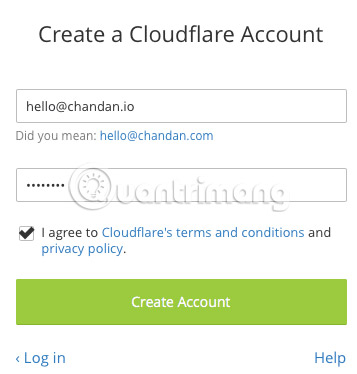
- Enter the website and click ' Scan DNS Records '.
- It will take a minute to scan the existing DNS records, then click Continue.
- Users will see available DNS records for their site. If they look fine, continue, otherwise users can modify it here.
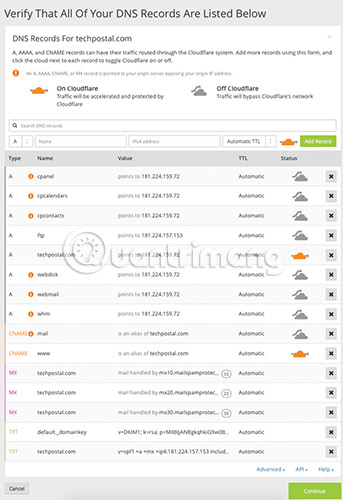
- Select the package and continue.
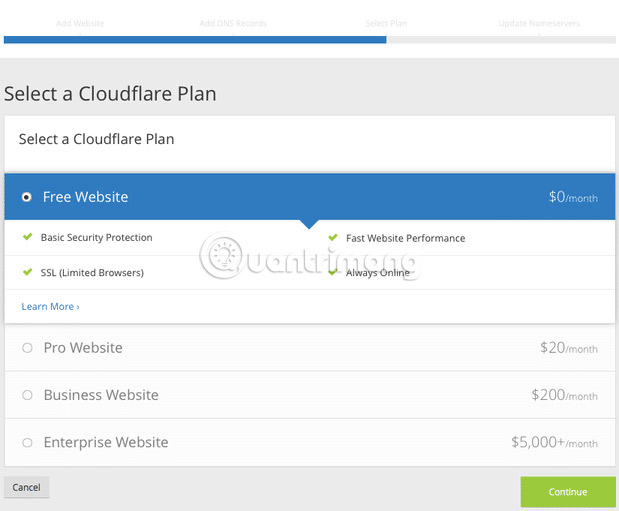
- Users will be asked to update the existing server name record with Cloudflare. This must be done at the domain name registration place. If not sure, the reader can refer to the instructions of Cloudflare (support.cloudflare.com/hc/en-us/articles/205195708).
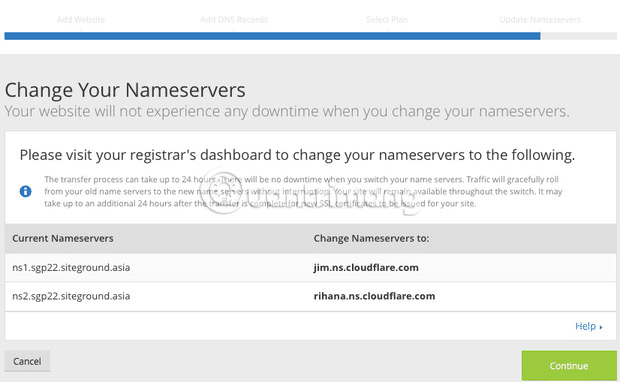
- Until the server name is updated, users will see the pending status (Pending) on the Cloudflare control panel.
Note : Users can use the DNS record lookup tool to verify NS records.
- After the update, the user will see the active status (Active).
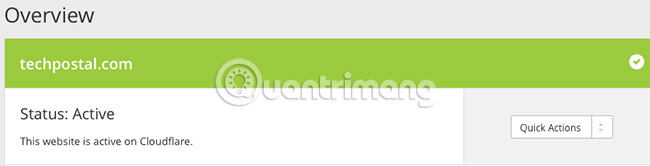
This indicates that the site has been successfully routed through the CloudFlare network and is ready to take advantage of performance and security.
Configure CloudFlare for website
The default configuration is quite good, but if you want to get the maximum benefit, you might consider following the steps.
HTTPS Rewrites - If you intend to use SSL, you must enable HTTP Rewrites, to ensure all resources are loaded via HTTPS and avoid any problems arising from mixing multiple content.
- Go to the Crypto tab and turn on the ' Automatic HTTP Rewrites ' function.

Note : If you are using WordPress or Joomla, users may notice problems arising from mixing a lot of content and the page may be corrupted. To fix that, use an additional plugin.
Minify JS, CSS & HTML - Reduce website size by reducing JavaScript, CSS & HTML. A more compact site means that the loading speed will be fast.
- Go to the Speed tab and select the checkboxes.

Rocket Loader - Rocket Loader solution is created by Cloudflare itself, performing many tasks such as reducing the number of requests, loading asynchronous scripts, storing local scripts, etc.
- In the Speed tab , select Automatic for 'Rocket Loader'.

The above essential configuration is enough to speed up the site.
Website loading time after using Cloudflare
The author ran the test again with BlazeMeter and this is the result.

- Average response time - 609.3 milliseconds.
- 90% response time - 628 milliseconds.
Readers may find that the average response time is reduced by more than 10% and the 90% response time is reduced by more than 25%.
Reducing the loading time of the website using the FREE Cloudflare package seems promising. If you are looking for a "quick beat fast" method, you can try this.
Cloudflare has a paid plan with more features like WAF, image optimization, mobile optimization, etc.
Therefore, if you are serious about website optimization and security, you might consider spending a few dollars on a paid package or choosing another solution like SUCURI, etc.
Things to do after configuring CloudFlare
After setting up CloudFlare, log in to your CloudFlare account and select ' Settings -> CloudFare Settings ' (link next to your website). Here you can reconfigure settings for CloudFlare. Some important settings can be added as Security level, Caching level, Customize the Challenge page, E-mail Address Obfuscation, IP Geolocation (useful in ad positioning) and Hotlink Protection .
Also, if you use WordPress, install CloudFlare plugin to help you optimize your database and better protect your website against those who distribute spam.
See more:
- How to evaluate and improve security for a website
- Don't ignore these 10 security tips when creating a new website
- Some basic security rules for websites
 How to install WordPress locally on ServerPress
How to install WordPress locally on ServerPress How to speed up web pages with tags
How to speed up web pages with tags How to use Google Keyword Planner
How to use Google Keyword Planner 5 free HTML templates for creating web pages quickly
5 free HTML templates for creating web pages quickly How to post photos and videos in WordPress
How to post photos and videos in WordPress Learn about the Gutenberg Editor of WordPress
Learn about the Gutenberg Editor of WordPress