How to Convert VOB to WMV
Method 1 of 2:
Using VLC Media Player
-
 Install VLC Media Player on your computer. If you don't already have this app on your Mac or PC, you can download it free from https://www.videolan.org.
Install VLC Media Player on your computer. If you don't already have this app on your Mac or PC, you can download it free from https://www.videolan.org.- See Download and Install VLC Media Player if you need help with the installation.
-
 Open VLC Media Player. If you're using Windows, you'll find it in the Start menu—it should be in the All Apps area in a folder called VideoLAN. If you have macOS, it'll be in the Applications folder.
Open VLC Media Player. If you're using Windows, you'll find it in the Start menu—it should be in the All Apps area in a folder called VideoLAN. If you have macOS, it'll be in the Applications folder. -
 Click the Media menu. It's at the top-left corner of the player.
Click the Media menu. It's at the top-left corner of the player.- If you're using macOS, click the File menu at the top-left corner of the screen instead.
-
 Click Convert / Save. It's near the bottom of the menu.
Click Convert / Save. It's near the bottom of the menu. -
 Click + Add.
Click + Add. -
 Browse to the folder that contains the .VOB file.
Browse to the folder that contains the .VOB file. -
 Select the file and click Open. You should now see the file's name in the white box.
Select the file and click Open. You should now see the file's name in the white box. -
 Click the Convert / Save button. It's at the bottom of the window.
Click the Convert / Save button. It's at the bottom of the window. -
 Select Video – WMV + WMA (ASF) from the drop-down menu.
Select Video – WMV + WMA (ASF) from the drop-down menu. -
 Click the wrench button. It's next to the drop-down menu.
Click the wrench button. It's next to the drop-down menu. -
 Select ASF/WMV on the Encapsulation tab. This is the tab that opened by default.
Select ASF/WMV on the Encapsulation tab. This is the tab that opened by default. -
 Click the Video codec tab.
Click the Video codec tab. -
 Select WMV2 or WMV3 from the ″Codec″ drop-down. The options you have may vary.
Select WMV2 or WMV3 from the ″Codec″ drop-down. The options you have may vary. -
 Click the Audio codec tab.
Click the Audio codec tab. -
 Select MP3 from the ″Codec″ drop-down menu. If you'd like to change the bitrate to something other than the default (128 mb), enter a new bitrate (e.g., 320) into the ″Bitrate″ field.
Select MP3 from the ″Codec″ drop-down menu. If you'd like to change the bitrate to something other than the default (128 mb), enter a new bitrate (e.g., 320) into the ″Bitrate″ field. -
 Click Save. It's at the bottom of the window.
Click Save. It's at the bottom of the window. -
 Click Browse. It's under the ″Destination″ header at the bottom of the window.
Click Browse. It's under the ″Destination″ header at the bottom of the window. -
 Navigate to the folder in which you want to save the .WMV file.
Navigate to the folder in which you want to save the .WMV file. -
 Name the file and end it with the ″.WMV″ extension. The file name should look something like this: myfilename.wmv.
Name the file and end it with the ″.WMV″ extension. The file name should look something like this: myfilename.wmv. -
 Click Save.
Click Save. -
 Click Start. The original .VOB file will now save to a new file in the .WMV format in the selected folder. The new file is playable in any app that supports the .WMV format.
Click Start. The original .VOB file will now save to a new file in the .WMV format in the selected folder. The new file is playable in any app that supports the .WMV format.
Method 2 of 2:
Using an Online File Converter
-
 Go to https://www.onlineconverter.com/vob-to-wmv in a web browser. If your .VOB file is 200 MB or less in size, you can use Online Converter to save it in the .WMV format.[1]
Go to https://www.onlineconverter.com/vob-to-wmv in a web browser. If your .VOB file is 200 MB or less in size, you can use Online Converter to save it in the .WMV format.[1] -
 Click Browse. This opens your computer's file browser.
Click Browse. This opens your computer's file browser. -
 Navigate to the folder that contains the .VOB file.
Navigate to the folder that contains the .VOB file. -
 Select the file and click Open.
Select the file and click Open. -
 Click Convert. Once the conversion is complete, you'll be redirected to a page that allows you to download the file in its new format.
Click Convert. Once the conversion is complete, you'll be redirected to a page that allows you to download the file in its new format. -
 Follow the on-screen instructions to download the file. Once the file is downloaded, you'll have no trouble playing it in any app that supports .WMV files.
Follow the on-screen instructions to download the file. Once the file is downloaded, you'll have no trouble playing it in any app that supports .WMV files.
4 ★ | 1 Vote
You should read it
- 2 simple ways to remove SkyDrive Pro option in Windows 10 Right-click Menu
- How to add 'Edit or Run with' to the right-click menu of PS1 files
- How to fix slow context menu in Windows 10's File Explorer
- How to delete and improve the right-click menu
- How to Make a New File in Windows
- Integrate download support into Chrome's right-click menu

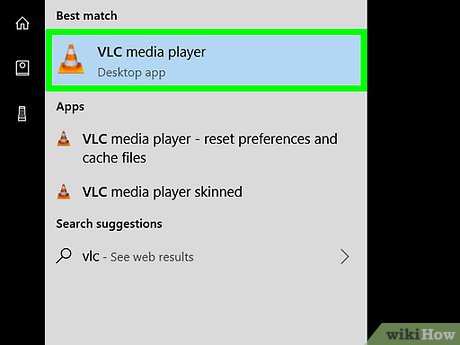
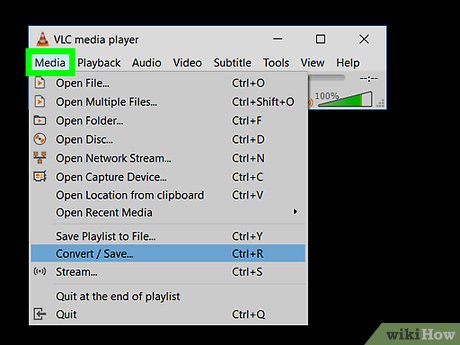

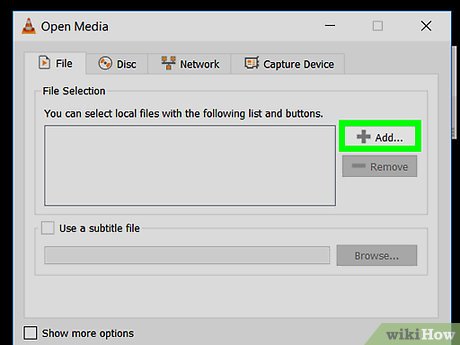

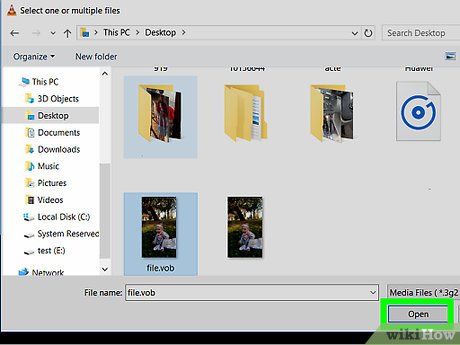

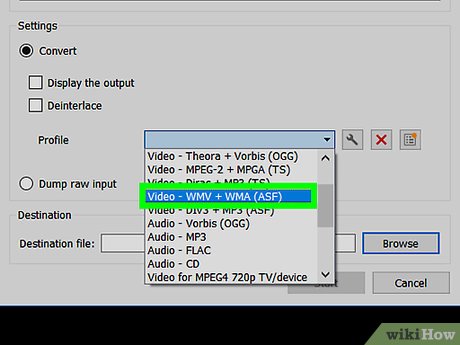
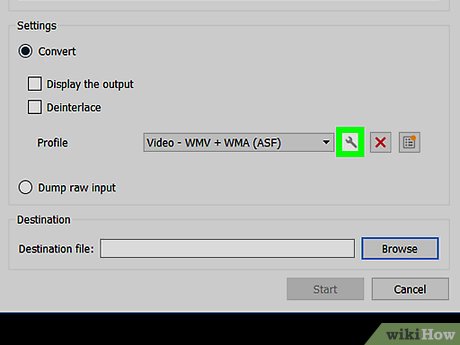
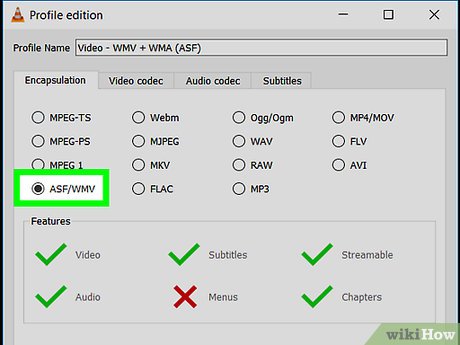
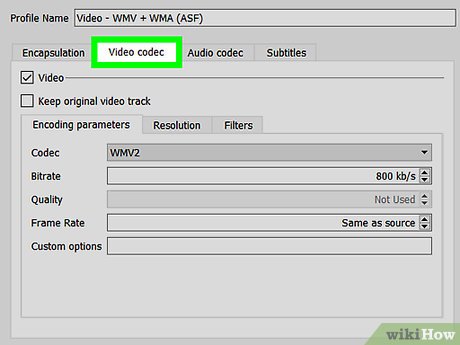
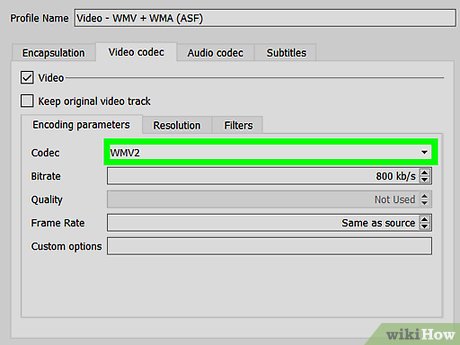
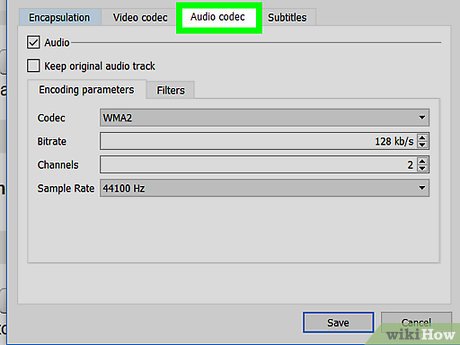
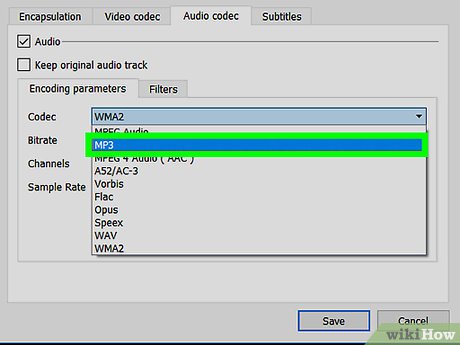
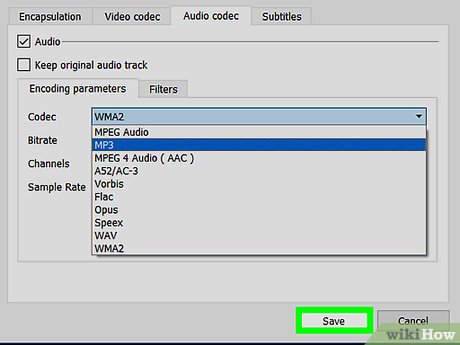
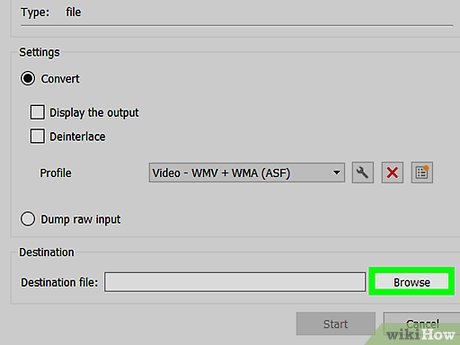
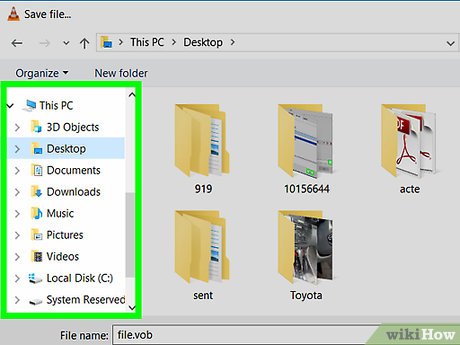

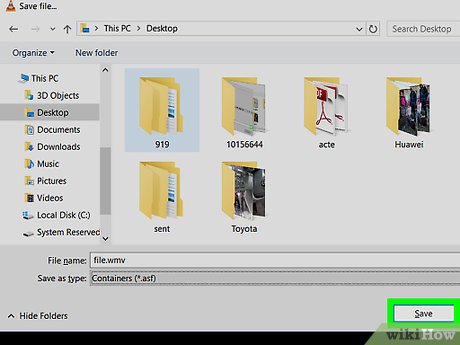
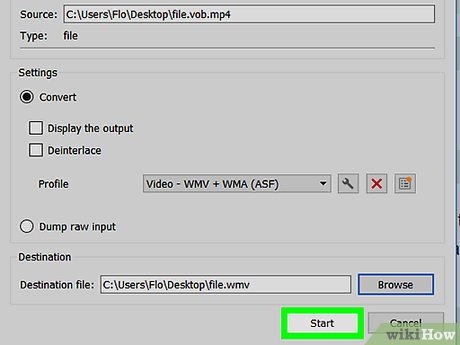
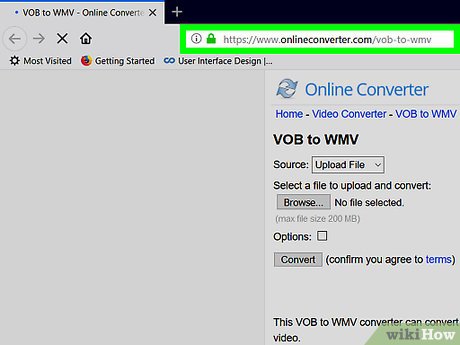
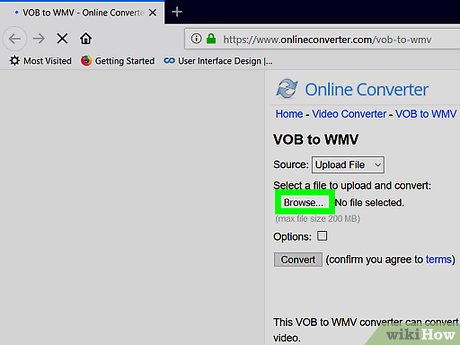
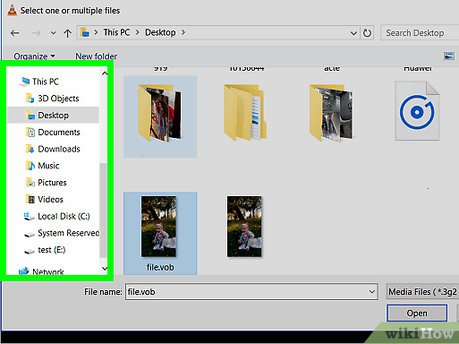
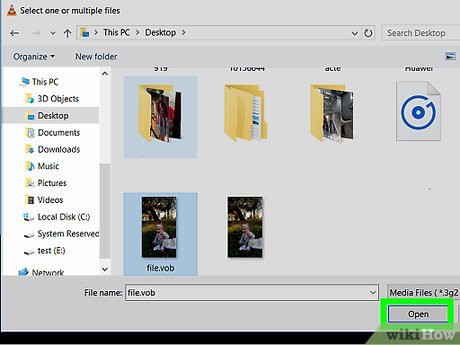
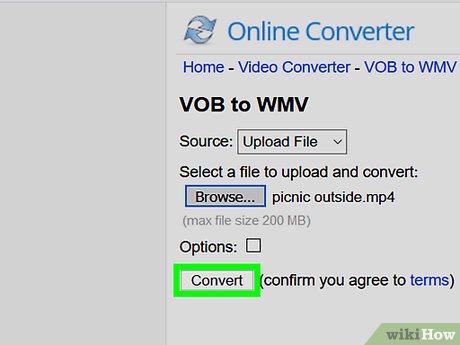
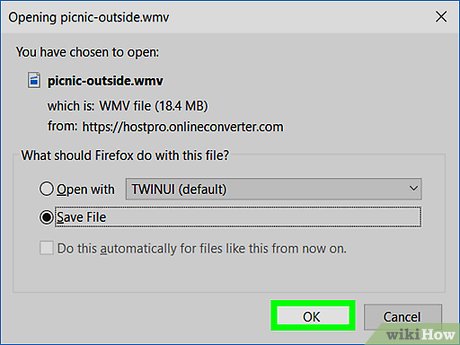
 How to Use Camtasia
How to Use Camtasia How to View DAV Files
How to View DAV Files How to Merge AVI Files
How to Merge AVI Files How to Send Videos
How to Send Videos How to Splice Video Clips
How to Splice Video Clips How to Download Lynda Videos
How to Download Lynda Videos