Calculation expressions in Access 2016
Expressions in MS Access can be understood similarly to formulas in Excel. Expressions can include operators, constants, functions, and identifiers.
Expressions used to perform various tasks. In this article, TipsMake.com will guide you to create a specific type of expression called a calculation expression . We will create calculated fields and display data that is not available in the database that is calculated from the stored individual fields.
To illustrate, we use information from many different tables: tblKhachhang, tblSach, tblDonhang, tblChitietdonhang .
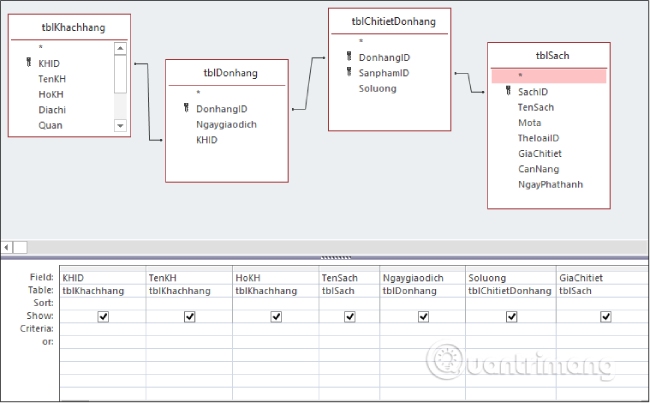
Run the query and you will see the following results.
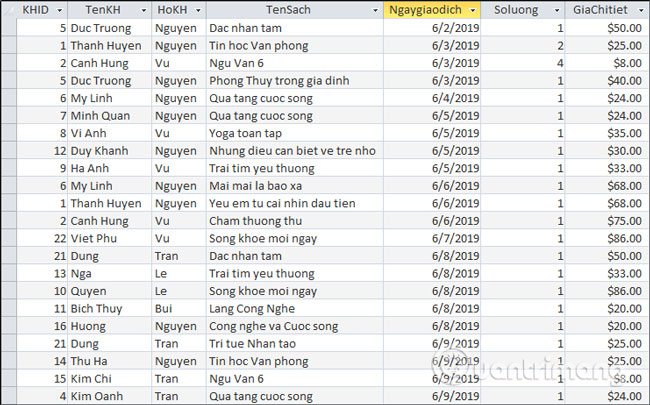
Now we try to perform a simple calculation, taking the number of books placed multiplied by the selling price of one book to get the total amount to be paid. We call this field Total money.
Full expression:
Tongtien: [tblChitietDonhang]![Soluong]*[tblSach]![GiaChitiet] 
Running the query, you can see that Tongtien field appears at the end.

Add a tax calculation column :
Thue: [Tongtien]*0.1 
Run the query yourself and see the results in the last column.
Previous lesson: Wildcard representation operator in Access
Next lesson: Wildcard representation operator in Access
 Relationships between tables in Access
Relationships between tables in Access How to delete personal information from PowerPoint presentations before sharing
How to delete personal information from PowerPoint presentations before sharing Wildcard representation operator in Access
Wildcard representation operator in Access 1-n relationship between tables in Access
1-n relationship between tables in Access 1-1 relationship between tables in ACCESS
1-1 relationship between tables in ACCESS Establish relationships between tables in Access 2016
Establish relationships between tables in Access 2016