The most effective way to clean up computer and laptop trash that anyone can do
Computer junk is one of the reasons why your computer runs slowly and becomes laggy. Therefore, cleaning up computer trash is very necessary, which means rearranging data and deleting all unnecessary files. In today's article, TipsMake will summarize some of the most effective ways to clean up computer and laptop trash that anyone can do for your reference.
Where does computer trash come from?
The reason computer junk appears is when you perform operations on a desktop or laptop computer such as surfing the web, using software or compressing, decoding any files, installing applications, etc.
During that process, redundant files will appear, they will stay on the computer and accumulate over time, filling up the memory capacity and hindering the operation of the computer and laptop, leading to computer crashes. , lag.
Temporary files - automatically created when performing operations on the computer are also called computer junk. When using the computer, they will gradually accumulate and take up a significant amount of space on the hard drive.

When do you need to clean up your computer and laptop?
The necessary situations and times that you should clean up your computer trash are as follows:
- If you regularly use a computer or laptop for study or work, you should clean out your computer trash every 2 months.
- In case your computer freezes, hangs or runs slowly, searches, application launches, and browser responses take too long, you need to clean up trash on your computer immediately.
- Cleaning unnecessary files will help improve computer speed, making the operation much faster, smoother and more stable. In addition, this also increases the durability and longevity of the machine.

Instructions for cleaning up computer and laptop trash in the simplest and most effective way
Currently, there are many simple ways for you to effectively clean up trash on your computer or laptop. Below, we will summarize some of the most common ways that you can refer to as follows:
Check and delete temporary files on your device
The first way is to delete temporary files on your computer, because when you perform any operation on your computer, temporary files will be created. It will reside on the hard drive and take up space on the device.
To delete these junk files, you just need to reset your computer and do the following:
- Step 1: Select Start > Go to the search box, type Run > Press Enter.

- Step 2: When the Run screen displays, type %temp% > Click OK.

- Step 3: The Temp folder window displays> Click to select all the files that appear by selecting 1 file and pressing Ctrl + A.

- Step 4: Finally, left click > Click Delete > Click Yes to delete everything.

Delete Recent Places history
Cleaning up computer trash by deleting Recent places history is also one of the effective ways to help eliminate unnecessary storage space. The most recent activities such as the last opened folder, last opened image, etc. will be saved by the computer and affect the machine's working speed. To perform cleaning, follow the steps below:
- Step 1: Go to Start > In the search box, type Run > Enter in the Recent places box > Click the OK button.

- Step 2: When the Recent places folder window displays, click to select all (key combination Ctrl + A) > Right click and select Delete > Click OK.
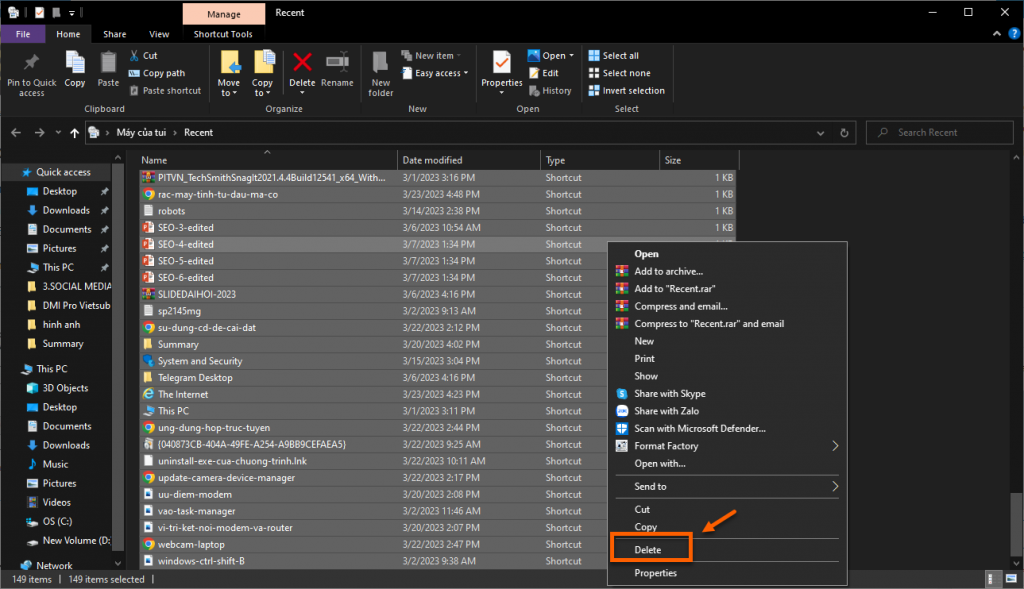
Delete the Cache memory of computers and laptops
Cache memory on a computer or laptop helps operations perform faster. However, after using the computer for a long time, the cache will store processes that are no longer needed. Therefore, clearing the cache is also one of the ways to clean up computer trash to help improve the performance of the device.
To clear cache memory, just follow the steps below:
- Step 1: Click on Start on the screen > In the search box, type Run > In the Open dialog box, type Prefetch > Click the OK button.

- Step 2: When the Prefetch folder is displayed > Click to select all (Ctrl + A) > Right-click and select Delete.

Delete files in the Recycle Bin
If you delete unnecessary files using the regular Delete key, those files are not completely deleted but are in the trash. To clean thoroughly, you need to go to the Recycle Bin and delete it again. Proceed as follows:
Step 1: Select the Recycle Bin icon on your computer screen.
In case you do not see the screen displaying the Recycle Bin item, do the following:
- Go to Start > Select Control Panel > In the Appearance and Personalization section, click Change the theme.


- Continue, click Change desktop items > Check the Recycle Bin box > Click OK.
Step 2: Click to select all files or press Ctrl + A > Right-click and click Delete to delete all.
Note:
- You should check all data that exists in the trash before deleting it permanently to avoid accidentally deleting files that cannot be recovered.
- You should also regularly check junk files in the Recycle Bin every week to clean up and improve the speed of your computer.
Uninstall unused software
Sometimes there are some applications that you don't need to use anymore but you forget to delete them. This will also affect the device's performance and memory. Therefore, you need to check regularly and remove applications you no longer use to free up memory.
- Step 1: At Start> Find and select Control Panel> Continue to select Programs.
- Step 2: Left click to select the software name you want to remove > Then right click and click Uninstall to remove the application.
Use software to clean up computer and laptop trash
If you have tried all the instructions above for cleaning up your computer and laptop but it still doesn't work, you can use specialized software.
Currently, there are many popular junk cleaning software such as: CCleaner, Clean up, XCleaner, Glary Utilities, SimCleaner,.
Each software will have different specific instructions, so you need to refer to the specific usage instructions of the computer junk cleaning software before downloading and using it for the best results.

Epilogue
In the above article, TipsMake has compiled the most effective ways to clean up computer and laptop trash that anyone can do to introduce to readers. Hopefully the article content will bring useful knowledge. Thank you for following the article and wish you success.
You should read it
- DiskMax software helps to clean up trash to save computer hard drive space
- How to clean up iPhone trash to increase capacity
- How to delete trash automatically on Mac
- This is one of the smartest trash bins in the world
- How to automatically clean junk on Windows 10 computers
- Delete Files on Mac - Empty Trash or Secure Empty Trash?
 3 quick ways to turn off the computer with the keyboard
3 quick ways to turn off the computer with the keyboard Can a wireless mouse without a USB head be used?
Can a wireless mouse without a USB head be used? How to clean iPhone speakers
How to clean iPhone speakers Should water basins be placed in air-conditioned rooms?
Should water basins be placed in air-conditioned rooms? Items that should not be cleaned regularly if you want to use them for a long time
Items that should not be cleaned regularly if you want to use them for a long time The sudden power failure of the elevator is not as dangerous as you think, how to handle it
The sudden power failure of the elevator is not as dangerous as you think, how to handle it