How to check which Domain Controller holds the FSMO role in Active Directory
This tutorial illustrates how to test the FSMO role in Server 2016. The 5 FSMO roles in Active Directory include:
- RID Master
- PDC Emulator Master
- Infrastructure Master
- Domain Naming Master
- Schema Master
Steps to examine the FSMO role in Server 2016
Here are the steps to check which Domain Controller holds one of the FSMO roles above:
1. Check which DC holds the RID, PDC, and Infrastructure Master roles

Here are the steps to test the Domain Controller holds the RID, PDC, and Infrastructure Master roles:
Log in to the Domain Controller and open Server Manager.
From Server Manager , click Tools. Then select Active Directory Users and Computers .
When Active Directory Users and Computers opens, right-click on the AD domain name. Then click Operations Masters…
Operations Masters has 3 tabs. The first is the RID. On this tab, you will see the DC holds this FSMO role. In this example, it is DCSRV1. To test the DC holding the PDC and Infrastructure roles, click on the remaining tabs.
2. Verify that the Domain Controller holds the FSMO role of Master Naming Master

To verify that the Domain Controller has the FSMO role Master Naming Master:
From Server Manager , click on T o ols. Then select Active Directory Domains and Trusts .
When AD Domains and Trusts opens, right-click on Active Directory Domains and Trusts for your domain. Then click Operations Master .
The DC holding this role will be displayed.
3. Check the DC holding the Schema Master role
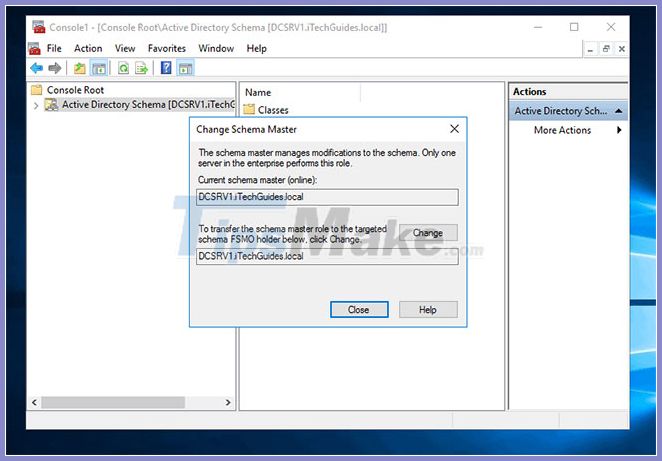
Testing the DC holding the Schema Master role is not that simple. Here are the steps to do (take actions from DC):
From the Command Prompt, enter the command below. Then press Enter:
regsvr32 schmmgmt.dllThe registration order for the AD Schema snap-in. In the next steps, you will open the AD schema in the MMC, and then watch the DC hold the Schema Master role.
To open MMC, press Windows + R . This will open the Run command .
At Run , type MMC. Then click OK.
At MMC , click File and select Add / Remove Snap-in…
Locate and highlight Active Directory Schema . Then click Add> OK .
Under Console Root , click Active Directory Schema [] . Then right click on it and choose Operations Master .
DC holding the FSMO role Schema Master will appear!
4. Check with the NTDSUtil command
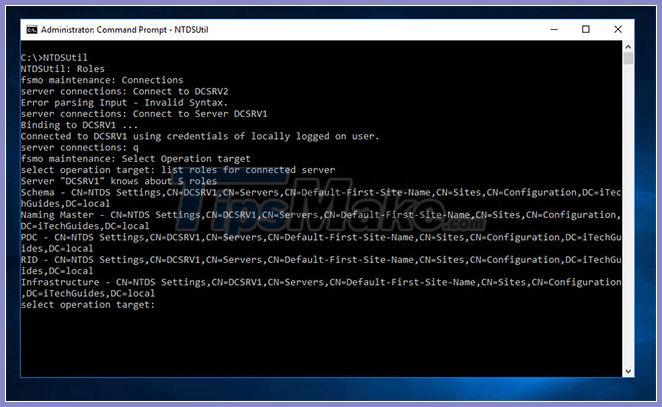
You can also test the DCs holding the FSMO roles with the NTDSUtil command line tool. Here are the steps to take:
Log in to DC in the domain. Then, open Command Prompt.
At the Command Prompt , enter the following commands in order. Press Enter to execute each command.
NTDSUtil Roles Connections Connect to Server Replace with the name of the Domain Controller for which you want to list the FSMO roles.
q Select Operation target list roles for connected serverThe last command will list all the roles held by the server you are connected to using the command 'Connect to Server' .
Regardless of the reason you want to determine which Domain Controller holds the FSMO role in the network, this tutorial should help as well.
Good luck!
You should read it
- Working with the Domain Controller Diagnostic Utility - Part 1
- How to install Active Directory on Windows Server 2019
- How to Back Up Active Directory in Windows
- Instructions for creating a Domain Controller - DC on Windows Server 2012
- Fix Windows error that cannot connect to domain
- Restore deleted components in Active Directory
 How to install a VPN on Windows Server 2019
How to install a VPN on Windows Server 2019 How to install and configure WampServer
How to install and configure WampServer Boot Windows Server 2016 into Recovery Environment
Boot Windows Server 2016 into Recovery Environment How to set up DFS Namespaces in Windows Server 2016
How to set up DFS Namespaces in Windows Server 2016 Create a new local user account in Windows Server 2016
Create a new local user account in Windows Server 2016 How to make a Raspberry Pi a web server
How to make a Raspberry Pi a web server