How to check computer IP with TrueIP
Checking the IP address brings many benefits in the network system. Knowing the IP address will help us control components in the network if you own a system. In addition, for those who are curious, checking your computer's IP with TrueIP is something you should try, you will clearly know your "home address" in the local network with the system. And using TrueIP is enough for those new to exploring and understanding this issue when this software only has two main functions: scanning local LAN IP addresses and scanning external network IP addresses.

TrueIP also allows you to save previously used IP addresses, but only local IP addresses, just like other IP scanning software such as Ping Tester or Metascan Online both have this mode. With Ping Tester , you will be able to check whether the network Ping is normal and whether the operation is stable or not.
Check computer IP with TrueIP, view computer IP
Step 1: To check your computer's IP with TrueIP, of course you must download and install TrueIP first, Download TrueIP .
Step 2: After completing the download and installation of TrueIP, you will immediately see parameters including your IP address and computer name.

In the IP Addresses section we have 2 parameters: Local Address and External Address :
- Local Address is the IP address in your local network, Lan system and is usually in the form 192.168.1.x with x from 1 to 255.
- External Address is your IP address identified when connecting to foreign services and websites. This is also the general address for a network system, not just for each individual computer.
Step 3: In TrueIP you have another feature called Copy All Information , you can copy your device information, IP address including Local and External to store or share depending on the purpose of use.
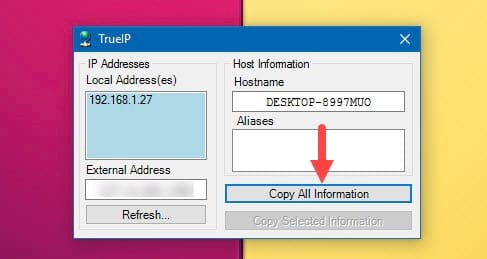
For example, storing it in Notepad, this Copy All information action is similar to the Copy Ctrl + C function on a computer.

Step 4: When you click on the taskbar icon, the Options section opens , which will allow you to customize more.
In the General section are options to display Pop up notifications, run in hidden mode or start with Windows with Run at Windows Startup.

Also in the Check Frequency line is the maximum IP check time each time, the default is 600 seconds and you can change it. Attached below allows quick copying of Ip address with 2 click option.
- TrueIP also supports many different search sources by allowing you to Retrieve public IP address from, this is a feature to add an external IP check source (External Address). Furthermore, the software is also very careful when supporting notifications when IP addresses change, checking IP by server and storing Log File.
With the above instructions, you have learned more about a way to check your computer's IP with TrueIP, a quick way to answer the questions of many readers who often ask TipsMake how to see the IP address on the computer. And TrueIP works quite simply, with basic background features you can completely rest assured that it will not affect the system.
And if you don't know how to change the IP address, you can refer to the article on how to change the IP address here.
You should read it
- How to activate the Find My Device feature to find lost Windows 10 computers?
- How to find the IP address of another computer on the LAN
- Instructions for finding and downloading drivers for the computer in 3 steps
- Windows Product Key Restore
- How to Find Your Computer's MAC Address
- How to find large files on Windows 10
 What is WannaCry, how to prevent Wanna cry for computers
What is WannaCry, how to prevent Wanna cry for computers Notes to ensure information security for personal devices
Notes to ensure information security for personal devices Windows 10 and 11 PC users need to update this patch immediately
Windows 10 and 11 PC users need to update this patch immediately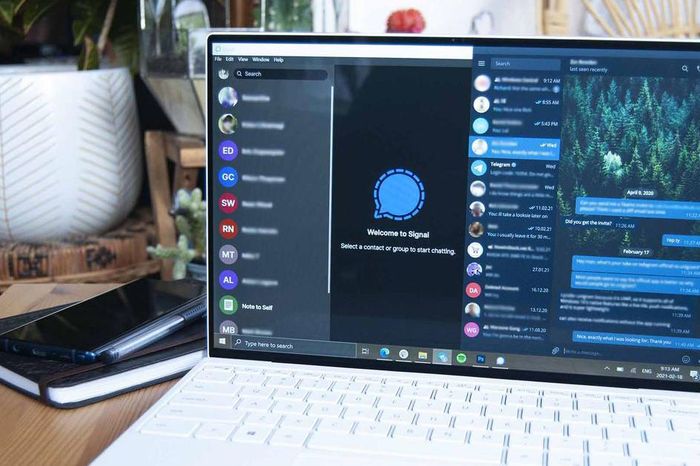 Vulnerability warnings help hackers take down Telegram users' computers
Vulnerability warnings help hackers take down Telegram users' computers How to hide computer IP
How to hide computer IP How to recover files deleted by Microsoft Defender quickly and simply
How to recover files deleted by Microsoft Defender quickly and simply