How to test RAM, check RAM on the computer is simple and effective
Computer RAM is one of the very important parts that contribute to the computer's performance. However, over a period of use it may be worn out in terms of durability as well as performance. To check this issue as well as see how much RAM your computer has, please refer to the article below.
1. Instructions on how to test RAM on the computer
Use the Windows Memory Diagnostic tool
There are many ways to open the Windows Memory Diagnostic tool on Windows, but I will guide you through the most general way, applicable to all Windows versions.
Method 1: Use the Windows + R key combination and enter the command mdsched.exe> Press OK.

Method 2: Open Control Panel and choose Administrative Tools.

The Administrative Tools dialog box appears and select Windows Memory Diagnostic.
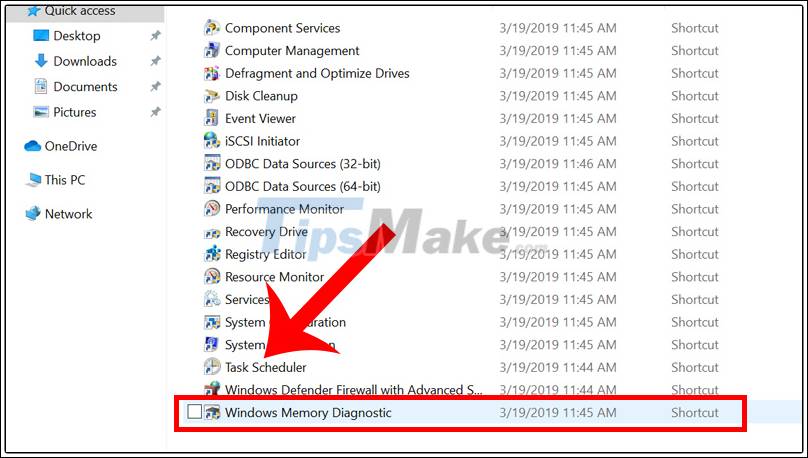
The RAM test tool has been activated. Press Restart now and check for problems (recommended) to start error checking.

At this point, your computer will restart, the Windows Memory Diagnostic Tool will start and start checking for RAM errors on your computer.
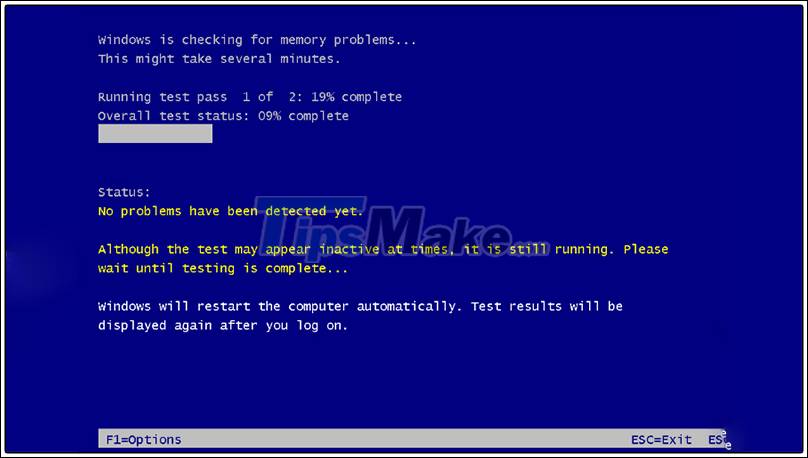
After running the program, the computer will reboot again. If you want a closer look at the notifications, you can open Windows Logs to see them.
How to open Windows Logs:
Step 1: Press the Windows + R key combination to open the Run dialog box> Enter the keyword eventvwr.msc.

Step 2: Click Windows Logs> Select System> Click Find.
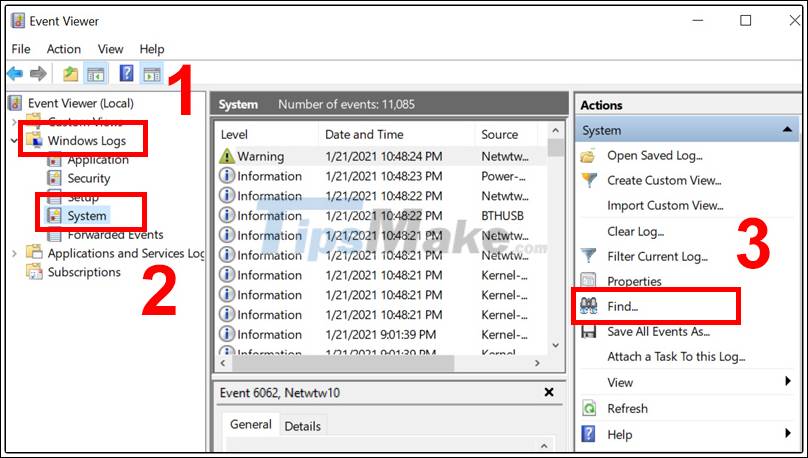
Step 3: Enter MemoryDiagnostic in the Find what box> Click Find Next to search.
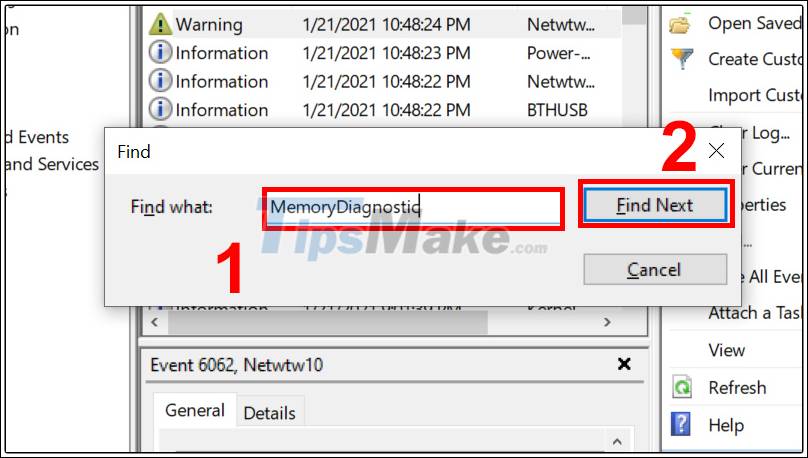
And this is the result.

Using the MemTest86 software
Step 1: Download the software MemTest86: HERE .

Step 2: Create USB Boot, download MemTest86, then transfer MemTest86 to USB (called USB Boot).
To create a USB Boot, open the downloaded MemTest86> Click I Agree.
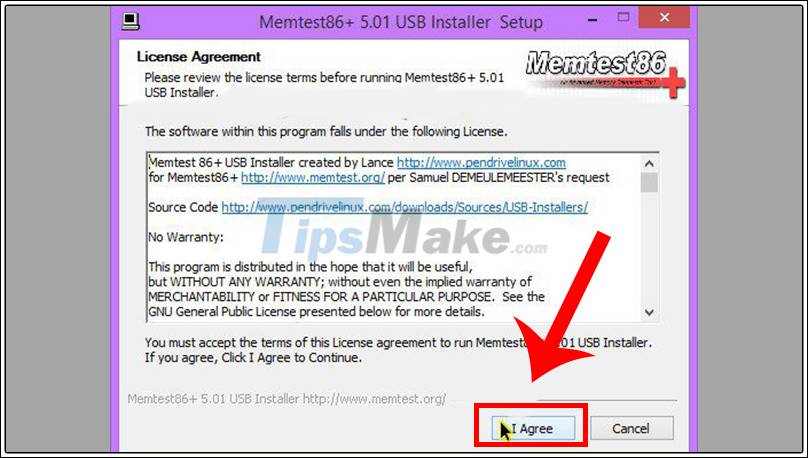
Step 3: In the Select your USB Flash Drive, select the USB drive and click Create to make it bootable for USB.
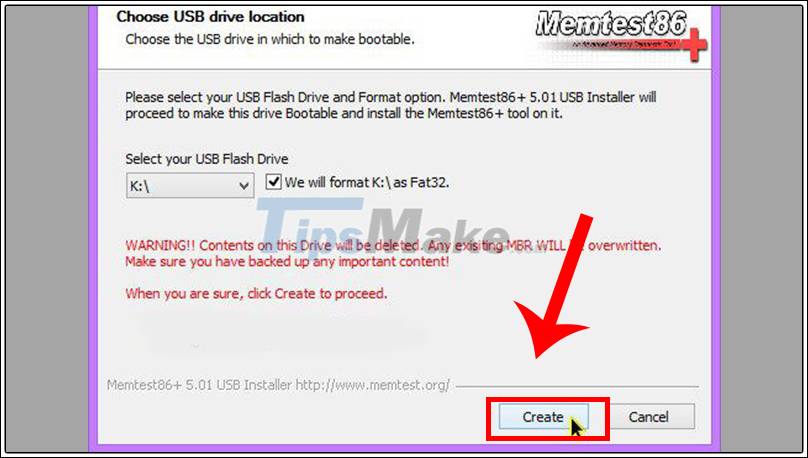
After the program is running, you have a bootable USB to test RAM.
Step 4: Check the RAM using MemTest86.
Depending on the computer model to access the Boot mode, there will be different ways. For example: To access the Boot Menu of a Dell computer , press F12 when it boots.
To search more precisely the Boot menu of each laptop you can search on Google under the suggestion "Boot menu + laptop brand name".
Step 5: At this point, MemTest86 will proceed to check the RAM on the user's device.
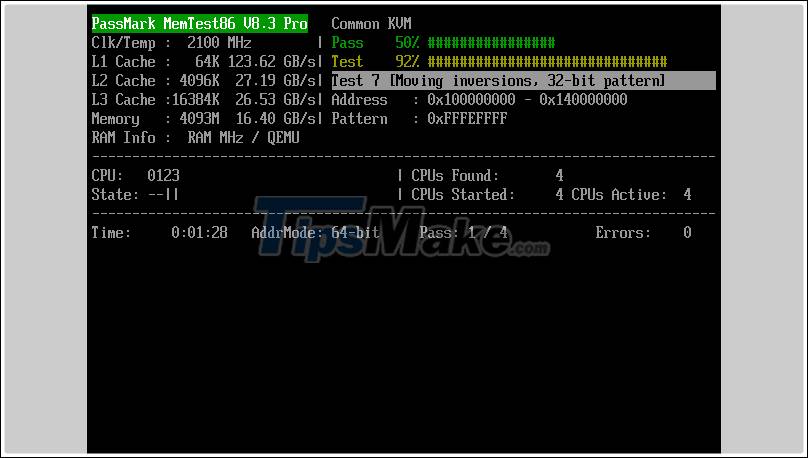
If the result does not detect any error then it means that the RAM on the system is still working properly. On the contrary, if there is an error then it is most likely that the RAM on your computer has a problem.
2. Instructions on how to check RAM on the computer
Test through Computer Properties
Right-click This PC> Select Properties.
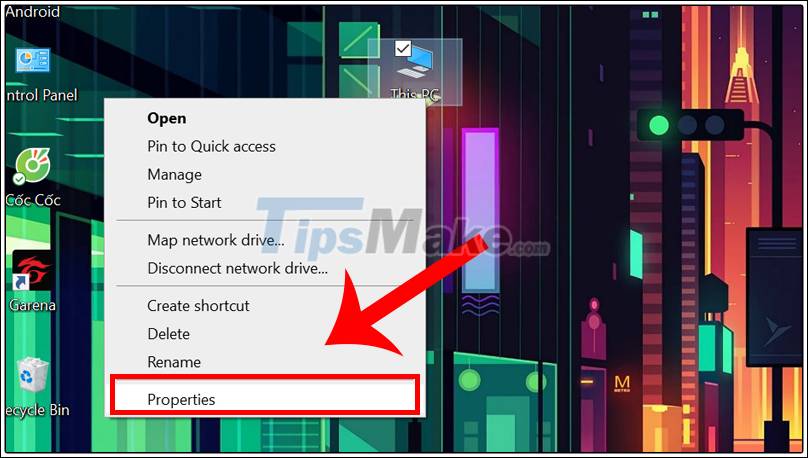
Information about your RAM capacity will be displayed.

Check computer information with the dxdiag command
Step 1: Press the Windows + R key combination and enter dxdiag> Select OK.

RAM information is shown in the picture.

Use the software CPU-Z
Step 1: Download the software CPU-Z: HERE .
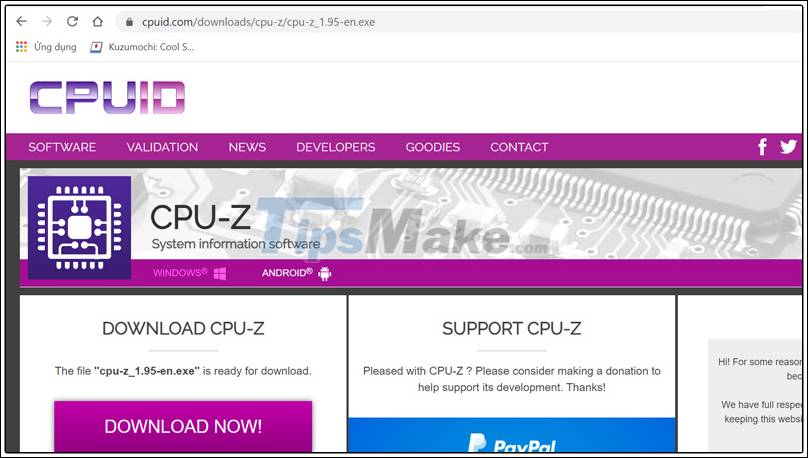
Step 2: Open the software and move to the Memory tab, RAM parameters will appear here.
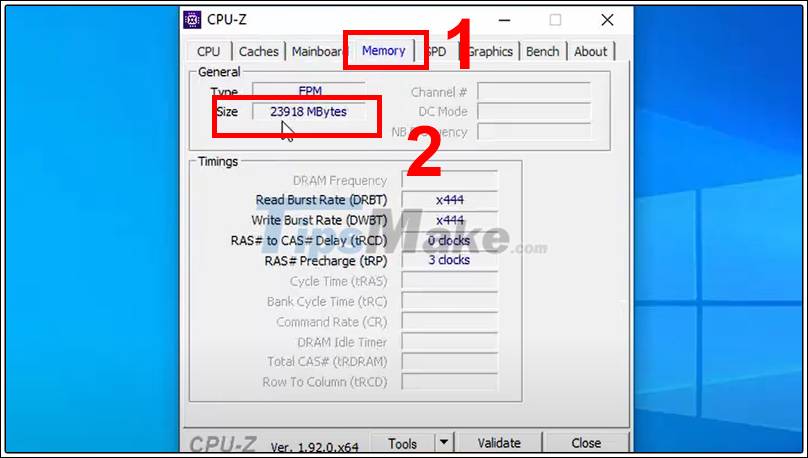
Hopefully the last article will give you the steps to test RAM and check your computer's RAM capacity easily and quickly. I wish you all success!
You should read it
- How to use KeyboardTest to check the computer keyboard
- Check computer performance with SiSoftware Sandra
- How to fix PXE-E61 error: Media Test Failure, Check Cable
- 2 ways to check RAM and check RAM errors on the computer with the highest accuracy rate
- How to Test SSD - Check SSD speed
- 4 simple ways to check the configuration and hardware information of computers and laptops
 Instructions on how to build a computer at home simply and quickly
Instructions on how to build a computer at home simply and quickly How to enable the front audio port of PC case in Windows 10
How to enable the front audio port of PC case in Windows 10 3 ways to check the health of the hard drive on a Windows computer
3 ways to check the health of the hard drive on a Windows computer Is core count or clock speed more important to the CPU?
Is core count or clock speed more important to the CPU? How to enable automatic turn off the touch mouse when connecting a mouse to a laptop
How to enable automatic turn off the touch mouse when connecting a mouse to a laptop Best graphics card (GPU) 2020
Best graphics card (GPU) 2020