How to recover files deleted by Microsoft Defender quickly and simply
Microsoft Defender automatically deletes files suspected of being infected with viruses, causing many people to not know how to restore them. In this article, TipsMake shares with you how to quickly recover files deleted by Microsoft Defender.
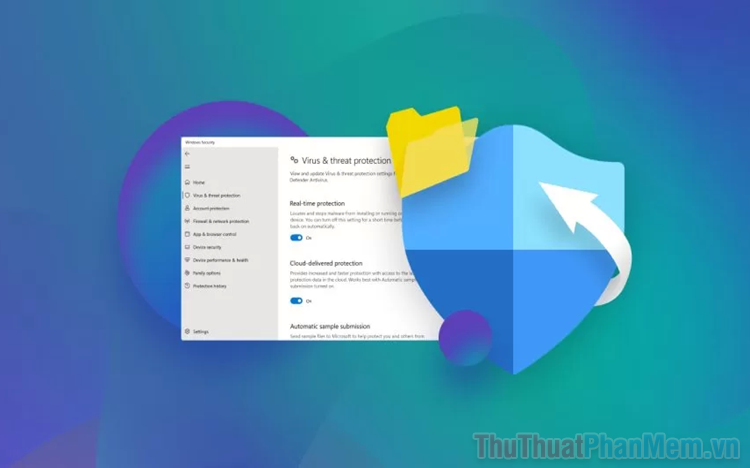
1. Why does Microsoft Defender delete files on the computer?
Microsoft Defender was developed as an anti-virus tool, protecting computers against dangers from malicious documents. When a suspected Virus file is detected on the computer, Microsoft Defender analyzes and quarantines the suspected file to ensure the system is not affected. With high scanning ability and sensitivity, Microsoft Defender detects and removes viruses very well. But sometimes Microsoft Defender also detects the wrong file and automatically deletes it, making the user unable to use the computer.
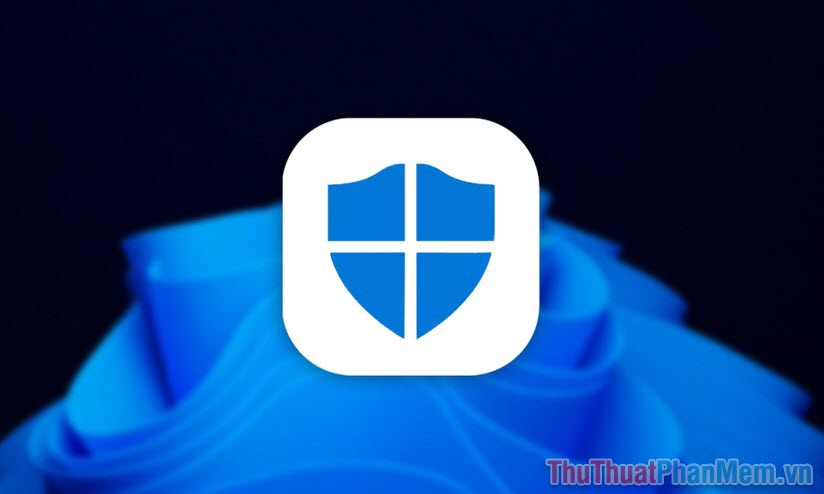
However, don't worry because Microsoft Defender will not delete the suspect file permanently but will only put it in a quarantine area until you decide to delete or restore it. When you want to restore a file that has been quarantined by Microsoft Defender, you must consider carefully and clearly understand that file to avoid mistakenly restoring a Virus file that can damage your computer.
Microsoft Defender is currently highly rated in the anti-virus software market. The effectiveness of Microsoft Defender has been tested by many companies and has given good feedback. Although sometimes Microsoft Defender is a bit too sensitive to document files downloaded online, it is a completely good thing to protect your computer against viruses, hackers, etc.
2. How to recover files directly deleted by Microsoft Defender
Microsoft Defender displays a notification on the screen about a Virus file warning and the system has offered a solution to quarantine malicious files, so you can completely restore deleted files directly in Microsoft Defender.
Step 1 : Expand the Taskbar and select Windows Defender to check the antivirus on your computer.
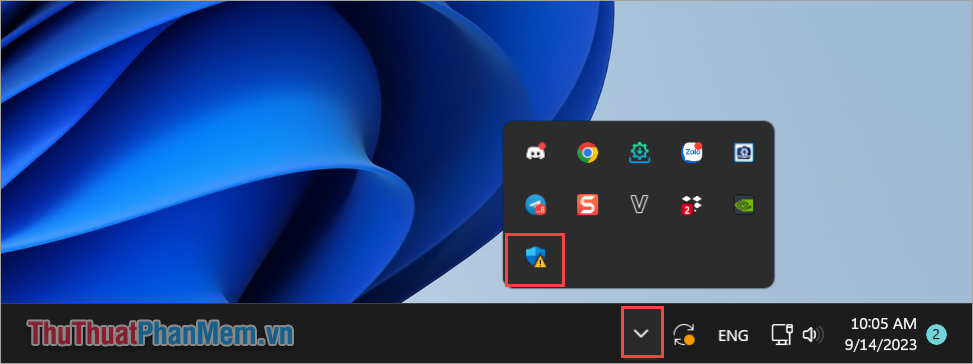
Step 2 : In the Windows Defender window, select Virus & Threat protection to check for deleted files.
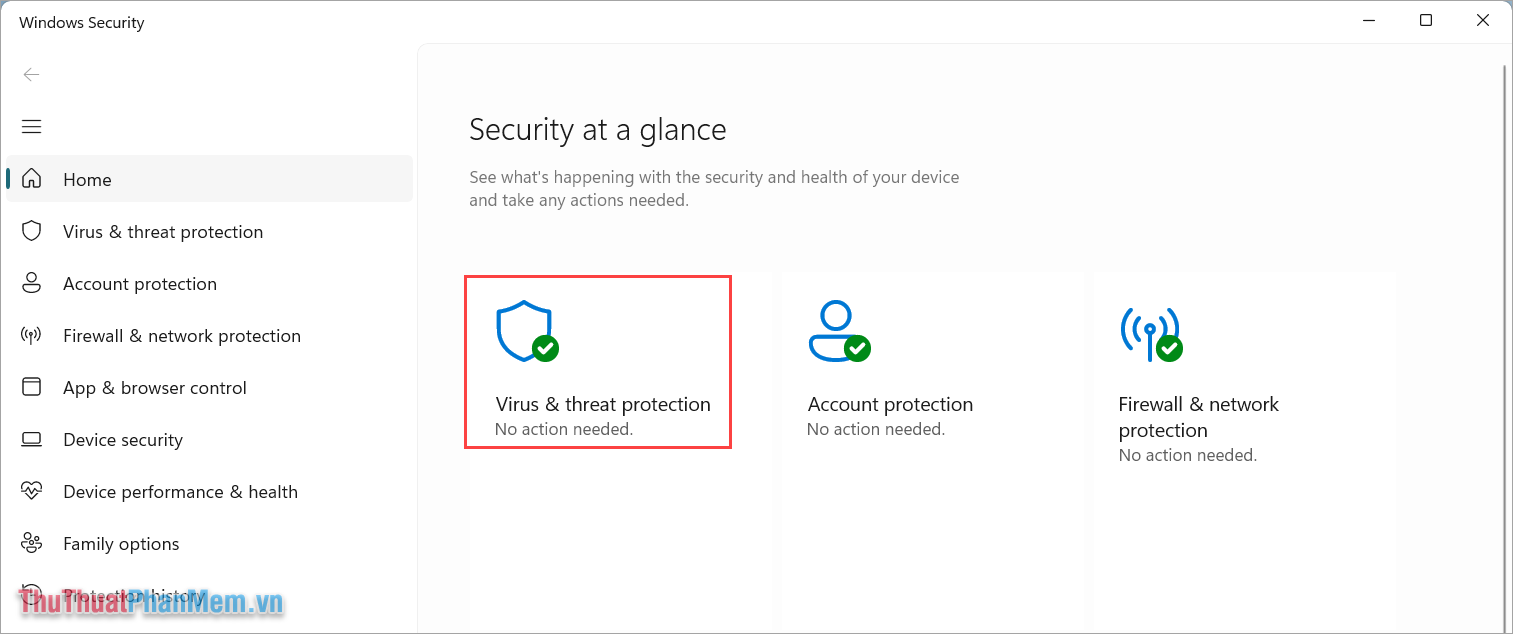
Step 3 : When the Windows Defender system deletes the file, all data will be included in Protection History .
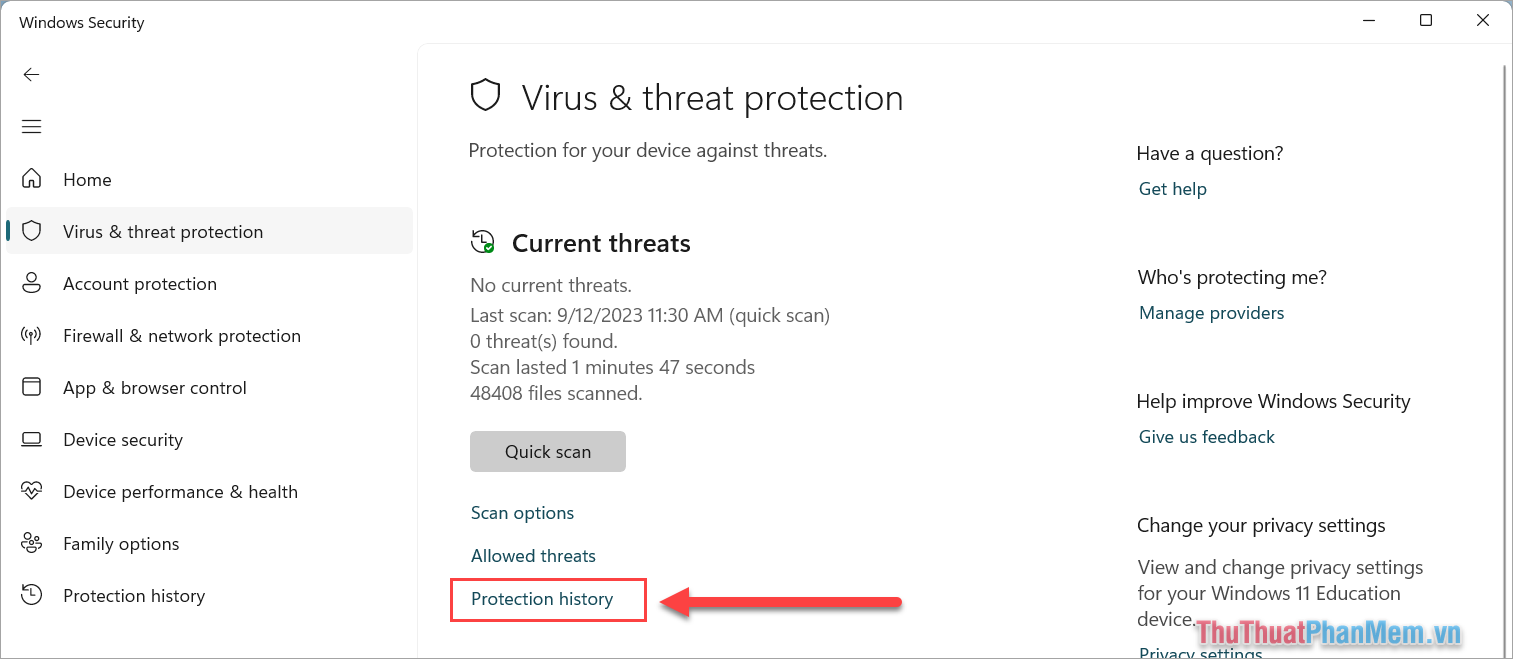
Step 4 : Now, search in the Threat quarantined tasks to see which files were deleted by Windows Defender and need to be restored. Once you have identified the file you need to restore, select Actions => Restore to restore.
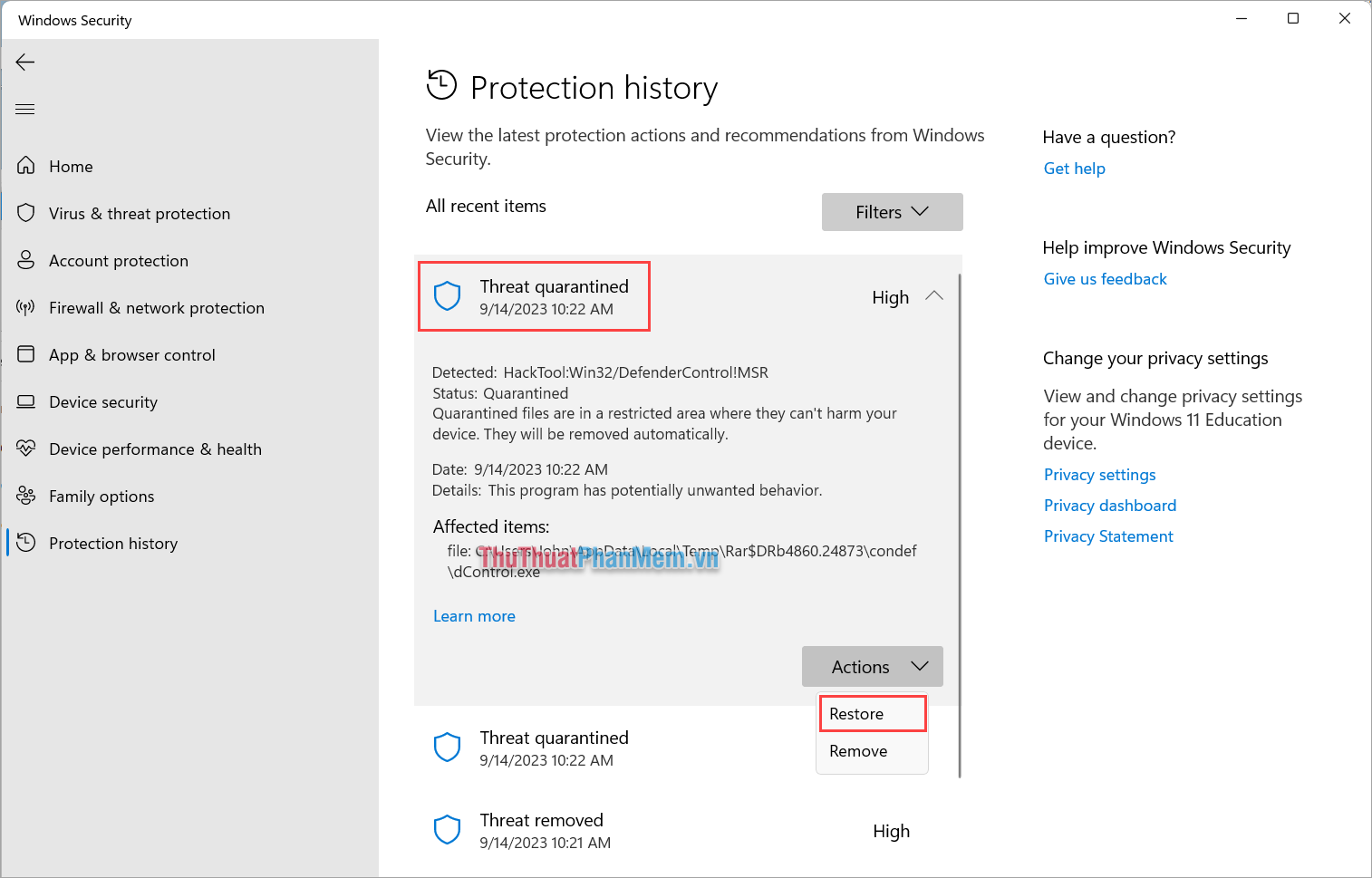
Files after restoring from Windows Defender will be located in their original folder.
Step 5 : In case Windows Defender does not display the list of deleted files, select Filters => Restored Items/ Removed Items to restore deleted files on Windows Defender.
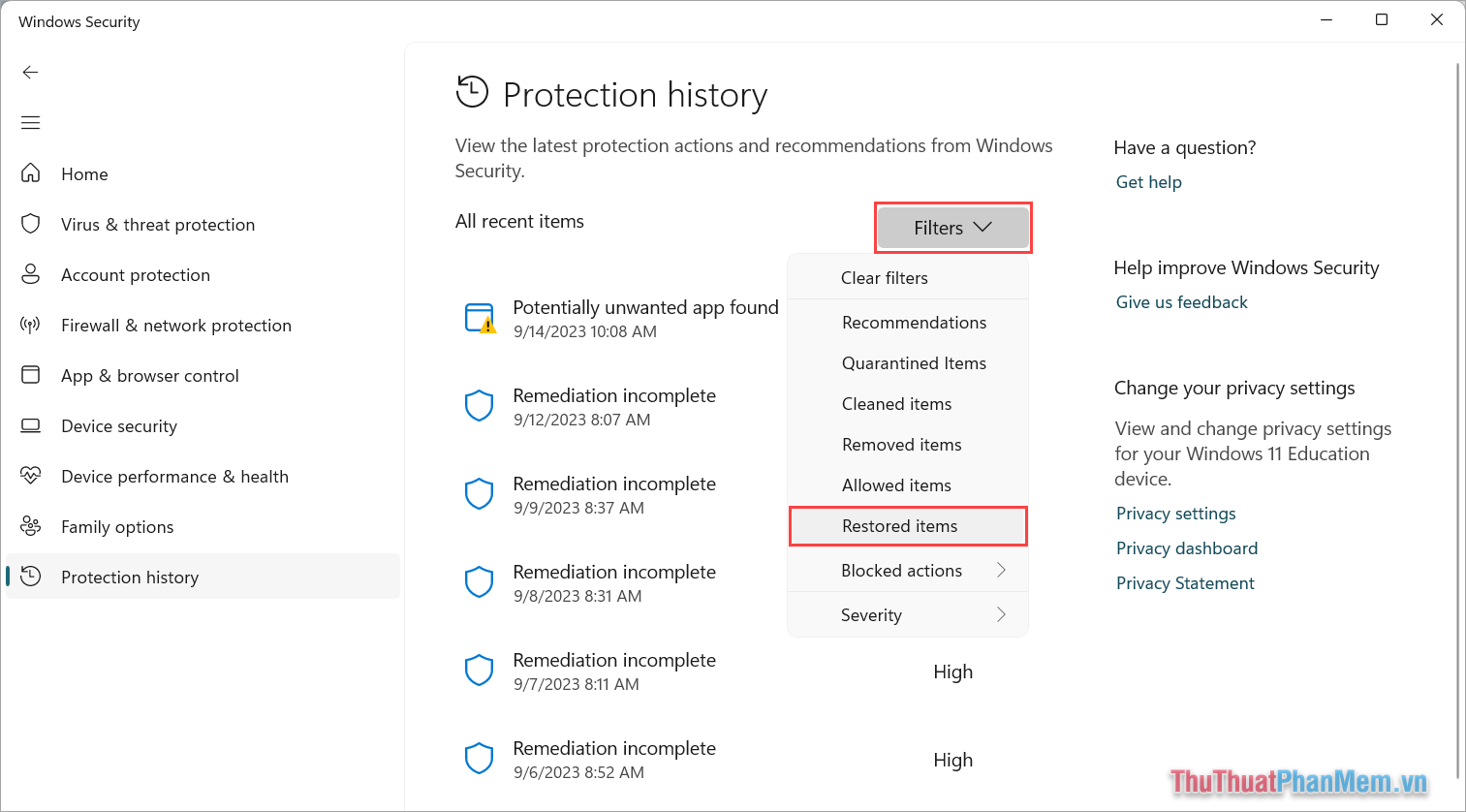
3. How to recover files deleted by Microsoft Defender using Command Prompt
Command Prompt is the most versatile command code tool on Windows that helps you handle all problems. When Microsoft Defender mistakenly deletes a file suspected of being malicious on Windows 10/11, use CMD to restore the file.
Step 1 : Open MenuStart, enter CMD and select Run as administrator to open Command Prompt with admin rights.
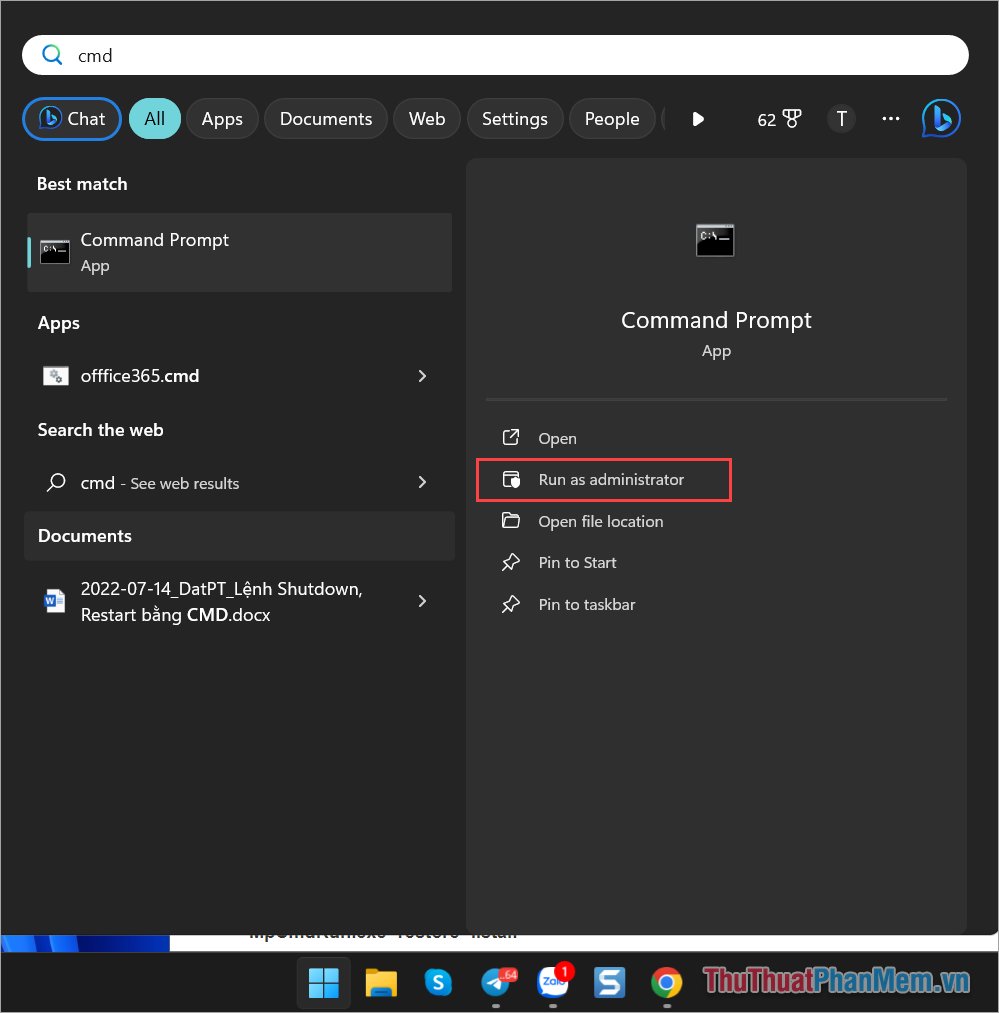
Step 2 : In the CMD window, enter the following command.
| cd "%ProgramFiles%Windows Defender" |
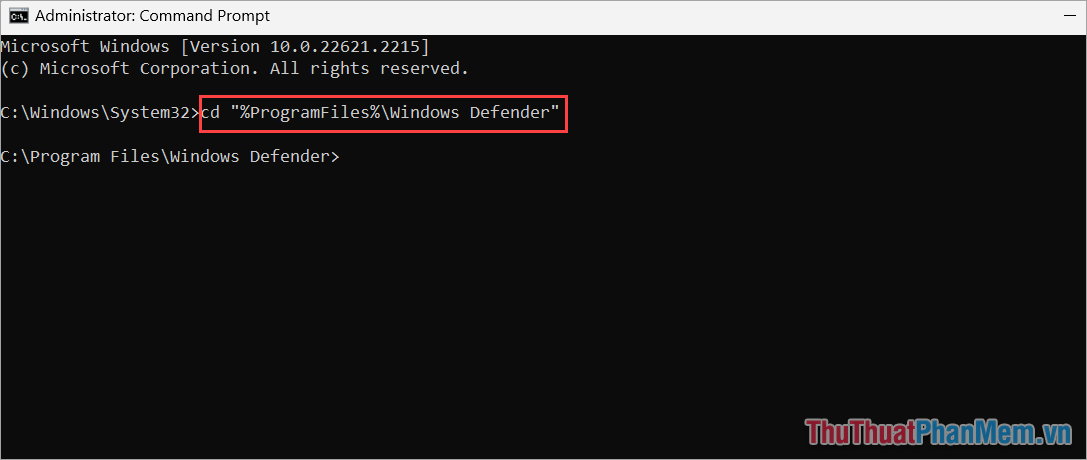
Step 3 : Next, you use below to view the list of deleted files and the names of deleted files.
| MpCmdRun.exe -restore -listall |
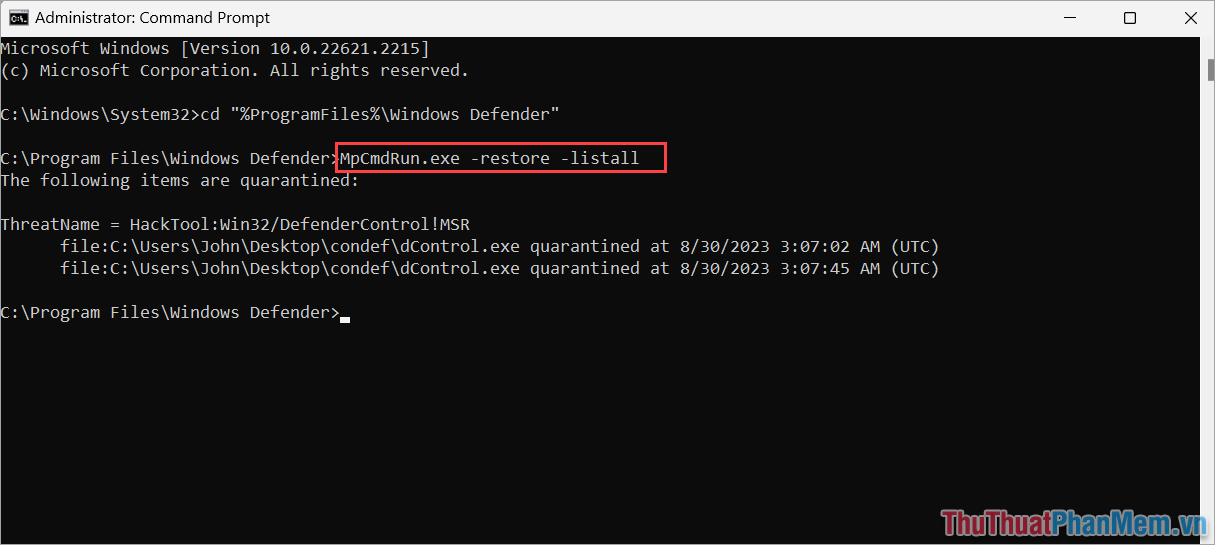
Step 4 : To restore files deleted by Windows Defender, use the command below:
| MpCmdRun.exe -restore -name "(File name)" |
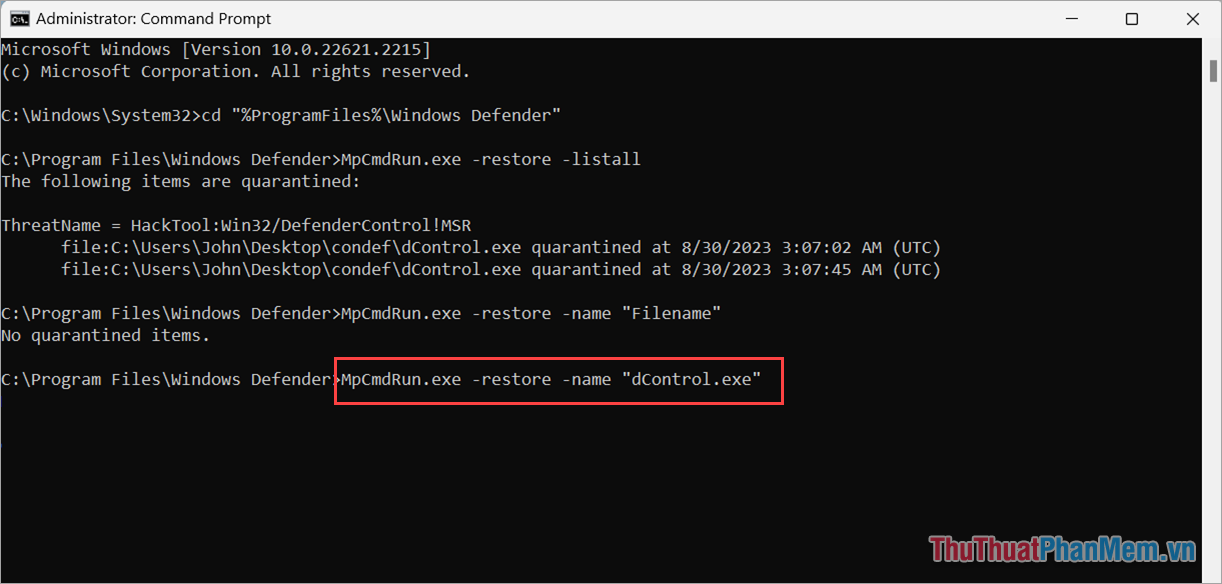
Note: You replace the part (File name) with the file name you want to restore. You see the file name at the line: File:C:Users.
For example: In this article, TipsMake will restore the dControl.exe file, the complete command is as follows:
MpCmdRun.exe -restore -name "dControl.exe" .
In this article, TipsMake has shared How to recover files deleted by Microsoft Defender quickly and simply. Have a nice day!
You should read it
- Microsoft Defender for Endpoint encountered an error that could not be started on Windows Server
- Microsoft Defender for Business launched, mainly aimed at the small and medium business community
- What is Microsoft Defender for Android and iPhone and should you use it?
- Fix Microsoft Defender 0x80073b01 on Windows 10
- Windows Defender was officially renamed Microsoft Defender
- How to install and use Microsoft Defender in Linux
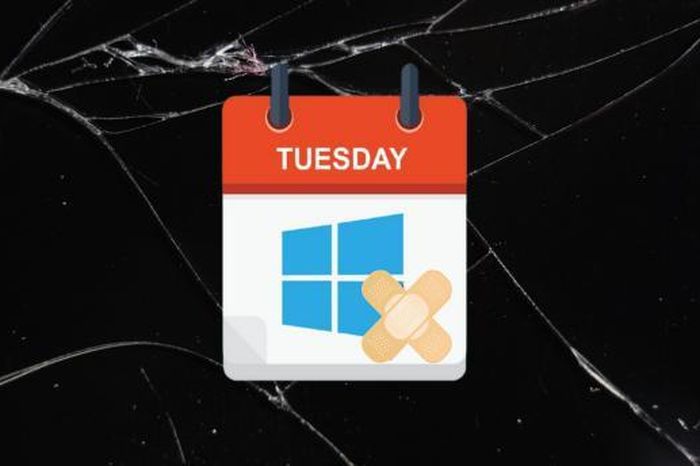 Four Windows vulnerabilities can be exploited in the perfect attack chain
Four Windows vulnerabilities can be exploited in the perfect attack chain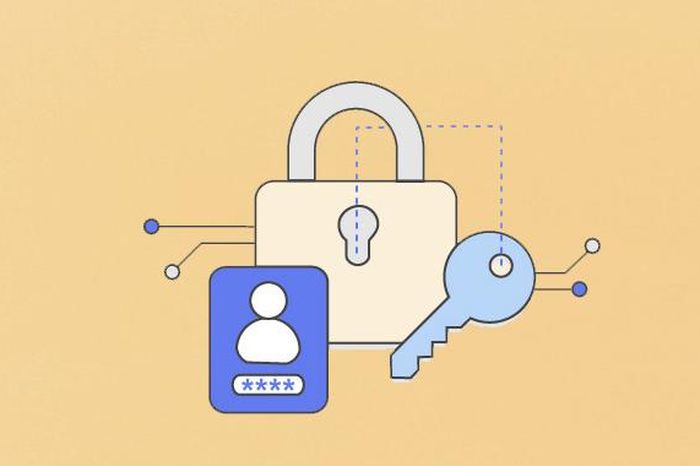 Microsoft warns of credential theft attack
Microsoft warns of credential theft attack Windows 11 update causes PC slowdowns, connection errors, and sign-in problems
Windows 11 update causes PC slowdowns, connection errors, and sign-in problems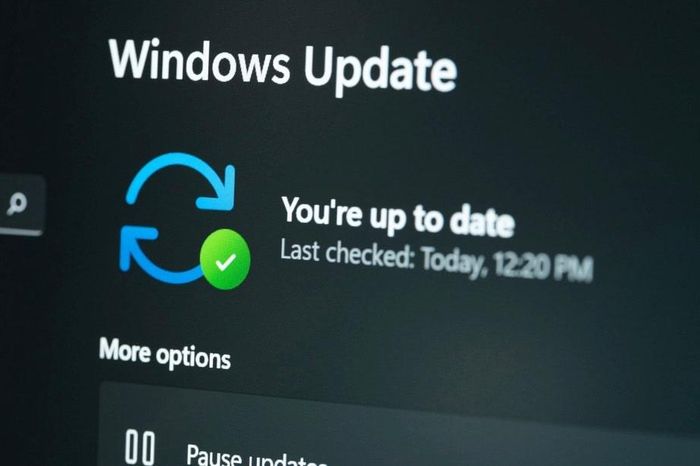 Users should update Windows immediately to fix 33 vulnerabilities
Users should update Windows immediately to fix 33 vulnerabilities Microsoft fixes 61 vulnerabilities in latest Windows update
Microsoft fixes 61 vulnerabilities in latest Windows update Should I download the CyberGhost VPN Free Proxy browser add-on?
Should I download the CyberGhost VPN Free Proxy browser add-on?