How to Change the Name of Android Phone
Change the name of the device
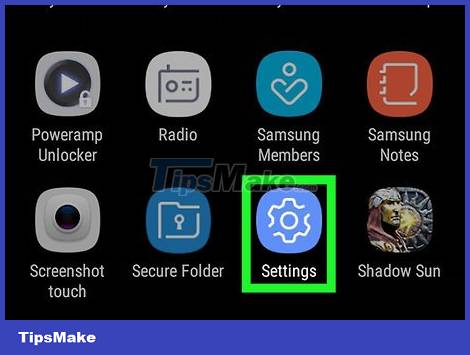
Open the Settings section of your Android device. You use two fingers to swipe the screen from the top, then tap the Settings gear icon in the upper right corner of the displayed menu.
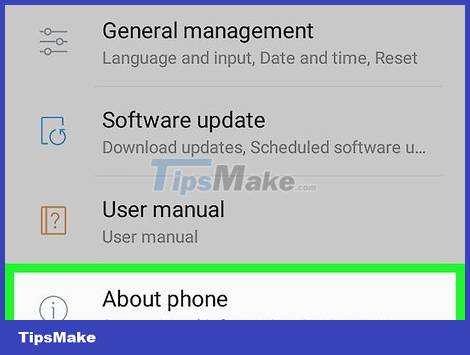
Swipe down from the bottom of the screen and tap About phone . It's the option at the bottom of the Settings menu.
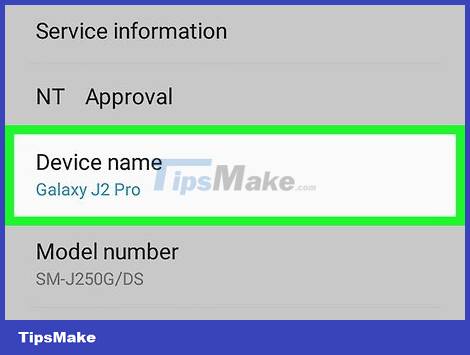
Find and tap the current name of your Android device. You'll see this option in the "About" menu, but the location will vary depending on the Android manufacturer.
On some Android devices, you'll select Device name in the menu.
On a Samsung Galaxy device, you'll select EDIT below the name currently displayed at the top of the "About phone" menu.

Enter name. After you see the keyboard show up on the Android screen, enter the new name you want to give the device.

Tap OK or DONE . From now on, your device will have a new display name when connected to Bluetooth, a wireless network, or a computer.
Change Bluetooth name
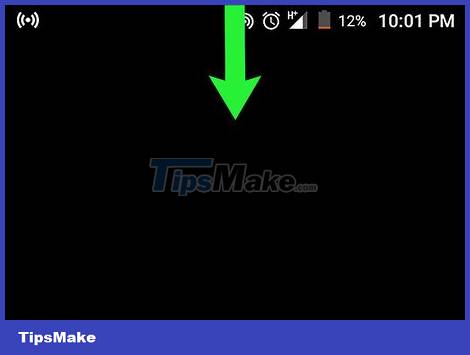
Open the notification screen. Use two fingers to swipe down from the top of the screen until you see a list of options.
Note, this does not work on Samsung Galaxy devices. Instead, you need to use the Settings menu to change the name of your phone.
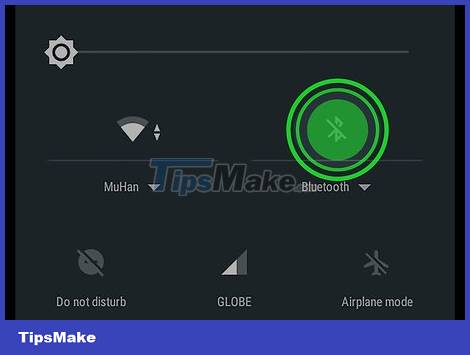
Press and hold the "Bluetooth" icon. You will see the Bluetooth menu show up after 1-2 seconds.

Tap the Bluetooth "Off" slider. This makes the slider blue, and that means Bluetooth is enabled.
Bluetooth must be enabled for you to change the name of your Android device in this way.
Skip this step if the "Off" or "Bluetooth" slider is on.
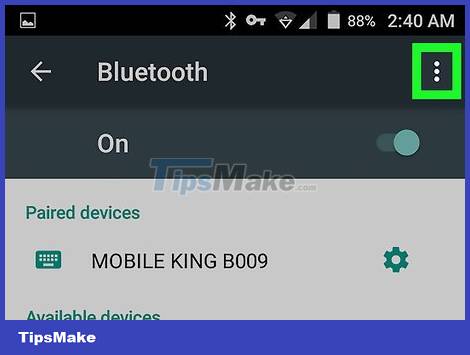
Tap . _ It's the icon in the upper right corner of the screen. You will see a selection list displayed here.
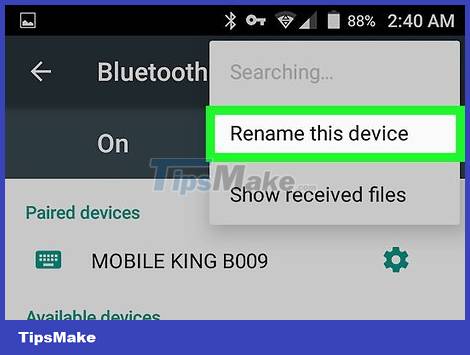
Tap Rename this device . This is the option in the currently displayed menu.
If you don't see the Rename option, you probably can't rename your Android device from the Bluetooth screen. In this case, use the Settings menu.
Enter name. After you see the keyboard show up on the Android screen, enter the new name you want to give the device.
Select OK or RENAME (Rename). From now on, your Android device will show the new name when connected to Bluetooth (for example, with a car music player).
 How to Lock Bootloader on Android
How to Lock Bootloader on Android How to Copy Music to Android Device
How to Copy Music to Android Device Magisk - Download the latest Magisk here
Magisk - Download the latest Magisk here How to Record Calls on Latest iPhone 2022
How to Record Calls on Latest iPhone 2022 How to Unlock a Disabled iPod
How to Unlock a Disabled iPod How to Unlock Disabled iPhone
How to Unlock Disabled iPhone