How to change lock screen shortcuts on iPhone
With iOS 18, Apple continues to expand its customization options. Among the new features is the ability to change lock screen shortcuts, allowing users to swap out the default Camera and Flashlight for a variety of alternatives. Here's how to make the switch and upgrade your lock screen experience.
Replace default lock screen shortcuts on iPhone
Make sure your iPhone is running at least iOS 18 before trying this. Go to Settings -> General -> About and check under iOS version. If you want to try your luck and see if there's a new update available for your device, go back to General -> Software Update . Any new software versions will appear here.
Once you've updated, wake up your phone so you can see the lock screen. Press and hold on it until the Customize button appears at the bottom and tap on it.

On the next screen, tap Lock Screen .

As you can see, two lock screen shortcuts now appear with a – sign on top. This is your cue to change them. First, you'll have to delete them by tapping the – sign on both shortcuts. If you don't want any of the shortcuts to appear on your lock screen, you can tap Done in the top right corner and you're done.

On the other hand, if you want to add a new set of shortcuts, press the + button on the first shortcut.

Browse through the different options available. For example, if you're a fan of Apple's new Ambient Music feature that debuted in iOS 18.4, you can add a shortcut directly to your lock screen so you can start playing soothing sounds without unlocking your phone.

There are many other options to do this including the ability to open any app you have installed on your phone from the lock screen, access the QR code scanner or the Translate feature.
Now, depending on the apps you have installed, you can add some very specific shortcuts. For example, it would be useful to be able to add a ChatGPT shortcut to your lock screen, so you can chat with AI without having to unlock your phone.
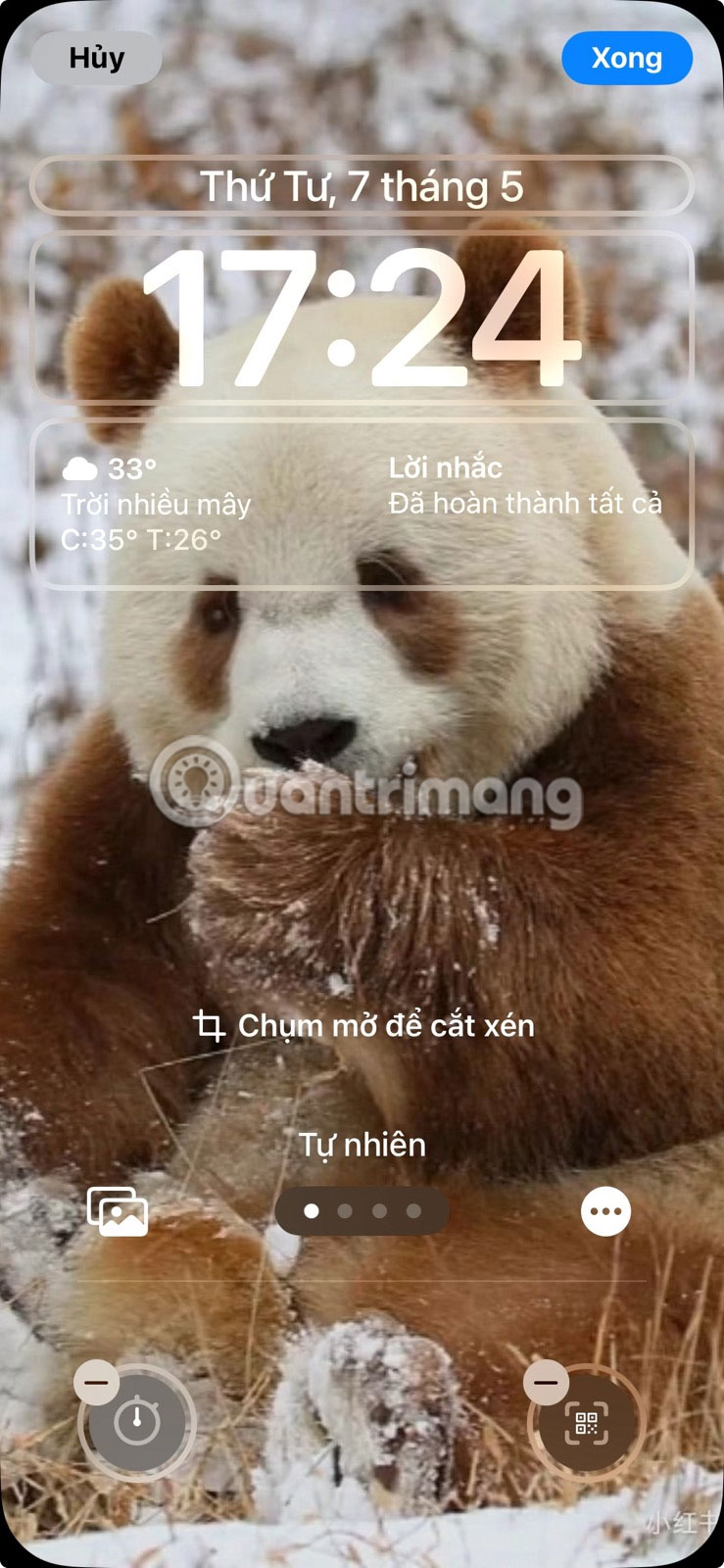
Furthermore, you also have the ability to use and add shortcuts you have created using the dedicated app from the lock screen. We will talk about this in the next section.
Once you've added new lock screen shortcuts, remember that you have to press and hold them to activate them.
Add custom shortcuts to iPhone lock screen
The best part is that you can add your own custom shortcuts to your iPhone lock screen. You can create these shortcuts through the Shortcuts app. With the release of iOS 18.4, Apple added a new shortcut that lets you open a specific conversation from the Messages app, and you can now add it to your lock screen. We'll try this option out in the next section.
Open the Shortcuts app on your phone. Tap the + button in the upper right corner of the screen.
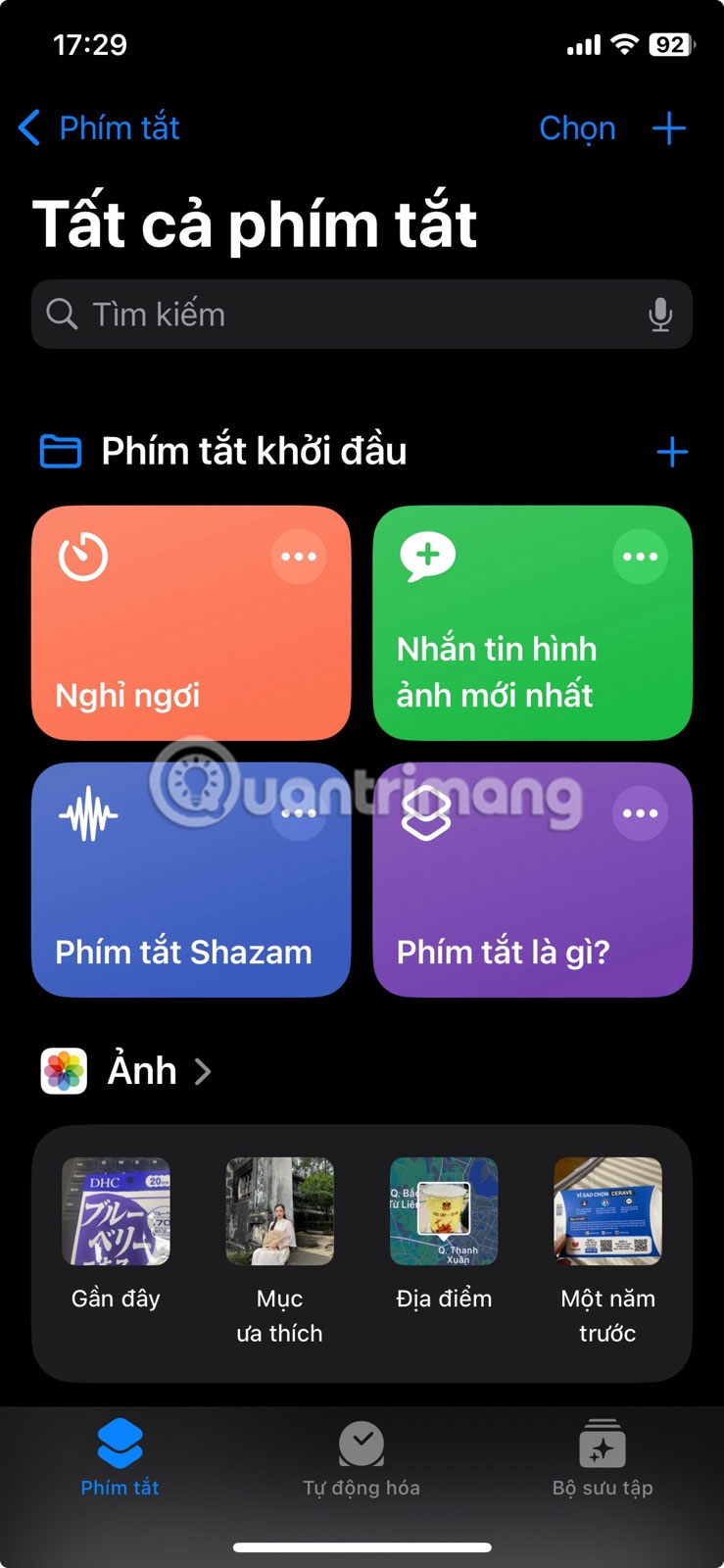
On the next screen, type 'Open conversation' into the Search Action bar that appears on the new shortcut page.
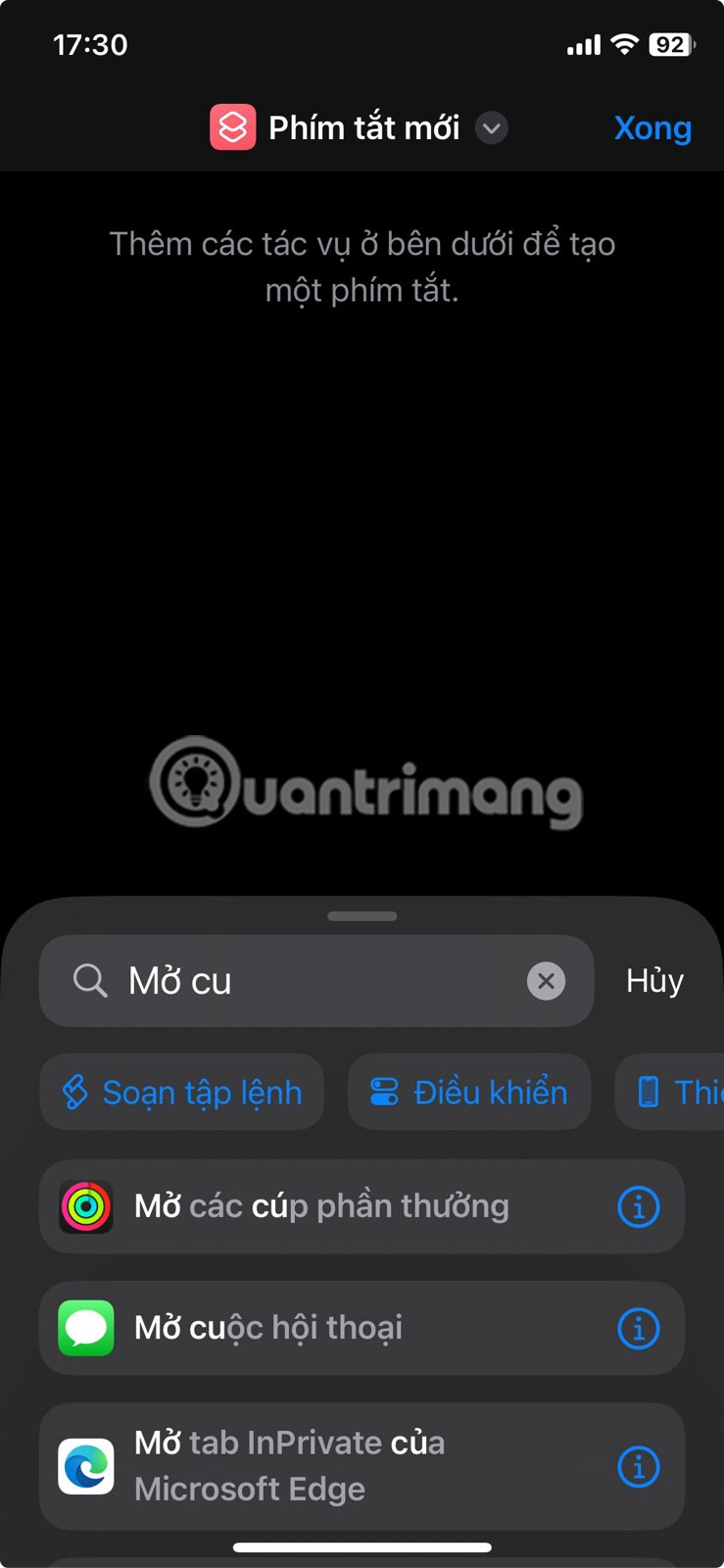
Select the option when it appears.
Tap Conversation (in blue text.)

Select the conversation you want to add to your lock screen. For example, if you chat with a close family member or friend every day, you might want to add that conversation. This way, you can quickly send them a message without having to unlock your phone.
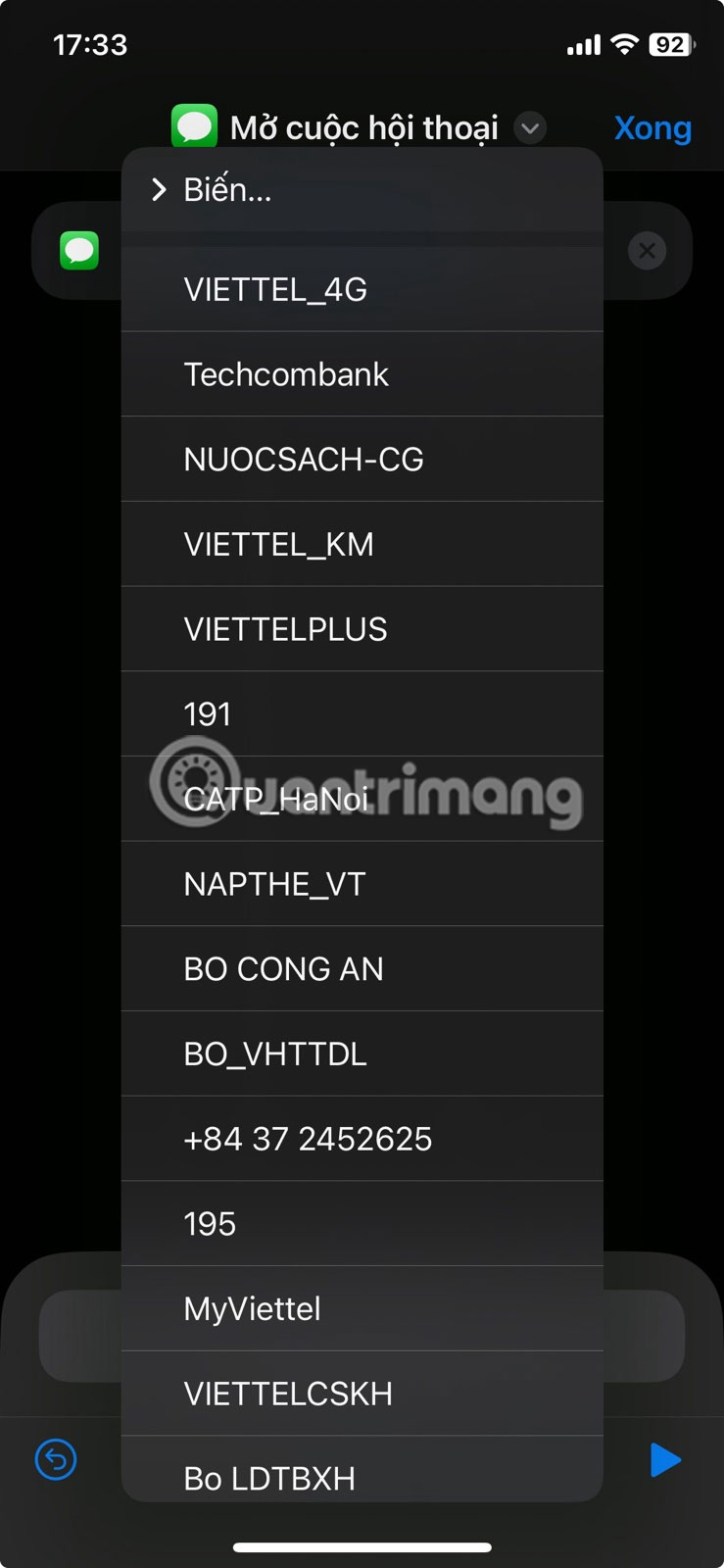
Once you've added the conversation, tap Done . Your new shortcut is saved.
Now, go to your iPhone's lock screen and open the customization screen. Delete one of your shortcuts and tap the + button to add a new shortcut.
This time, select Shortcuts .
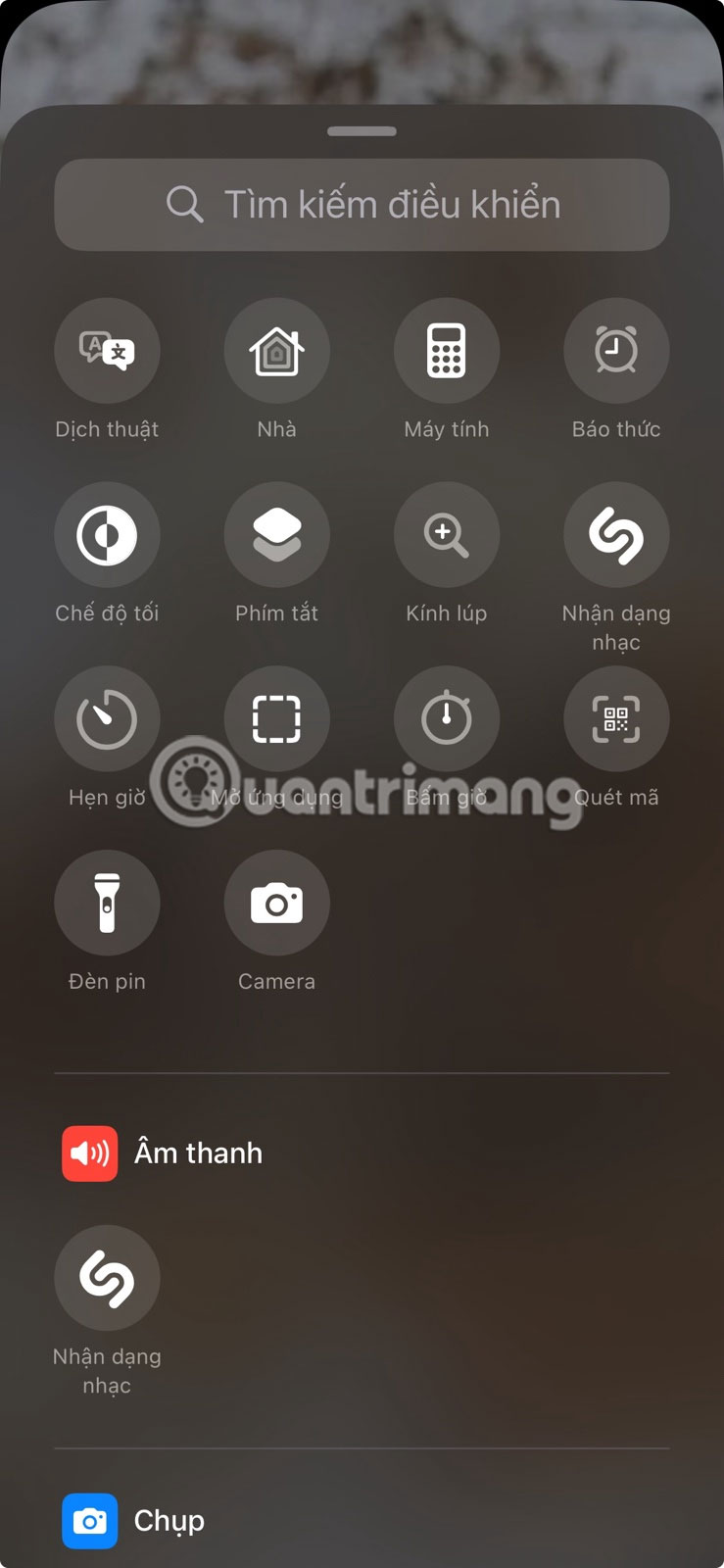
Click the Select button in the pop-up window that appears.

Find the Open Conversation shortcut and select it.
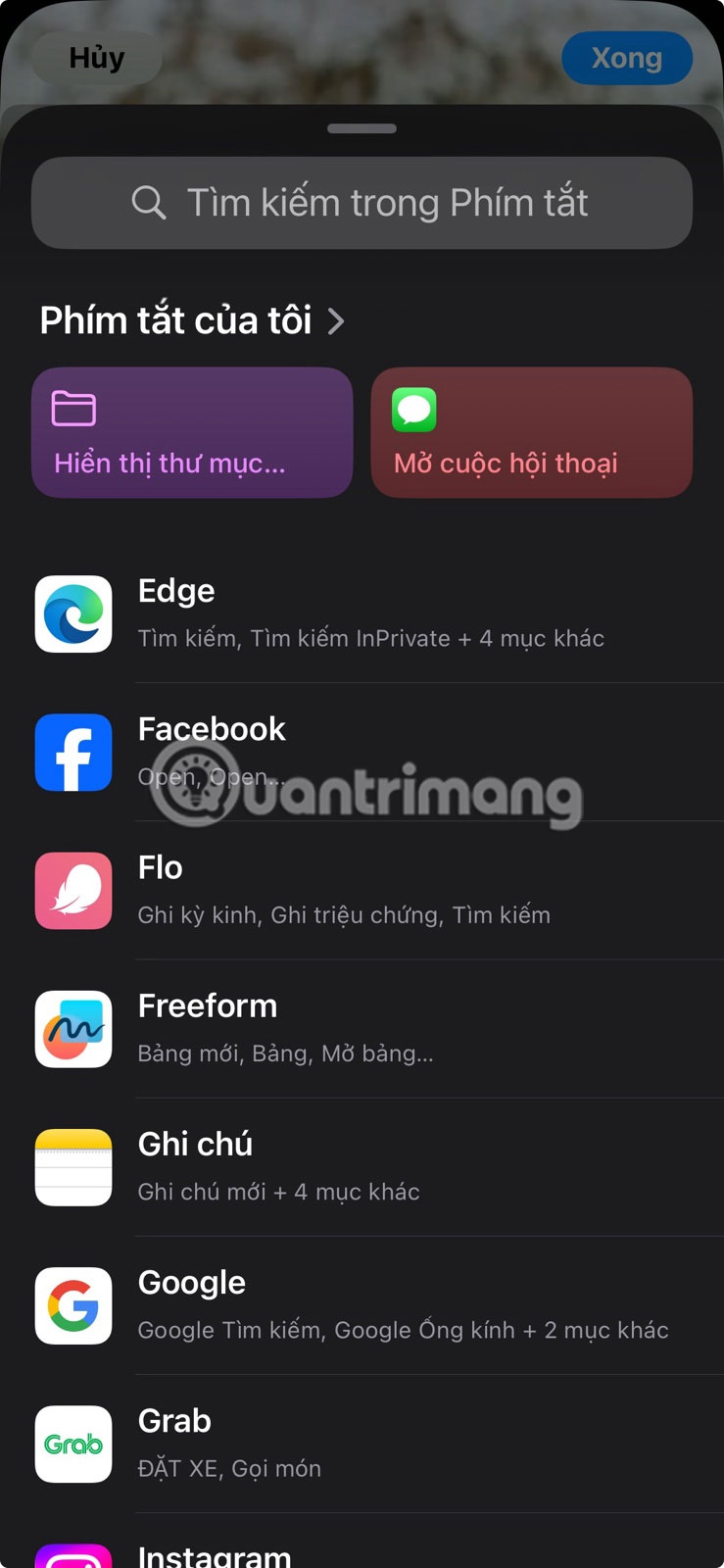
Tap anywhere on the screen, then tap Done .
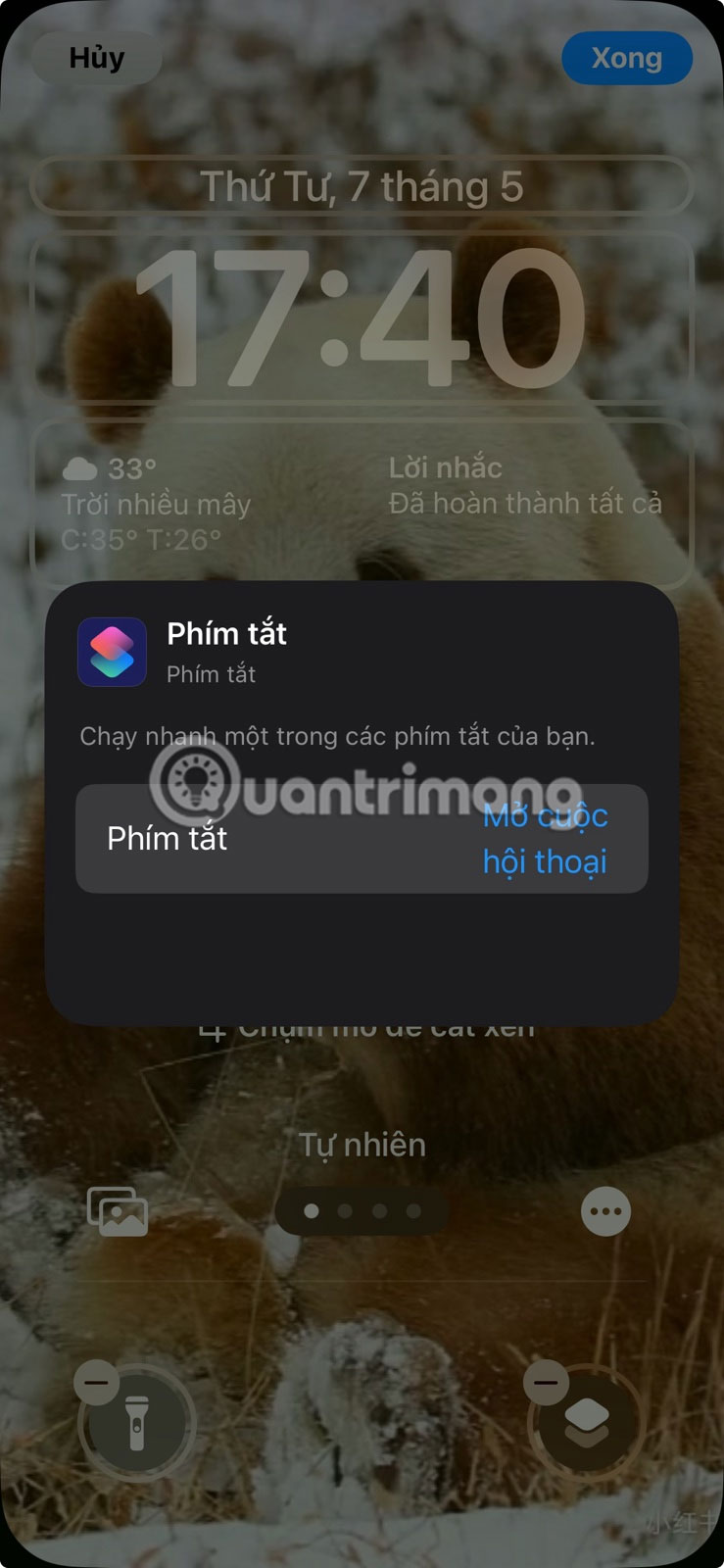
Your custom shortcut is now added.
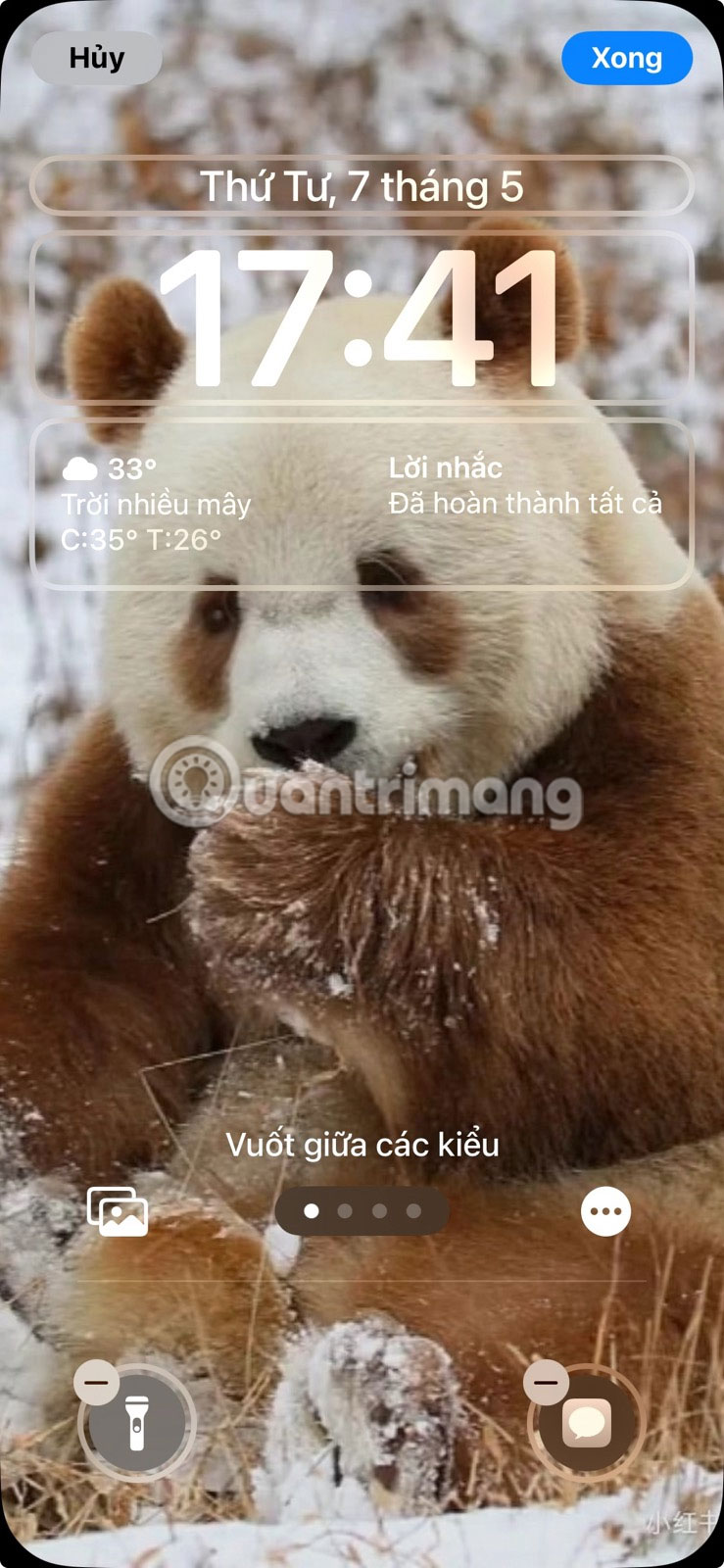
You should read it
- How to display the weather on the iPhone lock screen
- How to change the auto-lock time of iPhone, iPad
- Not liking the iPhone's lock screen, this young man has redesigned and is better evaluated than Apple
- How to customize iPhone screen lock
- Fix iPhone Error Not Showing Lock Screen
- 4 things to do with Android / iOS lock screen
 How to set ChatGPT as default search engine on Android
How to set ChatGPT as default search engine on Android How to Automatically Connect to Preferred Bluetooth Devices and Networks on Android
How to Automatically Connect to Preferred Bluetooth Devices and Networks on Android 9 Hidden Samsung Camera Features You Should Be Using
9 Hidden Samsung Camera Features You Should Be Using How to Free Up iPhone Storage Without Deleting Favorite Apps
How to Free Up iPhone Storage Without Deleting Favorite Apps 9 Preloaded Apps That May Be Running in the Hidden Background on Your Samsung Phone
9 Preloaded Apps That May Be Running in the Hidden Background on Your Samsung Phone