How to Free Up iPhone Storage Without Deleting Favorite Apps
Running out of storage space on your iPhone can be frustrating, but you don't have to delete your favorite apps to free up space. With a few smart steps, you can free up space without losing the apps you use every day.
5. Delete old messages and large attachments
Your iPhone can store years of text messages and media without you even realizing it. Every photo, video, voice note, and sticker you send or receive in iMessage is stored locally, silently taking up space in the background.
If you've ever scrolled through an old chat and stumbled across a bunch of memes or birthday videos from years ago, that's exactly the clutter we're talking about.
You don't have to delete entire conversations to free up space. Start by going to Settings > Apps > Messages > Keep Messages and choose a shorter retention period, like 30 days or 1 year, instead of Forever.
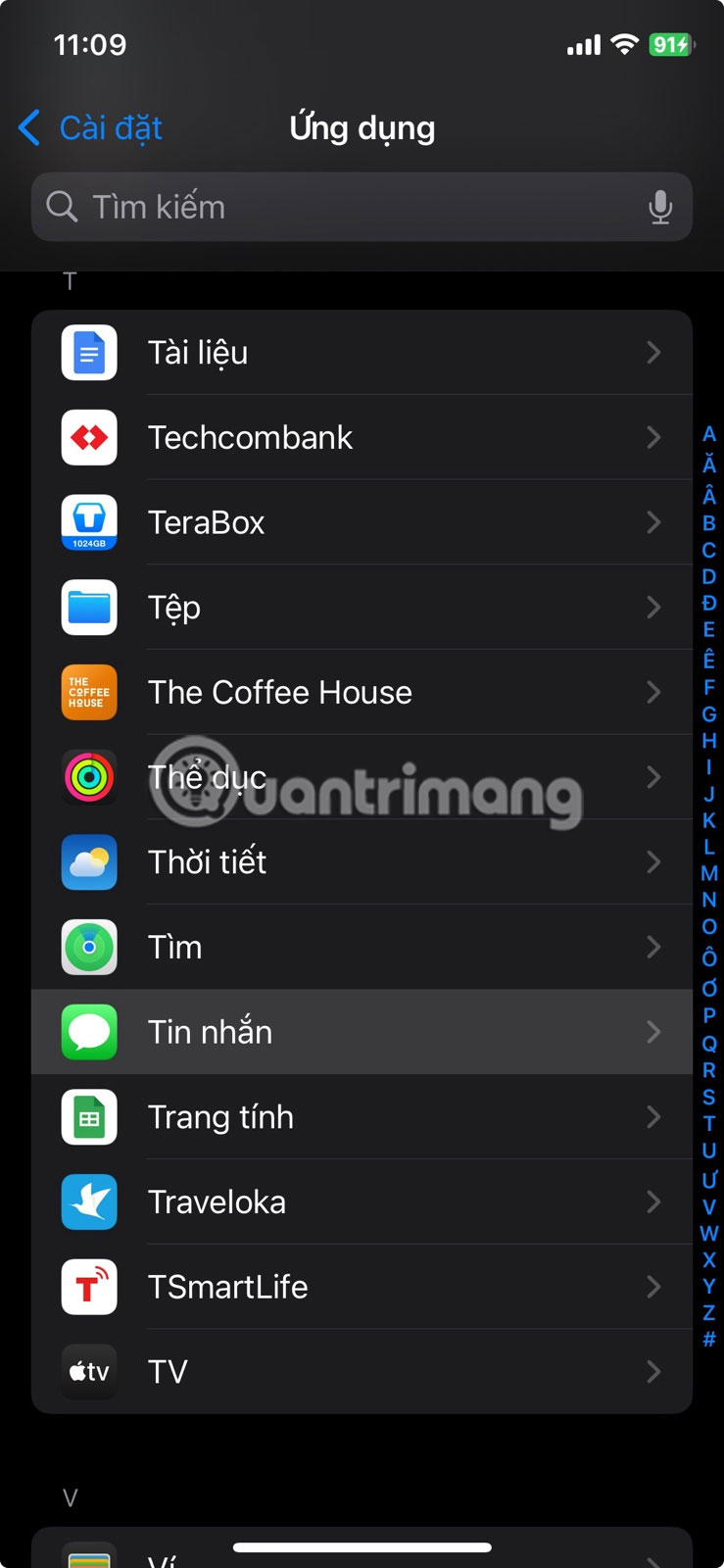
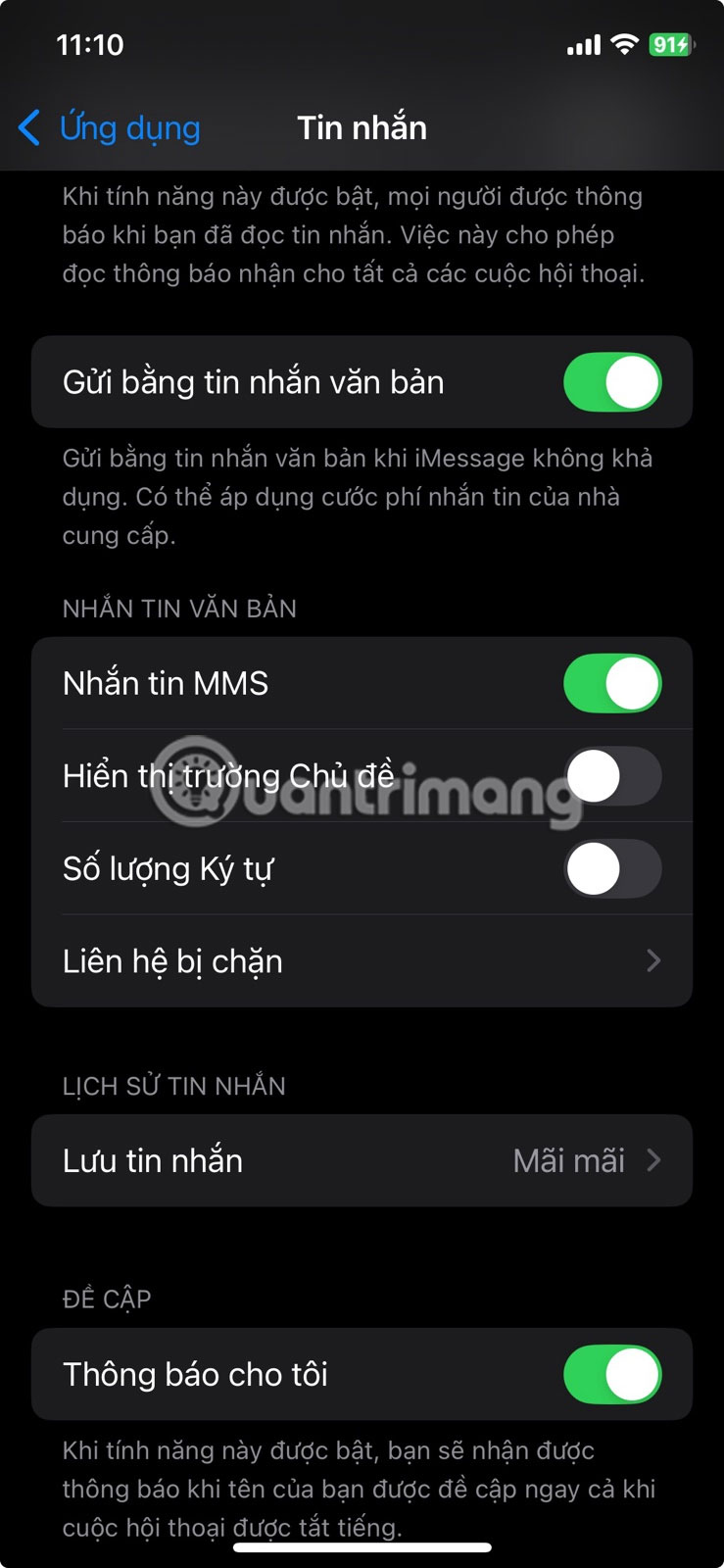
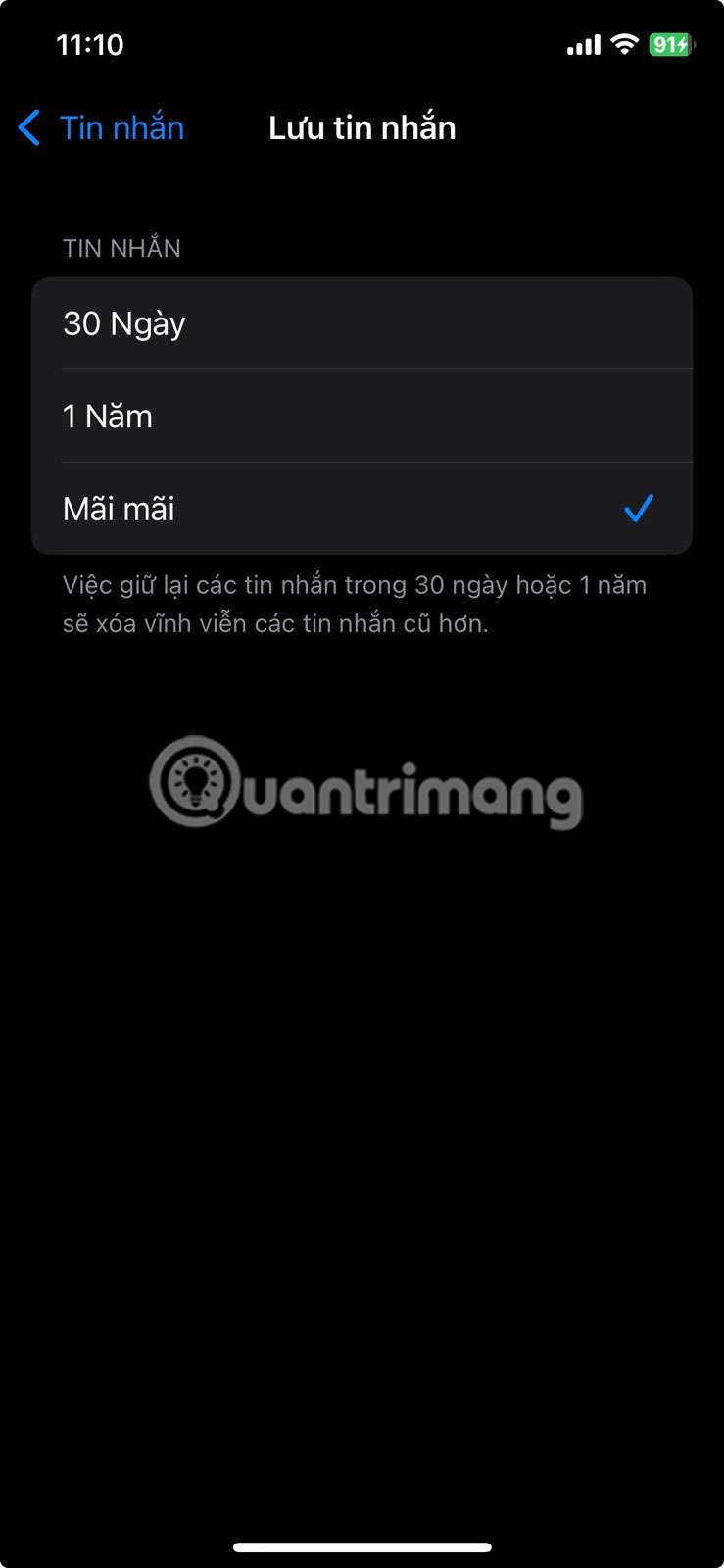
This way, your iPhone will automatically delete old content without you having to do anything.
Better yet, go to Settings > General > iPhone Storage > Messages to see large attachments sorted by size, so you can manually delete bulky media files while keeping your actual message threads intact.
4. Organize browser data
Browsers like Safari and Google Chrome silently accumulate data over time. Every time you visit a website, your browser stores cached files, cookies, and history to help pages load faster the next time. Eventually, all that stored data becomes a burden.
Remove ads quickly and safely, without affecting your saved passwords or bookmarks.
In Safari, go to Settings > Safari > Clear History and Website Data. This will delete your cached files and history, but it will keep your saved passwords and autofill data.
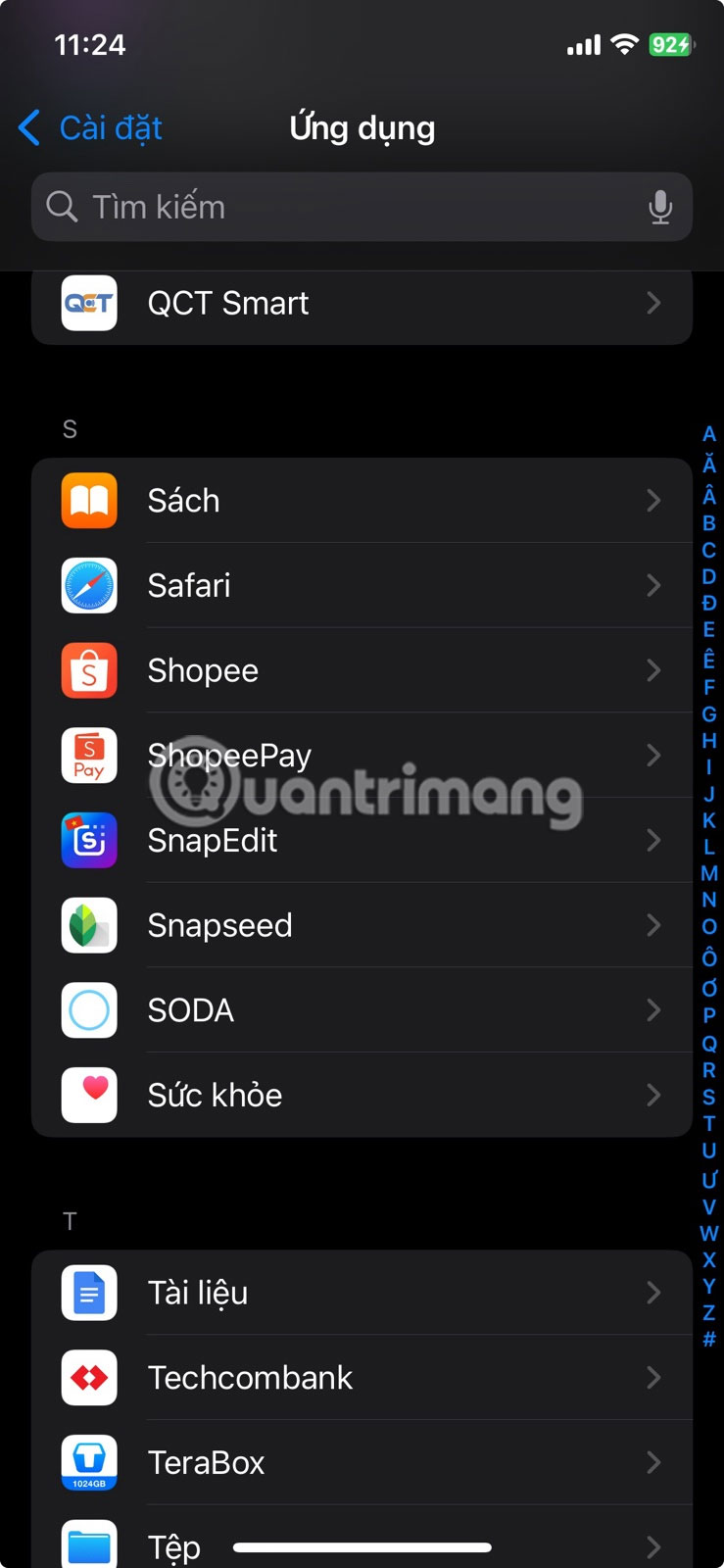
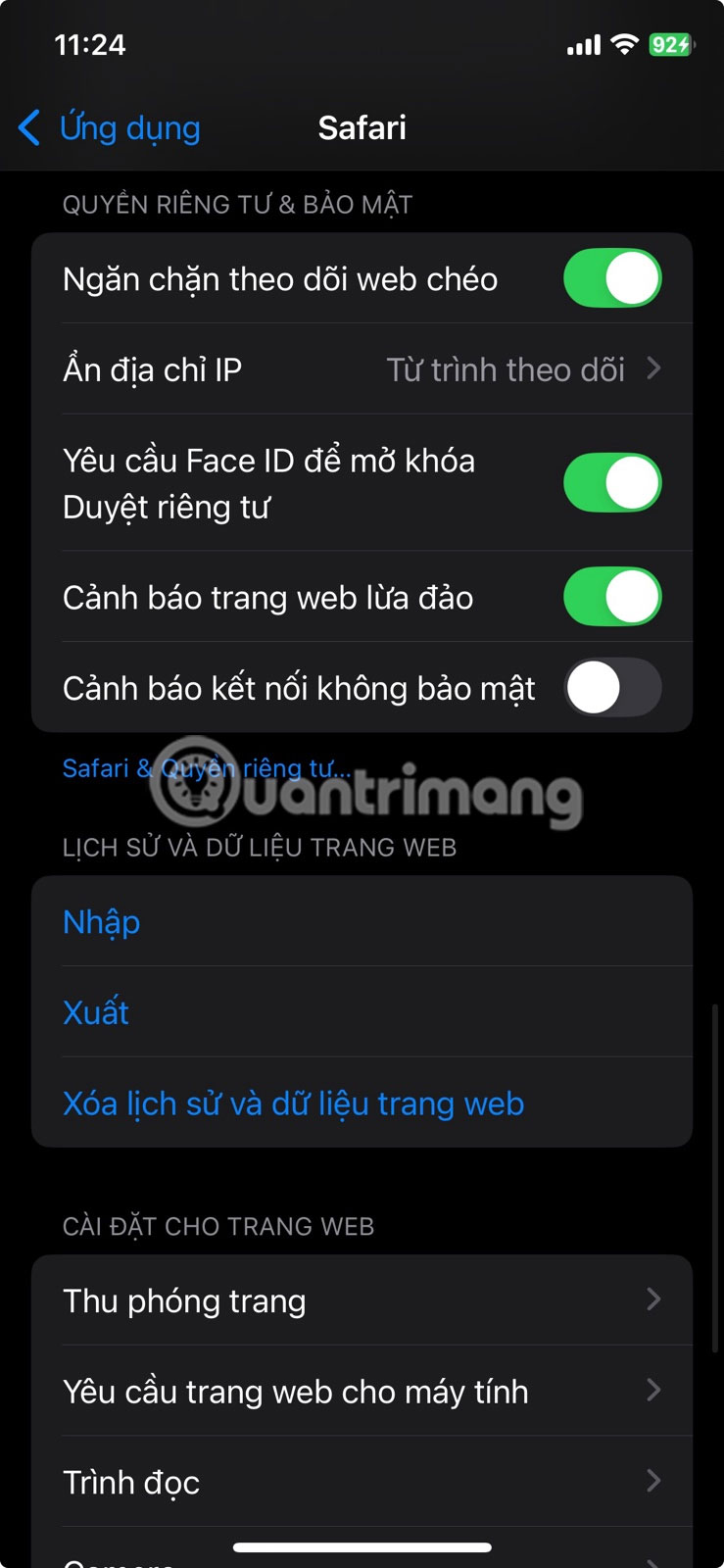
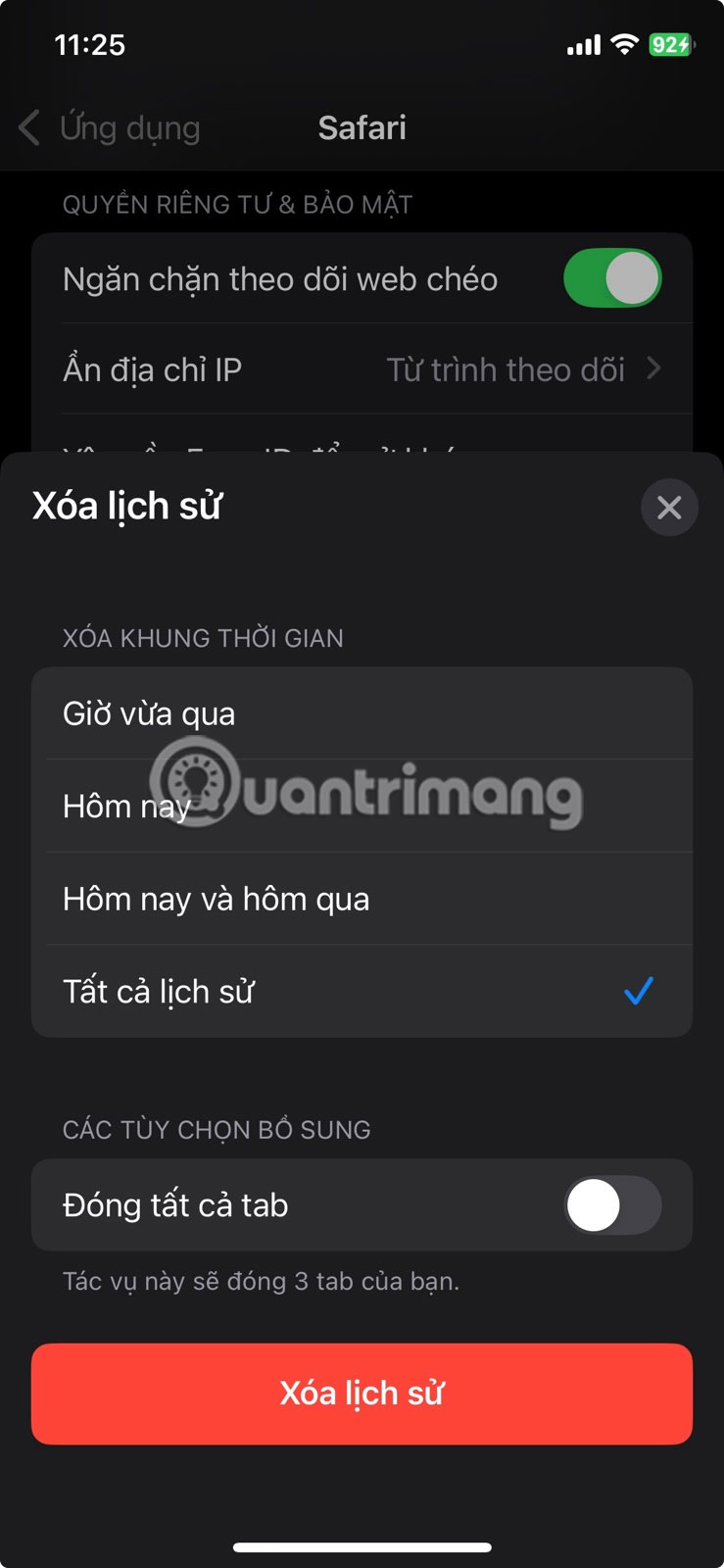
To be more precise, tap Advanced > Website Data to view and selectively remove data from specific websites.
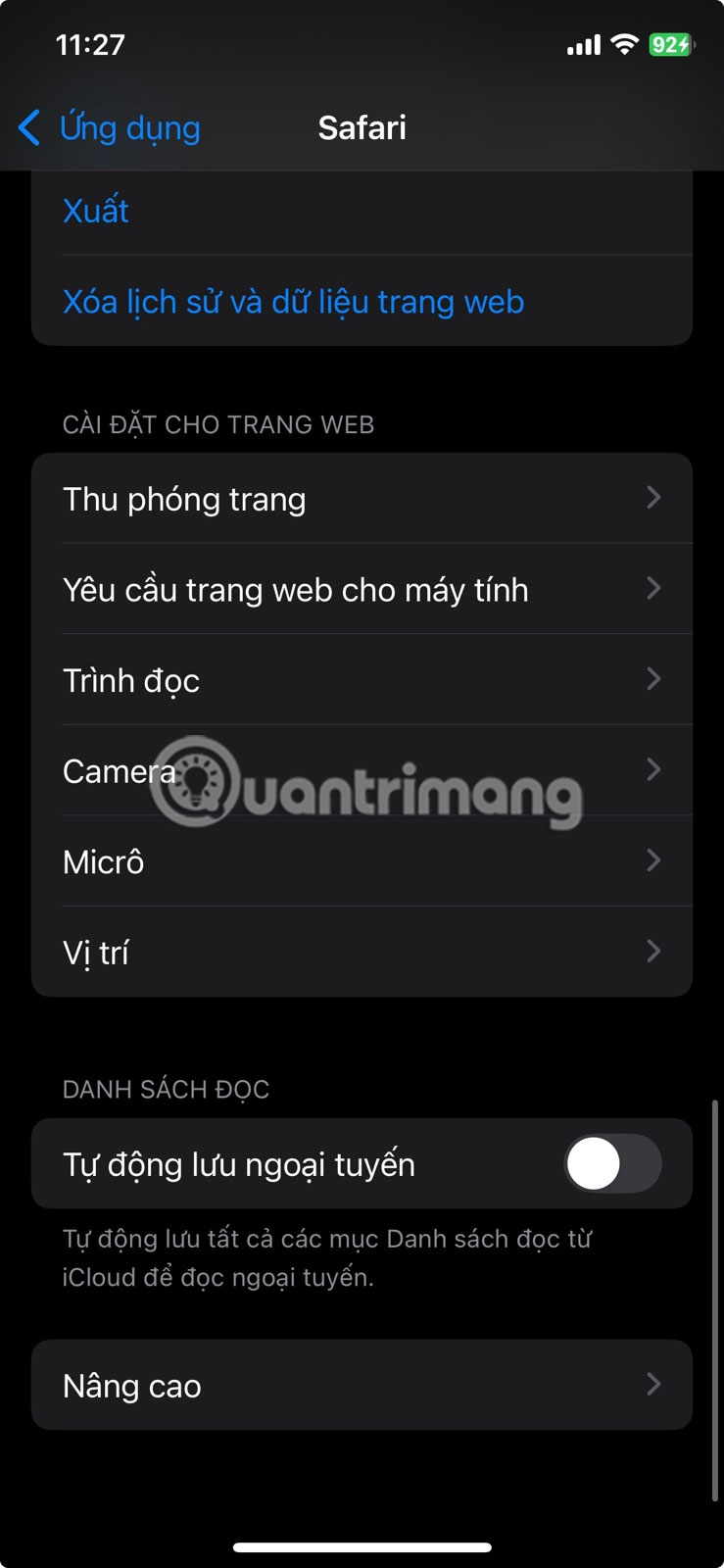
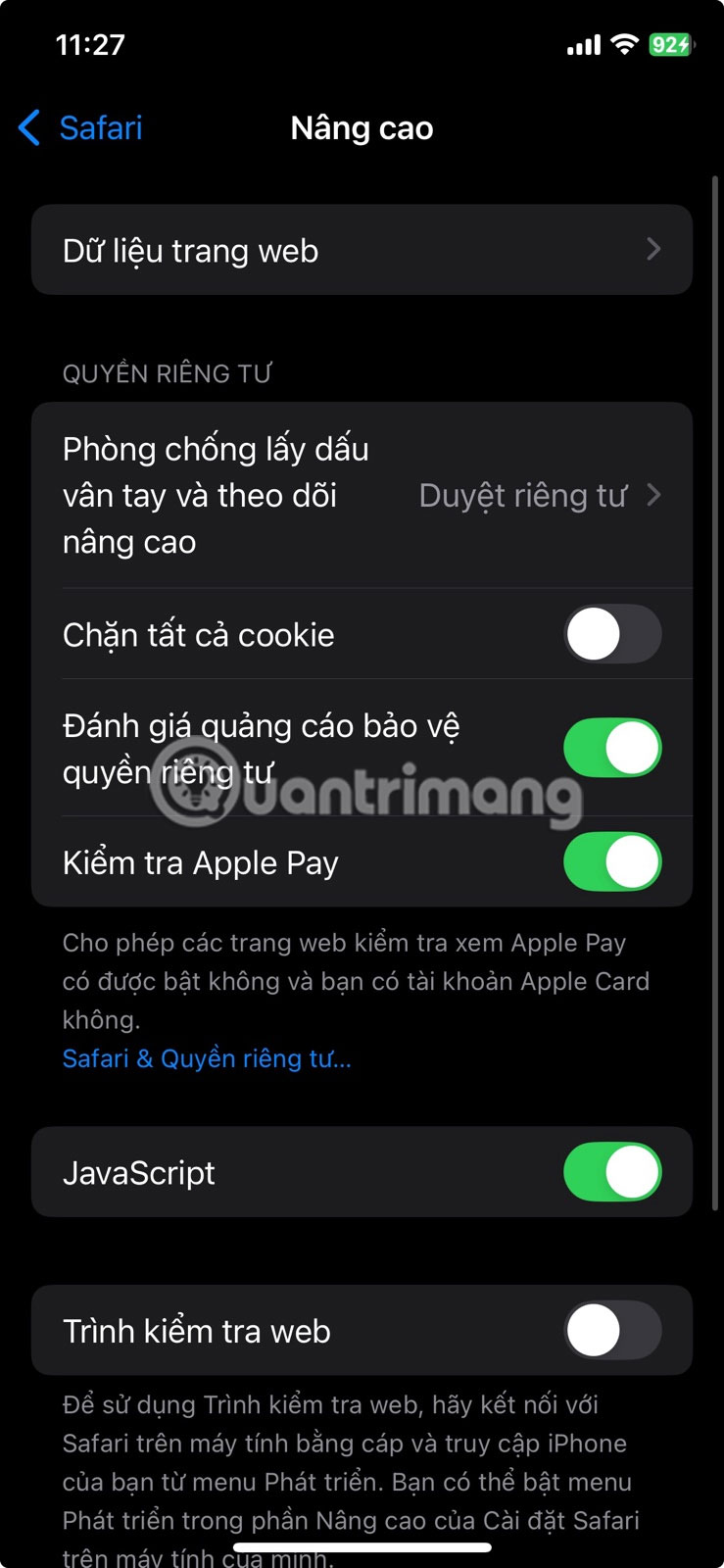
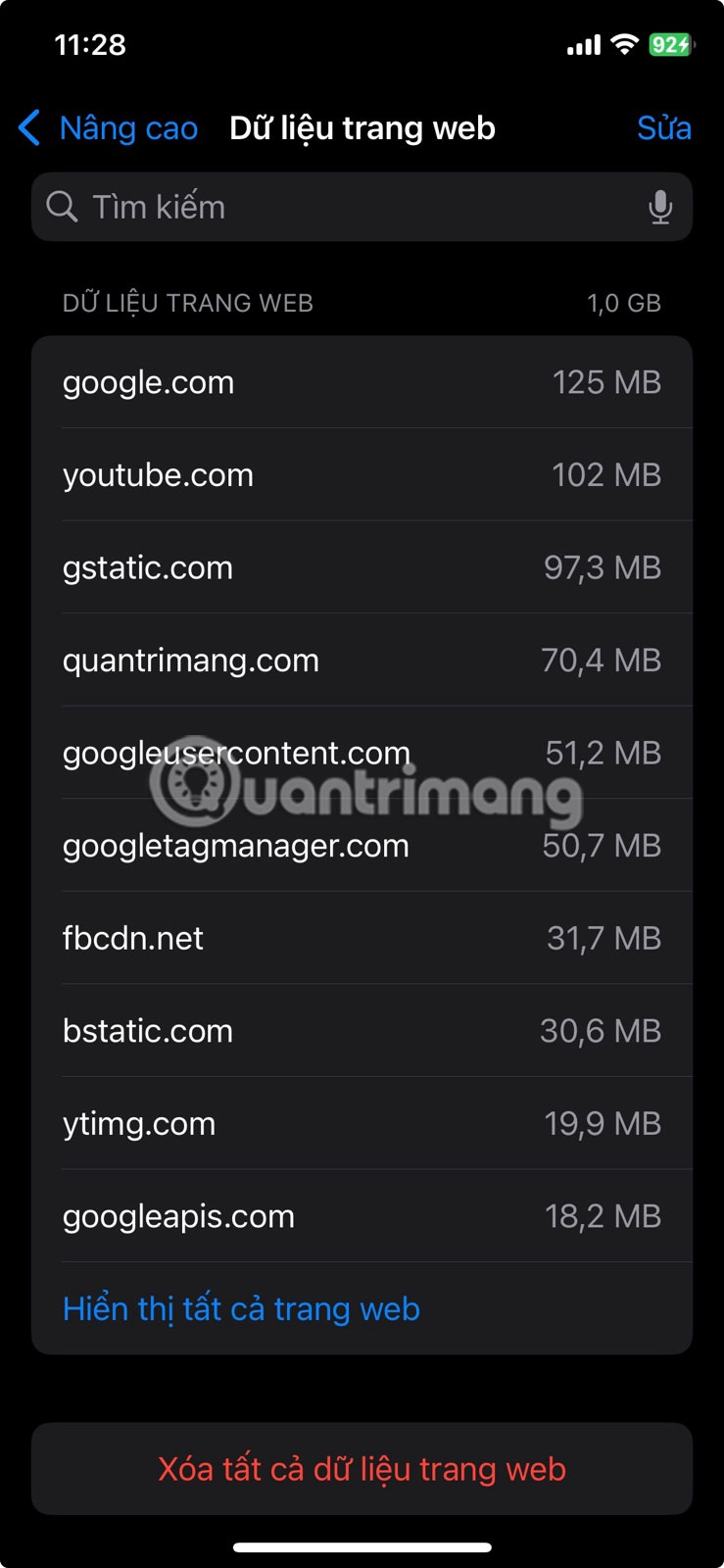
For Chrome and other browsers, open the app, navigate to settings or privacy, and look for the option to clear browsing data. Make sure to not select saved logins if you don't want to re-enter your password.
These hidden files can build up quickly. Removing them not only frees up space, but can also improve performance.
3. Delete offline downloads you don't need
Offline downloads can take up space long after you stop watching (or listening to) them. It's easy to forget how many playlists, episodes, or shows you saved for a flight or commute and never bother to delete them.
Start with the apps you use most often: Spotify, Apple Music, YouTube, Netflix, and your favorite podcast app. Most of them have a downloads section where you can quickly see what's taking up space. If it's something you've already listened to or watched, or something you probably won't be watching anytime soon, delete it.
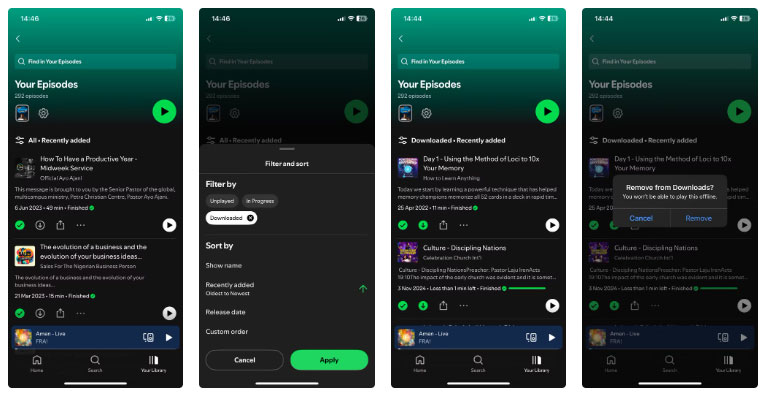
You can always re-stream later if you change your mind. For now, this is a way to free up space without giving up anything.
2. Remove unused applications
If you've ever scrolled through your home screen, you've probably come across apps that you haven't opened in months or even years. Deleting them can feel like a long shot, especially if they contain saved data or you think you'll need them later. That's where iOS's feature to remove unused apps comes in handy.
To enable automatic offloading, go to Settings > App Store and turn on Offload Unused Apps. For more control, go to Settings > General > iPhone Storage, tap an app you rarely use, and select Offload App. This small change can often free up gigabytes of space without deleting anything important.
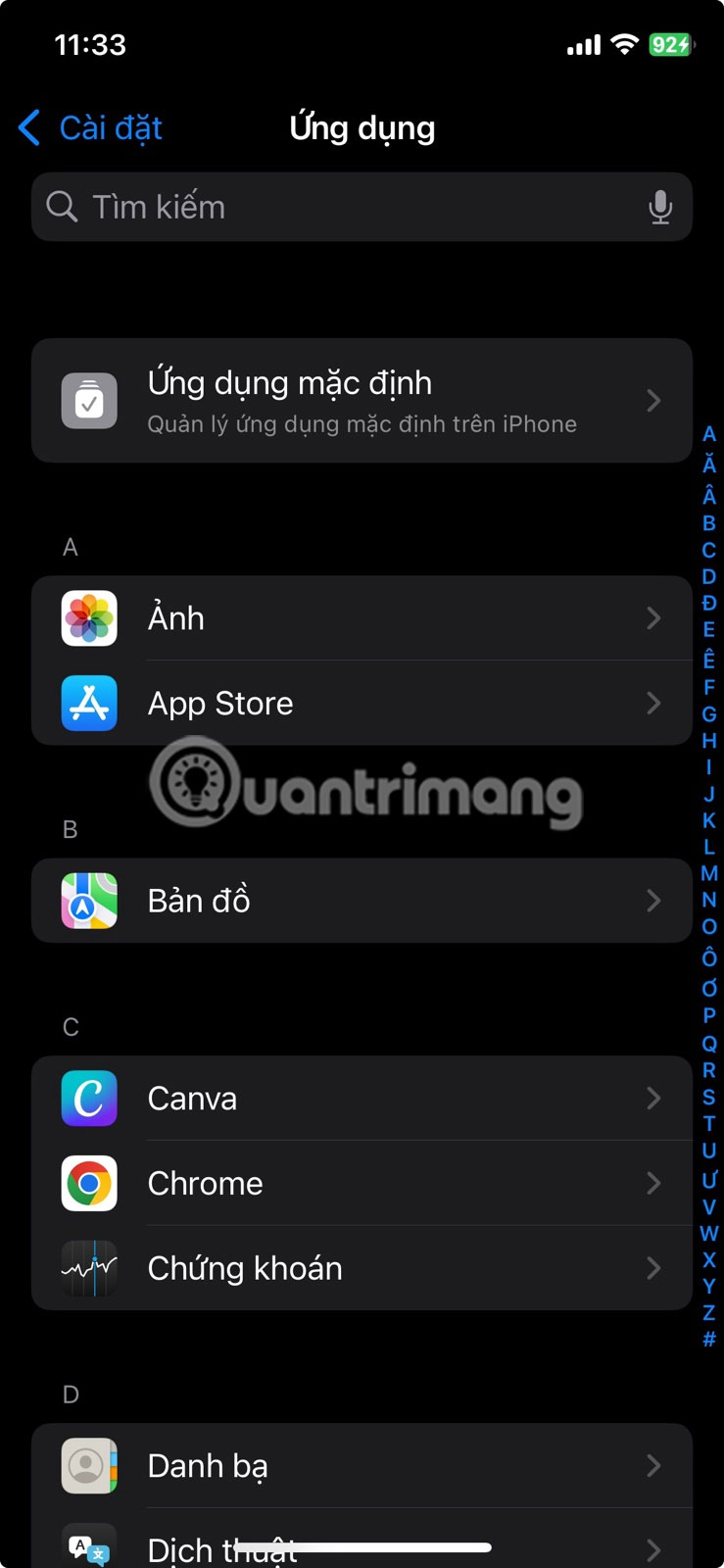

When you uninstall an app, your iPhone deletes the app itself but retains your data and documents. If you reinstall it later, everything stays the same—no logins lost or settings reset. It's like putting the app away in digital storage until you need it again.
1. Transfer photos and videos to the cloud
If you've tried everything else and still need more space, it might be time to move your media to the cloud. Photos and videos are some of the biggest storage hogs on any iPhone, especially with modern camera quality. A few trips or family events can quietly add a few gigabytes to your photo library. But you don't have to delete those memories to free up space.
Turn on iCloud Photos and select Optimize iPhone Storage to store full-resolution versions in the cloud while keeping lightweight copies on your device. When you open a photo, your iPhone will quickly fetch the high-quality version from iCloud if needed.
To set it up, go to Settings > Photos, turn on iCloud Photos, and select Optimize iPhone Storage. If you have a large library, you could see several gigabytes freed up in just a few days.
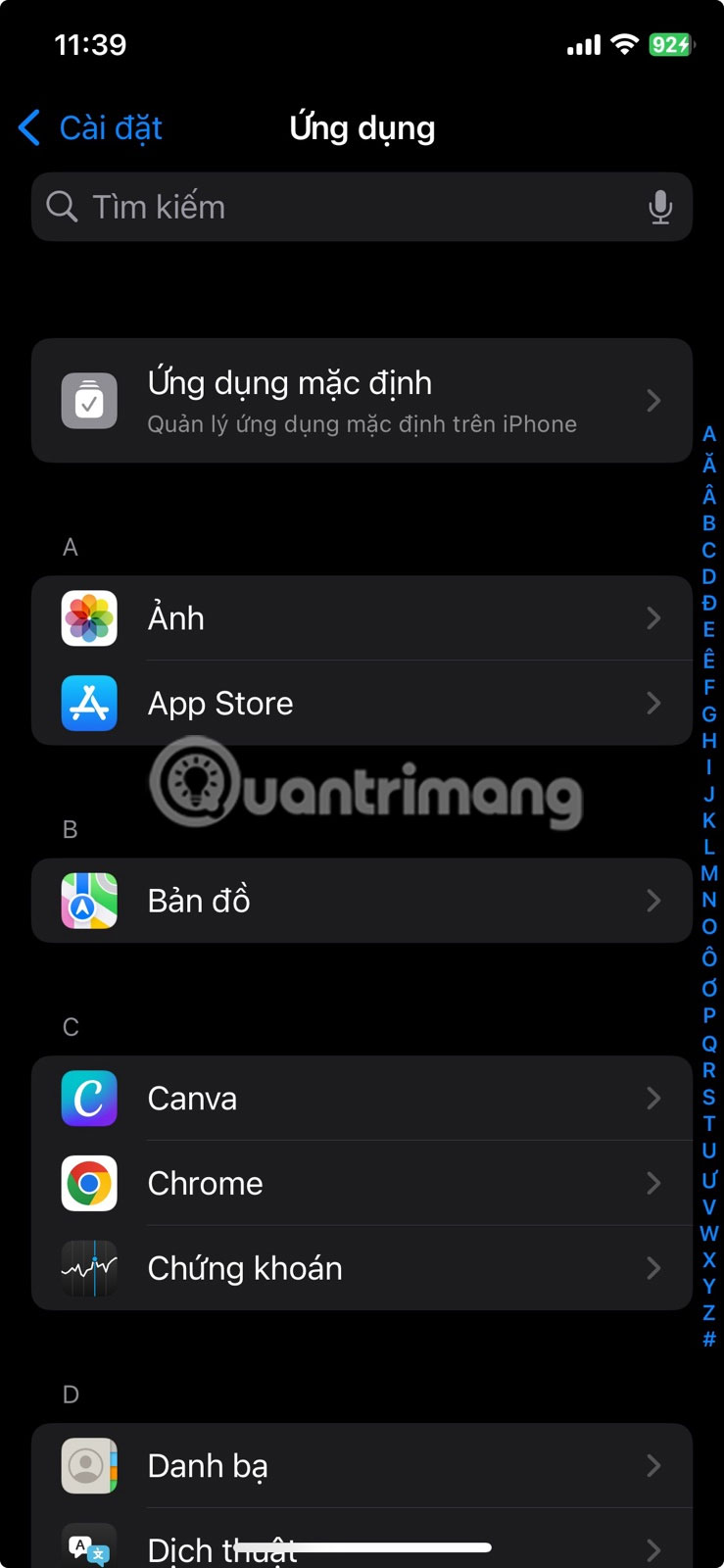
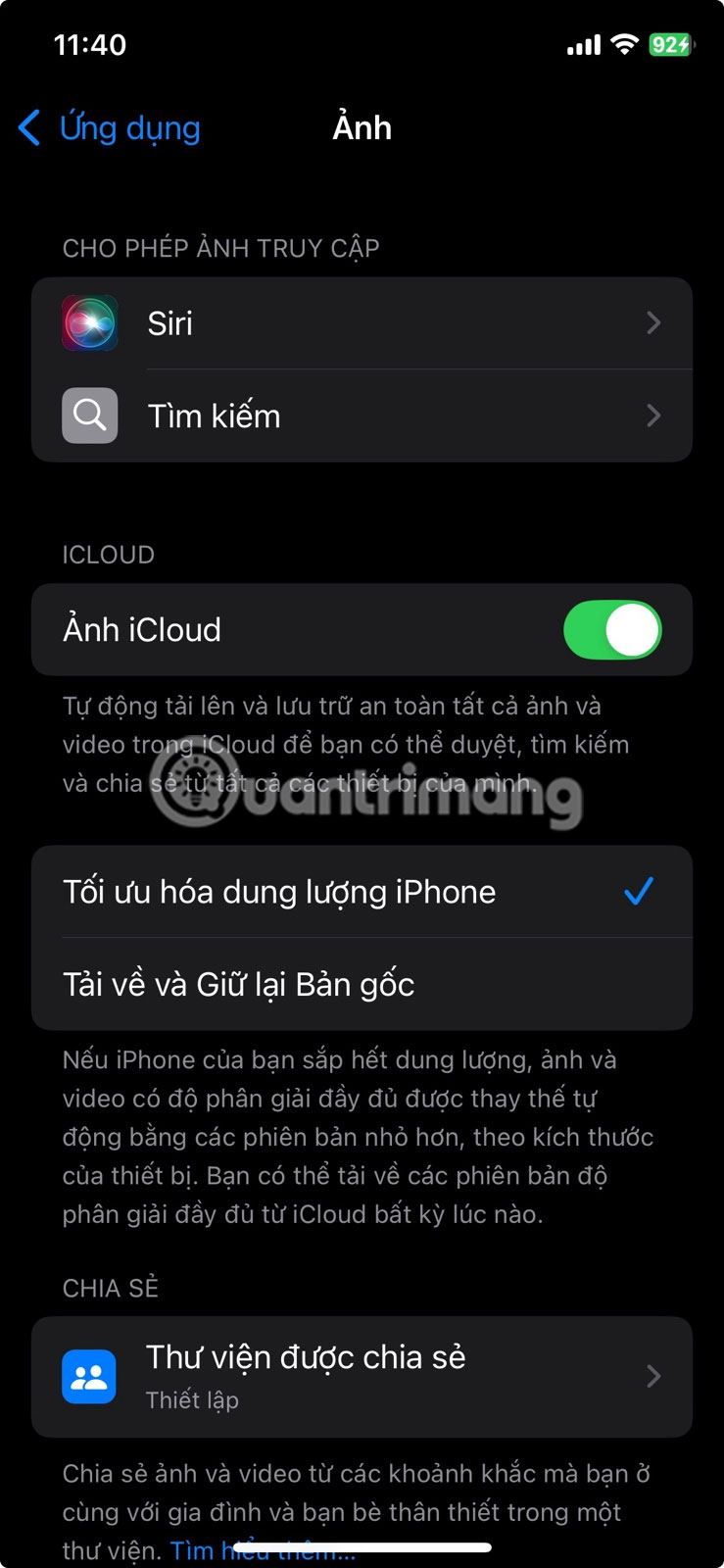
If you run out of iCloud storage, even a 50GB plan—which costs less than a cup of coffee a month—can make a big difference. You can also use iCloud alternatives like Google Photos, Dropbox, or OneDrive. All offer automatic background uploads and work well as backups.
Running out of storage on your iPhone doesn't mean you have to sacrifice the apps you love. A little smart cleaning can go a long way. Think of it as a digital spring cleaning. Your phone will run smoother and you'll have more room for whatever comes next.
Good luck!
You should read it
- Useful tips to free iPhone memory
- IPhone solutions are never afraid of running out of memory
- Check iPhone memory capacity
- How to increase the size of your iPhone when memory runs out
- How much storage space do you need on your iPhone?
- Cheapest used iPhone price on the market: iPhone 11, iPhone 12 Pro Max, iPhone 13 Pro Max are the cheapest ever, the most surprising is the price
 9 Preloaded Apps That May Be Running in the Hidden Background on Your Samsung Phone
9 Preloaded Apps That May Be Running in the Hidden Background on Your Samsung Phone 7 Settings That Slow Down Your Android Phone
7 Settings That Slow Down Your Android Phone These Android Apps Could Put Your Passwords at Risk If You're Not Careful
These Android Apps Could Put Your Passwords at Risk If You're Not Careful 8 Secure Folder tips Samsung Galaxy users should know
8 Secure Folder tips Samsung Galaxy users should know How to put apps to sleep on Samsung phones to save battery
How to put apps to sleep on Samsung phones to save battery