How to change region, region, country on Windows 11
As you all know, the Windows operating system is a multinational platform, so it supports many different countries and regions around the world.
Choosing the right country will help users use Windows more effectively, because it is optimized specifically for that market. For example language, data type, date/time, temperature, currency, etc.
Or most recently, the arrival of the Amazon AppStore. Selecting a region/country also allows you to install some apps/software/games that only those countries have. So knowing how to change the region on Windows 11 operating system I think is necessary.
It's very simple to do, just follow the steps below:
#first. Instructions to change region (Region) on Windows 11
+ Step 1: Click Start => select Settings (or press Windows + I key combination) => then select Time & language => then select Language & region as shown below.
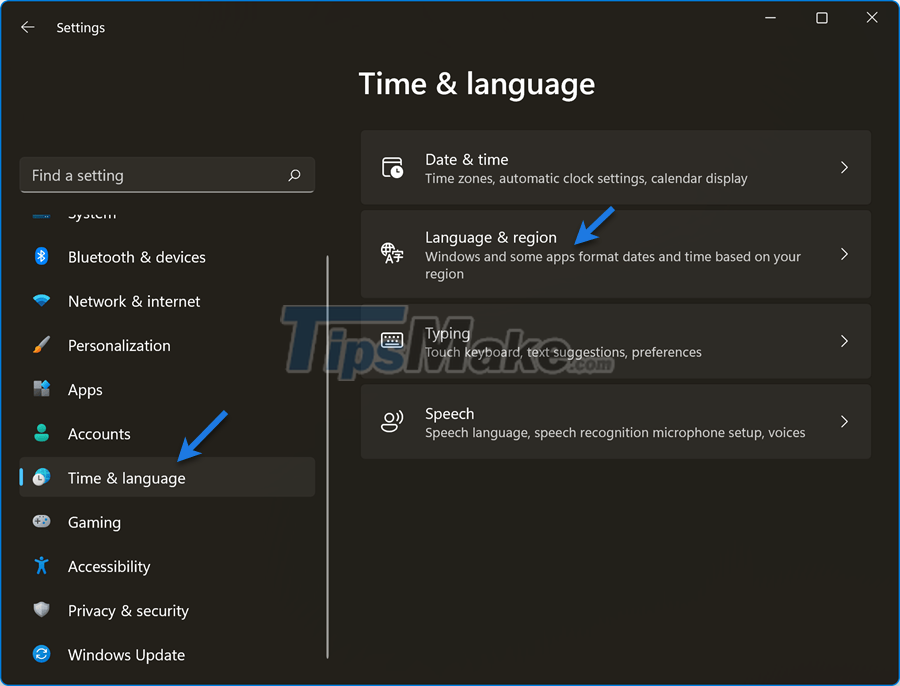
+ Step 2: Next, you scroll down to the Region section, now there will be 2 parts for you to change:
- Country or region: Select the Country you want to roam to.
- Regional format: Default is Recommended

+ Step 3: For example, if you want to move to another country, then click on Country or region => then select the Country you want to move to.

Okay, changing the region for Windows 11 computers is so simple, you should grasp this small trick to apply in the process of using the computer – mastering Windows 11, I believe you will need come to it
You should read it
- Windows revolution and breakthrough changes through each version
- Summary of several logout methods on Windows 8 and Windows 10
- Looking back at 27 years of 'evolution' of Windows
- Instructions on how to upgrade from Windows XP to Windows 8
- 4 ways to 'revive' Windows XP on Windows 10
- What is Windows Hello? How does Windows Hello work? How to install Windows Hello
 Instructions to download and install Amazon App Store on Windows 11
Instructions to download and install Amazon App Store on Windows 11 4 ways to switch user accounts on Windows 11
4 ways to switch user accounts on Windows 11 Microsoft adds macOS-like hardware indicators to Windows 11
Microsoft adds macOS-like hardware indicators to Windows 11 Windows 11 users will soon be able to remove the clock application (Clock) if they want
Windows 11 users will soon be able to remove the clock application (Clock) if they want How to download and install Android apps on Windows 11
How to download and install Android apps on Windows 11 5 easy and detailed ways to turn off automatic Windows 11 update
5 easy and detailed ways to turn off automatic Windows 11 update