How to call Google Duo video on computer
Classified as the most popular video calling app today, Google Duo is considered Google's breakthrough when it now offers more video calling features right on the computer. Previously to conduct video calls you need to install Google Duo on Android, iOS. But now we can do it right on the computer without having to install any software.
This will definitely make it easier for users to communicate with relatives and friends via video. The following article will guide you how to call Google Duo video on the web.
- How to call video call on Zalo PC
- Instructions for calling Video Call with Viber on the phone
- 2 steps to make video calls on Facebook
- How to share a video call screen on Viber
Guide to calling Google Duo video on PC
Step 1:
First of all we need to access our Google account to use. Then click on the link below.
- https://duo.google.com/
Step 2:
In the first interface, if you have used Duo, select I used Duo to login, if not, choose I just joined Duo.

The user is then required to enter a phone number to create an account and receive a verification code sent later. Click on Get verification code .
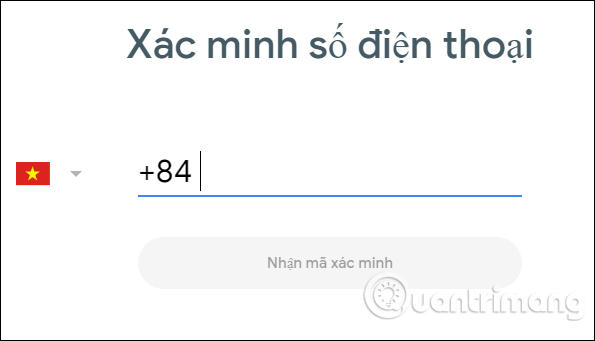
Step 3:
Next we get the message if we want to receive a call on the browser, click OK to enter the interface.
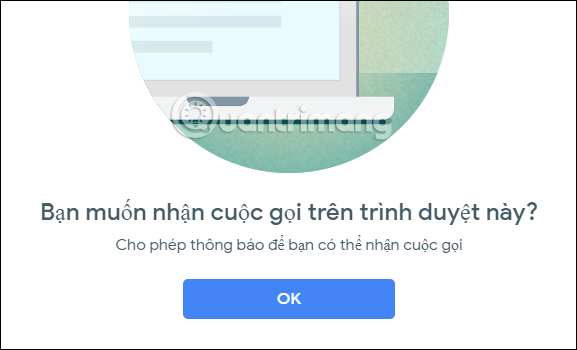
On Chrome browser users need to turn on the Notifications section to notify Chrome when you receive a call.
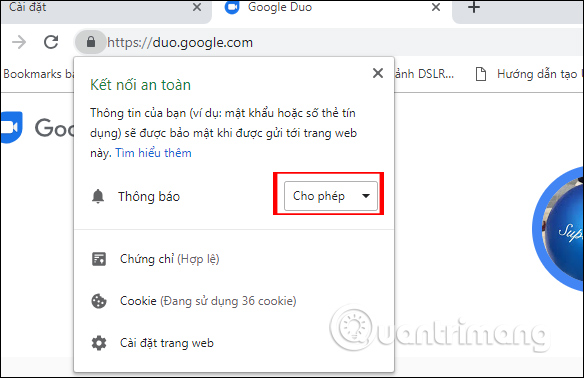
Step 4:
Next, the interface will display the saved contacts if you have saved them on the Google Duo application, click the search bar to find the account faster.
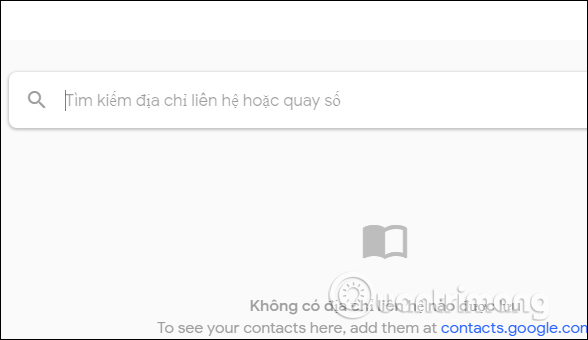
If you want to contact an unsaved number, just enter the number and press Start call .
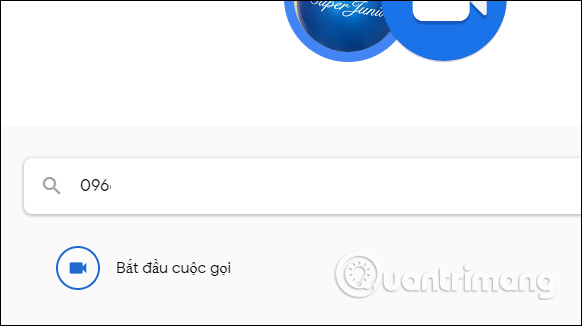
Step 5:
When you are asked to make a voice or video call, tap Video call .
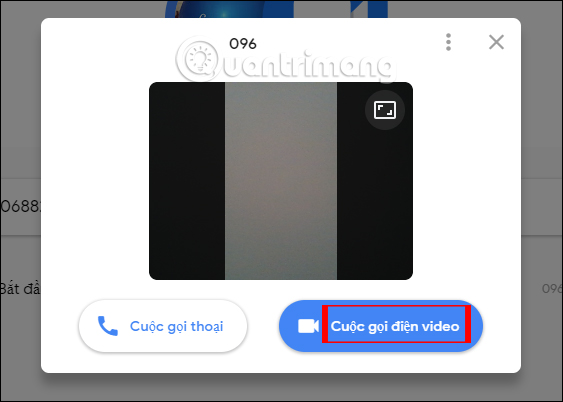
Google Duo will immediately require users to allow the use of microphones and cameras to make video calls on the browser, click Allow .
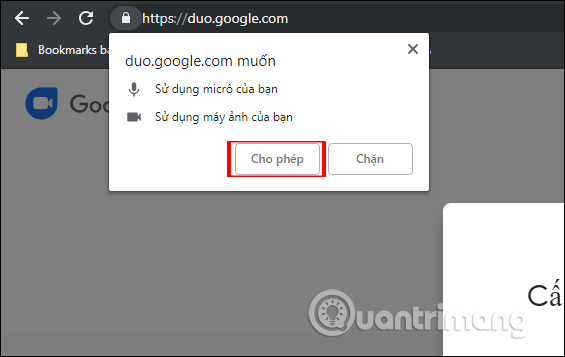
Step 6:
Immediately the connection screen will display as below. The phone number you call is displayed on the screen.
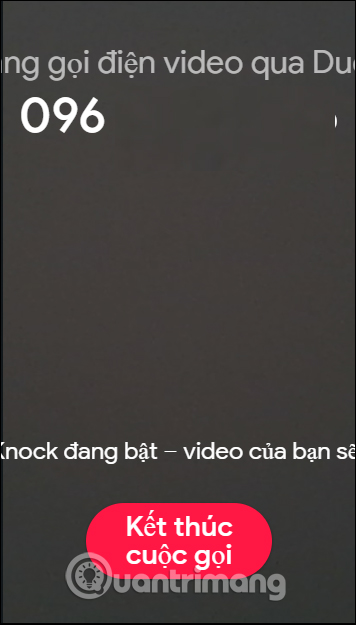
For the recipient of the call, they are also required to allow the use of microphones and webcams, followed by the video call interface with the incoming phone number, press the Accept button if you want to receive the call.
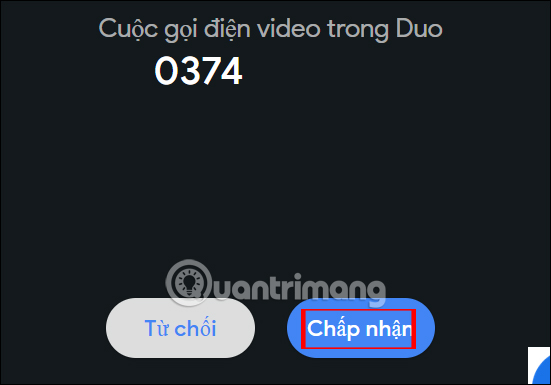
At the same time on the interface on their computers also receive a pop-up call notification as shown below with a video calling contact.
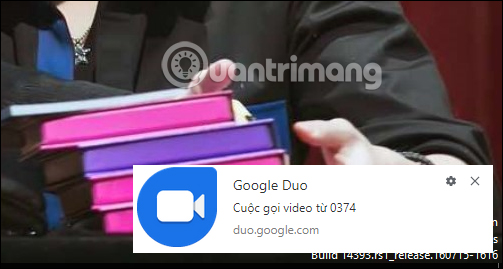
Step 7:
During the video call process on Google Duo, you can turn on or off the microphone, turn on and off the webcam, rotate the call screen horizontally or vertically, enlarge the screen if you want. To stop the call, press the End call button.
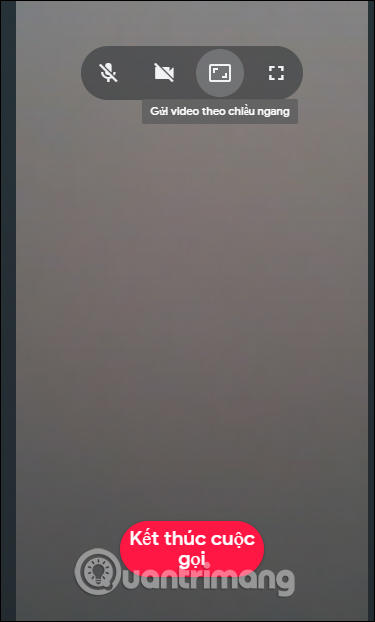
At the end, you will see the video call time with 2 options to remove the contact from the list, or block this contact.
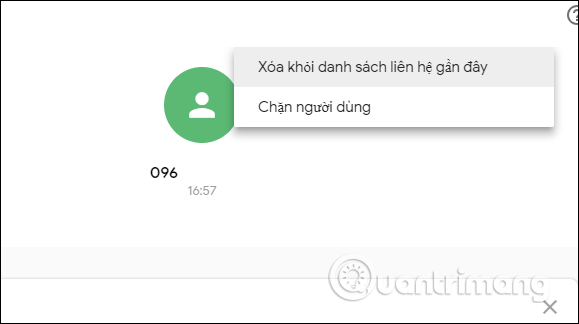
In general, Google Duo call video calling feature on computers is not so different when we do it on the phone. With saved numbers, users can still add, delete contacts, make phone calls, . if desired.
I wish you all success!
You should read it
- 2 steps to make video calls on Facebook
- Google Duo adds a new feature that allows video calling in the dark without turning on the light
- How to call video call on Zalo PC
- 4 video call apps 'eat off' FaceTime
- Place on the table 4 Google Duo, FaceTime, Skype and Messenger video call apps
- Instructions for calling Video Call with Viber on the phone
 How to classify chat conversations on Zalo PC
How to classify chat conversations on Zalo PC How to rename Zalo, edit Zalo account information?
How to rename Zalo, edit Zalo account information? How to chat Zalo just transfer money
How to chat Zalo just transfer money How to view Ho Chi Minh City traffic camera on Zalo
How to view Ho Chi Minh City traffic camera on Zalo Instructions to change the font size in Zalo
Instructions to change the font size in Zalo Self-destructing message on SayHenlo
Self-destructing message on SayHenlo