All problems about how to install and use Google Duo video calling application
Duo is considered a 'breakthrough' and is Google's latest video call application. This application allows users to easily connect and chat with each other via video very simple.
Google has "released" Duo on Google Play and on iOS, so you can chat with friends on Android devices and iOS devices. In the article below, Network Administrator will guide you all about the installation and use of Google's video call application - Google Duo.
Note:
Currently Google Duo is NOT available in Vietnam, so users have to wait a while longer.
1. How to install Google Duo?
To install Google Duo, follow the steps below:
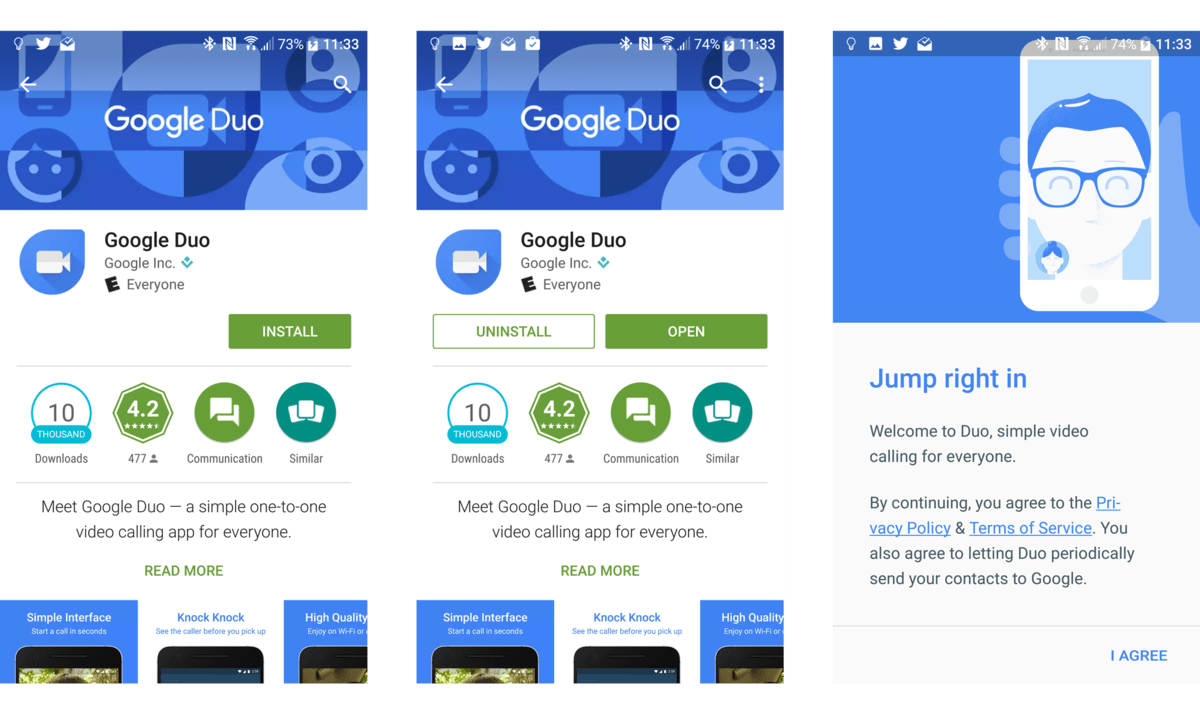
1. Access Google Play on your Android device to download Google Duo.
Or:
- Download Google Duo for Android devices here.
- Download Google Duo for iOS devices here.
2. Next open the Google Duo application that you just downloaded to your device.
3. Accept Duo's terms.
4. If you are using Android 6.0 or higher, you must accept each of the following terms:
- Allow Duo to take pictures and videos so that the app (and whoever calls you) can see you.
- Allow Duo to record audio so that the app (and whoever calls you) can hear you.
- Duo cho truy cập đến các so của bạn có thể tìm thấy các tập tin nào có trên Google Duo và người bạn thể invite đến dịch vụ.
- Allow Duo to send và xem thông báo văn bản để nó không thể gửi vào các tập tin và so nó không thể tìm thấy mã này sẽ được nhận trong một số Steps.
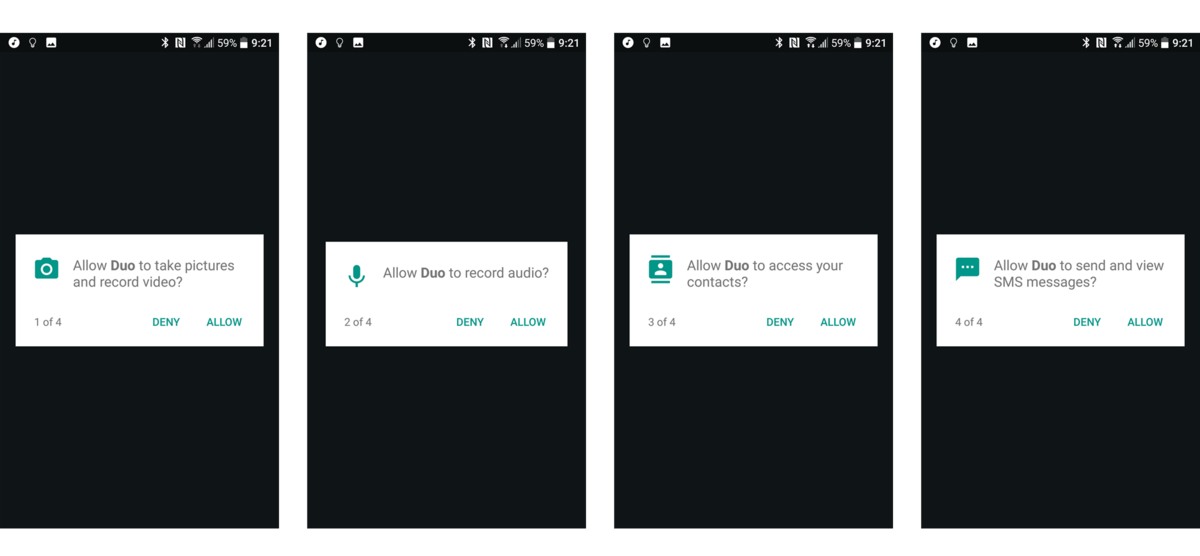 5. Enter the phone number you want to use Google Duo.
5. Enter the phone number you want to use Google Duo.
6. Now the system will send a message containing the confirmation code to the phone number you registered. In case if the SMS code does not work, users have the option to receive automatic confirmation codes by voice call.
7. Finally enter the confirmation code you received into it to complete the Google Duo installation process.
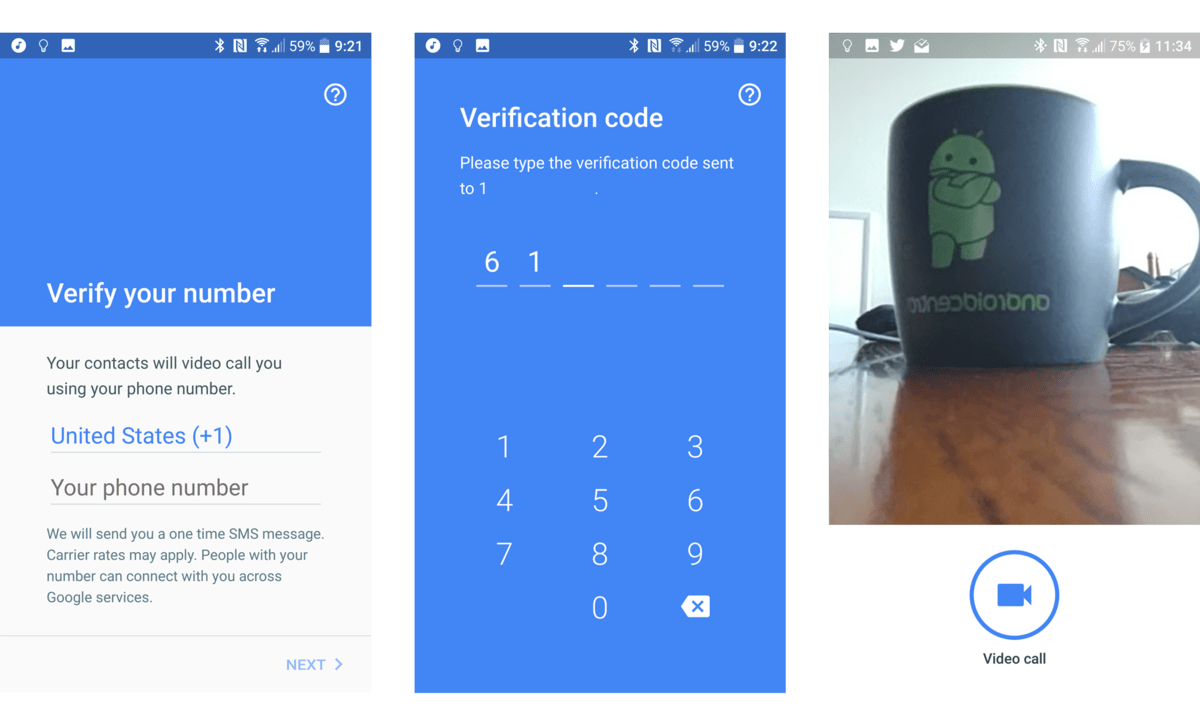
2. Make a call on Google Duo
1. Click Video Call.
2. Next from the contacts on your device, select any user you want to make a call or enter the phone number you want to make a call to search.
Note: The phone number you want to make a call must include the country code, for example, if the phone number where the user lives in the US will be 1-XXX-XXX-XXXX.
3. Duo application will make a video call for you with Knock Knock.
4. To end the call, press the red call button in the bottom center of the screen.
3. Receive a call on Google Duo
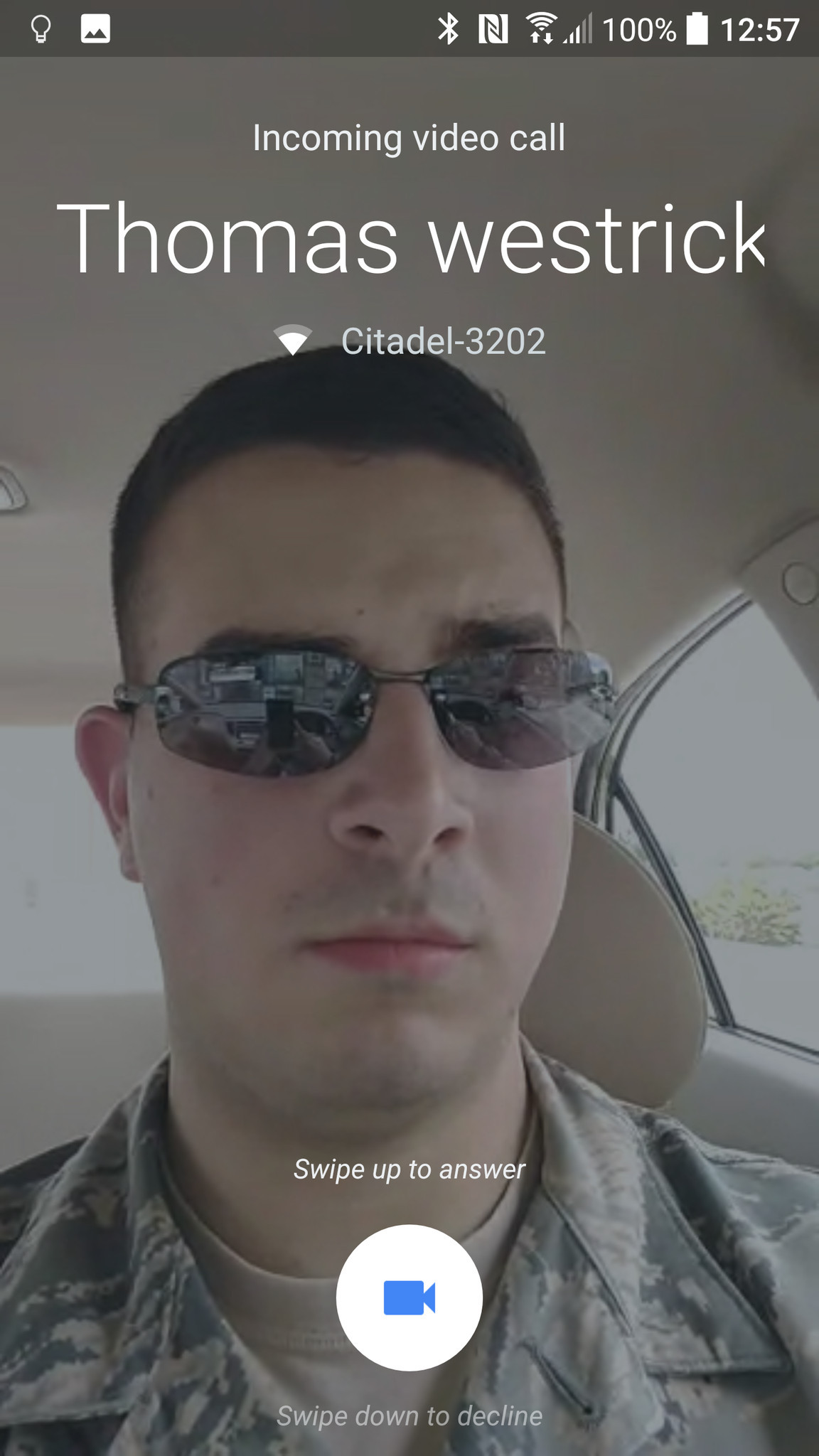
When you receive a call on Google Duo, if you have enabled Knock Knock, on the screen you will see all that they are doing.
- Swipe the call button to accept the call.
- Swipe down the call button to reject the call.
4. Adjust call on Google Duo
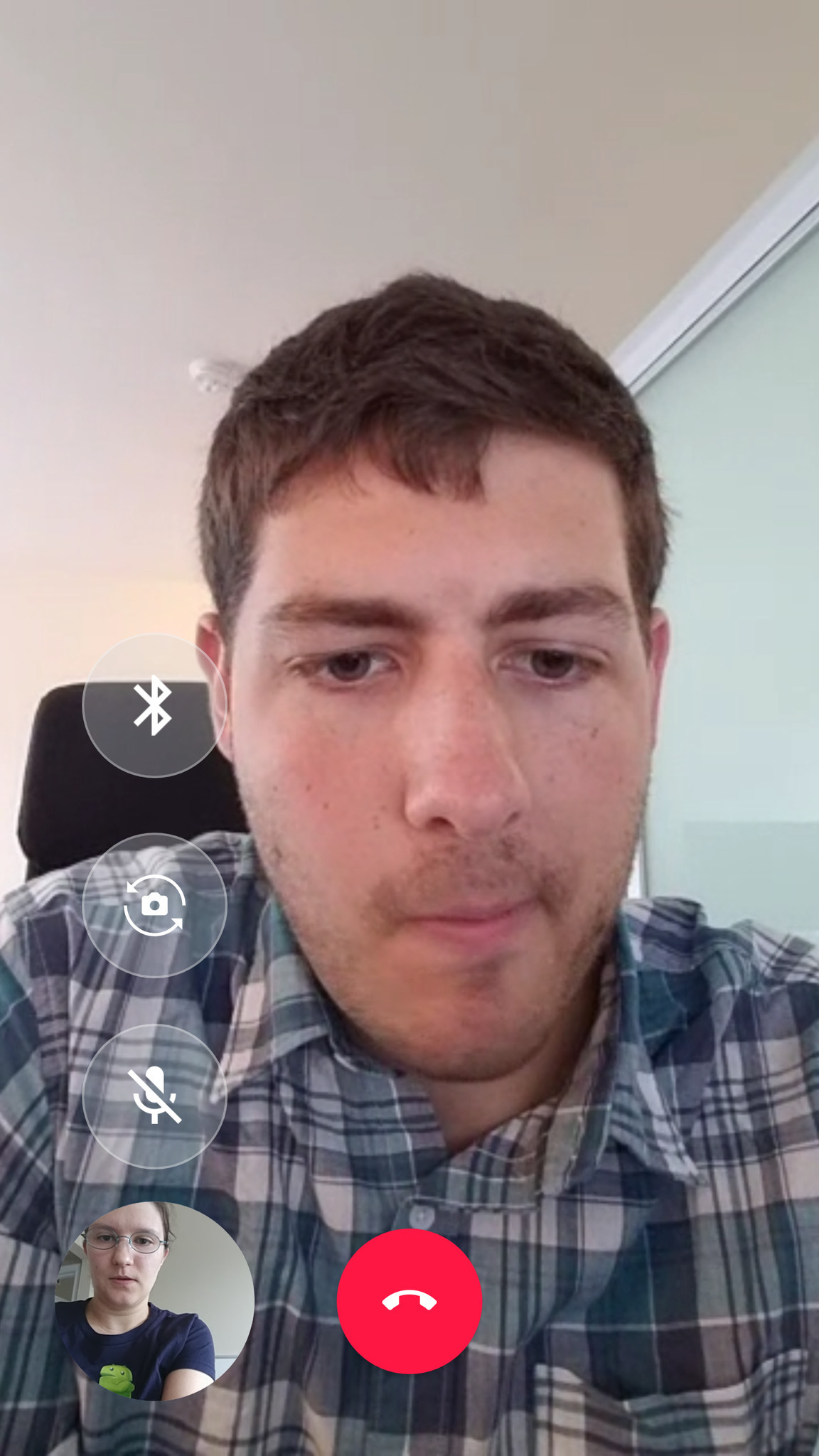
Click the screen during the call on Duo to adjust the call.
- To turn off the microphone during the call, press the Mute button in the lower left corner.
- To switch the camera in the call, press the camera icon button (located above the Mute button) in the upper left corner of the screen.
- If you connect a Bluetooth headset, you can switch between Bluetooth speaker / microphone and internal microphone / speaker by pressing the Bluetooth icon button in the top left corner of the screen (above the Camera icon button).
5. Setting up Google Duo
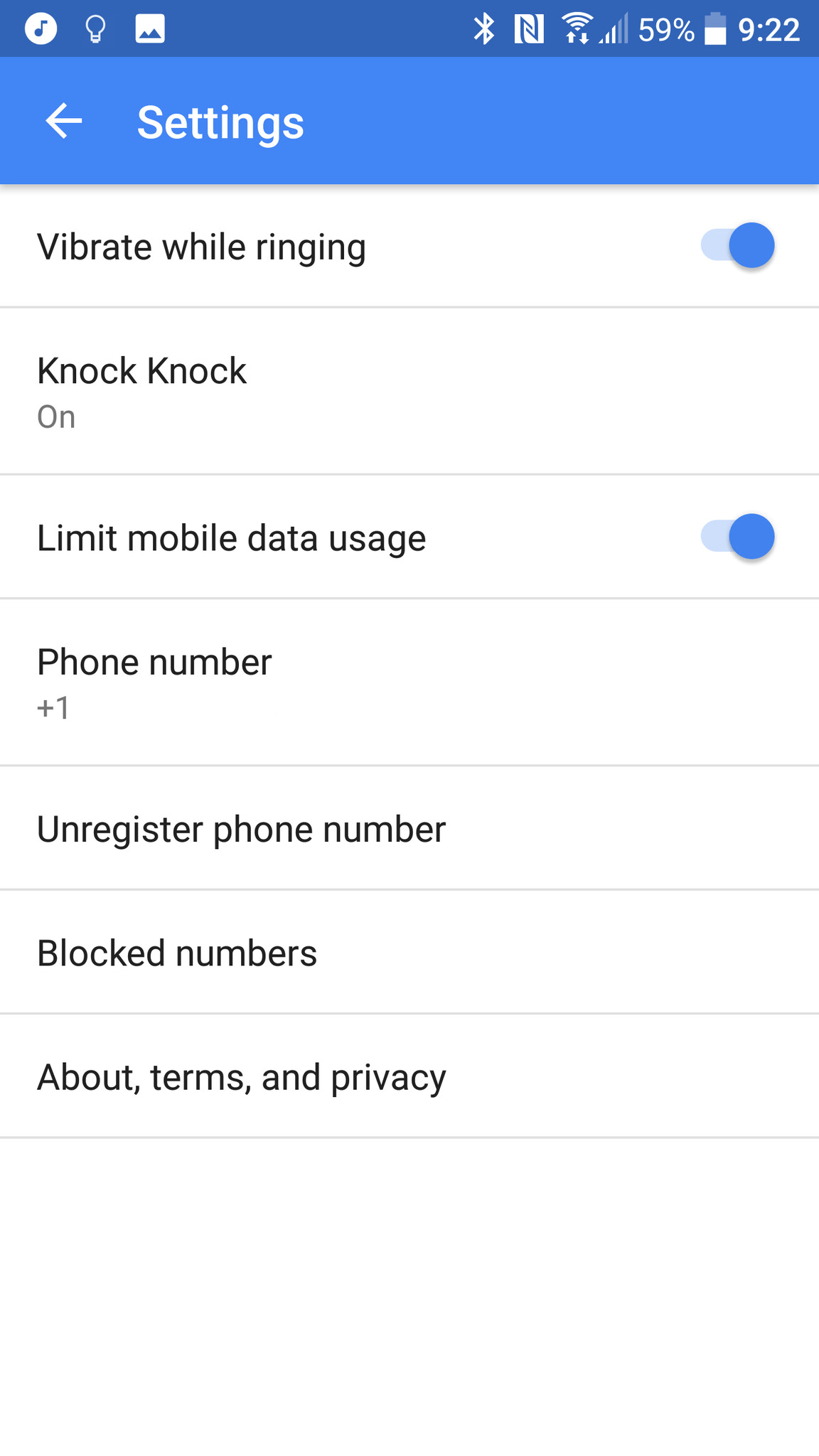
To search for Google Duo settings, click the 3 dots icon in the top left corner of the application screen and select Settings.
If you don't want other users to see you before accepting the call, you can switch the Knock Knock slider to OFF.
By default, setting mobile data usage limits will be set to ON, video quality will be reduced when Wifi is poor.
Refer to some of the following articles:
- Decode all errors that appear on Google Play and how to fix them
- Using USB to lock or unlock Windows computer, have you tried it or not?
- Fix Err-Connection-Refused and Err_Connection_Closed errors on Chrome browser
Good luck!
You should read it
- Using Google Duo on computers and laptops, have you ever thought about it?
- How to call Google Duo video on computer
- Google Duo adds a new feature that allows video calling in the dark without turning on the light
- All ways to install and set up Google Allo
- 18 interesting 'bombs' of Google
- Interesting search engines on Google that you may not know yet
 How to use multiple chat applications on the same window
How to use multiple chat applications on the same window Using Google Duo on computers and laptops, have you ever thought about it?
Using Google Duo on computers and laptops, have you ever thought about it? Place on the table 4 Google Duo, FaceTime, Skype and Messenger video call apps
Place on the table 4 Google Duo, FaceTime, Skype and Messenger video call apps These tips are useful when using Zalo on PC
These tips are useful when using Zalo on PC Take a picture of 'selfie' style painting on Facebook Messenger
Take a picture of 'selfie' style painting on Facebook Messenger Instructions for restoring Yahoo Messenger account
Instructions for restoring Yahoo Messenger account