How to calculate time in Google Sheets, standard formula
Google Sheets supports many formulas to help you calculate time accurately. This article helps you apply them easily to your work, optimizing spreadsheet processing time.
HOW TO CALCULATE TIME ON GOOGLE SHEETS
Note: The column format must be set correctly to Time .
Step 1 : Open the spreadsheet.
Step 2 : Select and highlight all the cells in turn: Start time, End time, Working time . Next, click on Format on the toolbar and select Time to set the format for these columns.
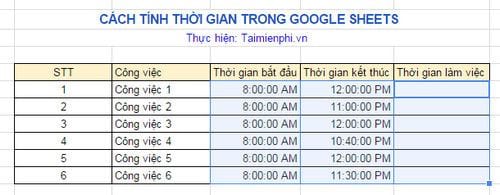
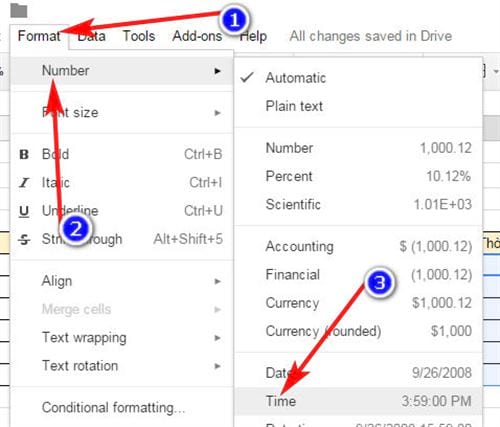
Step 3 : In the Working Time column , cell G6, we enter the following formula in the fx bar: '=F6-E6' .

Similar to above, we can add Dates format to the above columns.

Do you know how to create a calendar to record notes, work schedules, and study schedules?
Google Sheets supports many time functions to help you process data accurately. Mastering SUM, TIMEDIF, and time formatting will help you work more efficiently.
 How to restore old version of Google Sheets without losing data
How to restore old version of Google Sheets without losing data Turn on Word dark background mode to reduce eye strain
Turn on Word dark background mode to reduce eye strain How to install IP, Canon, HP... printers to print over the network easily
How to install IP, Canon, HP... printers to print over the network easily How to fix the error of not being able to insert videos in PowerPoint
How to fix the error of not being able to insert videos in PowerPoint Instructions for standard margins in Word in cm
Instructions for standard margins in Word in cm Top 5 software to reduce PDF file size on computer
Top 5 software to reduce PDF file size on computer