How to browse multiple websites with the same Chrome tab
Even though Chrome has Group tabs, which combine tabs into one window, you'll still have to open multiple webpages before merging tabs in Chrome. If you want to have multiple websites with the same tab open, you can install the SpiderTab extension. T
This utility will open multiple web pages that we want to browse on the same tab. Then the tab interface on Chrome will be divided into equal parts, each part is a website that you have visited. The following article will guide you how to use the SpiderTab extension on Chrome.
Instructions for browsing multiple websites on Chrome
Step 1:
Users install the SpiderTab extension on Chrome by following the link below.
Then you reload Chrome and show the notification from Chrome as below, click Save changes to use the extension.

Step 2:
Then you click on the widget icon on the toolbar to display the URL input panel of the websites you want to visit. To add any website, click Add website and then paste the URL . After adding, press F5 to stay and the utility will automatically open the web page via URL.

The results tab interface as shown below with all the websites you want to visit. The more web pages, the smaller the web browsing frame will be.

Step 3:
Click on the widget icon again, press the + and - sign buttons to increase or decrease the size of the display space of any web page. Or click the trash can icon to delete the website.
In addition, the Google search bar above helps you find content right in the current tab.
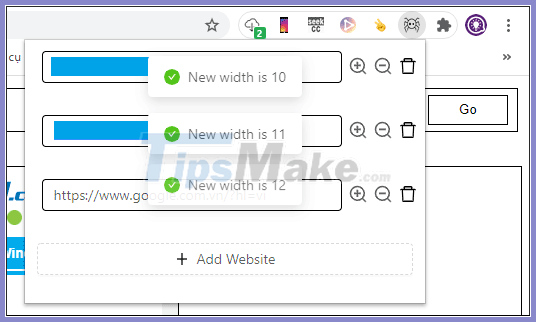
You should read it
- How to hide tabs for later viewing on Chrome
- How to use Switch Workstation to manage tabs on Chrome
- How to group tabs with web pages on Chrome
- How to select and close multiple Chrome or Firefox tabs at the same time
- How to manage open tabs on Chrome with Tabs of our Lives
- How to prevent RAM for Google Chrome with The Great Suspender
 How to quickly lock Microsoft Edge Chromium
How to quickly lock Microsoft Edge Chromium How to block websites that open automatically when browsing web
How to block websites that open automatically when browsing web The best and most secure web browsers should use 2020
The best and most secure web browsers should use 2020 How to synchronize data bookmarks, passwords, browsing history, open tabs in Firefox
How to synchronize data bookmarks, passwords, browsing history, open tabs in Firefox Instructions on how to browse the web anonymously to keep your personal information private
Instructions on how to browse the web anonymously to keep your personal information private How to use Switch Workstation to manage tabs on Chrome
How to use Switch Workstation to manage tabs on Chrome