How to check which websites can access your location in Google Chrome
This could be a concern about your privacy. This writing desk will guide you to check the site is being granted location access in Google Chrome, as well as how to revoke this permission when needed.
Check Location Accessible Websites in Google Chrome PC
To see a list of websites that have access to your location in Chrome on a Windows, Mac, Linux, or Chromebook computer, first launch the Chrome app. In the interface that opens, click the vertical ellipsis in the top right corner of the window to open the system menu.
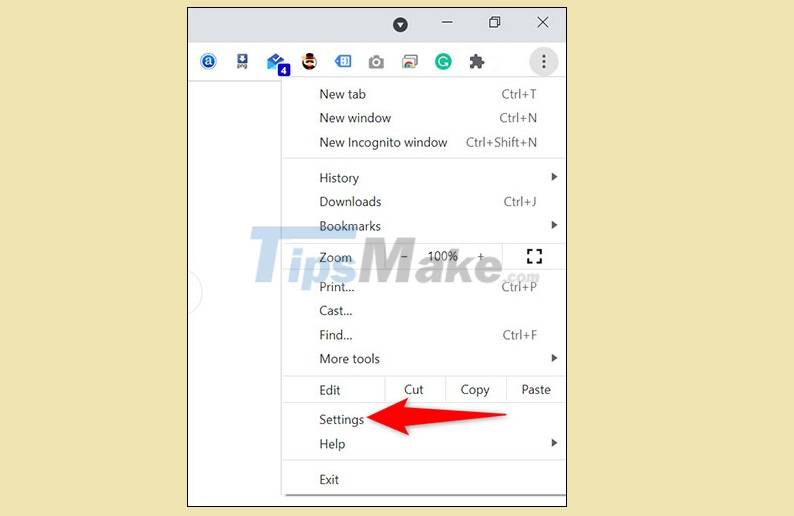
Next, click 'Settings'.
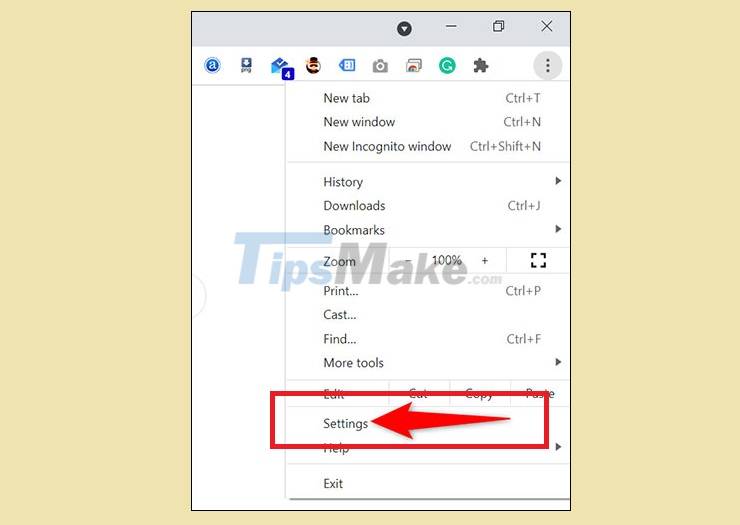
On the 'Settings' page, in the list on the left, click 'Privacy and Security'.

In the corresponding 'Privacy and security' settings section that appears on the right, click 'Site Settings'.

On the 'Site Settings' page, under 'Permissions', click 'Location'.

Immediately, a list of websites that have access to your location in Chrome will be displayed in full.
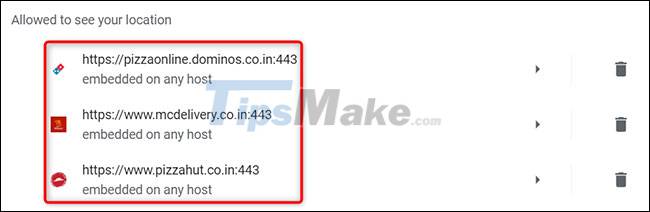
To prevent a specific website from accessing your location, click it in the list. On the next screen, next to 'Location', click the 'Allow' drop-down menu and select 'Block'.
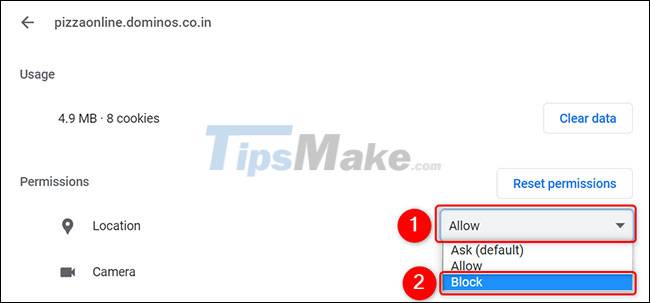
When done, exit Settings and those sites will no longer be able to track your location.
Check Location Accessible Websites in Google Chrome Android
First, launch Chrome on your Android phone or tablet. In the top right corner of the screen, tap the vertical three dots.
In the menu that appears, click 'Settings'.
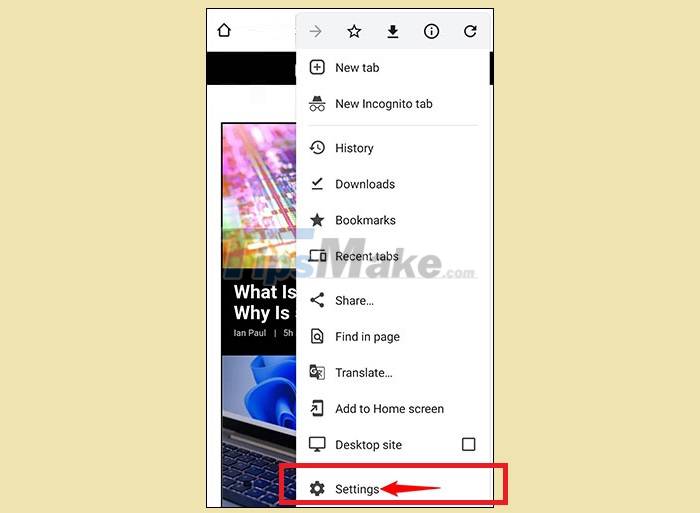
In the Settings view, scroll down to the 'Advanced' section and click on 'Site Settings'.
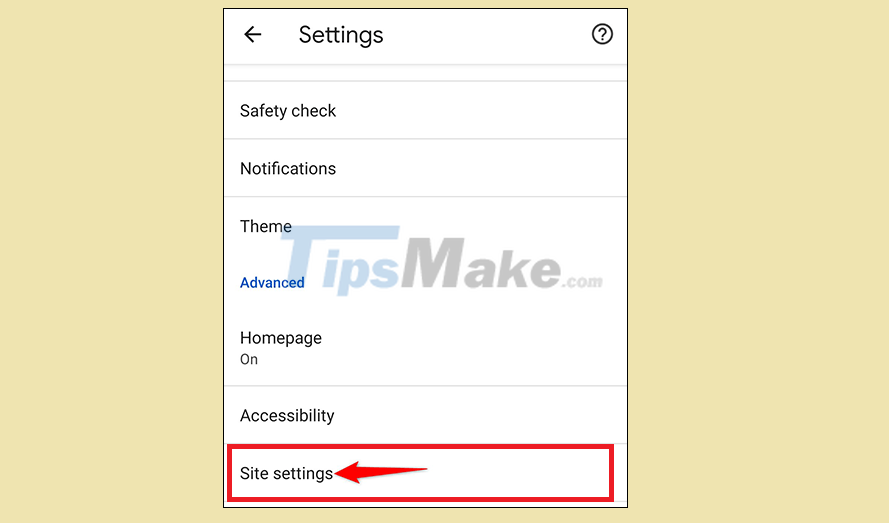
Next, click on 'Location'.
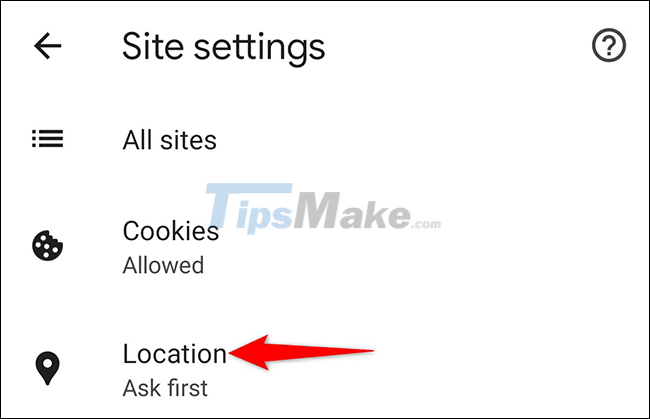
On the 'Location' page, under the 'Allowed' section, you will see a list of sites that have access to your location.
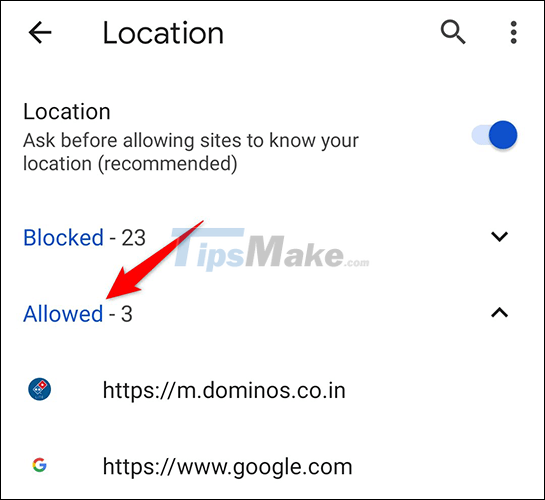
(Tip: To see websites that are blocked from accessing your location in Chrome, tap the "Blocked" option).
If you want to prevent a website from tracking your location, tap the site in the list and select 'Block' from the menu.
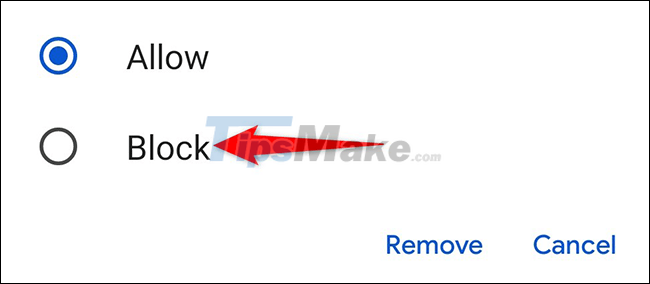
When you're done, exit Settings. Those sites will no longer be able to track your location.
You should read it
- How to block Google from tracking you on an Android phone
- Tracking position on smartphone: 1 benefit 10 harm
- Google keeps track of your location even when Location History is turned off
- Google will review all Android apps that request location access
- Google's location data inadvertently turns innocent people into suspects
- How to turn off requests to provide location on web pages in every browser
 Adobe Releases Acrobat Extension for Edge and Chrome
Adobe Releases Acrobat Extension for Edge and Chrome How to turn off suggested ads in Firefox address bar
How to turn off suggested ads in Firefox address bar How to activate and experience the new tab bar interface on Safari iPad
How to activate and experience the new tab bar interface on Safari iPad Google Search officially stops supporting Internet Explorer 11
Google Search officially stops supporting Internet Explorer 11 Google Chrome can be tweaked to match the style of Windows 11
Google Chrome can be tweaked to match the style of Windows 11 How to use Task Manager of Microsoft Edge, Google Chrome
How to use Task Manager of Microsoft Edge, Google Chrome