How to quickly lock Microsoft Edge Chromium
This helps users' privacy while browsing on Microsoft Edge Chromium is not compromised when someone else accesses the computer and browser.
The current issue of private browsing is also concerned by a lot of people, maybe you accidentally got someone reading texting content, or the content is surfing the web. To limit such possibilities, you can install extensions to block the viewing of Messenger messages, or quickly dim Chrome web pages while on.
The following article will guide you to read how to lock Microsoft Edge Chromium browser.
Microsoft Edge Chromium Key Guide
Step 1: We download the Browser Lock utility on Microsoft Edge Chromium browser according to the link below.
Step 2: After you install the browser lock message will appear in the bottom right corner, you just ignore this message. Next, click on the utility icon on the toolbar and select Extension options to set a password to lock the browser.
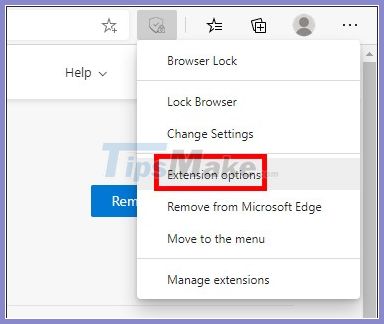
Step 3: Now display the interface for users to enter the browser lock password , click Save to save.
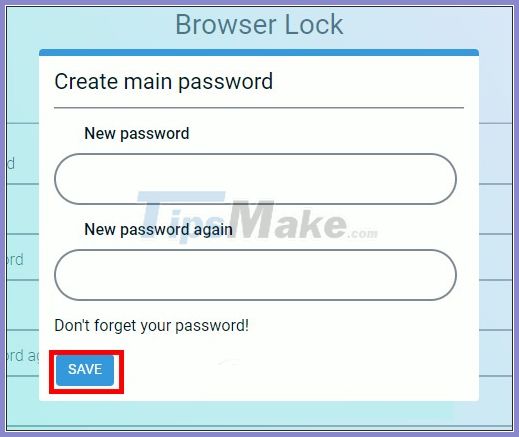
Step 4: Immediately the browser was locked and users need to enter the correct password to unlock the browser to use.
If you are using a browser, then click the extension icon and then select Lock Browser to lock it.
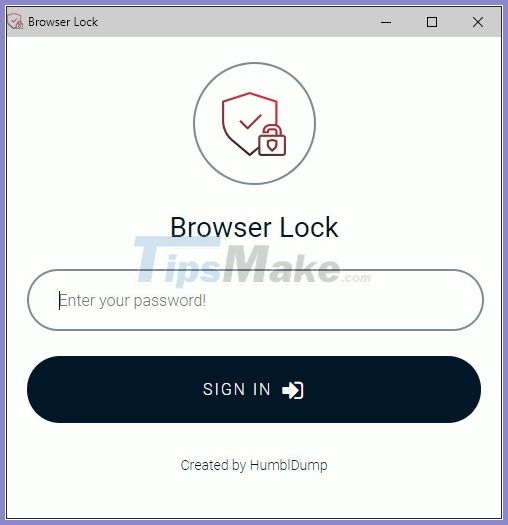
Step 5: To change the application lock password, click on the icon of the utility and select Browser Lock> Change Settings . In this interface you can turn off browser lock , or t or change the password .
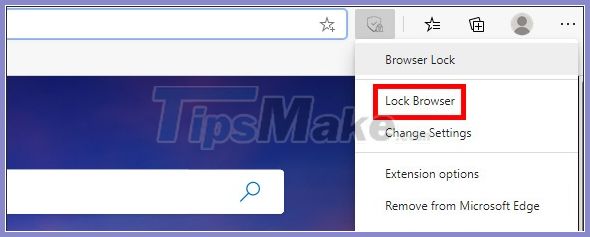
You should read it
- Fixed a bug with the Cap Lock key on Windows 10 suspended
- How to use PDF Page Lock to lock PDF files
- How to lock Windows 11 PC via Bluetooth connection with Dynamic Lock feature
- How to lock WhatsApp with fingerprint
- How to turn Caps Lock keys into modifier keys on Mac
- 14 best Android screen lock apps for your creativity
 How to block websites that open automatically when browsing web
How to block websites that open automatically when browsing web The best and most secure web browsers should use 2020
The best and most secure web browsers should use 2020 How to synchronize data bookmarks, passwords, browsing history, open tabs in Firefox
How to synchronize data bookmarks, passwords, browsing history, open tabs in Firefox Instructions on how to browse the web anonymously to keep your personal information private
Instructions on how to browse the web anonymously to keep your personal information private How to use Switch Workstation to manage tabs on Chrome
How to use Switch Workstation to manage tabs on Chrome How to enable the new interface for PDF file readers in Chrome
How to enable the new interface for PDF file readers in Chrome