How to block websites that open automatically when browsing web
1. Block web pages from opening on their own Microsoft Edge browser Windows 10
1.1. On Edge browser
Step 1: You open the Microsoft browser and click on the icon Edge ··· (1) => Settings (2) .
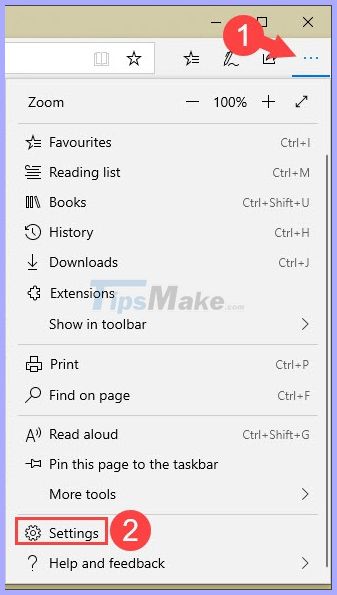
Step 2: Select the item Privacy & security (1) => switch the Block pop-ups switch (2) to On .
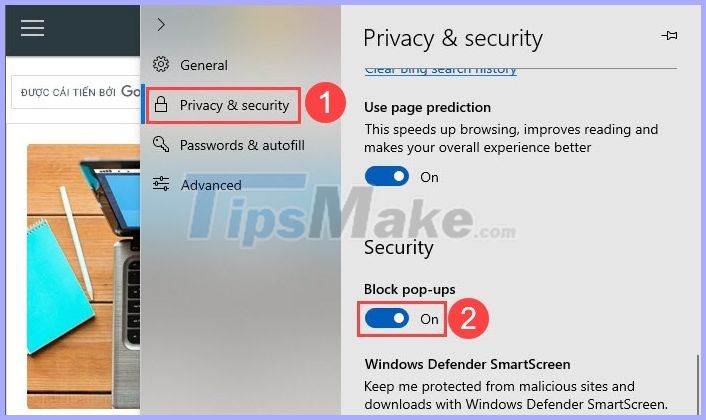
1.2. On Edge Chromium browser
Step 1: Click on the icon ··· (1) => Settings (2) .

Step 2: Select the tab Site permissions (1) => Pop-ups and redirects (2) .

Next, you switch the Block (recommended) switch to On (3) and you 're done.
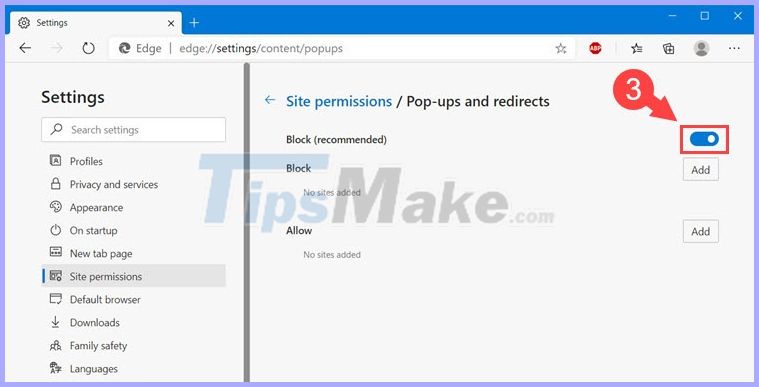
Step 3: Go back to the previous section and click on Ads (1) .
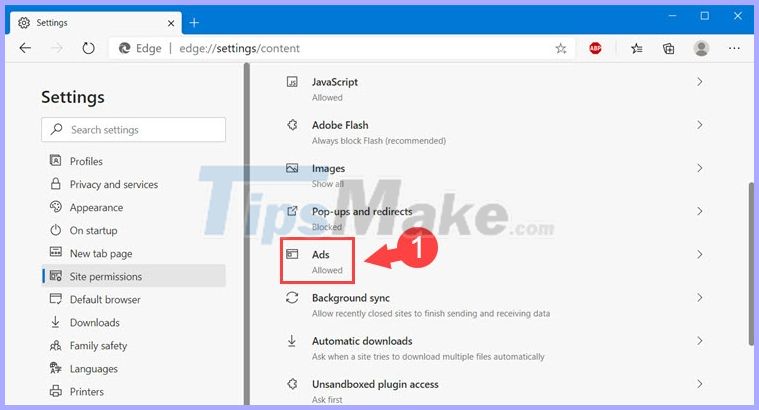
Next, you switch the Block on sites that show intrusive or misleading ads (recommended) to On (2) and you 're done.
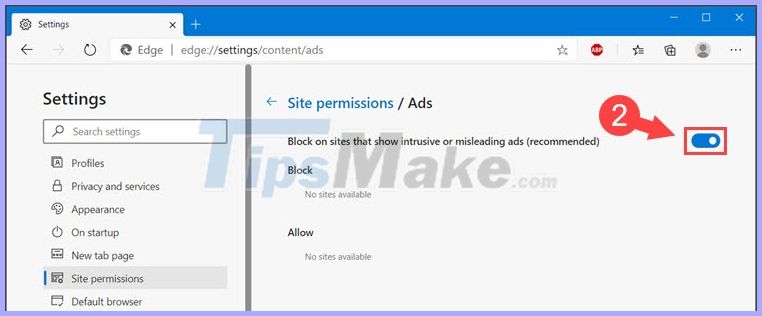
2. Block websites from opening on Firefox Quantum themselves
Step 1: You open up Firefox and click on the icon ≡ (1) => Options (2) .
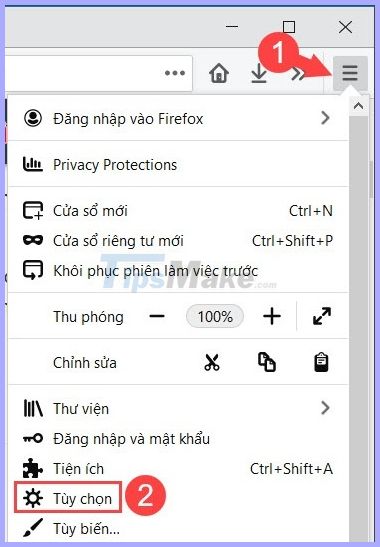
Step 2: Go to Privacy & Security (1) => check the Block pop-up windows (2) .
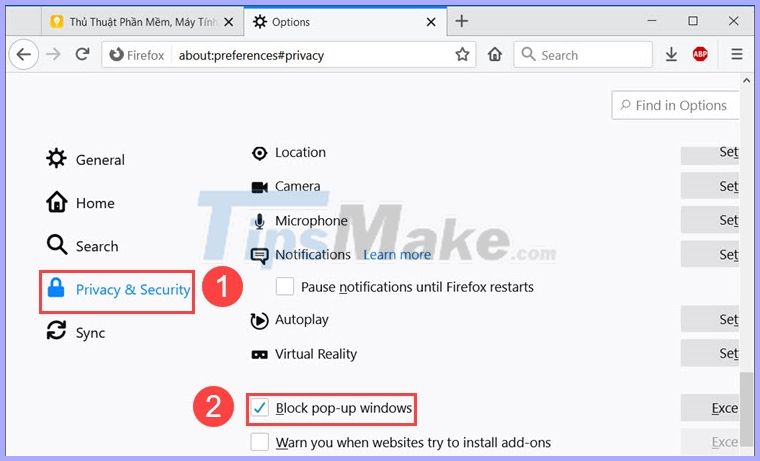
With the instructions in the article, you will no longer be bothered by web pages that open in the browser. Good luck!
 The best and most secure web browsers should use 2020
The best and most secure web browsers should use 2020 How to synchronize data bookmarks, passwords, browsing history, open tabs in Firefox
How to synchronize data bookmarks, passwords, browsing history, open tabs in Firefox Instructions on how to browse the web anonymously to keep your personal information private
Instructions on how to browse the web anonymously to keep your personal information private How to use Switch Workstation to manage tabs on Chrome
How to use Switch Workstation to manage tabs on Chrome How to enable the new interface for PDF file readers in Chrome
How to enable the new interface for PDF file readers in Chrome How to set Firefox as the default PDF reader in Windows 10
How to set Firefox as the default PDF reader in Windows 10