Instructions on how to browse the web anonymously to keep your personal information private
So in this article let's find out what is anonymous browsing, how it works and what you need to do to use this feature.
What is incognito browsing mode?
Typically, when you surf the web, the browser stores data about your browsing history. You can easily access the "history" section to find all the websites you have visited. For a specific website, the browser will record your website information and activity log in cookies. In addition, it also stores some other information such as the history of the files you have downloaded, the password and the search keyword you entered.
When someone has access to your computer, they can also easily find this information or simply come across it. Browsing history, passwords, the keywords you searched for, etc. can all be exposed. Of course, you certainly don't want someone to know about these personal things. So how do you get rid of every trace?
The answer is to browse the web anonymously (privately). When you enable this mode in the web browser, the information will no longer be recorded. When accessing a website, your browser will not store history, cookies, form data or anything else. This information is only remembered during the time you surf the web, when you close the browser they will be deleted immediately.
Private browsing is like you are "someone else" browsing the web. Because anonymous session will run independently compared to normal tab. For example, you are logged into Facebook in normal tab, when creating a new incognito tab, you will have to login again from the beginning, even with a different account.
The biggest benefit of private browsing is protecting your information from someone who can use your computer. When they use the web browser, your traces in the anonymous session will not be visible to them anymore. In addition, it also works to prevent bad websites from attempting to take advantage of cookies to track your internet usage.
As such, we can feel quite secure when there is a feature to help surf the web freely without having to worry about information theft, fraud, . The next thing to know is: turn on web anonymity like?
Browse the web anonymously on popular web browsers
Each web browser has a different name for this feature. So follow these tips to enable anonymous browsing for the browser you use.
Browse the web anonymously on Google Chrome
Incognito windows (incognito windows) is the name that Google Chrome uses to call this feature. This is also the name given to the best since it was first launched in 2008.
The easiest way to open an incognito window is to press Ctrl + Shift + N (Windows) or Command + Shift + N (MacOS).
Another way is to click the Menu (3 dots) in the upper right corner and select New incognitro windows .

An incognito window is indicated by a dark background and the "spy" icon appears in the middle. Here, you also see reminders of what an incognito tab can and can't do. Chrome will not retain information including: browsing history, cookies and website data, the information is filled in the form. The disadvantage is that Anonymous cannot prevent ISPs, businesses, schools, organizations . from collecting information about their customers, employees or students.
A new addition is a third-party cookie blocking tool, which prevents websites from tracking your activity anonymously.
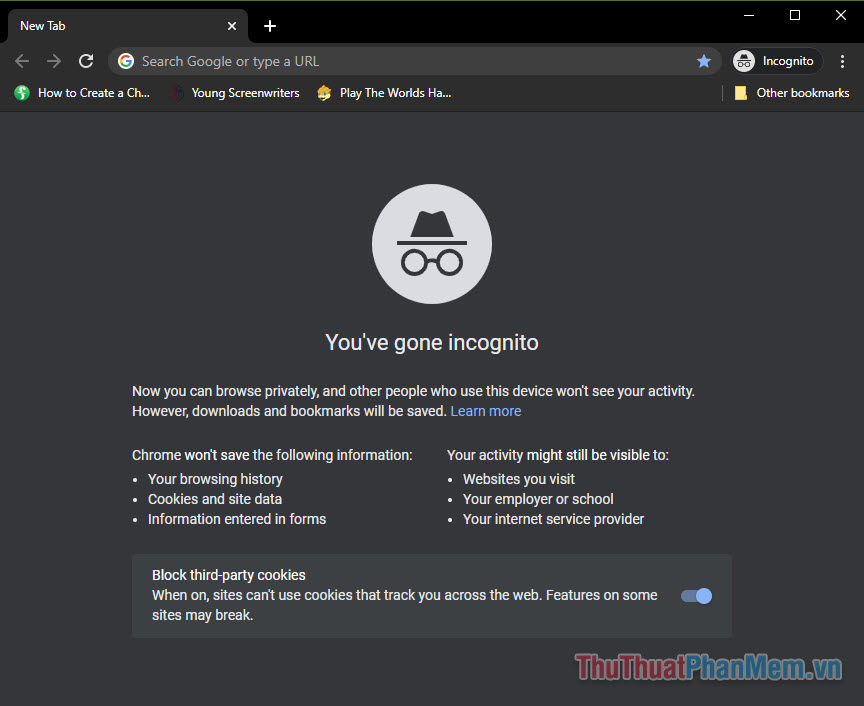
For Chrome for mobile version, you can also open incognito Tab very simply by clicking the 3 dots in the bottom right corner >> New incognito tab .
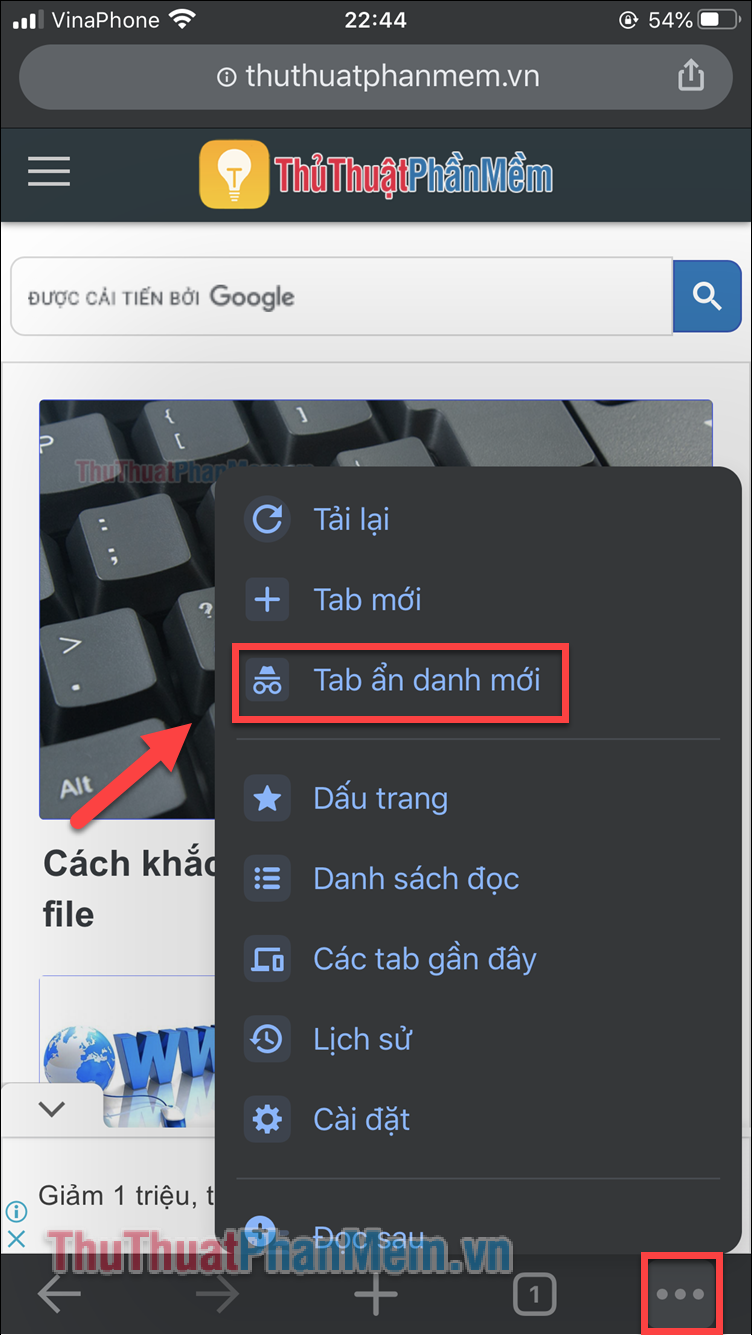
Browse anonymously on Microsoft Edge
Edge, the default Windows 10 browser, also has a version for MacOS, Edge borrowed the name of a private web browser from Internet Explorer: InPrivate.
At the keyboard, pressing Ctrl + Shift + P (Windows) or Command + Shift + P (MacOS) will open an InPrivate window.
The slower way is to click the 3 dots in the top right corner and select New InPrivate window from the menu.
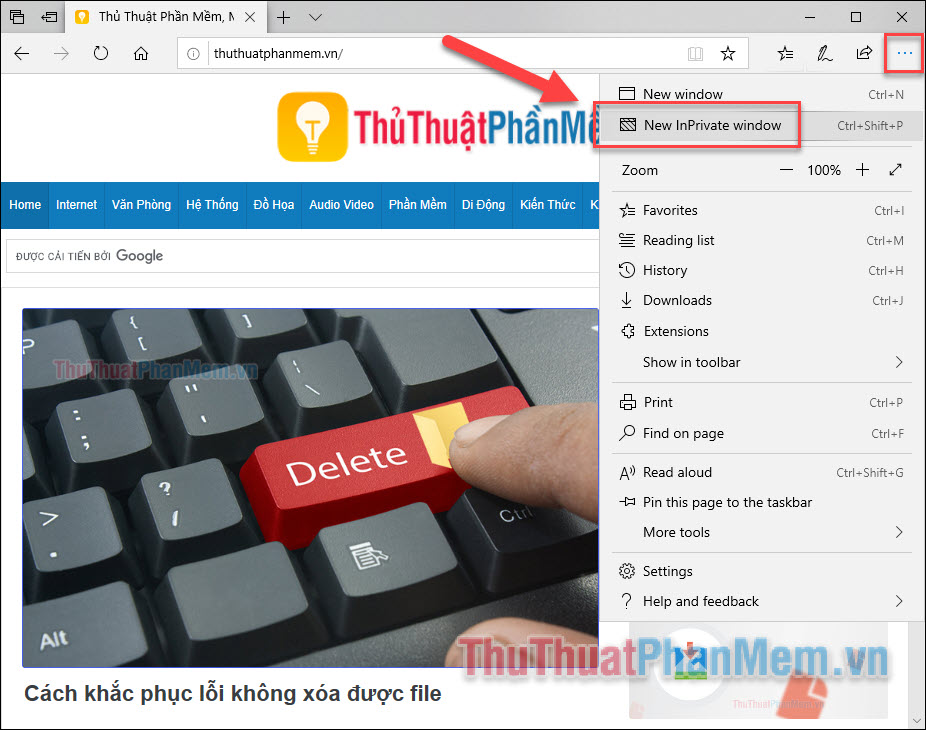
You will notice the Privacy window when you see the InPrivate icon in the top left corner of the window. At the main interface, Edge also explained quite carefully about the Privacy feature.
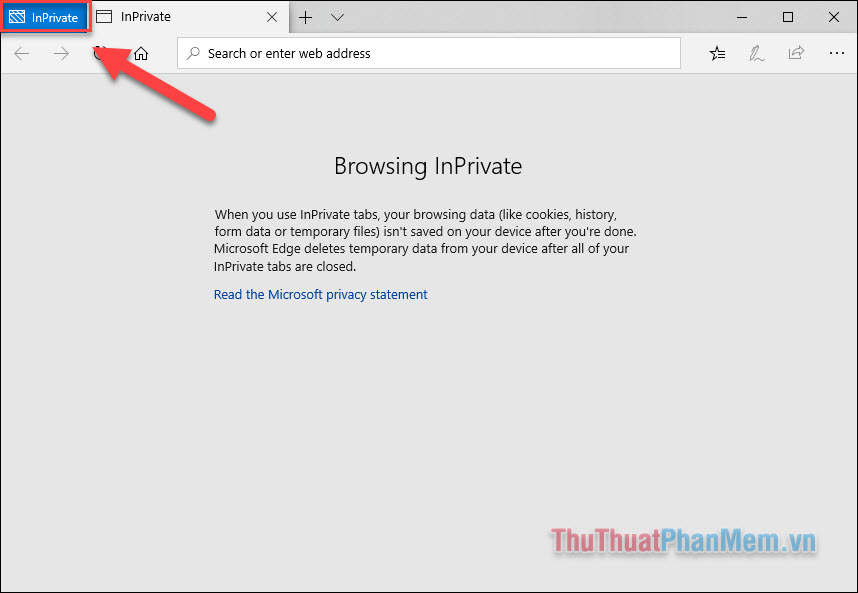
Browse anonymously on Mozilla Firefox
After Chrome was integrated Incognito, browsers also rushed to launch something similar to catch up. Mozilla immediately added Private Window in 2009 with Firefox 3.5.
To open incognito browsing, press Ctrl + Shift + P (Windows) or Command + Shift + P (MacOS).
Instead, you can also open a separate window from the Menu (3 tiles) in the upper right corner and select New Private Window .
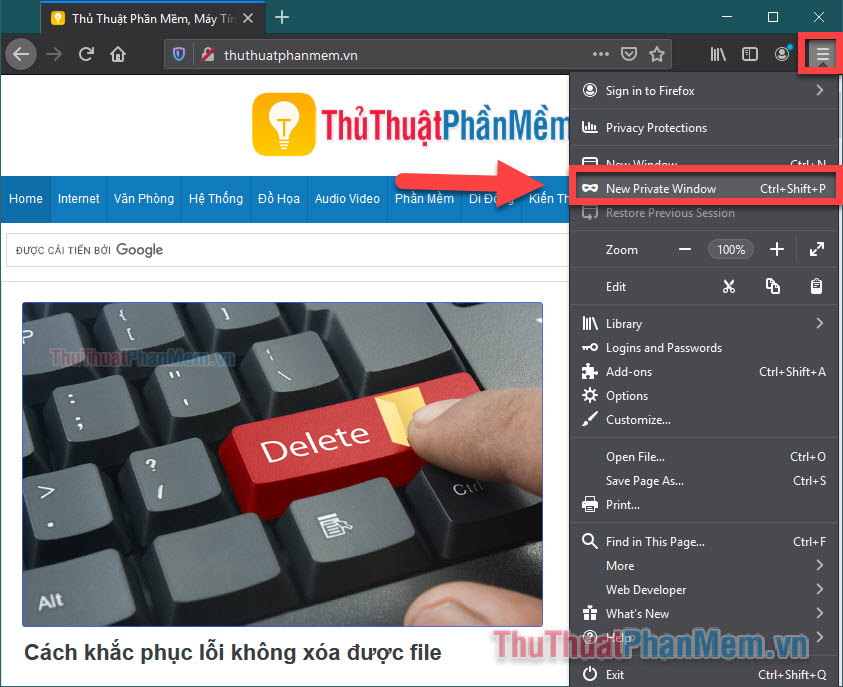
Like other browsers, Firefox warns users that private browsing is not the best solution. Because it doesn't block your internet provider, it only prevents the risks that come from someone else using the computer.
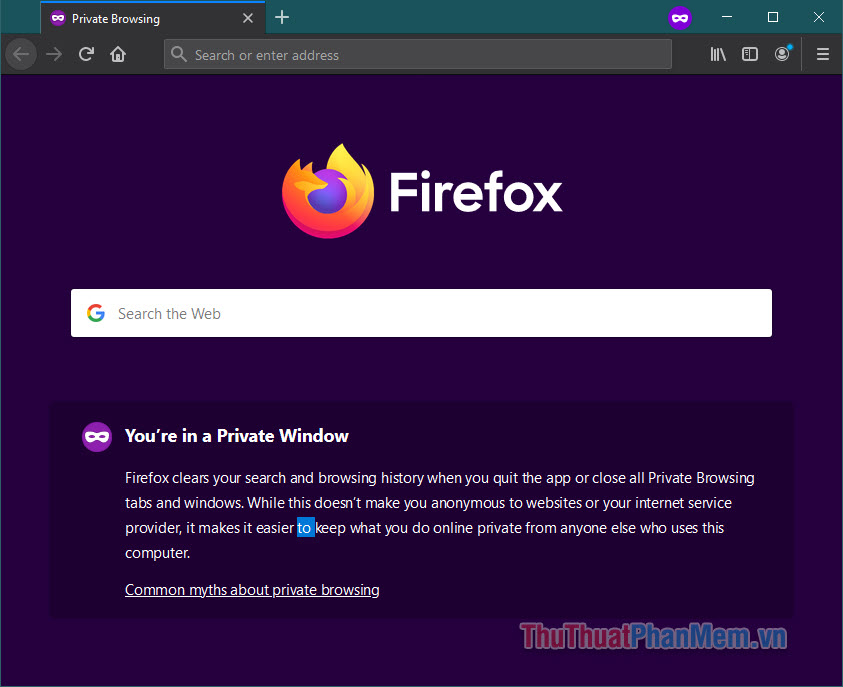
Conclusion
Thus, we have reviewed the anonymous browsing methods for popular web browsers. For other web browsers such as Opera, Coc Coc, . anonymous browsing is not much different from Chrome or Firefox. You can rely on the previous steps to apply it to your favorite browser.
We can also realize that private browsing is not a thorough measure to keep your personal information secure. However, this method is useful in most cases and you can be assured. In addition, to get a picture of higher information security, you should try to refer to measures such as VPN, network security software, antivirus, etc. in other articles on Thuthuaphanmem.vn .
Good luck!!!
 How to use Switch Workstation to manage tabs on Chrome
How to use Switch Workstation to manage tabs on Chrome How to enable the new interface for PDF file readers in Chrome
How to enable the new interface for PDF file readers in Chrome How to set Firefox as the default PDF reader in Windows 10
How to set Firefox as the default PDF reader in Windows 10 How to fix the slow running state of Chrome browser
How to fix the slow running state of Chrome browser Password Monitor: New security feature on Edge Chromium
Password Monitor: New security feature on Edge Chromium How to save Firefox websites as PDF
How to save Firefox websites as PDF