How to bookmark and save places on Google Maps on your phone
Google Maps is one of the most popular and complete routes in Vietnam. With Google Maps software, you can search for different entertainment addresses in the city. However, what if you want to store your locations for easy travel and play? In this article, Software Tips will guide you how to mark and save places on Google Maps.
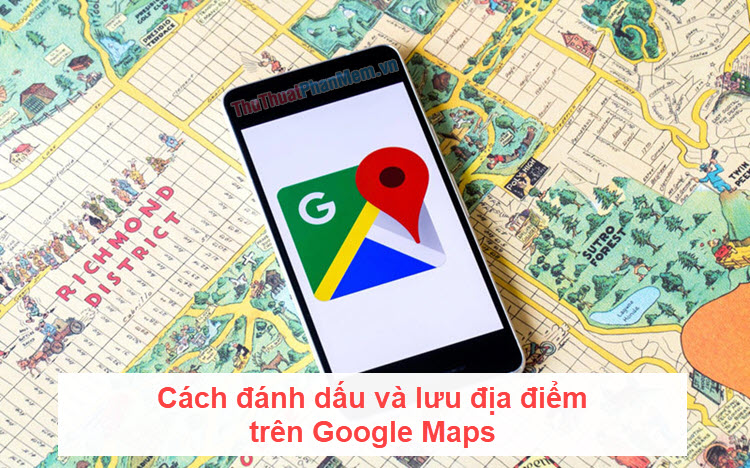
1. How to mark and save places is available on Google Maps
Step 1: You proceed to enter the location you want to store and select the Save below the location. There are 3 lists for you on Google Maps, but for storage, create a new List .

Step 2: After that, you proceed to name the list, and select the privacy for the list. Finally, click Create , your locations will be stored in the newly created list.
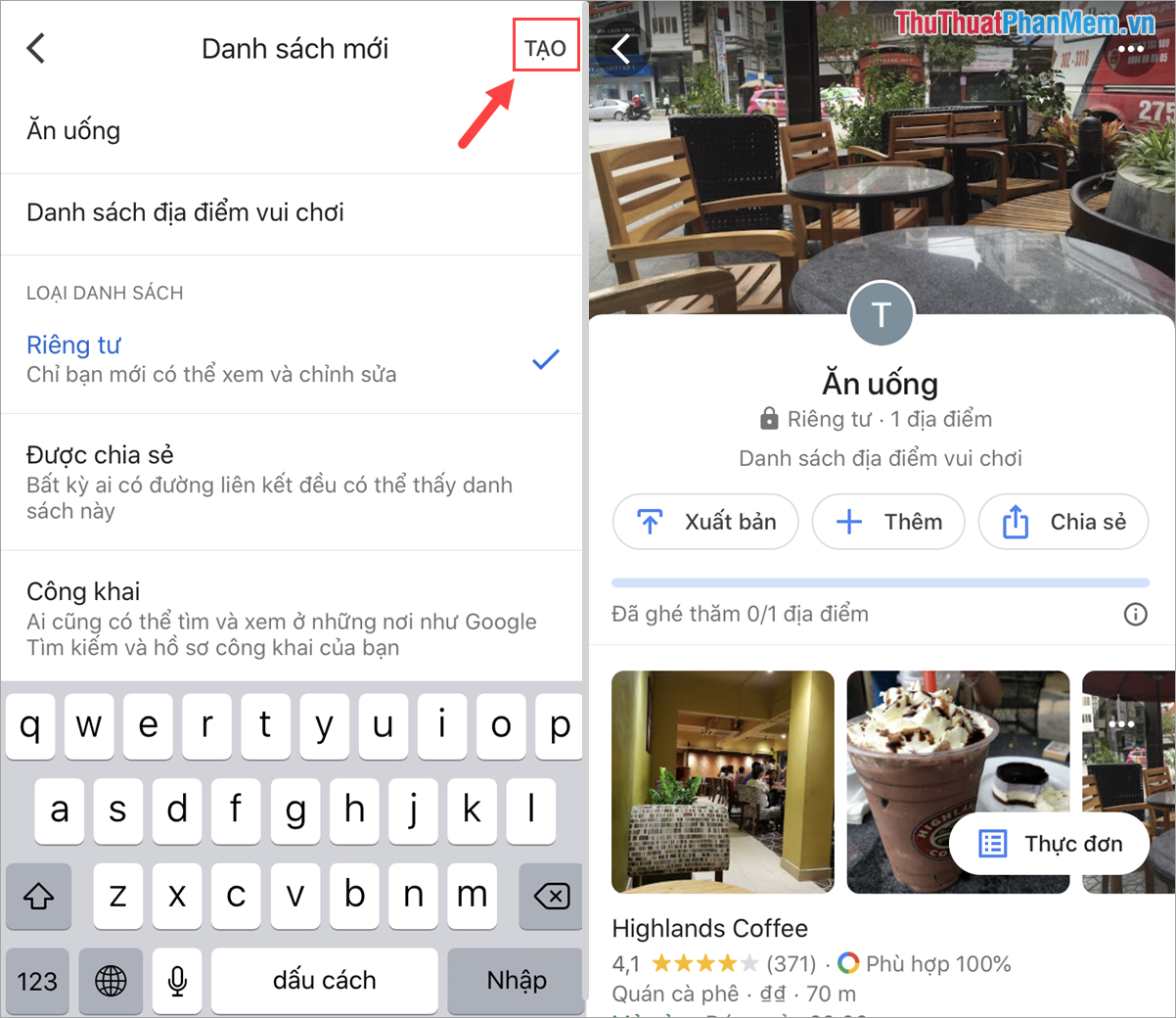
2. How to mark and save places is not available on Google Maps
On Google Maps there are many locations in Vietnam, but it may not be complete all locations in Vietnam. For places not available on Google Maps, you can add them to save places yourself.
Step 1: You proceed to enter the location in the search box on Google Maps and select the Label below the location. Then you proceed to name the location and click Done to save.
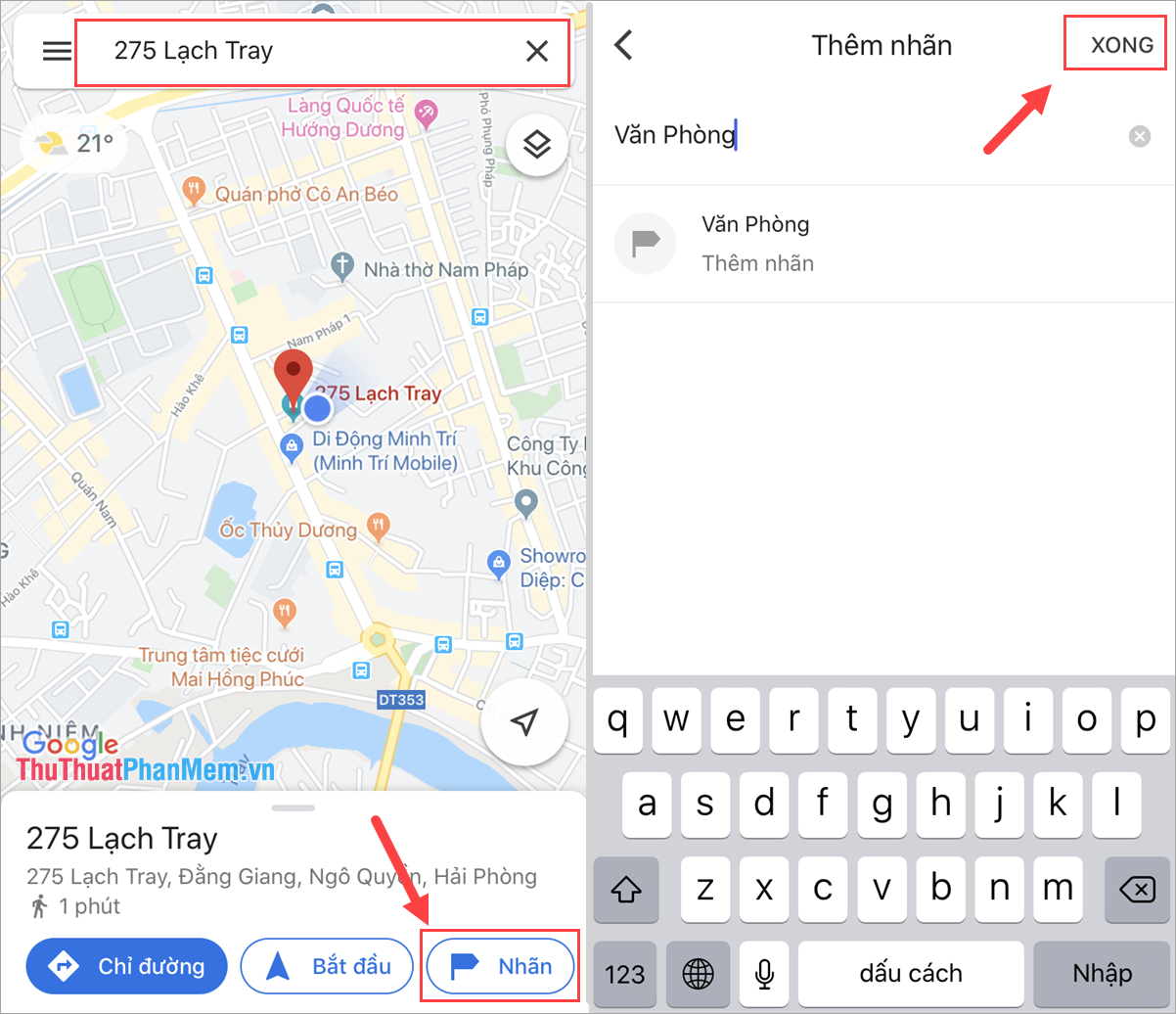
Step 2: Next, after you have labeled the location, proceed to select Save to save the location. You proceed to name the archive list and click Create to save the list.
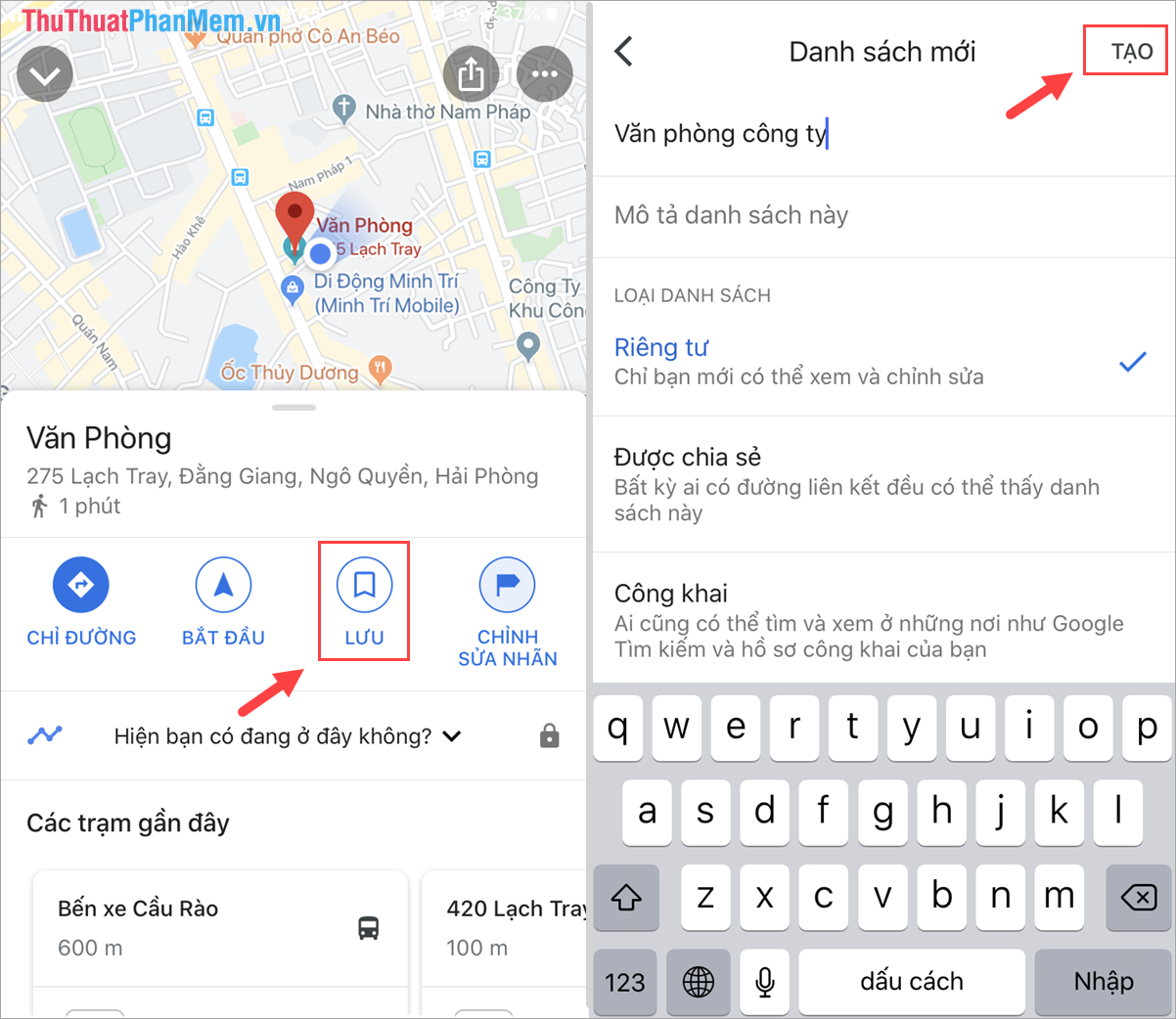
Your locations will be saved to the newly created list.
3. How to review storage locations on Google Maps
After you save the location on Google Maps, you can review it for more information about that location.
Step 1: You select the Expand icon and choose Your Location . You will immediately see the list of locations we have just created.

Step 2: When you click on those locations, you will see relevant information such as: Number of times you arrive at the location. In addition, you can share the location, so other social networking platforms are known to many.
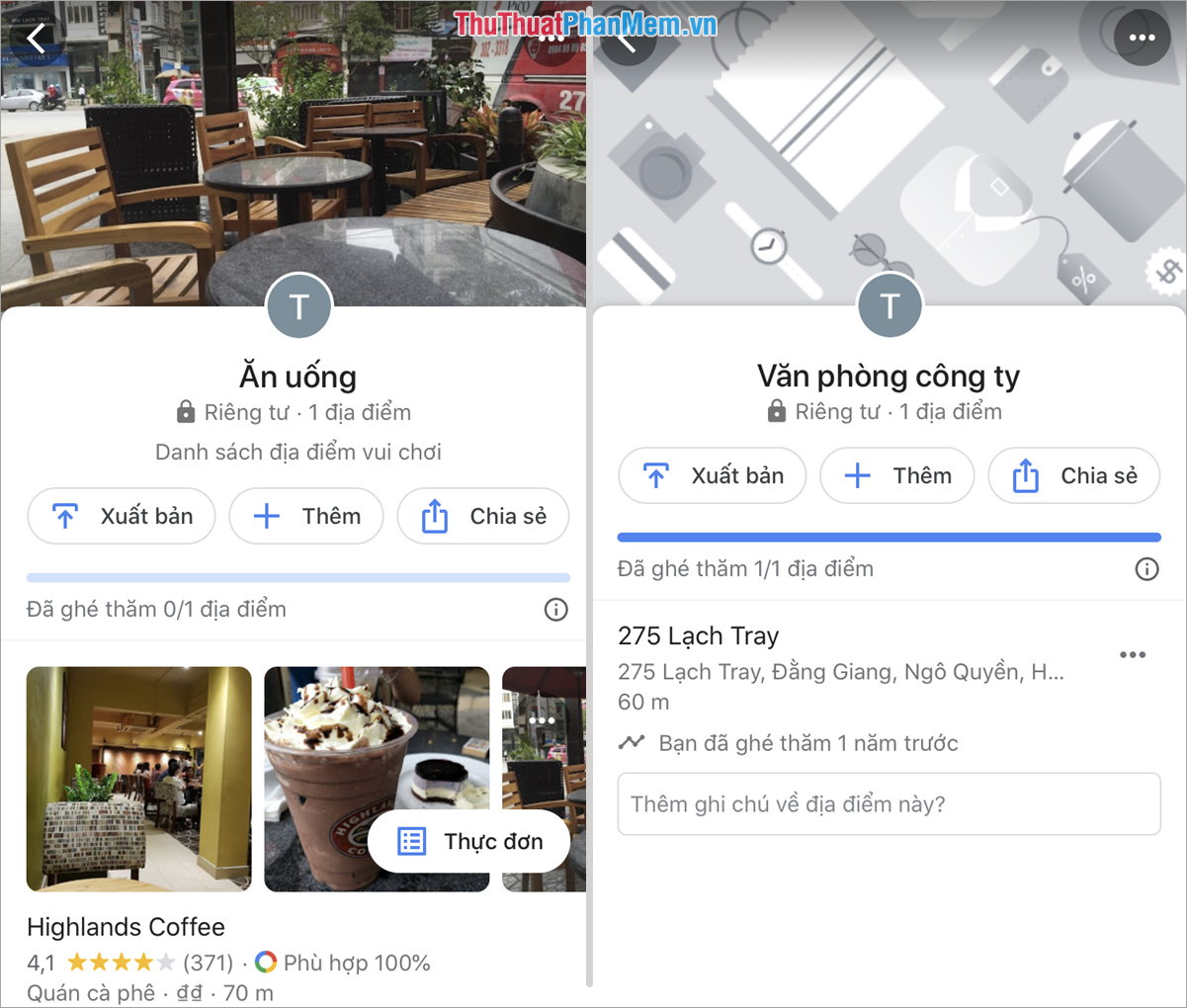
In this article, Software Tips showed you how to bookmark and save places on Google map on your phone. Good luck!
 What is the average typing speed?
What is the average typing speed? How to split tables, join tables in Word
How to split tables, join tables in Word How to export printing files in AI (Adobe Illustrator)
How to export printing files in AI (Adobe Illustrator) Instructions for installing the virtual printer CutePDF Writer
Instructions for installing the virtual printer CutePDF Writer Typing Chinese on a computer
Typing Chinese on a computer How to do checklist in Excel
How to do checklist in Excel