How to blur, reverse Facebook Messenger messages
When you text on Facebook Messenger computers in public places like offices, it can be very easy for people to eavesdrop on messages. If so, we can use the Protect Message utility to hide the message content on Messenger, by being very interesting like reversing the message or blurring the message content. In addition, the utility also has many options to hide other details in the messaging interface on Messenger. The following article will guide you how to hide messages on Facebook Messenger.
Instructions to avoid being peeked into Messenger messages
Step 1:
We download the Protect Message utility for the browser by following the link below.
Download the Protect Message Chrome extension
As a result, we will see the message content is reversed as shown below. Extensions are constantly working on Chrome, and when we don't hover over the content, the text is reversed. To view the content, just hover over the Messenger interface.
Note that the Messenger chat list on the left will also be reversed and separate from the content. So if you want to see the right chat list section on the left, you need to hover on that part.
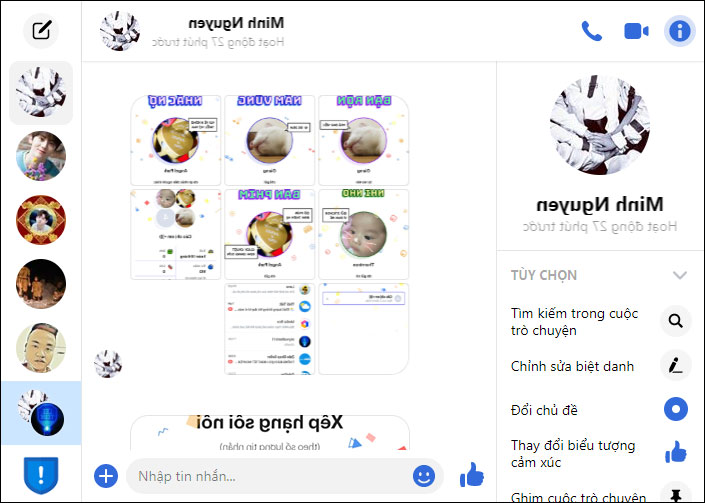
Step 2:
In addition to reversing text, you can also blur the message content . Click on the utility icon and select Blur to blur the chat. The result of the chat is dimmed as shown below.
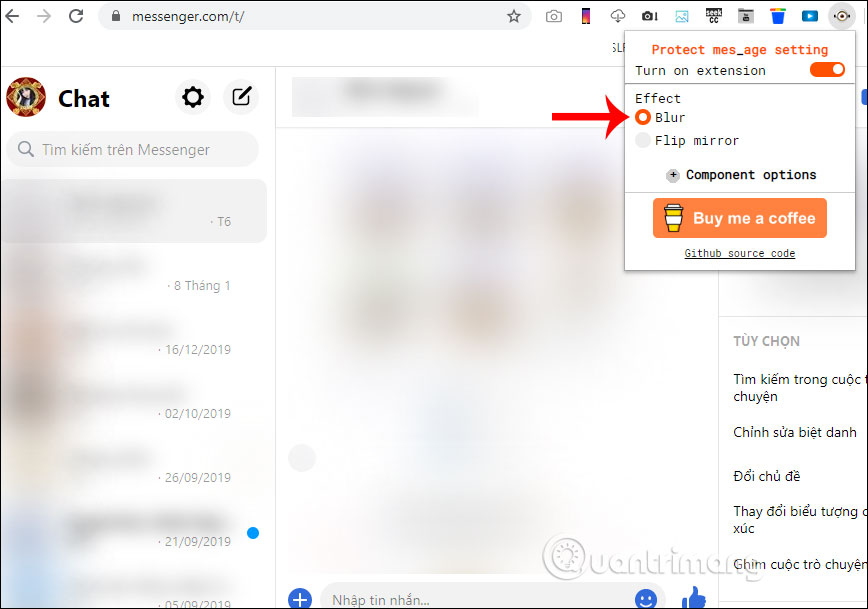
Step 3:
Also when clicking Component Options will see many other options to protect the account.
- Avatar: Blur or turn over the avatar of the account that sent you the message.
- Name: Blur or reverse the name of the message account for you when selected.
- Message: Blur or rewrite the message sent to you when selected.
- Other: Blur or flip the images and videos you receive in the message when selecting.
If you want to hide any content, just slide the circle button to the right is okay.

Step 4:
To turn off the Protect Message utility that does not work in the browser, we will turn off the Turn on Extension mode of the utility .

See more:
- How to "track" hidden messages in Facebok Messenger
- How to disable / hide Facebook nick even when online
- How to send self-destruct messages, private messages on Facebook Messenger
- How to recover messages on Facebook Messenger
I wish you successful implementation!
You should read it
- How to block messages from someone on Facebook Messenger?
- How to see who uses the most messaging on Facebook
- The way to 'hunt down' hidden messages in Facebok Messenger
- Facebook admits to have the 'Unsend' feature after silently deleting Zuckerberg's message
- How many ways to turn off notifications Watched Facebook Messenger messages?
- Messenger users have 10 minutes to retract the message they do not want to send
 How to back up Whatsapp conversations in iOS
How to back up Whatsapp conversations in iOS Instructions for sending money via text to friends
Instructions for sending money via text to friends How to see the lunar calendar on Zalo
How to see the lunar calendar on Zalo How to secretly chat in FileRoom.io
How to secretly chat in FileRoom.io How to insert Star Wars effect in Messenger
How to insert Star Wars effect in Messenger How to cancel a friend request Zalo has sent
How to cancel a friend request Zalo has sent