How to back up and restore Viber messages on the computer
In this article, TipsMake will guide you how to backup and restore Viber messages on your computer.
1. Backup, restore Viber messages directly on the computer
Viber software on the computer supports you to recover messages directly from Viber on your phone through scanning the QR code to log in. If you have not installed Viber software for your computer, please download it via the homepage below!
Homepage: https://www.viber.com/en/
Step 1: You proceed to launch Viber software on computers and phones. At this time, on the phone Viber you select the QR icon to scan into the QR icon of Viber on the computer. The system will appear the " Activate the second device " and you select Approve to log in to Viber on the computer.

Step 2: When logging in successfully, you will receive notification Sync history - Sync Chat History and you choose Sync - Simultaneous synchronization on both computers and phones. The system will receive a backup command and restore all chats and messages to you!

The backup process lasts from 3-10 minutes, depending on the number of chats and the amount of chats. After the backup and restore is complete, you will see Viber on the computer full of previous conversations.

2. Backup and restore Viber messages on your computer with MobileTrans software
In addition to direct backup, you can use MobileTrans to create different backups and use to restore messages on many computer systems.
Homepage: https://mobiletrans.wondershare.com/
Step 1: First, you proceed to install the software and connect your phone to the computer using a Charging Cable.
Step 2: Then, you select Transfer to conduct backup and restore data of Viber.

Step 3: MobileTrans software has the ability to backup and restore many different data, so select Viber and select Backup to conduct backup.

Step 4: On the phone, select Trust if prompted to let MobileTrans back up Viber data.
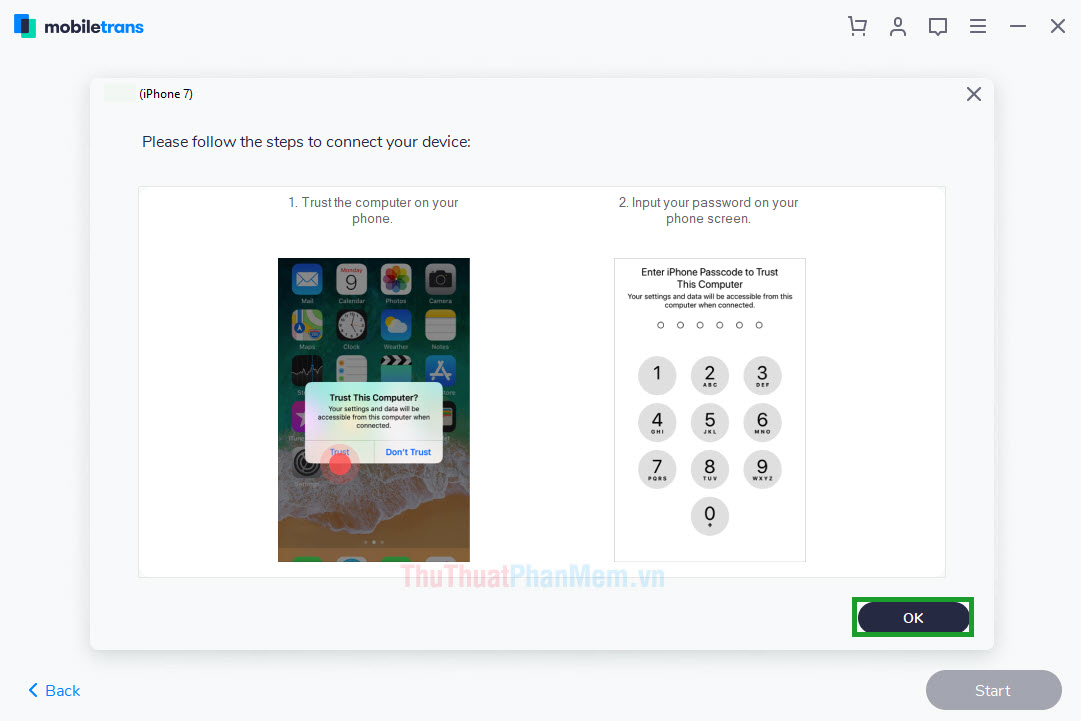
Step 5: Click Start to begin the process of backing up data from Viber software.
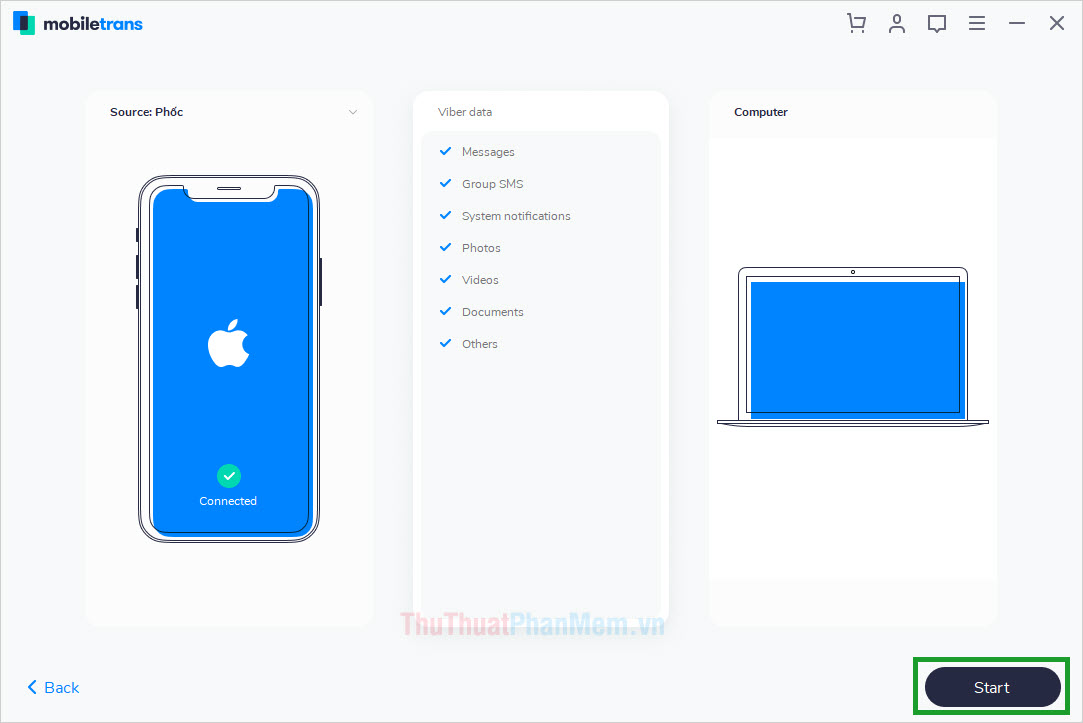
Step 6: Viber data backup time depends on the size of the conversation. When done, select OK to begin recovering them.
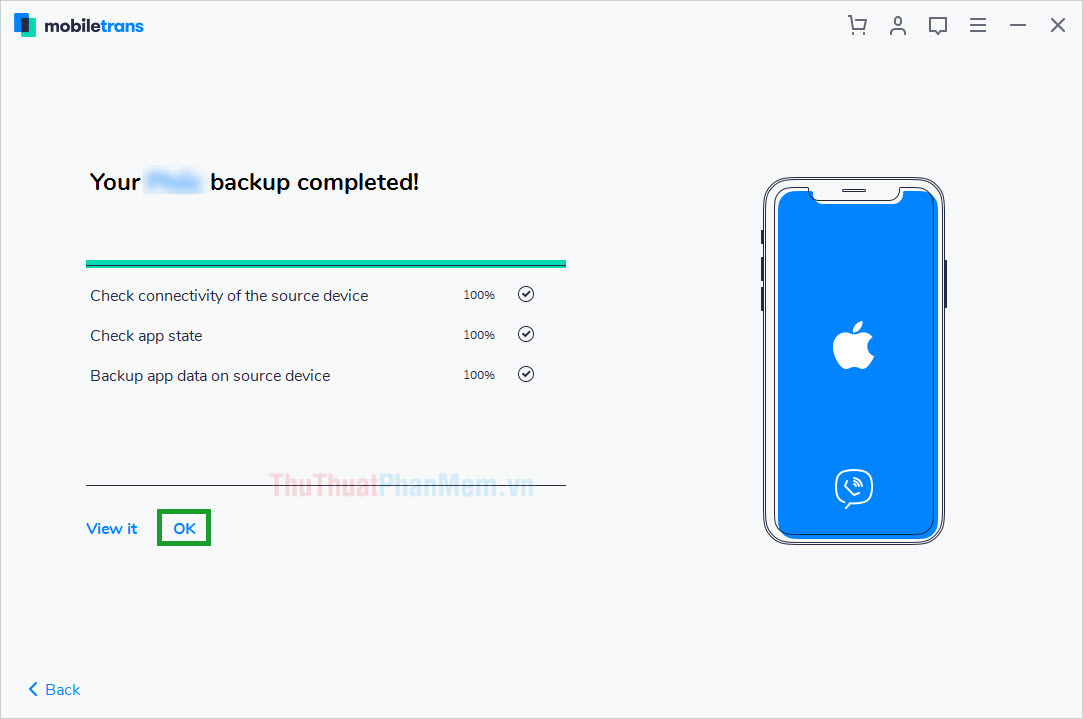
Step 7: Finally, select Start to proceed to restore all messages to Viber on the computer.
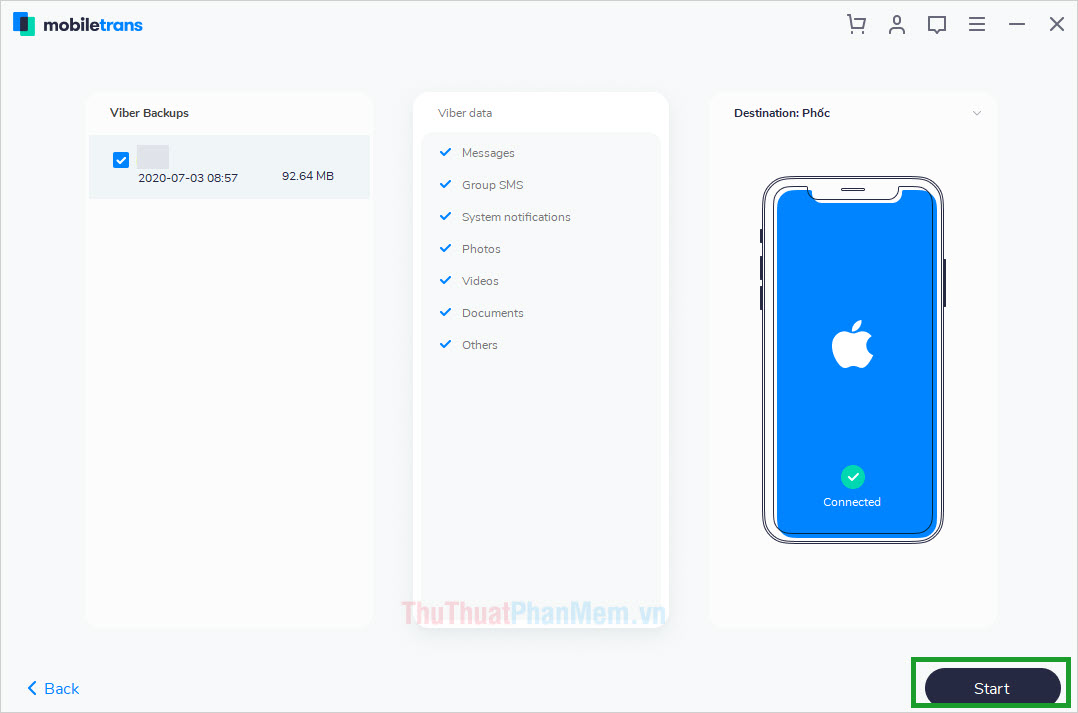
In this article, Software Tips showed you how to backup and restore Viber messages on your computer. Good luck!
 How to use the Live Photos feature in FaceTime
How to use the Live Photos feature in FaceTime How to fix Skype audio error does not work on Windows 10
How to fix Skype audio error does not work on Windows 10 How to automatically login Skype on Windows 10
How to automatically login Skype on Windows 10 How to fix Playback Devices error in Skype on Windows 10
How to fix Playback Devices error in Skype on Windows 10 Search around here, how Zalo used to find friends, interface 2020
Search around here, how Zalo used to find friends, interface 2020 Zalo closed group QR code: How to add members with QR codes
Zalo closed group QR code: How to add members with QR codes