Zalo closed group QR code: How to use the QR code to add members to a closed group on Zalo, this feature helps people who want to join the group just using the camera to scan the code.
The need to exchange and work through groups on the Zalo application is very common, but instead of the admin of the private chat group, it has to add new members manually. Using QR codes to add members is very convenient. If you do not know how to use this function, please refer to this article.
I. What is Zalo closed group QR code?

Currently Zalo has integrated QR code into the application, helping users to log in, make friends or add members to the Zalo chat group with QR codes very simply.
For this QR code, users only need to use the camera on their smartphone to scan the code in a few seconds, then all requests to make friends, login or add members to the group on Zalo will take place very quickly quick and easy, instead of having to use the manual operation is very time consuming and annoying as before.
If you do not know how to use QR codes to add members or make friends on Zalo, now I will guide you in detail in the next sections below.
II. How to add members to a closed group by QR code on Zalo
To use the QR code to add members to a closed group on Zalo, follow the steps below:
Step 1: You open the Zalo application on the phone, click on the Group in the menu bar below the phone screen.

Step 2: Now the chat group you are participating in will appear in this section, click any chat group you want to add members with QR codes.
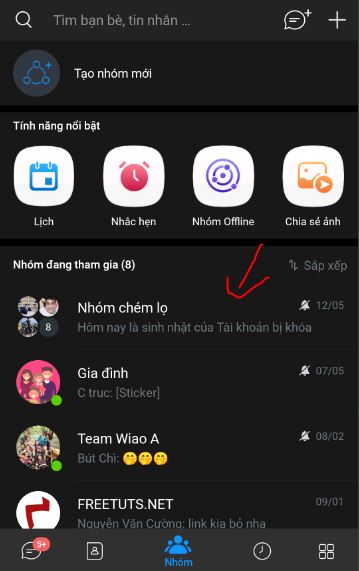
Step 3: After you've accessed any chat group, click on the add members icon located above the group name.

Step 4: In the Add to this group section, click on the words Invite to the group with a link.
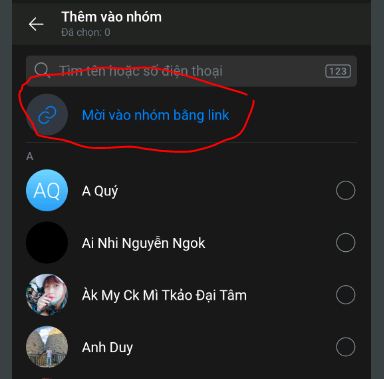
Step 5: Now a QR code of the Zalo chat group will show up, now you just need to click on the Copy link or Share link to transfer this QR code to the person you want them to join the group through the page. Other social networks like [ Facebook ], [ Messenger ] .

Step 6: The recipient of that QR code just needs to use the camera on the phone to scan this QR code to be able to create a request to add a member to a closed group on Zalo.
III. How to make friends on Zalo with QR codes
In addition to using the QR code to add members to the closed group that I have instructed above, you can also use the QR code to make friends with other people on Zalo with the following simple steps:
Step 1: You access the Zalo application, click on the Add with four small square icons in the right corner of the screen.
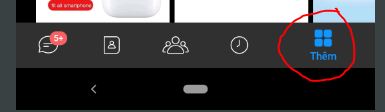
Step 2: Here you click on the QR code scanning icon located right next to the search bar at the top of the phone screen.
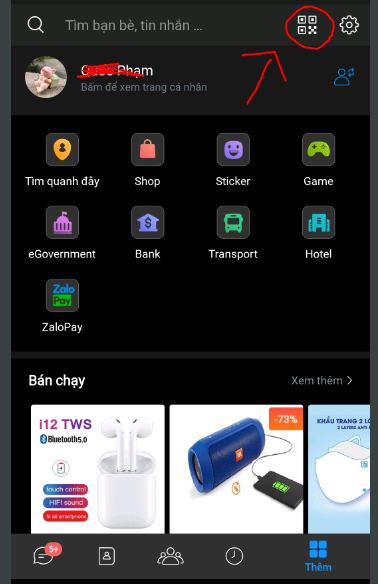
Step 3: At this time, the camera interface scanning QR code will appear, if you want to make friends with other Zalo accounts, just take their QR code to the camera or click on the Scan image box is finished.
Otherwise, if you want to create a QR code of the account you share with other people to make friends, then click the box My QR Code.
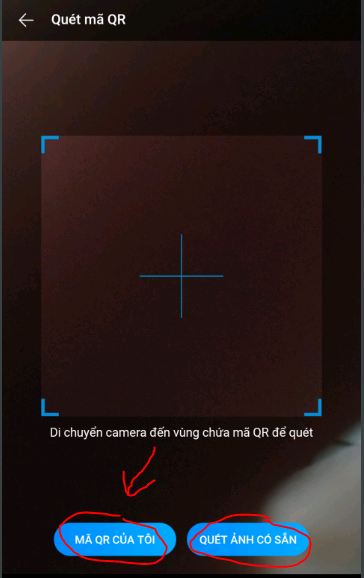
Step 4: Then on the screen will display the QR code of your Zalo account. Click the Share QR code button to share this code with everyone through other social networking sites. Otherwise, you just need to click on the box Save to library to download this code to your computer and give it directly to the person you want to make friends scanning that code is done.

So I showed you how to use QR codes to add members to a closed group on Zalo as well as how to make friends with QR codes quickly. Hopefully this article has provided you with the most useful tips when using Zalo. I wish you successful implementation offline!
 The most common Zalo errors and effective solutions
The most common Zalo errors and effective solutions How to download and install Zalo on your computer
How to download and install Zalo on your computer How to use Peer2School to create classrooms online
How to use Peer2School to create classrooms online Microsoft released Edge Chromium on Windows 7 and 8.1
Microsoft released Edge Chromium on Windows 7 and 8.1 Quickly create a Google Meet meeting with a short domain name
Quickly create a Google Meet meeting with a short domain name How to use the 'Meeting Room' feature on Facebook
How to use the 'Meeting Room' feature on Facebook