How to automatically add your favorite songs to your Apple Music library
Recently, the Apple Music application updated to automatically add favorite songs to your music library, without us having to manually add or search for our favorite songs. Favorite songs are automatically added to your library and displayed in the Favorites section. The article below will show you how to automatically add your favorite songs to the Apple Music library.
Instructions for adding favorite songs to Apple Music library
Step 1:
First, access Settings on your phone and then click on the Music application . Then we need to enable Add Favorite Songs mode .
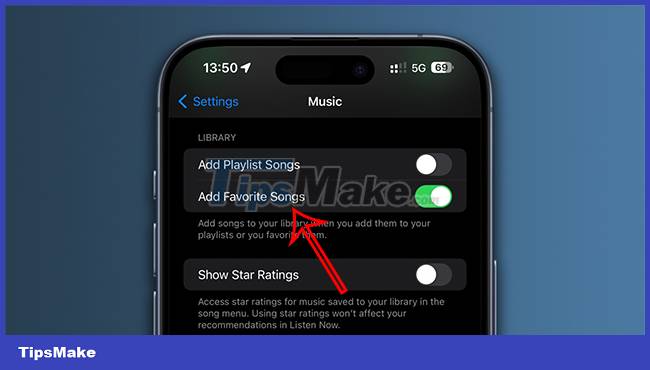
Step 2:
Open the Apple Music app and then like the song, album, artist, and playlist as you like. With the song, we click on the star icon while the song is playing.
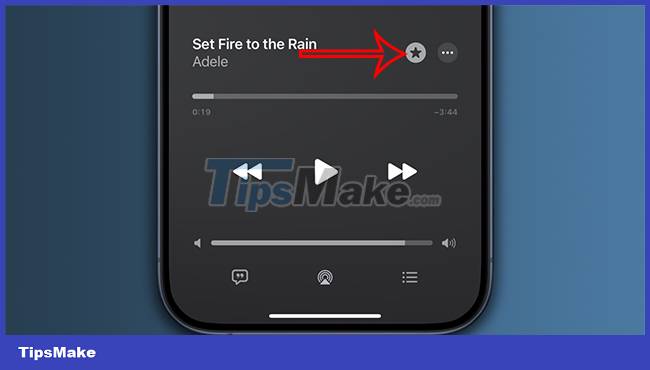
If you want to like an artist , you need to visit that artist's page on Apple Music and click on the star icon . To like the Apple Music playlist , click on the 3-dot icon and select Favorite .
So the songs you like will automatically be added to the Apple Music library.

Step 3:
Open the library in the Apple Music application, we only want to display the favorite list of content in the Apple Music library, then click on the 3 dashes icon and select Favorites to only display favorite content. in your Apple Music library.
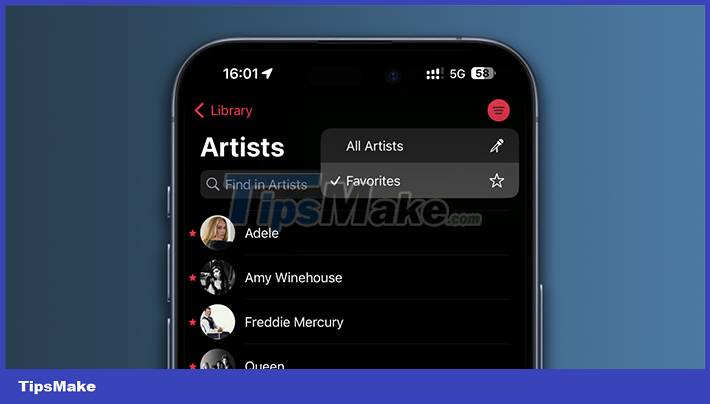
To synchronize the above Apple Music settings for devices that share the same Apple ID account, we go to Settings > Music and turn on Library Sync to synchronize settings.

 Instructions for creating Cinematic wallpapers on Android
Instructions for creating Cinematic wallpapers on Android How to use AMD Radeon Software's Record & Stream feature
How to use AMD Radeon Software's Record & Stream feature Which is better for CapCut or Adobe Premiere Pro for video editing?
Which is better for CapCut or Adobe Premiere Pro for video editing? 7 Apple hacks, breaches, and security vulnerabilities you didn't know about
7 Apple hacks, breaches, and security vulnerabilities you didn't know about What's the difference between DRAM and DRAM-less SSD?
What's the difference between DRAM and DRAM-less SSD? How to turn off frequent access on Safari
How to turn off frequent access on Safari