How to hide sensitive songs on Apple Music
Apple Music brings you a rich music store, with many different styles suitable for each audience and listening preferences. And in the process of listening to music, you may accidentally listen to sensitive content that is not suitable for your interests and music taste. If so, we can hide sensitive songs on Apple Music with extremely simple operations. The article below will guide you to hide sensitive songs on Apple Music.
Instructions for hiding sensitive songs on Apple Music
Step 1:
First, go to Settings and select the Screen Time feature . Next, scroll down and click on Content & Privacy Restrictions .
Now you need to enable the Content & Privacy Restrictions feature and then click Content Restrictions to adjust.
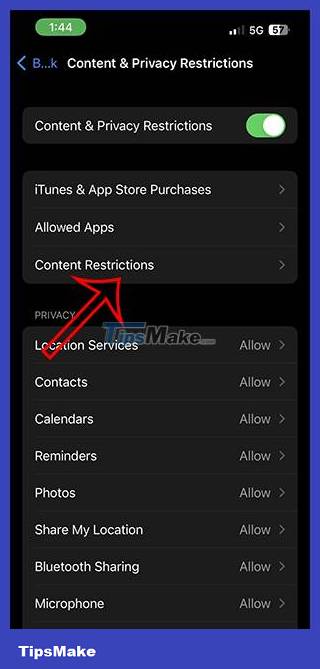
Step 2:
Next, click on Music, Podcasts, News, Fitness to adjust the content displayed in these applications.
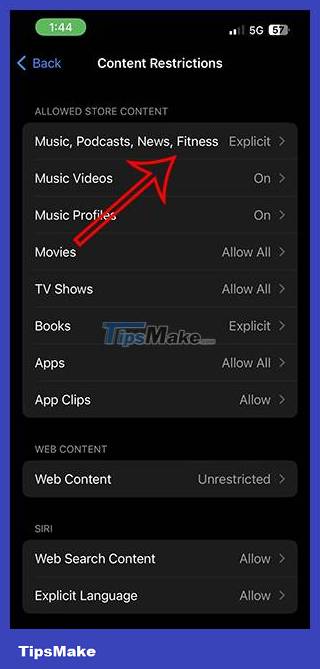
Step 3:
Now you need to click on Clean mode to limit obscene content on Apple Music, News, Podcast and Fitness.
As soon as you activate this mode, sensitive content will no longer appear on Apple Music.
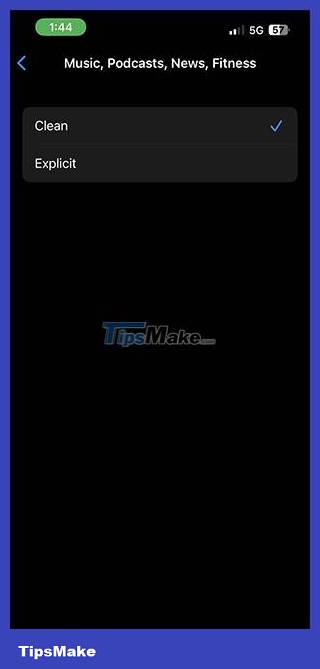
How to hide sensitive songs on Apple Music Mac
Step 1:
At the interface on your Mac, click on the Apple icon in the upper left corner and select System Settings .
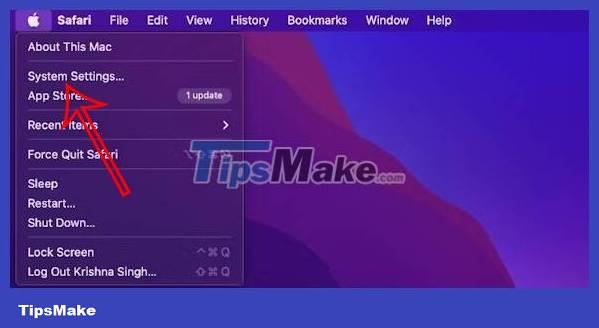
Step 2:
In the new interface, click Screen Time on the left edge of the interface and then click Content & Privacy .
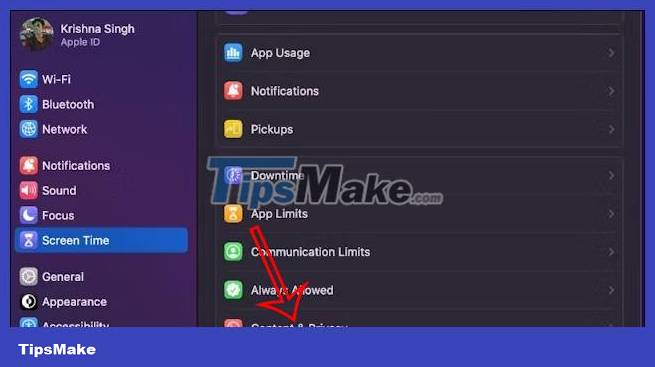
Now you need to turn on Content & Privacy mode and click Store Restrictions . Finally, you need to turn off Allow Explicit Music, Podcasts, and News mode .
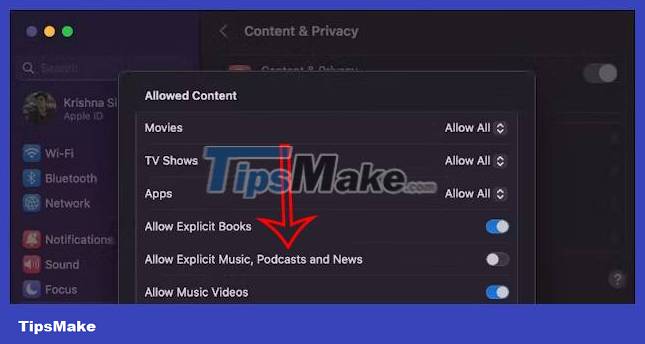
Instructions for hiding sensitive songs on Apple Music Windows
Step 1:
At Apple Music on Windows, click on the account name and then click the gear icon . Next, we click on Restrictions .
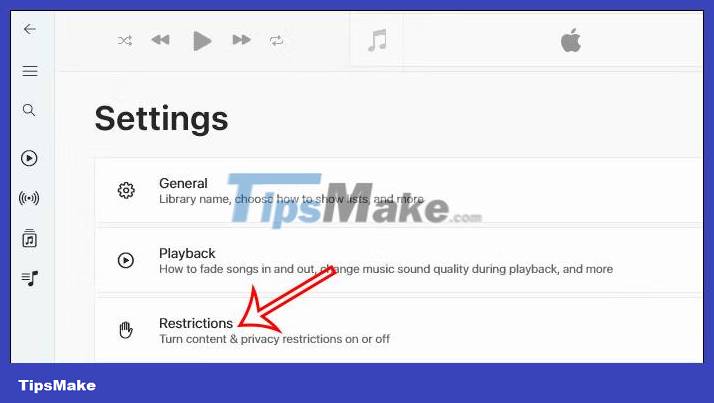
Step 2:
Click on the drop-down triangle icon at Content Restrictions , then uncheck Allow Explicit Music and Allow Music Videos .
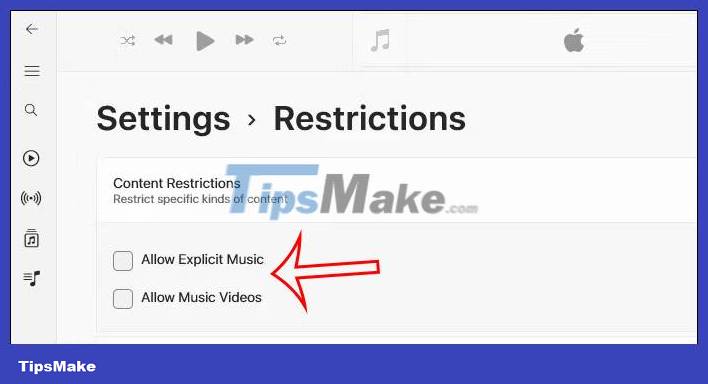
You should read it
- How to turn off automatic music playback on Apple Music
- How to add music to a playlist without adding it to the library in Apple Music
- How to hide and unhide songs on Spotify
- How to automatically add your favorite songs to your Apple Music library
- Instructions for installing and using Apple Music on Android
- 10 most effective stress relief songs in the world
 Apple Pencil already has a USB-C port
Apple Pencil already has a USB-C port How to use Apple Maps on Windows PC
How to use Apple Maps on Windows PC Simple instructions for downloading and playing My Talking Tom game
Simple instructions for downloading and playing My Talking Tom game What is Dino T-Rex? How to play?
What is Dino T-Rex? How to play? Does resetting a hacked router make it safe again?
Does resetting a hacked router make it safe again? How to use ChatGPT for 3D printing
How to use ChatGPT for 3D printing