How to Allocate Free Space to C Drive in Windows 8
Method 1 of 2:
Using Disk Management
-
 Go to Disk Management. Right click Computer and select "Manage."
Go to Disk Management. Right click Computer and select "Manage." -
 Locate the free space under Disk Management. In this case, there are 15 GB that are unallocated.
Locate the free space under Disk Management. In this case, there are 15 GB that are unallocated. -
 Right click C drive and select the item "Extend Volume".
Right click C drive and select the item "Extend Volume". -
 When the Extend Volume Wizard opens, click Next to proceed through the setup.
When the Extend Volume Wizard opens, click Next to proceed through the setup. -
 Select the free space you want to allocate and click Add. When you've finished selecting space, click Next.
Select the free space you want to allocate and click Add. When you've finished selecting space, click Next. -
 Review your selection and click Finish.
Review your selection and click Finish. -
 Make sure the process worked properly. The 15 GB free space should successfully be allocated to C drive.
Make sure the process worked properly. The 15 GB free space should successfully be allocated to C drive.
Method 2 of 2:
Using Third-Party Tools
-
 Some partition management tools are capable of allocating free space to other partitions, but here only takes one for example. Run PartitionGuru, right click the free space and select the items "Allocate Free Space To" and "Partition: Local Disk (C:)".
Some partition management tools are capable of allocating free space to other partitions, but here only takes one for example. Run PartitionGuru, right click the free space and select the items "Allocate Free Space To" and "Partition: Local Disk (C:)".
5 ★ | 1 Vote
You should read it
- 3 free apps for analyzing and checking hard drive space on Mac
- Invite the Endless Space universe game for $ 19.99, free of charge
- Download Evolvation - the ultimate universe war game that is free on Steam
- How to free up hard drive space with CompactGUI
- Clear the Windows 10 Update Cache to free up memory space
- Some tips to free up Windows 10 computer hard drive space

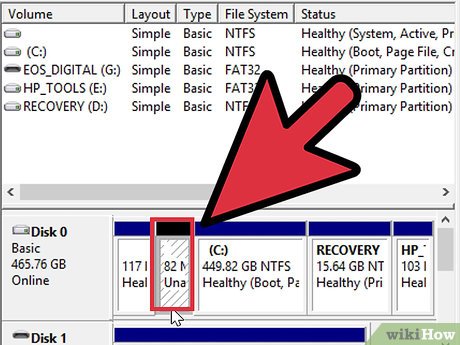
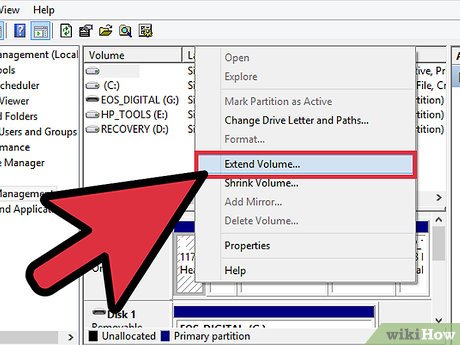
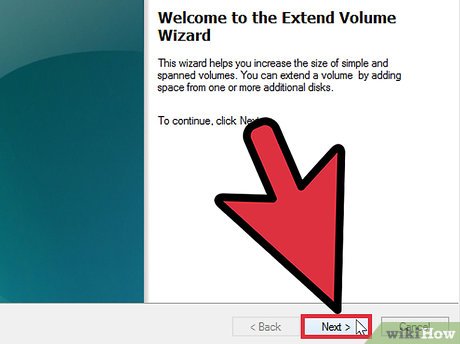
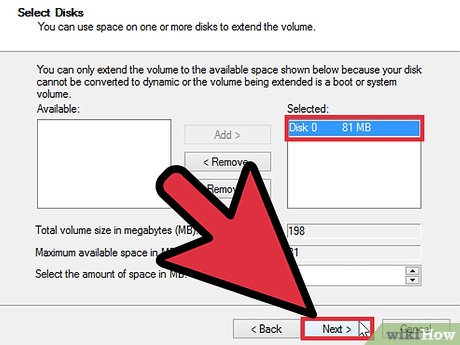
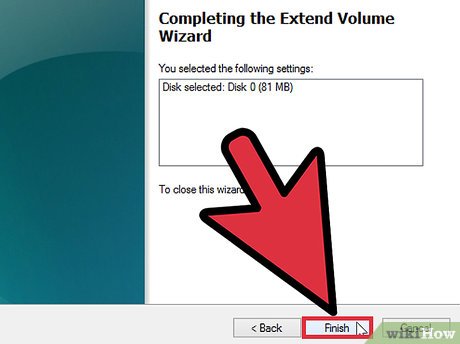
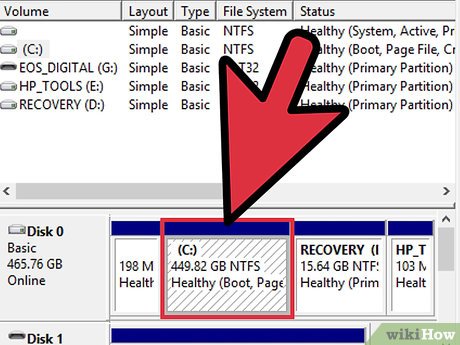
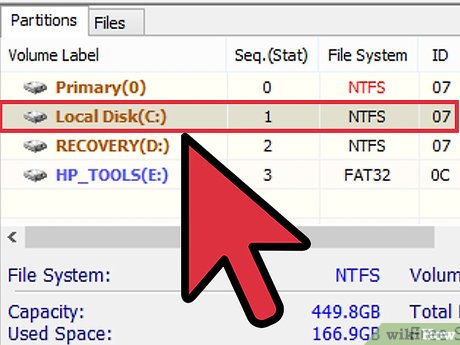
 How to Pin Internet Explorer Shortcuts to the Windows Taskbar (with Windows 8.1)
How to Pin Internet Explorer Shortcuts to the Windows Taskbar (with Windows 8.1) How to Uninstall a Program in Windows 8
How to Uninstall a Program in Windows 8 How to Connect Your Android to Windows 8
How to Connect Your Android to Windows 8 How to Make a User Account an Administrator in Windows 8
How to Make a User Account an Administrator in Windows 8 How to Change Your Password in Windows 8
How to Change Your Password in Windows 8 How to Upgrade from Windows 8 to 8.1
How to Upgrade from Windows 8 to 8.1