How to enable automatic backup of Registry on Windows 10
Registry is the place that contains all the settings of all software and Windows systems, it is like the mist of the human body.
And just one error in the Registry can cause errors for the entire Windows operating system, making you unable to boot into the operating system.
Previously, Microsoft used to automatically back up the Windows Registry to the Regback folder so that when there is an error you can restore it. However, from Windows 10 versions 1803, 1809 and 1903… onwards, this feature has been turned off. Therefore, this article I will guide you how to manually turn on the automatic registry backup feature on Windows .
#first. How to enable automatic Registry backup on Windows 10
According to Microsoft, this problem is not an error, but rather to reduce the amount of Windows on the drive.
And they recommend Windows 10 users should use the System Restore feature instead of backing up and restoring the Registry as the tradition with folders Regback. But if you want the system to use Registry backup then follow the instructions below.
+ Step 1: Open the Registry Editor using the key combination Windows + Sto open Windows Search=> then search with the keyword regedit=> and select the first result.

Or a faster and more common way is to use the key combination Windows + Rto open Windows RUN => and you also enter the keyword regedit=> then press OKis okay.

+ Step 2: You access the following link:
HKEY_LOCAL_MACHINESystemCurrentControlSetControlSession ManagerConfiguration Manager
Or you can access quickly by copying this address and then pasting it in the address bar in Registry Editor=> and ENTERis right there without fear of mistaking it.
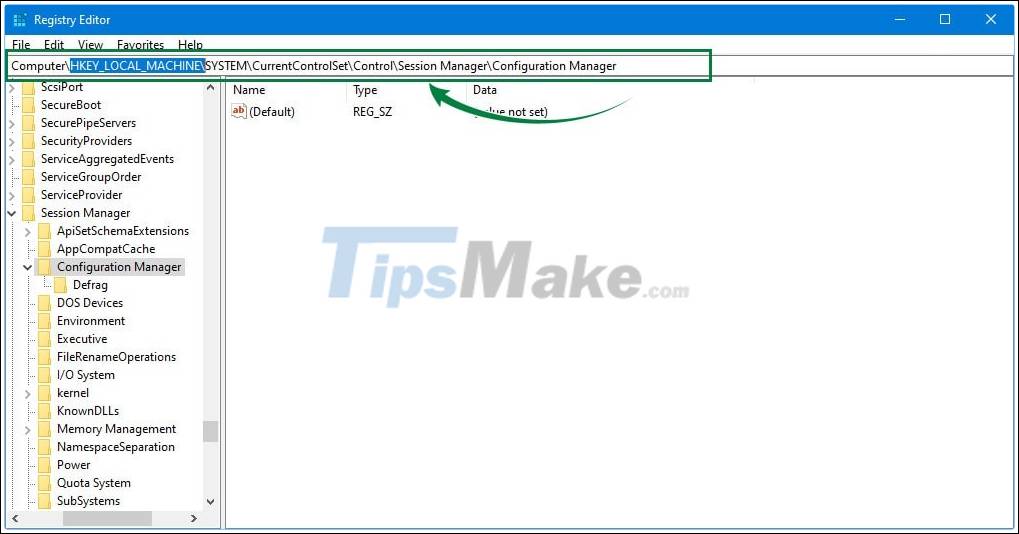
+ Step 3: Select the white frame on the right, create a new key by right-clicking => select New=> select next DWORD (32-bit) Value=> and name this new key EnablePeriodicBackupfor me.
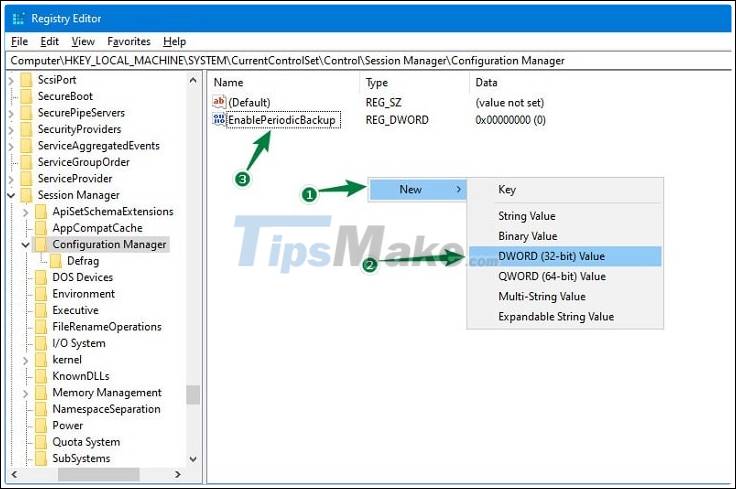
+ Step 4: Continue right-click on the newly created key => and select Modify…Or Double-clickon that key to edit the value.
You change the value from 0 to 1 , and the style remains the default Hexadecimal.
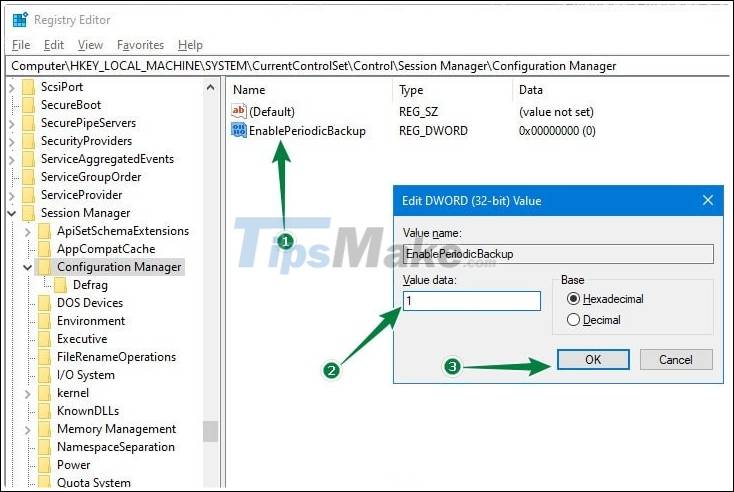
Step 5: Now close the Registry Editor window and restart Windows for the changes to take effect.
And as I said at the beginning of the article, just one wrong correction can cause the whole system to fail, so you must be very careful when editing the Registry.
And if you regularly edit the Registry, you should also back up manually, and turn on System Restoretoo for sure: D.
As I said above, the purpose of Microsoft when turning off automatic backup is to save memory space, but with today's modern technology, the computer hard drive has a very large capacity - TB rows - and getting bigger and bigger than that, so a few hundred MB Backup doesn't make much sense either. So I recommend that you re-enable this feature!
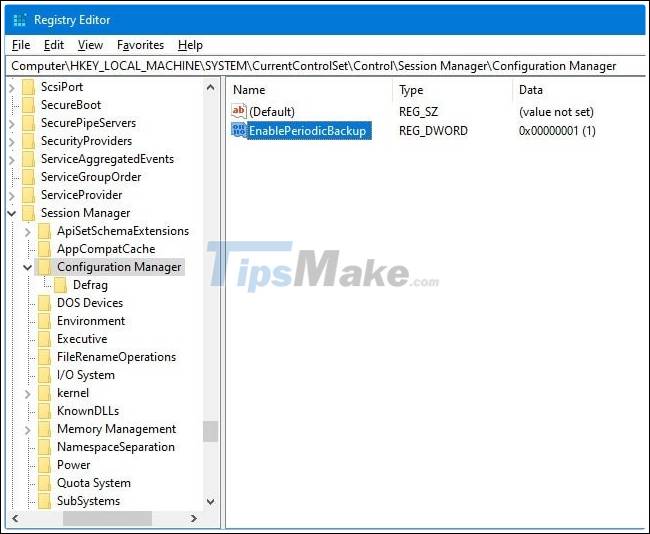
#2. Where is the folder where the Registry file is stored?
Yes, after automatic Backup Registry, the backup file will be located in the directory RegBackof the operating system drive, with the specific path as follows:
C: WindowsSystem32ConfigRegBack
If the Registry file auto-save process fails, please backup the Registry manually according to this tutorial!
# 3. Epilogue
Okey, so I have just finished showing you how to automatically back up the Registry on Windows 10 .
Backup Registry, as well as regular system Backup is a must to limit data loss due to Win errors. Hope this article will help you in the process of using.
Good luck !
 These Windows 10 tips will help you be more productive
These Windows 10 tips will help you be more productive How to back up and restore the Start menu layout
How to back up and restore the Start menu layout New look of folders in File Explorer in Windows 10
New look of folders in File Explorer in Windows 10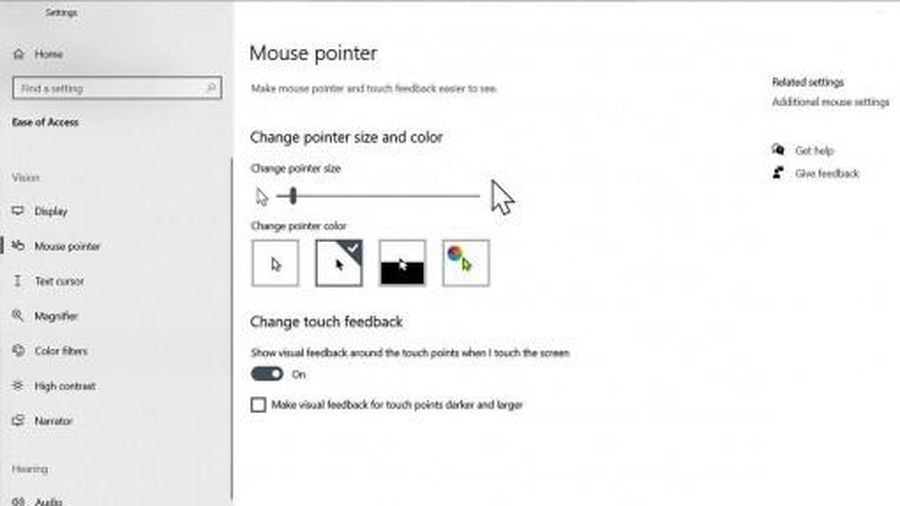 How to optimize Windows 10, Make Windows 10 'more comfortable'
How to optimize Windows 10, Make Windows 10 'more comfortable' Explore the upcoming features of Windows 10
Explore the upcoming features of Windows 10 How to check the ports in use in Windows 10
How to check the ports in use in Windows 10