How to create a virtual email on Nada Temp Mail
For privacy and security reasons, many people tend to create different email addresses for different purposes. However, users still face the situation of email spam, extremely uncomfortable. If so, we should use tools or some websites that support creating email such as Nada Temp Mail.
Nada Temp Mail provides users with a lot of virtual domain names to use. We just need to choose the domain name and enter the name for the email address is done. Virtual emails created on Nada Temp Mail can read and download attachments. The following article will guide you how to use Nada Temp Mail to create virtual email addresses.
- How to use AltMails to create unlimited virtual emails
- How to create virtual emails on IdBloc
- How to create virtual email with Temp Mail on your phone
- How to use Mailspre to send anonymous emails
Instructions for creating virtual emails on Nada Temp Mail
Step 1:
First, visit the link below to go to the Nada Temp Mail homepage.
https://getnada.com/ Now the site has created a virtual email address for you at the top of the line Temp mail such as tepa@getnada.com as in the picture. This email address is not fixed and changes as soon as you reload the page.
We can click the copy icon to immediately copy the email address to use as online account registration.

Step 2:
If users want to create their own email, then click Add Inbox .

Now display the interface to choose a domain name for email and set a name for email to use. Email domain name is selected in the list provided by Nada. Click Accept to agree to the choice of this newly created virtual email address.

So we have 2 emails to use, one that you randomly generated and the one you choose. We continue to perform the above operations to create new emails. If you do not want to use this email, then click on the trash can icon to delete that email address.

Step 3:
When the email comes we will see the name display as shown below. Click on the name of the email sent to view the content.

Step 4:
At this time display the email content. If there are attachments, we are informed the number of files. You just need to click to download the attachment to your computer.

In addition to the web-based Nada Temp Mail, we can use the additional Nada Temp Mail utility on Chrome. Click on the link below to install the Nada Temp Mail utility.
- Download the Nada Temp Mail Chrome extension
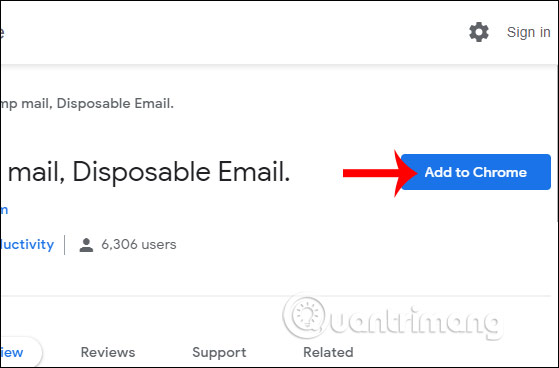
When clicking on the utility icon, you will see 3 icons including Change to change the email address, Copy to copy the email and Open to open the email when an email arrives. With the Chrome browser version, users do not have the option to create emails, but only 1 random email generated by the utility.

Creating a virtual email will help you a lot when you only need an email to register for an account, not for work or other important communication needs. Nada Temp Mail still supports us to read email as usual or download attachments if any.
I wish you successful implementation!
You should read it
- How to use Firefox Relay to create virtual email
- Here's how to create a virtual email address quickly
- How to create virtual email on IdBloc
- How to use Inboxen to create unlimited temporary emails
- How to create virtual email that limits email spam with Burner Emails
- Create virtual emails quickly to use to avoid spam
 How to create temporary email addresses quickly with YOPmail
How to create temporary email addresses quickly with YOPmail How to customize a Gmail address
How to customize a Gmail address How to automatically delete Gmail emails from any sender
How to automatically delete Gmail emails from any sender How to manage Gmail email with Twobird
How to manage Gmail email with Twobird Compare Gmail and Outlook.com
Compare Gmail and Outlook.com How to set Outlook to open a specific default account
How to set Outlook to open a specific default account