How to Activate Telnet in Windows 7
Part 1 of 2:
Installing Telnet
-
 Open the Control Panel. By default, Telnet is not installed with Windows 7. It will need to be manually activated in order for you to use it. You can do so through the Control Panel, which can be accessed from the Start menu.
Open the Control Panel. By default, Telnet is not installed with Windows 7. It will need to be manually activated in order for you to use it. You can do so through the Control Panel, which can be accessed from the Start menu. -
 Open "Programs and Features" or "Programs". The option available to you will depend on whether your Control Panel is in Icon or Category view, but they both take you to the same place.
Open "Programs and Features" or "Programs". The option available to you will depend on whether your Control Panel is in Icon or Category view, but they both take you to the same place. -
 Click the "Turn Windows features on or off" link. You may be asked for the Administrator password.
Click the "Turn Windows features on or off" link. You may be asked for the Administrator password. -
 Find the "Telnet Client" entry. In the list of available features, you will see an entry labeled Telnet Client. You may have to scroll down to find it. Check the box next to Telnet Client, and click OK.
Find the "Telnet Client" entry. In the list of available features, you will see an entry labeled Telnet Client. You may have to scroll down to find it. Check the box next to Telnet Client, and click OK.- You may have to wait a minute or two for the client to be installed after selecting it.
-
 Install Telnet through the command prompt. If you'd rather do everything through the Command Prompt, you can install Telnet with a quick command. First, open the Command Prompt by typing cmd into the Run box. At the command line, type pkgmgr /iu:"TelnetClient" and press ↵ Enter. After a moment, you will be returned to the command prompt.[1]
Install Telnet through the command prompt. If you'd rather do everything through the Command Prompt, you can install Telnet with a quick command. First, open the Command Prompt by typing cmd into the Run box. At the command line, type pkgmgr /iu:"TelnetClient" and press ↵ Enter. After a moment, you will be returned to the command prompt.[1]- Restart the command prompt to begin using Telnet.
Part 2 of 2:
Using Telnet
-
 Open the Command Prompt. Telnet runs through the Command Prompt. You can access the command prompt by pressing Win and typing cmd into the Run field.
Open the Command Prompt. Telnet runs through the Command Prompt. You can access the command prompt by pressing Win and typing cmd into the Run field. -
 Start the Telnet client. Type telnet and press ↵ Enter to start Microsoft Telnet. The Command Prompt will disappear, and you will be taken to the Telnet command line, displayed as Microsoft Telnet>.
Start the Telnet client. Type telnet and press ↵ Enter to start Microsoft Telnet. The Command Prompt will disappear, and you will be taken to the Telnet command line, displayed as Microsoft Telnet>. -
 Connect to a Telnet server. At the Telnet command line, type open serveraddress [port]. You have successfully connected to the server when you receive either a welcome message or are prompted for your username and password.
Connect to a Telnet server. At the Telnet command line, type open serveraddress [port]. You have successfully connected to the server when you receive either a welcome message or are prompted for your username and password.- For example, to watch ASCII Star Wars, type open towel.blinkenlights.nl and press ↵ Enter.
- You can also start a connection directly from the Command Prompt by typing telnet serveraddress [port].
-
 Close your Telnet session.Once you are finished administering your Telnet server, you should close your connection before closing the window. To do so, open the Telnet command line by pressing Ctrl+]. Type quit and press ↵ Enter to close the connection.[2]
Close your Telnet session.Once you are finished administering your Telnet server, you should close your connection before closing the window. To do so, open the Telnet command line by pressing Ctrl+]. Type quit and press ↵ Enter to close the connection.[2]
4 ★ | 4 Vote

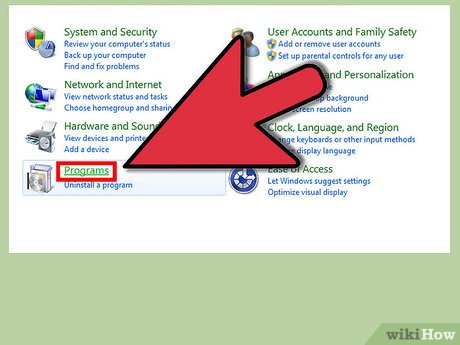
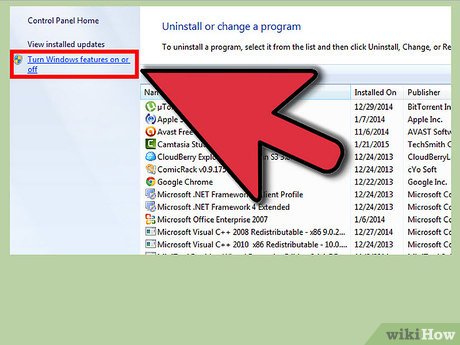

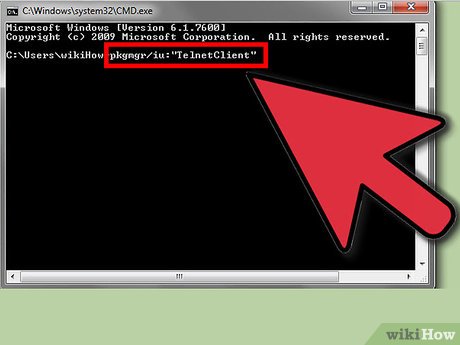


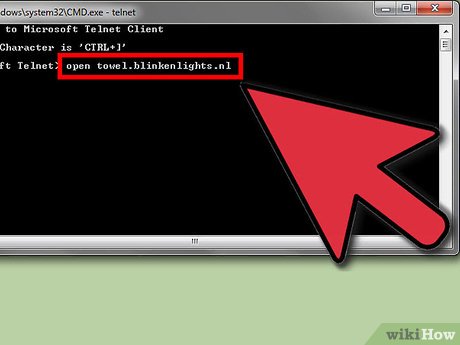

 How to Fix a Black Login Screen on Windows 7
How to Fix a Black Login Screen on Windows 7 How to Burn a DVD in Windows 7
How to Burn a DVD in Windows 7 How to Fix a Windows Computer that Hangs or Freezes
How to Fix a Windows Computer that Hangs or Freezes How to Reboot Windows 7
How to Reboot Windows 7 How to Clear Windows 7 Cache
How to Clear Windows 7 Cache How to Reinstall Windows 7
How to Reinstall Windows 7