How to Fix a Windows Computer that Hangs or Freezes
Method 1 of 5:
Freezing at Startup
-
 Check your external devices. It is most likely that one or more external devices connected to the PC are causing the problem. Disconnect all these devices and start up again.
Check your external devices. It is most likely that one or more external devices connected to the PC are causing the problem. Disconnect all these devices and start up again. -
 Restore your computer to a time before it started to be a problem. Recent hardware/software changes you have made on your PC might also be affecting it. You can resolve the issue by restoring your PC (using System Restore) to a previous working configuration.
Restore your computer to a time before it started to be a problem. Recent hardware/software changes you have made on your PC might also be affecting it. You can resolve the issue by restoring your PC (using System Restore) to a previous working configuration.
Method 2 of 5:
Freezing at Shutdown
-
 Install all available updates.
Install all available updates. -
 Check if there are any device issues. For this, you must disconnect non-essential hardware e.g., USB devices.
Check if there are any device issues. For this, you must disconnect non-essential hardware e.g., USB devices. -
 Check if the problem also occurs in Safe Mode. If not, uninstall any software that is not being used by you.
Check if the problem also occurs in Safe Mode. If not, uninstall any software that is not being used by you. -
 Scan for any malware, i.e., malicious software.
Scan for any malware, i.e., malicious software.
Method 3 of 5:
Random Hanging
-
 Check for damaged files. A damaged/corrupt system files may be the underlying cause and you can repair such files by running tools like the System File Checker (SFC) or the Deployment Image Servicing and Management (DISM).
Check for damaged files. A damaged/corrupt system files may be the underlying cause and you can repair such files by running tools like the System File Checker (SFC) or the Deployment Image Servicing and Management (DISM). -
 Try removing new programs. A software compatibility problem may also be a contributing factor, especially if you recently installed an app or driver. You can try to remove it. If you're not able to, run a System Restore to return the system to a previous working state or another saved restore point before you installed the particular software/ application.
Try removing new programs. A software compatibility problem may also be a contributing factor, especially if you recently installed an app or driver. You can try to remove it. If you're not able to, run a System Restore to return the system to a previous working state or another saved restore point before you installed the particular software/ application. -
 Check for a damaged registry configuration. This can happen due to registry cleaning tools; to overcome this problem, you can use System Restore or Refresh to return the system to a previous working configuration.
Check for a damaged registry configuration. This can happen due to registry cleaning tools; to overcome this problem, you can use System Restore or Refresh to return the system to a previous working configuration. -
 Look for hardware issues. Such disk failure could be a contributory factor, especially if chkdsk runs while starting Windows. In case of repeated failures, try replacing the hard drive. Other faulty hardware can also lead to random hangs; for that, you may run hardware diagnostics.
Look for hardware issues. Such disk failure could be a contributory factor, especially if chkdsk runs while starting Windows. In case of repeated failures, try replacing the hard drive. Other faulty hardware can also lead to random hangs; for that, you may run hardware diagnostics. -
 Check for malware. This kind of malicious software may also result in random hangs in Windows. For this, you can run one or more of the online detection tools e.g., Microsoft Safety Scanner.
Check for malware. This kind of malicious software may also result in random hangs in Windows. For this, you can run one or more of the online detection tools e.g., Microsoft Safety Scanner. -
 Make sure your antivirus software is up to date. Antivirus software, at times, can cause a random hang in Windows, especially if the antivirus software is out of date, or if you have more than one antivirus running on your PC simultaneously. Uninstall all but one antivirus program, and install the latest updates for your antivirus software.
Make sure your antivirus software is up to date. Antivirus software, at times, can cause a random hang in Windows, especially if the antivirus software is out of date, or if you have more than one antivirus running on your PC simultaneously. Uninstall all but one antivirus program, and install the latest updates for your antivirus software.
Method 4 of 5:
Generic Freezing
-
 Check your drivers. A generic freeze may occur due to problems with one or more important drivers such as display drivers, Bluetooth drivers, network drivers, motherboard drivers etc., which can all contribute to temporary freezing of the system. For this you must uninstall the specific driver(s) causing the freeze and reinstall it/them again.
Check your drivers. A generic freeze may occur due to problems with one or more important drivers such as display drivers, Bluetooth drivers, network drivers, motherboard drivers etc., which can all contribute to temporary freezing of the system. For this you must uninstall the specific driver(s) causing the freeze and reinstall it/them again. -
 Optimize your system. A freeze could as well be part of a general poor performance problem leading to a slow or lagging computer. In such an event, you must optimize your Windows for better performance.
Optimize your system. A freeze could as well be part of a general poor performance problem leading to a slow or lagging computer. In such an event, you must optimize your Windows for better performance.
Method 5 of 5:
Single-App Freezing
- In case of your PC freezing temporarily while using a specific app, Windows is not the cause, but in all likelihood, there is a conflict with the app that is freezing. In such a single-app freeze, the following steps are recommended:
-
 Be sure to try all steps listed for overcoming a generic freeze.
Be sure to try all steps listed for overcoming a generic freeze. -
 Install all latest updates for the app.
Install all latest updates for the app. -
 If you can run the app offline, try running it without being connected to the Internet.
If you can run the app offline, try running it without being connected to the Internet. - Uninstall and reinstall the app. In order to make sure that the app files and configuration are not damaged, a fresh start can be helpful.
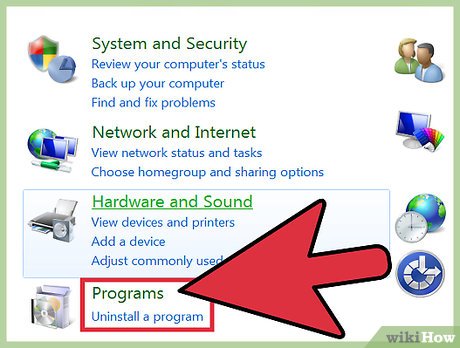
4 ★ | 1 Vote



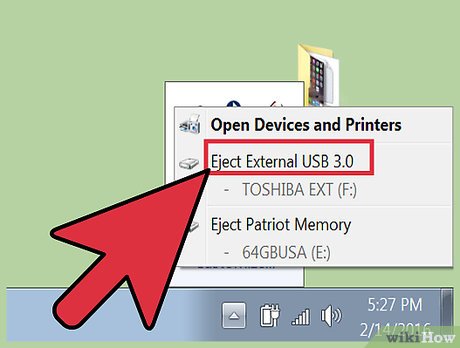

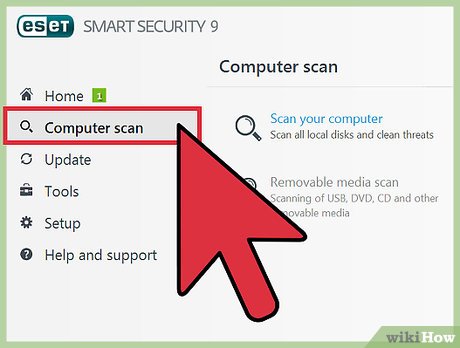
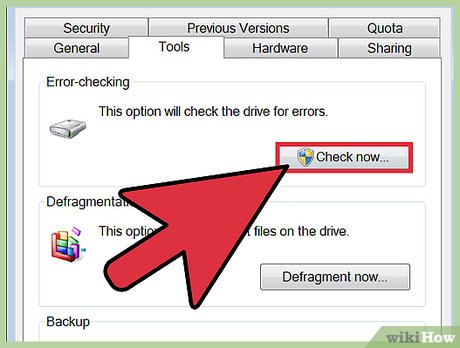
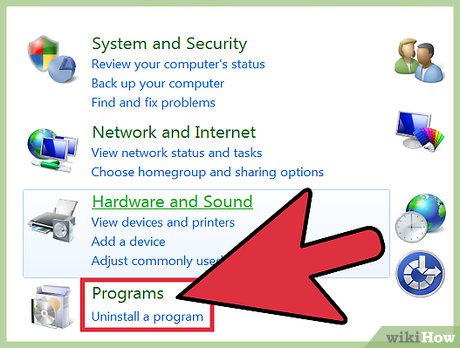
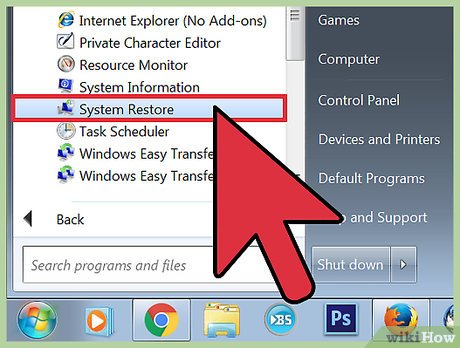

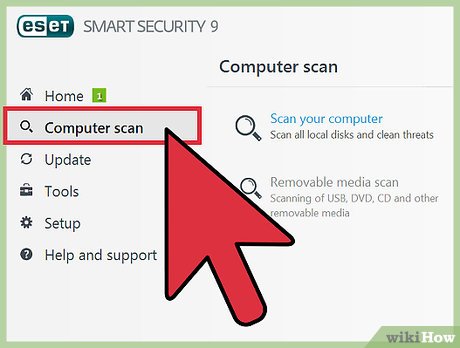
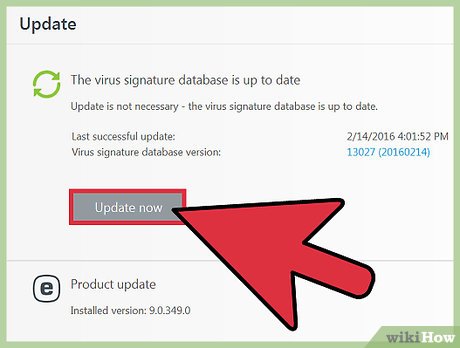
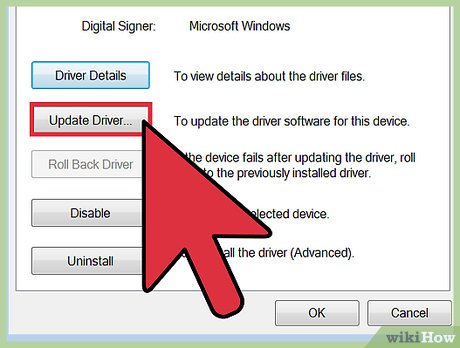
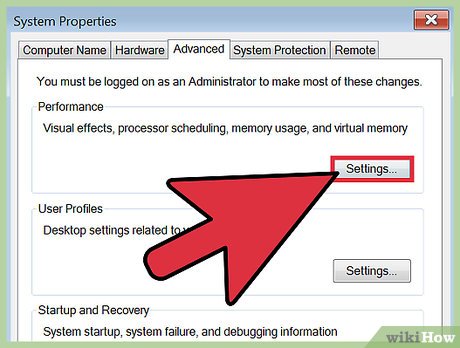
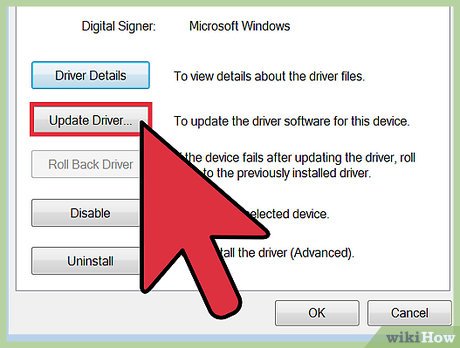
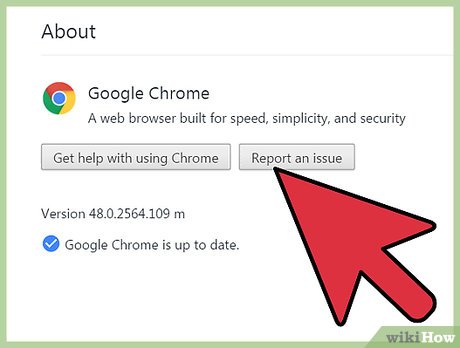
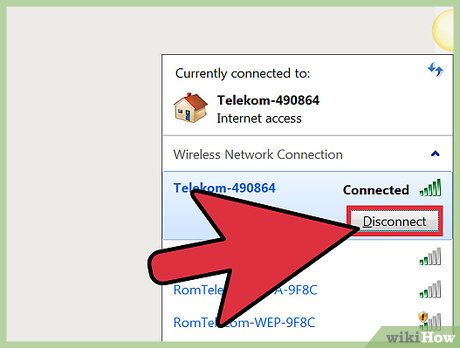
 How to Reboot Windows 7
How to Reboot Windows 7 How to Clear Windows 7 Cache
How to Clear Windows 7 Cache How to Reinstall Windows 7
How to Reinstall Windows 7 How to Find Your Windows 7 Product Key
How to Find Your Windows 7 Product Key How to Connect a Windows 7 Computer to the Internet Via an Android Phone
How to Connect a Windows 7 Computer to the Internet Via an Android Phone How to Make Windows 7 Search File Contents
How to Make Windows 7 Search File Contents