How to Setup automatically to use the discrete video card when using heavy software
Although there are advantages or disadvantages, you should finish this article and whether to set up automatically using the discrete video card or not.
The automatic setting to use NVIDIA GeForce, AMD discrete graphics cards usually only occurs on laptops when the demand is not always available. Moreover, the continuous use of VGA will cause the computer's temperature to rise and with Laptop, this is not good at all because the Laptop's cooling capacity is always inferior to the PC. However, we still need to automatically set up the use of discrete NVIDIA GeForce video cards, AMD applies to some essential applications and games when the system cannot recognize and activate.
Instructions for automatic setting using NVIDIA GeForce, AMD discrete video cards
Currently, most Gaming laptops in Vietnam or regular laptops using only Nvidia GeForce need to automatically use discrete video cards because this is a power saving feature on these laptops. As for laptops using AMD today, it's always on, so there's no need to set it up.
Step 1: To set up automatic use of NVIDIA GeForce discrete video card we just need to right-click on the Desktop> Select NVIDIA Control Panel displayed on the Menu bar.

Step 2: The interface of Nvidia Control Panel appears, where you will get acquainted immediately with the Manage 3D Settings section, which allows us to automatically set up using NVIDIA GeForce discrete graphics.
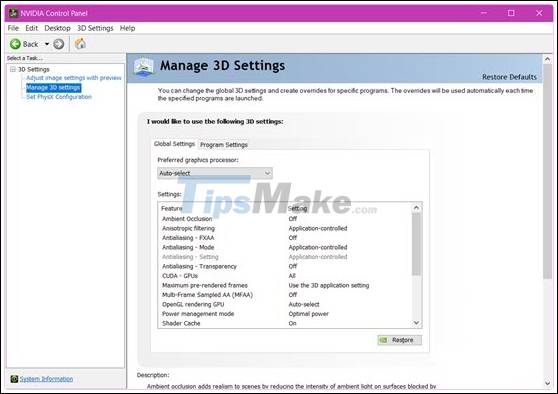
Step 3: In the Global Settings section that is the default setting for all, of course if you want any applications, software, and games to run Nvidia's GPU, then replace Auto-Select with High-Performance NVIDIA Processor.

Step 4: And don't forget then click Apply to confirm the above changes.
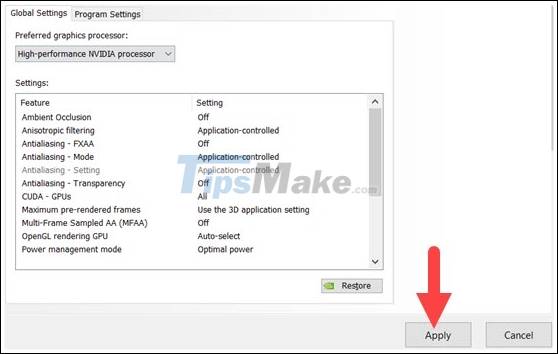
Step 5: In case you only want certain applications that you choose to automatically use NVIDIA GeForce discrete video cards, go to Program Settings, in this click Add to proceed with more software, the game needs to be in.
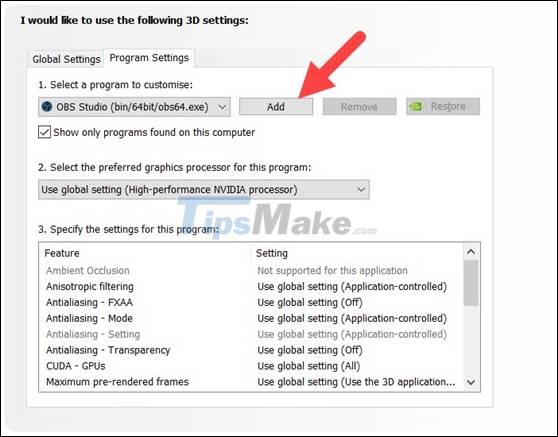
Step 6: Here we will choose to try a fairly famous software that is Android Bluestacks emulator.
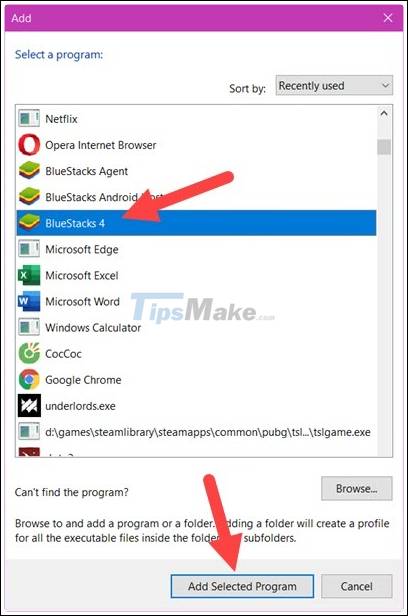
Step 7: Once selected, just switch to Use Global Settings or High-performance NVIDIA Processor.
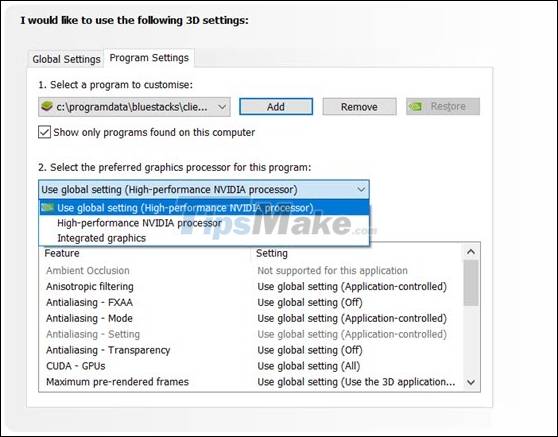
Step 8: To check whether the software or game entry is enabled NVidia Card, simply right click on the Task Bar and select Task Manager.
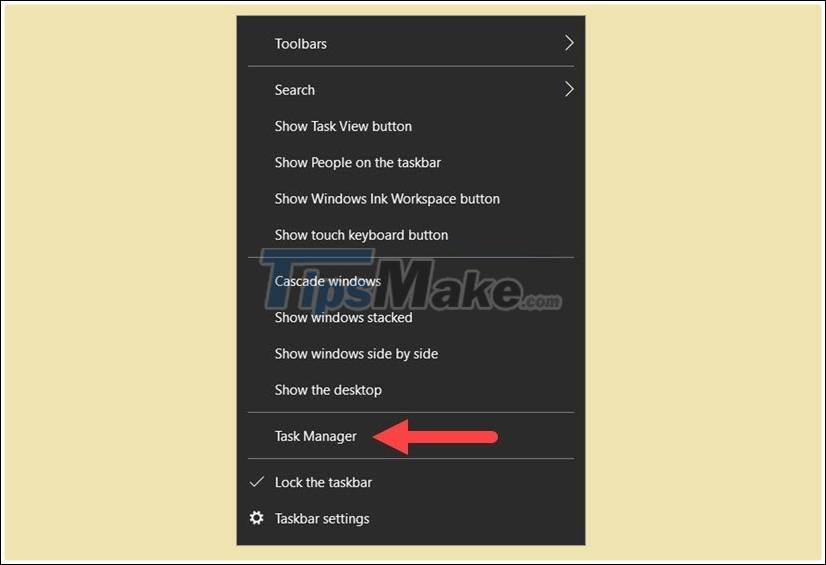
Step 9: In this section you look for GPU 1 to see if the chart is running or not to know whether the automatic setting to use NVIDIA GeForce discrete video card is successful or not.
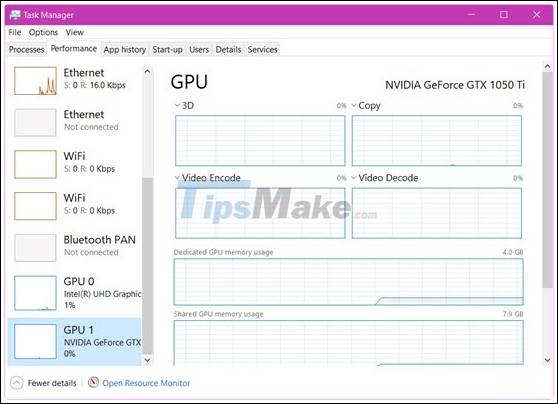
The above is a guide on how to automatically use NVIDIA GeForce discrete video card, hopefully through the above article, readers will learn more about a way to automatically use NVIDIA GeForce discrete video card in case. The system does not activate automatically.
You should read it
- Best graphics card (GPU) 2020
- GeForce Experience: How to download, record games, and update drivers
- Recently released, Nvidia's GeForce NOW has lost many major titles
- NVIDIA releases DisplayID firmware update for GeForce RTX 3060 and 3080 Ti GPUs
- Nvidia will release a new software solution, replacing Nvidia Control Panel and GeForce Experience
- Nvidia released an emergency security patch for the GeForce GPU
 7 ways to transfer data between 2 computers
7 ways to transfer data between 2 computers Top 5 best Asus laptops 2020
Top 5 best Asus laptops 2020 Top best Acer laptops 2020
Top best Acer laptops 2020 Top 7 best workstation laptops 2020
Top 7 best workstation laptops 2020 What is a workstation laptop? How is a workstation laptop different from a regular laptop?
What is a workstation laptop? How is a workstation laptop different from a regular laptop? Error codes in Among Us and how to fix error Among Us
Error codes in Among Us and how to fix error Among Us