Hidden features on iOS 9 are less known
In addition to the great features of iOS 9 that have been widely introduced, there are countless improvements and new features that are not currently explored by users. Let's take a look at TipsMake.com.
Can call from the search interface
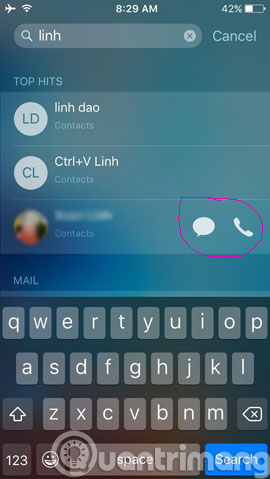
The search feature in iOS 9 is now improved in a faster and easier way, more specifically, you can now find and call a contact right in the search screen. Therefore, you also do not need to access Contacts and find the contact you need. All the action you need to do is just swipe your hand to the search screen, enter the contact name you need and click the call or message icon to finish.
Add 30 Seconds option for Auto Lock feature
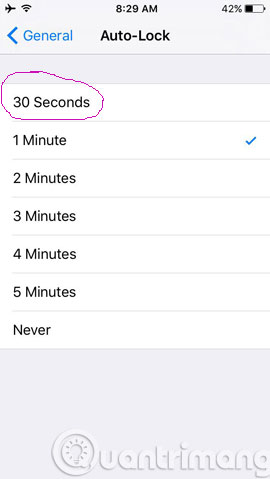
In previous iOS versions, you had only a minimum of 1 minute selection for Auto Lock. However, with iOS 9 you now have the option of 30 Seconds. It can be said that this option added by Apple is somewhat "belated" because other mobile operating systems have been around for a long time.
Attach file from iCloud Drive
If you often use the default Mail application, this is a great feature that iOS 9 brings. However, this feature only works with iCloud, so if you use another cloud storage service, this is a pretty bad idea.
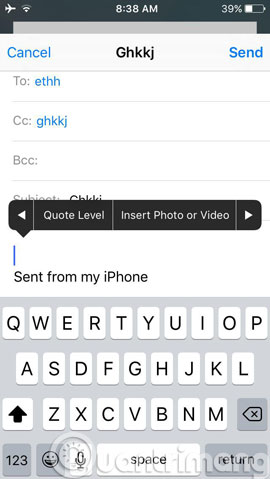
To use it, compose a new email from the default Mail application, after entering the recipient's email information and the message header, in the content area, press and hold your finger here until the door The black manipulation window appears, swipe to Insert Photo or Video option . Of course, you need to download the file to use in iCloud Drive.
Hide photos from gallery
This feature is pretty good about the idea but you should also be aware because the images hidden in the Camera Roll will . appear in the Hidden folder. Therefore, it is better to set up a PIN code as best.
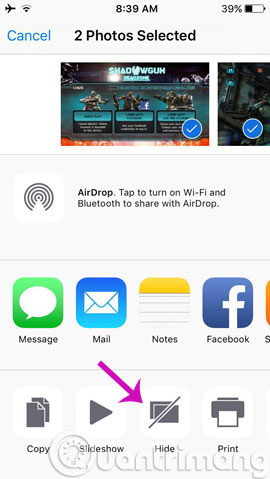
To do a hidden one or more photos from the gallery, mark the pictures to hide and click the Hide option.
Swipe to uncheck multiple photos at once
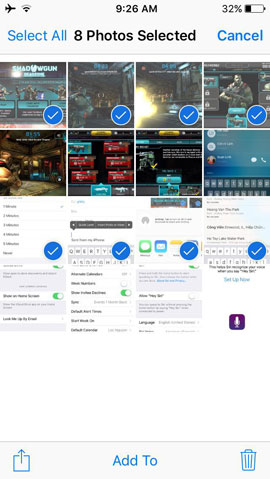
If you have too many photos and are doing a deletion, you may use the Select feature to select a series of images to delete. But if the images you choose after reviewing them do not need to be deleted, now you have to click on each image to deselect them, quite time consuming right? Here iOS 9 has provided a nice feature to help you "manipulate" the action, which is to swipe through the selected images to deselect them. Pretty awesome, but fast.
There are suggestions when searching on a map
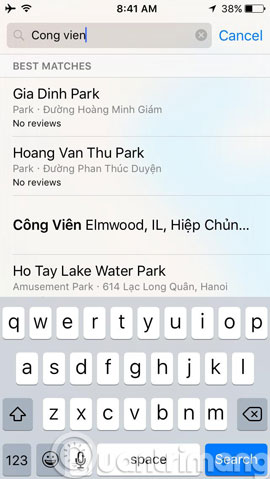
This feature is quite useful if you often use mobile apps for travel and "phượt". Here, Map on iOS 9 in addition to high navigation capabilities, it is also added features suggesting users options such as cafes, restaurants, . simply you just enter the word Locking the item you want into the search box, the suggestions options will appear immediately below.
Leave iCloud Drive displayed on the main screen
No noise like Windows Phone's OneDrive, Apple's iCloud Drive is quite silent. However, if you use the device idevices, iCloud Drive is quite useful, especially when Apple gives you 50GB (before 20GB) with only 99cent per month. You can freely use it to back up your device, documents, photos or anything. And importantly, you also have 5GB for free without high demand.
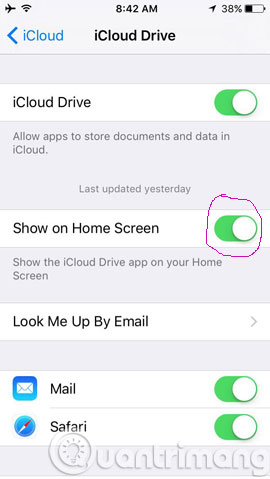
If you already have an account and use iCloud Drive, you can add this app selection in the Main screen by going to Settings > iCloud > iCloud Drive > Show on Home Screen .
The Calendar application automatically scans and displays events and appointments
This feature is somewhat annoying for users because it affects users' privacy. However, this can be considered a nice feature.
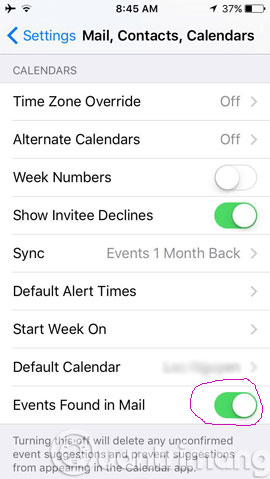
The application will automatically link to Mail and scan your mailbox, then display the list of events and appointments, or any memo into the Calendar application and sort by chronological list. quite scientific.
If you don't like this feature, you can disable it by going to Settings > Mail, Contacts, Calendars > Calendars and turning off at the Events Found in Mail option .
Teach Siri to recognize your voice
Similar to Google and Cortana, Apple also added voice recognition to Siri. And when set up, Siri will only "appear" whenever he gets "Hey Siri" with your voice.
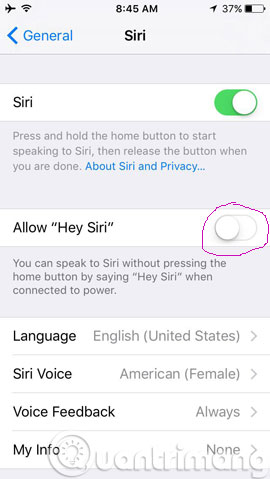
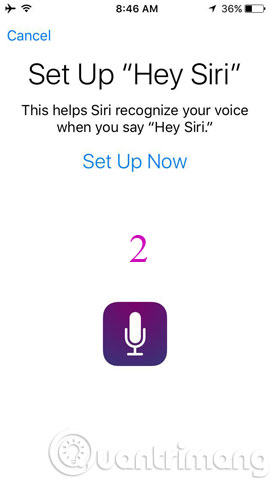
To "teach" Siri to recognize his voice, go to Settings > General > Siri> switch to ON at Allow "Hey Siri" option . Then follow the instructions on the screen.
- Some useful small apps on iOS 9
- Hidden tips on iOS 9 (Part 1)
- Hidden tips on iOS 9 (Part 2)
Good luck!
 Instructions for using Cap lock on Iphone and iPad
Instructions for using Cap lock on Iphone and iPad Access and control remote computers with iPhone phones
Access and control remote computers with iPhone phones Instructions for sharing Live Photos on Facebook and Instagram
Instructions for sharing Live Photos on Facebook and Instagram How to recognize iPhone / iPad in 4 steps
How to recognize iPhone / iPad in 4 steps How to remove and repair iPhone contaminated with water and liquid
How to remove and repair iPhone contaminated with water and liquid Important notes when cleaning smartphones
Important notes when cleaning smartphones