3 hidden features on Android P should be explored immediately
The public beta of Android P has officially supported on some devices and users can experience great features on this new operating system. Like any operating system, Android 9.0 P also has hidden features that not everyone knows. Here are 3 hidden features on Android P that you should explore immediately.
1. Open the app drawer quickly
Android P offers a host of new features to Google's operating system, including Android P.'s new gesture navigation feature. If this feature is enabled and wants faster access to the app drawer Please do the following: Click on the "_" icon at the top of the Google search bar.
Although the "_" icon is quite small and sometimes hard to press correctly, it helps you to open the app drawer quickly without having to use too many gestures on the screen.
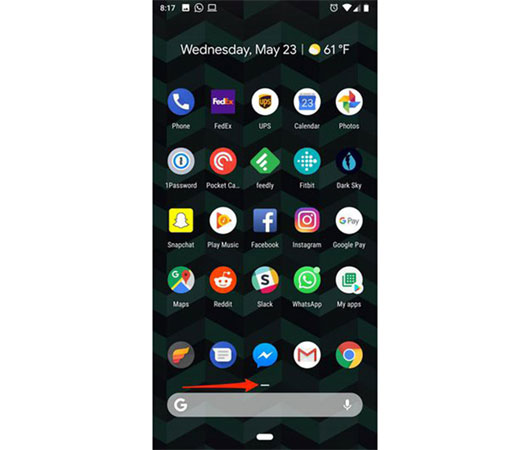
2. Split screen
Update to Android P, now you have a new way to put the application into the screen split mode thanks to the new multitasking view of Android P. Specifically, when you swipe up on the screen to view the application card , the application's icon will appear at the top of the card like the image below. Touch the icon to view application information and will see a button to turn on the split screen right there.

3. Emergency lock
Android P has added the option of an emergency lock button, which is useful in some situations like you want to turn off the fingerprint sensor or face recognition on your device.
You follow the following steps to turn on the button: Go to Settings> Security & Location> Lock screen preferences> Turn right to activate the Show lockdown option .
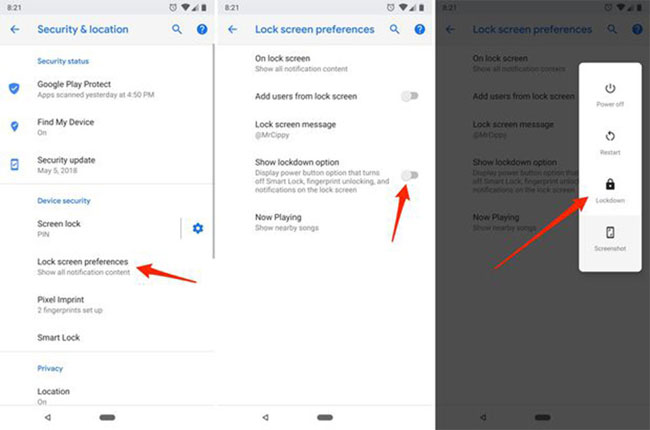
Using this feature is very simple, you just need to hold down the power button until the power is turned off or restarted, you will find a new Lock button. When clicking on it, your Android device will lock itself, require a PIN or unlock pattern, and stop displaying any notifications on the lock screen.
See more:
- How to activate the new navigation bar on Android P
- 3 newly changed settings of Android P
- Put the volume control button on the notification bar like the Android P interface
- Google I / O 2018: Google introduces a host of new features related to Android P, Assistant Assistant, Gmail
 What is USB OTG and its 5 great functions on Android
What is USB OTG and its 5 great functions on Android The way Android P increases battery life
The way Android P increases battery life How to check battery level on Android with Accubattery
How to check battery level on Android with Accubattery How to create an Android phone password changes every hour
How to create an Android phone password changes every hour 5 web browsers support Dark Mode / Night Mode for Android phones
5 web browsers support Dark Mode / Night Mode for Android phones 5 easy location sharing apps on Android
5 easy location sharing apps on Android