Good tips for using Gmail more effectively on Laptops and PCs
Gmail is Google's email service that is quite familiar to users. Just register for gmail and you will immediately have a gmail account to send and receive emails. This is a free email service with high security and an intuitive interface that is quite easy to use. You can refer to the tips below to use Gmail more effectively to apply when needed.

Good tips for using Gmail more effectively
1. Search on Gmail
Gmail is a product of Google - the number 1 search engine today, so it also integrates specialized search functions: First you need to log in to Gmail , then to Search for phrases, you Type in the search box to find messages or use structures to search more effectively:
- From:[email protected]: Find all emails sent from this email address
- Is:unread: Display all unread emails
- Has:attachment: Display emails with attachments
- In:sent abc : Display all Emails containing the word abc in the sent folder
Or use a combination of these structures together:
From:[email protected] has:attachment Attachments sent from this Email will be found
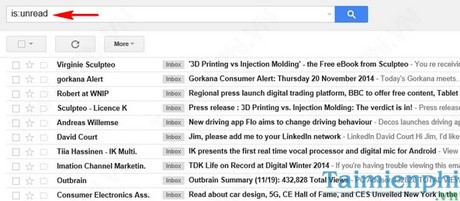
2. Use keyboard shortcuts
When users log in to gmail, you can use the following shortcuts to operate faster
- Press n or p key : Switch back and forth between the conversations therein. When you reach the conversation line you want to see, press Enter.
- Ctrl + Enter: Send Email
- Ctrl + Shift + C: Point to the CC box to add Email recipients
- Go to Settings , check Keyboard Shortcuts on to activate and use the following shortcuts:
+ C : Compose Email new
+ D : Compose Email in new tab
+ / : Place cursor in search box
+ S : Mark special for selected Email
+ " + " : Mark important for Email
Shortcuts in Gmail help you compose and send messages faster
3. Use the tabbed interface in Gmail
Gmail has been integrated allowing you to use the tabbed interface in your inbox including tabs: Primary (Important); Social (social network); Promotions (Advertising); Forum (forum) corresponding to the emails sent. Additionally, you can customize these tabs in the Settings section.
For example: Emails sent from social networks Facebook, Twitter are placed in the Social tab, .
4. Use the "quick action" button
The Quick Action button helps you work faster when you want to view details of online orders, etc. by clicking on View Order or clicking on Track Package to see if orders have arrived. In addition, you can use it to rate the restaurant you've been to, change your order information,.

5. Arrange Emails as you like
Normally, Emails in Gmail will be arranged in order of priority over time, with the most recently sent Emails at the top. You can change this arrangement by going to Settings -> Inbox on the login interface on your Laptop. Then click on the drop-down arrow in the inbox type section and choose one of the 4 ways to arrange
- Important First : Sort by priority and importance of messages
- Unread First: Sort by unread messages
- Starred First : Sort by starred messages
- Priority Inbox: Sort by messages in the inbox
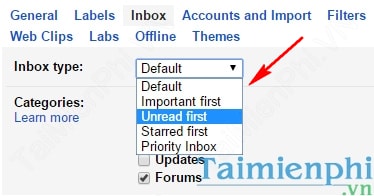
Above, TipsMake has shared with you good tips to use Gmail more effectively. Through this, you will have more experience to use Gmail more easily and conveniently than before. We carry out this tutorial on computers and laptops; You can also perform these operations on phones such as iPhone, Samsung Galaxy, Oppo, HTC, Sony, etc. However, each phone line has a slightly different interface, especially the iPhone line.
In addition, users can refer to a collection of good tips to help operate the computer faster that have been compiled by TipsMake to help you master your computer and laptop effectively.
 How to crop photos on Windows 11/10/7 computers and MacOs
How to crop photos on Windows 11/10/7 computers and MacOs Top 10 best DJ software
Top 10 best DJ software Top running applications, measuring running distance
Top running applications, measuring running distance Top best exercise apps
Top best exercise apps Is Facebook Marketplace safe?
Is Facebook Marketplace safe? The 6 most popular smartphones of all time
The 6 most popular smartphones of all time