How to crop photos on Windows 11/10/7 computers and MacOs
1. Key combination to crop screen image on Windows
1.1. Windows + Shift + S
- The key combination Windows+Shift+S is a powerful tool to crop screen images on Windows 10 and Windows 11 with the Snip & Sketch tool . Here's how to use it:
+ Step 1: Press Windows+Shift+S to open the Snip & Sketch tool.
+ Step 2: The screen will dim and a toolbar will appear at the top.
+ B3: Select photo type from the options:
Rectangular Snip: Capture in a rectangular area.
Freeform Snip: Capture in a free area.
Window Snip: Capture the open window.
Fullscreen Snip: Capture full screen.
After selecting, drag the mouse to select the area to cut. The photo will be copied to the clipboard and a notification will appear allowing you to edit and save the photo in the Snip & Sketch app. This is also a quick method to take screenshots of Windows 10 and Windows 11 computers with the necessary options.

1.2. Alt + PrtScn
- If you only want to crop the image of the active window, use the key combination Alt+PrtScn. Here's how to do it:
+ Step 1: Press Alt+PrtScn to copy the image of the current window to the clipboard.
+ Step 2: Paste the photo into a photo editing application like Paint by pressing Ctrl+V.
+ Step 3: Crop and save images as needed.
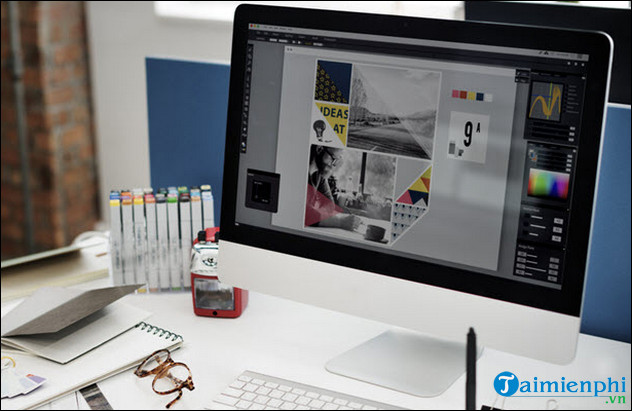
2. Key combination to crop screen image on MacOs
2.1. Cmd + Shift + 4
- The key combination Cmd+Shift+4 allows you to crop an image according to the selection. Here's how to do it:
+ Step 1: Press Cmd+Shift+4 to turn the mouse cursor into an area selection tool.
+ B2: Drag the mouse to select the area to capture. The photo will automatically save to the desktop.
2.2. Cmd + Shift + 4 + Spacebar
- If you want to crop the image to just a specific window, press Cmd+Shift+4, then press Spacebar. The mouse cursor will turn into a camera icon:
+ B1: Move the cursor to the window to capture.
+ Step 2: Click to save the window image to the desktop.
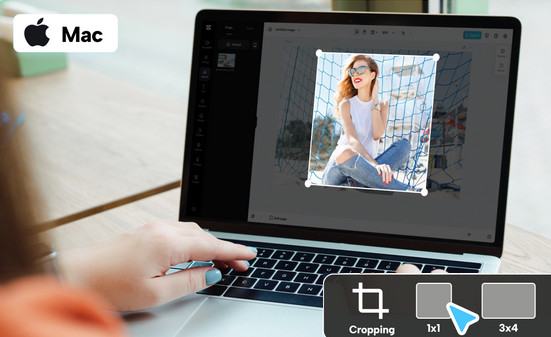
2.3. Cmd + Shift + 5
- The key combination Cmd+Shift+5 opens the built-in screenshot tool on macOS with many image cropping options:
+ B1: Press Cmd+Shift+5 to open the tool.
+ B2: Select capture options: full screen, window, or selection.
+ B3: The tool also allows you to record the screen and adjust image saving options.
2.4. Cmd + Shift + 6
- If you use a MacBook with a Touch Bar, press Cmd+Shift+6 to take a screenshot of the Touch Bar. The photo will automatically save to the desktop.
Mastering the key combinations to take screenshots of Windows 11, 10, MacOs computers and crop images helps you work more efficiently and save time in image processing. Whether you use Windows or macOS, these key combinations provide useful tools for recording information and creating content. Test these methods and choose the one that best suits your needs.
You should read it
- Learn to use lesson computer 16 - Protect your computer
- Self-assembling computers, build desktop computers (P1): Choose hardware
- How to set up a USB-only computer, increase safety
- Test on computer network with answer P9
- Things to know about a computer engineer
- 2 How to change the name displayed on the computer
 Top 10 best DJ software
Top 10 best DJ software Top running applications, measuring running distance
Top running applications, measuring running distance Top best exercise apps
Top best exercise apps Is Facebook Marketplace safe?
Is Facebook Marketplace safe? The 6 most popular smartphones of all time
The 6 most popular smartphones of all time TOP 4 best gaming laptops today
TOP 4 best gaming laptops today