How to fix black iPhone screen, no image at home
A black iPhone screen is different from a broken or unresponsive screen. In rare cases, the cause of a black screen can be a hardware issue, which often requires a high cost, such as replacing a broken iPhone screen. Before taking your iPhone to a repair center, try these two simple fixes.

Instructions to fix black iPhone screen error
1. Causes of black iPhone screen
The cause of the iPhone black screen is a DFU error. If the problem is from the software, the iPhone, iPad has problems from operating system malfunction or software conflict.
If the cause is hardware, it is likely that the iPhone or iPad's mainboard is damaged. If the cause is hardware, you must bring your iPhone or iPad to a repair or warranty center to fix it.

2. How to fix black iPhone screen with battery charger
This is the first trick you should use if your iPhone has a black screen error. Turn off your iPhone completely. Then use the charger and genuine Apple connection cable to charge the device.
Charge your iPhone for about 2 hours . Then unplug your iPhone or iPad and wait about 10 minutes for it to cool down while charging. Finally, press the Power button to turn on your iPhone or iPad as usual.

3. How to fix black iPhone screen with iTunes
Need to prepare:
- Cable to connect iPhone, iPad to computer. Use the standard cable that comes with the device.
- Download and install iTunes here: Download iTunes
- Back up data on your iPhone, iPad to iCloud or computer.
Step 1: Press the Power key to turn off your iPhone, iPad. Be careful not to connect your iPhone, iPad to the computer.

Step 2: Hold down the Home button and connect the cable to the computer.
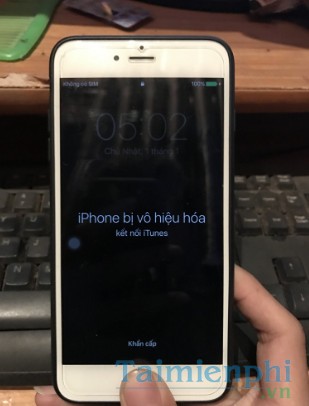
Step 3: When the iPhone or iPad is connected to iTunes, release the Home key .

Step 4: A message will appear on iTunes asking to Update or Restore the device. Select Restore to restore your iPhone or iPad.
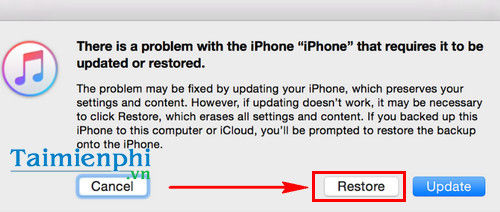
Above are 2 ways to fix the black iPhone, iPad screen if the cause comes from the software. When the problem lies in the hardware, the way to fix the black iPhone screen is to bring it to the repair center, replace the screen or mainboard of the device. What to do if the iPhone screen is frozen? There are many reasons that lead to the iPhone screen being frozen, sometimes you have to reset the iPhone to fix the frozen iPhone screen, but sometimes for many other reasons, resetting the frozen iPhone screen still cannot fix it, bring it to the repair center to fix it as soon as possible.
Another error on iPhone, iPad is the broken power button, which is also common if users have the habit of pressing the Power button to turn the device on and off too much. To fix an iPhone with a broken power button, you need to go to the nearest warranty center. However, before taking the device for repair, users should learn how to fix an iPhone with a broken power button. Only when the iPhone's broken power button is completely fixed can you use the device most comfortably. Apple users should also get used to using the virtual Home button to turn off the device, avoiding using the device's real Home button and Power button too much.
 Fix error of not being able to log into App Store on iPhone
Fix error of not being able to log into App Store on iPhone How to fix iPhone not turning off simply
How to fix iPhone not turning off simply How to adjust the screen refresh rate of Xiaomi phones
How to adjust the screen refresh rate of Xiaomi phones Difference between Landscape and Portrait mode
Difference between Landscape and Portrait mode Why Some People Never Buy an Android Phone
Why Some People Never Buy an Android Phone How is Private Space used in Android 15?
How is Private Space used in Android 15?