Computer Suddenly Shuts Down - Causes and Solutions
Does your laptop or PC suddenly shut down? This could be a sign of a hardware or software failure. Let's find out the cause and how to fix it to get your computer running smoothly again.
Causes of sudden computer shutdown
- Computer overheating
- Power source or laptop battery failure
- RAM or hard drive failure
- Software or operating system failure
To monitor the speed of the processor: Use the Tmonitor program to monitor.
The program interface is as follows:

To monitor the entire system as well as the power supply to the computer. You can use the CPUID HWMonitor application.
The program interface is as follows:
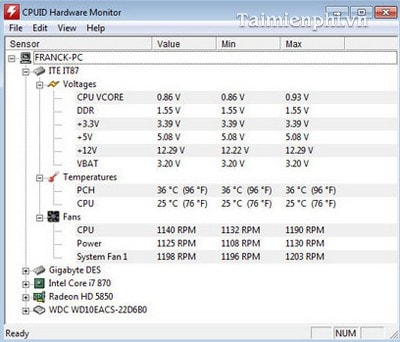
How to fix computer suddenly shut down
1. For desktop
- Check the entire area around the body and remove any parts that are blocking the fan assembly.
- Open the side cover of the body and check if the cables inside are blocking the machine's ventilation slots.
- Blow out the dust inside with a specialized blower for computers.
- Do a final check by turning on the computer while keeping the case open and making sure the fans are still working properly.

2. For laptops
- Check the location of the laptop and remember not to place the device on a pillow or blanket because they will block the machine's ventilation slots.
- Add a cooling pad to your laptop to increase air circulation and cool the base of the machine. However, if you want to save money, the idea of using a piece of cardboard will also help significantly in cooling the laptop base.
- Clean the ventilation slots of the machine base.
- Check and clean your laptop regularly, however if you are not brave enough to open the device, bring it to the warranty center so that technical experts can clean the internal parts.

3. Fix the problem of computer suddenly shutting down due to CPU speed
To fix the sudden shutdown of the computer in this case. You should impose an allowable running speed on your CPU.
Step 1 : Select Start -> Control panel
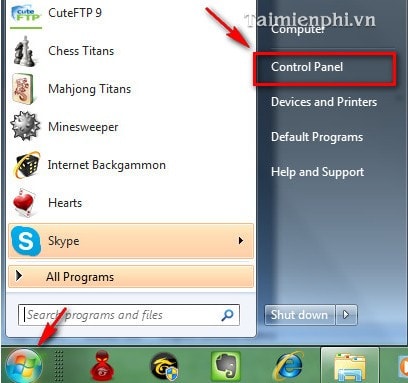
Step 2 : Go to Power Options in the Control panel
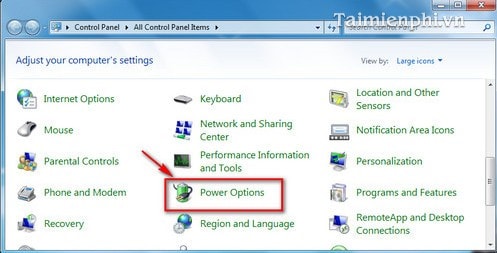
Select Change plan settings
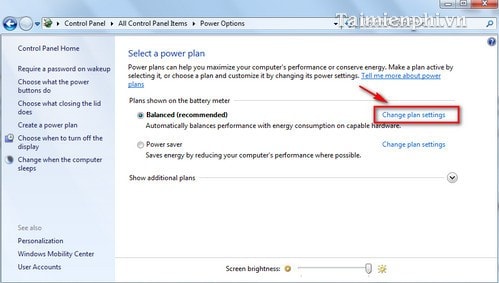
Step 3 : Select Change advanced power settings
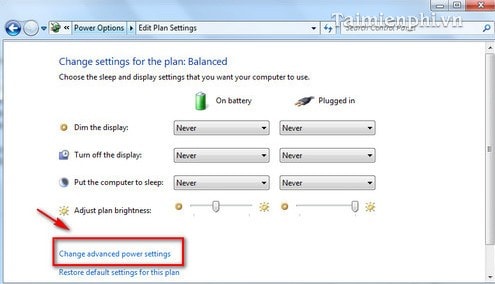
Step 4 : Select Processor power management
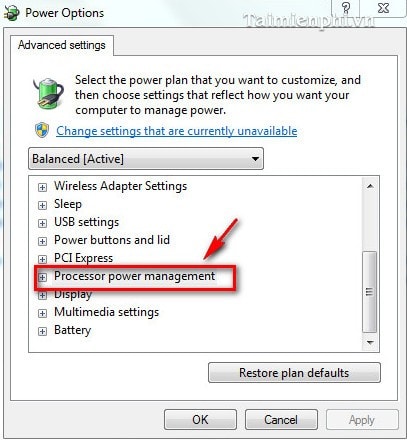
Step 5 : Select Maximum processor state and set the Onbattery and Plugged in parameters below 100 depending on the CPU speed as well as the parameters you measured above.
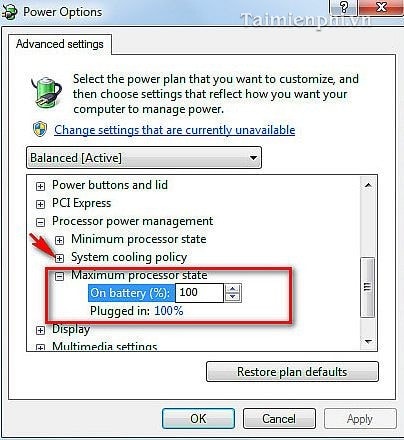
Here are the causes and solutions for sudden computer shutdowns, helping you avoid data loss and work interruptions. If your computer shuts down while playing games or crashes while in use, check for CPU overheating, power failure, or software conflicts to find the appropriate solution.
You should read it
- How to fix computer errors without completely turning off the power
- Shutdown command - Schedule the shutdown of Windows 10 with the Shutdown command
- How to use the Shutdown command to schedule shutdown and restart the computer
- How to shut down a computer
- Shorten the process of turning off the computer
- Instructions for creating Slide to Shut Down shortcut on Windows 10 computer
 Share how to effectively handle errors showing Desktop.ini file
Share how to effectively handle errors showing Desktop.ini file Fix Extend Volume of hidden C drive extremely effectively
Fix Extend Volume of hidden C drive extremely effectively What is net err_cert_common_name_invalid error and how to fix it
What is net err_cert_common_name_invalid error and how to fix it What is ERR_HTTP2_PROTOCOL_ERROR and how to fix it?
What is ERR_HTTP2_PROTOCOL_ERROR and how to fix it? What is An unexpected error has occurred? How to fix it?
What is An unexpected error has occurred? How to fix it? Share how to fix computer critical error 99% effective
Share how to fix computer critical error 99% effective