How to fix uTorrent error not installing on Windows
The most common causes of this problem include unstable or not working Internet connection, being in an area where uTorrent is blocked, and interference from Windows Defender or anti-virus software.
Likewise, failure to uninstall uTorrent before, insufficient storage space, and restrictions imposed by the ISP can also cause errors. Here are some fixes that you can try to resolve this issue and successfully install uTorrent.
1. Do some preliminary checks
First, do the following preliminary checks:
- Close the error window and try reinstalling uTorrent.
- Close all torrent clients and installers currently running on your computer.
- Make sure you have enough storage space on the drive where you are installing uTorrent.
- If you downloaded the uTorrent installer from an unofficial website, download it from the official uTorrent website.
- Follow the steps in TipsMake's guide on what to do if you .
If the above checks do not solve the problem, apply the remaining workarounds.
2. Make sure the PC is connected to the Internet
The error message suggests that you should check your PC's Internet connection. So, make sure your device is connected to the Internet and working properly before taking any other action. To test that, open a browser and search for anything that comes to mind.
If you see results after performing a search, your Internet connection is still active. If not, please refer to how to fix WiFi connection error that cannot access the Internet on Windows.
However, just because you have Internet access doesn't mean uTorrent can use it, you should check Task Manager to make sure uTorrent uses network resources. Open Task Manager and run the uTorrent installer.
If you see some increase or decrease in the Network column next to the installation, it means that the installer has Internet access. An error occurred if you don't see your network usage progress. You can try to fix this problem using the methods that the article described in the section on what to do when Windows applications cannot connect to the Internet.
When you're back online, try installing uTorrent. If it still doesn't work, don't despair. The rest of the methods I'm about to cover all require an Internet connection, so it's best to perform this step before proceeding.
3. Turn on VPN
After browsing the forums and seeing comments complaining about this bug, the issue seems to have affected users outside of the US. Enabling the VPN and connecting to a US server solved the problem for these users. So configure a VPN on the device and connect to a US server to see if that fixes the problem.
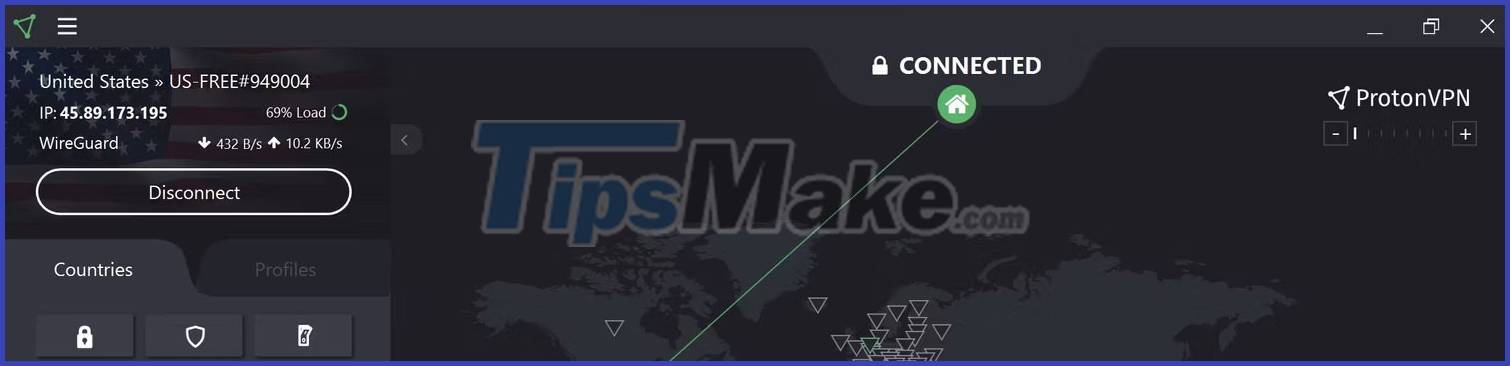
It's easy to set up a VPN on a Windows device. All you have to do is download and install the free VPN. Check out the worst privacy-protecting VPNs that users should avoid to make the right choice.
Once the installation completes successfully, you can turn it on and connect to your desired server. The article used ProtonVPN and connected to a server in the US to fix this problem. Other VPN apps will look different from the screenshots in this post, but they all need a way to connect to a US server.
Once the VPN connection has been established, run the uTorrent installation again and you should be able to install it successfully.
4. Whitelist Downloads folder before downloading uTorrent
The steps above should solve the problem being discussed, but if they don't, the uTorrent installer is most likely broken. So you have to re-download the installer from the official website and run it again.
If you are still experiencing the same problem, then Windows Defender may have interfered with the torrent client's installer download and corrupted it again. To make sure the same thing doesn't happen again, you should whitelist the download location in Windows Defender. This is usually the Downloads folder unless you have changed it.
Adding a directory to the firewall's whitelist is similar to excluding files from it. So, refer to TipsMake's guide on how to add exceptions in Windows Defender on Windows 10.
5. Check for ISP interference
Considering the high resource consumption of torrent clients and the liability they incur, many ISPs discourage torrenting. While some ISPs increase connection speeds when torrent clients are used, others block them altogether. It is common to see these restrictions on Internet connectivity in public places, such as schools, cafes, and offices.
While re-enabling the VPN in step one is enough to bypass your ISP's restrictions, you should also change your DNS settings. It's another option to hide your activities from your ISP. If you don't know how, see TipsMake's article on how to change DNS on Windows 10 or 11.
If changing DNS doesn't fix the problem, connect your device to another Internet connection, such as a mobile phone's hotspot, then run the setup again. If the installation went smoothly on another network and you successfully installed the uTorrent client, your ISP may have prevented you from installing uTorrent before.
If you continue to use the same network connection, you will have trouble using the torrent client in the future. For seamless torrenting, you should switch your ISP.
Installing uTorrent and getting an error can be a frustrating experience, especially when you have a torrent file ready to download. Hopefully with the above fixes will help you get rid of the annoying error and successfully install uTorrent. If none of the fixes work and uTorrent doesn't install, explore other torrent clients.
 6 reasons why Windows 11 is better than macOS
6 reasons why Windows 11 is better than macOS How to enter and exit Focus Mode in Windows Terminal
How to enter and exit Focus Mode in Windows Terminal Take a screenshot of a Dell laptop, take a screenshot of a Dell computer
Take a screenshot of a Dell laptop, take a screenshot of a Dell computer How to diagnose and fix DisplayPort not working
How to diagnose and fix DisplayPort not working 7 quick and simple ways to take screenshots of HP laptops
7 quick and simple ways to take screenshots of HP laptops 3 ways to enable/disable Windows Spotlight image on lock screen
3 ways to enable/disable Windows Spotlight image on lock screen