Fix 'The Driver Being Installed Is Not Validated' error on Windows
However, don't give up - there is a way you can install the driver and fix this error.
Causes of the error "The Driver Being Installed Is Not Validated"
This error appears because you are trying to install drivers that the manufacturer does not provide directly. When manufacturers make PCs or laptops, they usually have a special set of hardware and drivers.
Therefore, if you try to install a driver that the manufacturer has not officially confirmed, the computer will tell you that the driver has not been verified. Sorry, there's no 'Install anyway' button on the error that appears. However, you can install drivers differently - just know that there is a reason for the manufacturer to block unverified driver downloads!
How to fix the error "The Driver Being Installed Is Not Validated"
If you get this error and still want to install the driver, you can't use an easy installation method to do this. Once you download and run the EXE file, the computer stops it.
To fix this, first find the driver you want to install on Intel's website. For this article, I will update the i3 7100u, so I searched for 'i3 7100u driver' and clicked on the Intel link that appears.
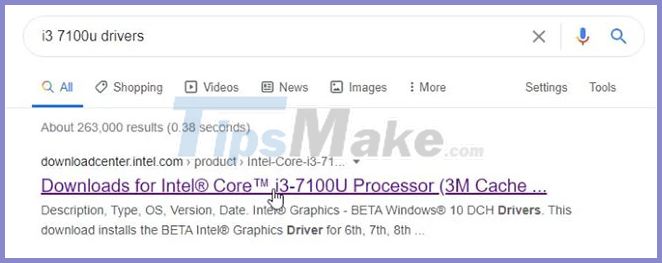
Select the driver you want to install from the list. Then the most important step, when you can choose to download EXE or ZIP, choose the ZIP file.
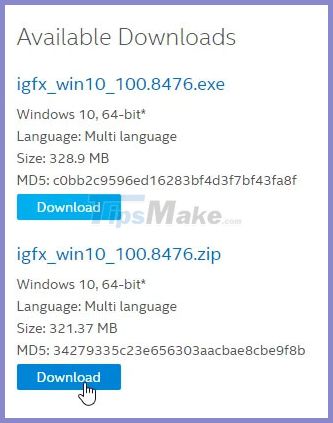
While downloading, press the Start button , type Device Manager and press Enter.
Expand the Display adaptors category , right-click the graphics driver and select Update driver.
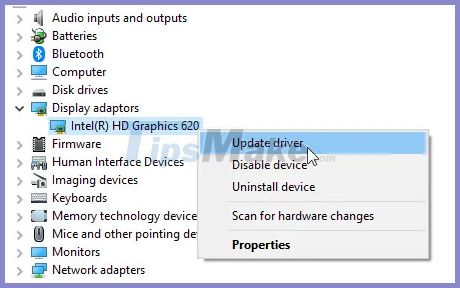
Select Browse my computer for driver software .
On the next menu, do not browse for any files. Instead, choose Let me pick from a list of available drivers for my computer .
Select the graphics adapter, then click Have Disk.
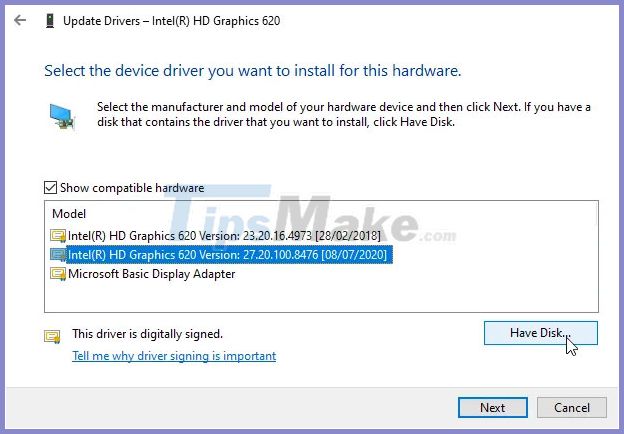
On the next menu, make sure the ZIP file is downloaded and unzipped before you continue. Browse to the folder you extracted and go to the Graphics folder .
Here, you will see a number of DDL files to choose from. You need to choose a file depending on the device you have.
Unfortunately, there doesn't seem to be a universal answer for all drivers. For example, some people say look for a file named 'igdlh64.inf' or 'igdlh32.inf'. Some others have said that look for a file that ends in 64 or 32 and choose the one that matches your 32 or 64-bit system.
Unfortunately for the 7100u in the example, neither option appears. After a while searching, the author found out that I needed the file 'iigd_dch.inf' , so the example used that file. When you select the correct file, it will install the driver without error message.
Overcoming Intel's driver limitations
As you can see, it's easy to resolve the error 'The driver being installed is not validated' in Windows. Just remember that manufacturers prevent you from installing the driver because they haven't verified it yet. If you are still adamant about installing drivers, you can fix this error by installing the driver yourself.
If you are having driver problems, you can see the recently updated Windows driver or check for faulty driver with Driver Verifier.
You should read it
- DriverHub, a free application that helps to handle missing drivers
- Update driver, the software automatically finds driver for the computer, Laptop
- Summary of driver error codes on Windows and how to fix (Last part)
- How to fix Driver Is Unavailable On Printer error on Windows 10
- Summary of free driver backup software
- Driver Driver installation software for computers
 How to fix Couldn't Mount File, The disc image file is corrupted on Windows 10
How to fix Couldn't Mount File, The disc image file is corrupted on Windows 10 How to fix 'This Build of Windows Will Expire Soon' error in Windows 10
How to fix 'This Build of Windows Will Expire Soon' error in Windows 10 How to fix slow context menu in Windows 10's File Explorer
How to fix slow context menu in Windows 10's File Explorer How to fix Excel eating up CPU resources on Windows 10
How to fix Excel eating up CPU resources on Windows 10 How to fix Code 10 errors that prevent the device from booting
How to fix Code 10 errors that prevent the device from booting How to fix Bluetooth Metered Connection error on Windows 10
How to fix Bluetooth Metered Connection error on Windows 10