The best iPad drag and drop apps running iOS 11
iOS 11 has brought a big change to the iPad, making Apple's tablet reborn. The new Dock makes it easier to switch applications while multi-tasking Split View is really useful. But what really gets "throne" is the drag and drop applications.
- New features on iOS 11.2
This has regained the trust of iPad users and brought it closer to a "real" computer. The ability to transfer data quickly and easily from one application to another has enhanced tablet productivity.
The way the app drags and drops works in iOS 11
Drag and drop in iOS 11 is a development of desktop functions. In the computer world, all you have is just a pointer. On the iPad, you can use all your fingers, hold something with one finger while choosing something else or navigate around.
There are three main parts of drag and drop interaction on iOS 11:
- Select : Click and hold on any element (text or media) and you will see it lifted. This means you have chosen this content.
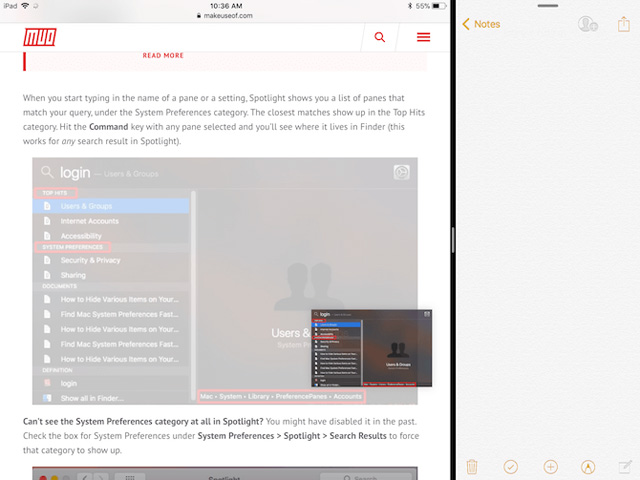
- Drag : When the content is hovering, move your finger and you will notice that it will move with the finger position. You can use another finger to select multiple elements.
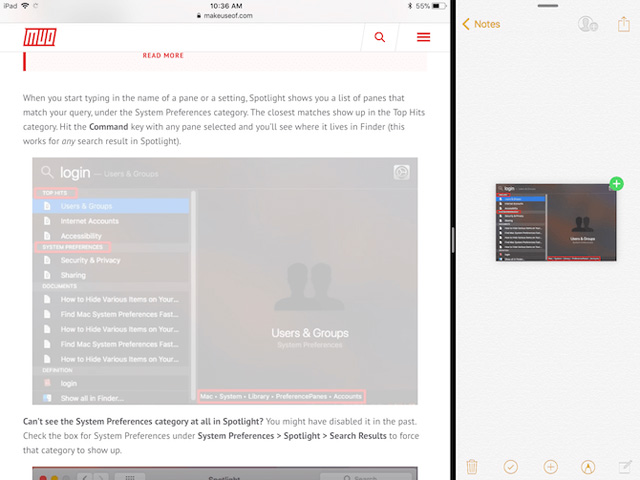
- Drop : Navigate to another application or screen where the media is sent and just release your finger to transfer content.
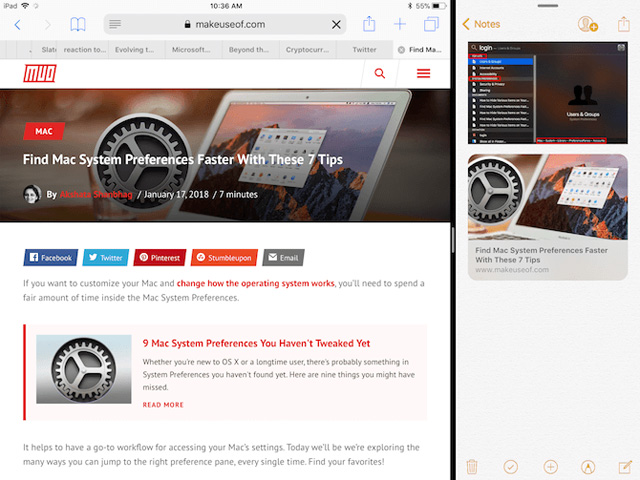
Use the Shelf application like the Gladys app
The concept of shelf always in iOS comes from iOS 11 concept of Federico Viticci. Although that wish was not true, but deploying Slide Over's new feature brought Shelf onto the iPad.
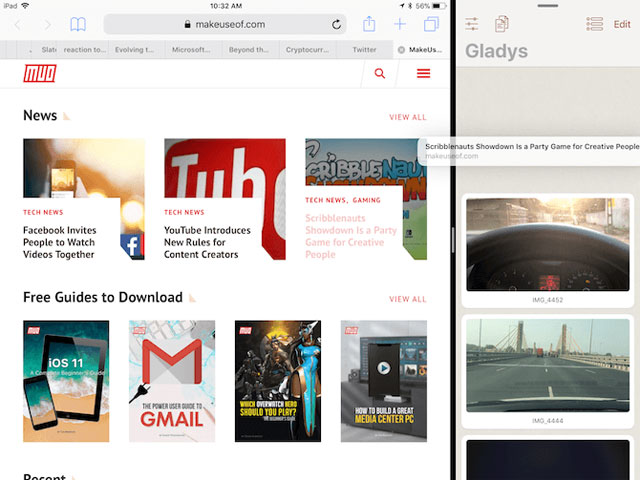
When using many applications, it is very difficult when you have to constantly switch applications to copy and paste each individual content. Instead, if there's something like shelf, you can add dragging content to shelf and then you can see, interact with that data later. There are many shelf apps on the App Store but you should start with Gladys.
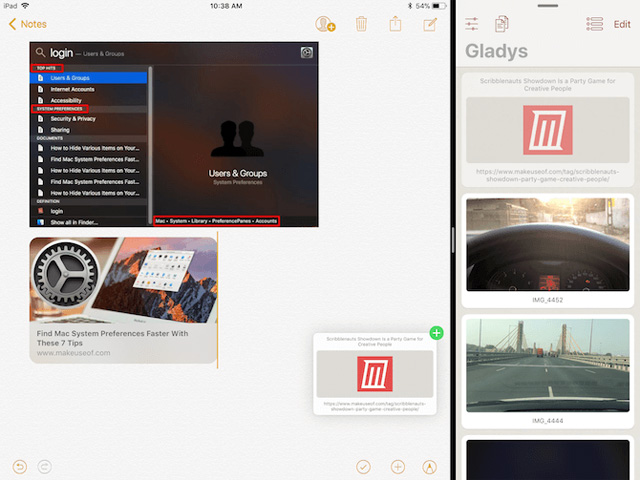
Start by placing Gladys in Slide Over mode. Open an app, then swipe up to see Dock (or search in Spotlight) and drag the Gladys app to the currently open app. Gladys will open in a floating window on the right. Swipe at the top handle to push it off the screen.
Press and hold something to select (you can select multiple items), then swipe from the right side to bring Gladys back. Drop the file into the Gladys application area. The next time you slide in Gladys, your files will be there. Touch and hold to select, drag them out and drop into the application you want to add.
Application Files iOS 11
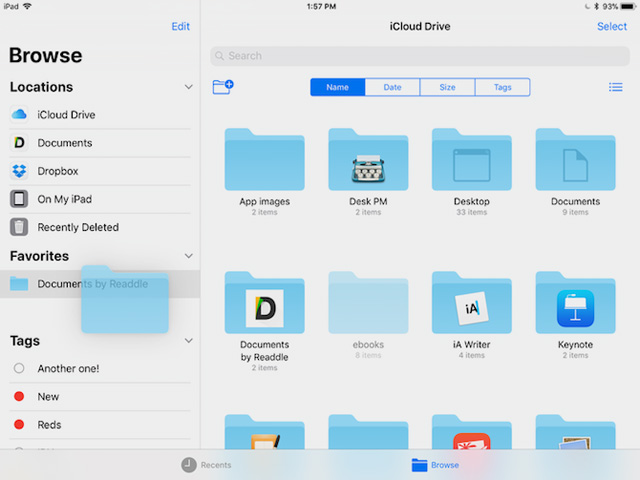
New Files application in iOS 11 is a drag and drop application. Users can select any one or more files, folders and drop it into another folder easily. You can also drag items to the Favorites section in the sidebar. Drag the file to any card in the sidebar to automatically assign it.
- How to use the new file management application Files on iOS 11
Bear
Apple Notes is great but Bear is better. If you are looking for a rich feature to replace Apple's note-taking app, you should consider using Bear. It is built for the modern iOS and macOS ecosystem.
The application provides a minimal writing environment, with all the useful formatting and text manipulation features users expect from a modern note-taking application (and, of course, it supports Markdown).
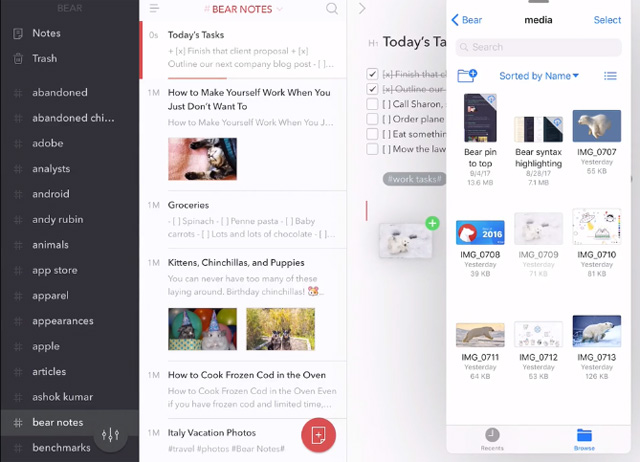
Bear also owns the drag and drop features on iOS 11. You can drag any text, image or link to the Bear and it will show up in notes with a rich preview.
But you can do more with drag and drop right inside Bear. When selecting notes (or many notes), a new Bear Bar will appear below, drop them in this bar and you will get a list of actions to choose from. Delete notes, move, pin or export them in any selected format.
1Password
1Password is the best password management application for iOS and macOS. Unlike other password management services, users can choose to store encrypted device files or on their cloud storage account. This reduces the risk of online hackers.
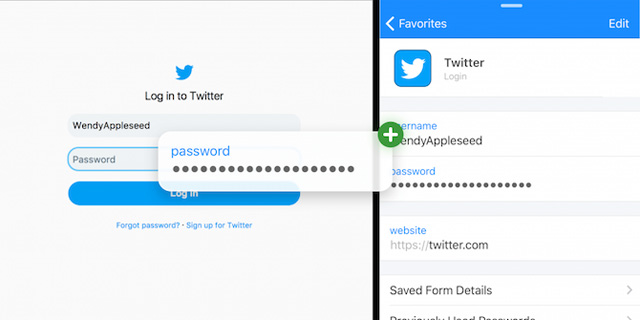
1Password on iPad supports viewing, dragging and dropping Slide Over features. When need to enter the password in an application or a website, leave 1Password on the Slide Over screen, find the login information and simply drag and drop the username and password into the corresponding fields. The great thing about this interaction is that it works everywhere.
Zipped ($ 0.99)
Zipped is a really great storage utility that fills the space left by the Files app. You can use it with the Files application to quickly compress and decompress files and folders. This application is a free interface and works mainly by drag and drop.
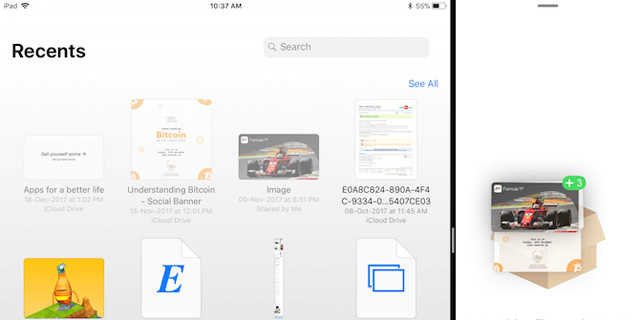
Open the application in Split View next to the Files application. Select multiple files and drop them into the Zipped app. The application will ask you where you want to store, select the location in the Files application and within a few seconds the archive will display. To extract the file, simply drag the file onto the Zipped app to start the process.
Email application
Maybe your email application has been updated to support drag and drop. Spark, the popular iOS email application, supports importing and exporting files as attachments with drag and drop.
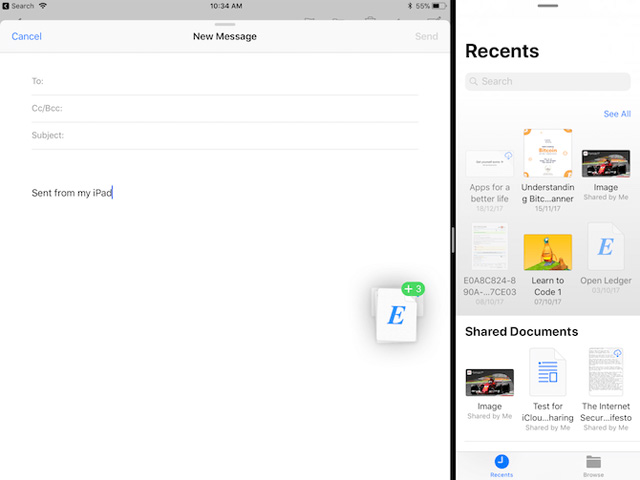
In the default Mail application, you can drag images, media, etc. In fact, if you drag multiple files through the compose window, the Mail application will automatically compress the file for you and add it under Attached file format.
- 5 important rules in the Mac Mail application
Productivity suite
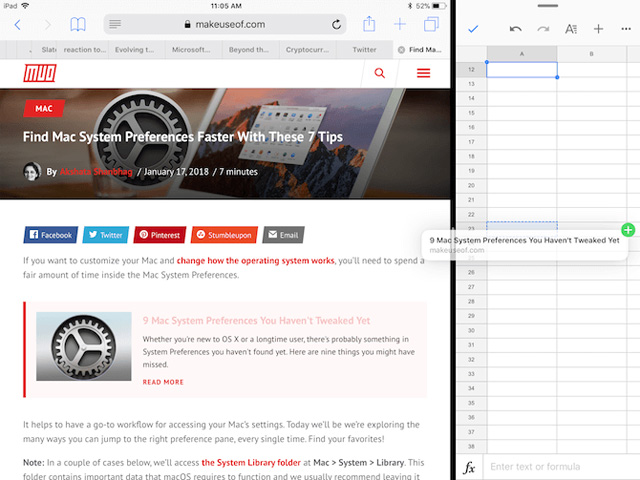
Whether you use Apple camp, Google camp or Microsoft camp, you can still use the drag and drop feature between all these productivity apps.
Apple's iWork toolkit (Numbers, Pages, Keynote), Microsoft Office (Word, Excel, PowerPoint) and three productivity apps of Google (Docs, Sheets, Slides) all support drag and drop features on the iPad. Now you can easily move objects and images in a presentation or text application in a word processor.
Other drag and drop applications
There are many applications that support drag and drop. Although not all have a special implementation feature, most tasks of managing, editing images and editing text have drag and drop options.
See more:
- Instructions for running iOS apps on Android devices
- 7 Android and iOS apps help you prank people
- Advanced drag and drop techniques in Windows Vista
You should read it
- How to bring file drag and drop - drag and drop back to Windows 11
- How to Drag and Drop
- Dropbox adds drag-and-drop data to the web
- How to set the default drag and drop file behavior on Windows 10
- Apple dropped the drag-and-drop feature among apps on the iPhone
- This application can bring drag and drop back to the Windows 11 taskbar
 Guide to downgrade iOS 11.3 to 11.2.2, 11.2.5
Guide to downgrade iOS 11.3 to 11.2.2, 11.2.5 Microsoft Office for iPad has supported many people to fix files and drag and drop functions of iOS 11
Microsoft Office for iPad has supported many people to fix files and drag and drop functions of iOS 11 How to install Kodi on iPhone without jailbreak
How to install Kodi on iPhone without jailbreak How to use Undo and Redo functions when writing text on iPhone
How to use Undo and Redo functions when writing text on iPhone How to pair AirPods with PC, Mac, Android phone or other device
How to pair AirPods with PC, Mac, Android phone or other device Animoji are available on iOS 11
Animoji are available on iOS 11