Can't Turn On Camera On Google Meet, Here's The Solution
Can't turn on camera on Google Meet – Is this causing you trouble? Tips will help you completely fix this problem in the following article!
For those of you who often have online meetings, you've probably heard the name Google Meet. This is Google's video calling service via smartphone, laptop or desktop computer. This service is popular with many people because of its fast, quality calls. However, during use there are still some problems that occur. Especially about the sound and not being able to connect to the camera. Therefore, in today's tutorial, TipsMake will help you fix the error of not turning on the camera on Google Meet effectively.
Why can't I turn on the camera on Google Meet?
For online calls, the problem of not being able to open the camera on Google Meet causes a lot of trouble. Because there are some meetings, it is imperative that you see and communicate directly with your boss and colleagues. If you only listen and talk, it will be very inconvenient. However, this problem is not a coincidence. Here are a few main causes of not being able to turn on the camera on Google Meet:
The user has not granted camera access permission: Because this is a web-based video calling service. So when you start a call, you will receive a request to access camera and microphone permissions. If you accidentally click Block, it will cause the problem of not being able to turn on the camera on Google Meet on your computer or phone.
Too weak and unreliable internet connection is also a familiar 'culprit'. Similar to other online video calling applications, you need to connect to wifi or 4G, 5G to be able to do it. If the wifi is weak, has problems or mobile data is out of capacity. It is obvious that Google Meet cannot open the camera on the phone/computer.
Your phone's camera or your computer's webcam is damaged. Therefore, Google Meet cannot connect to the camera. Not only Google Meet, but other video calling applications also have the same situation.
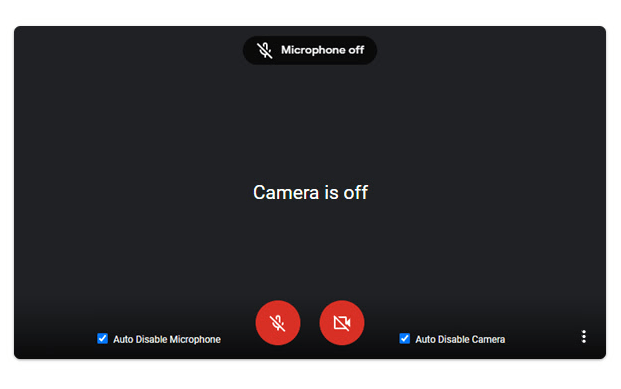
For more information: Android notification bar is missing - solution for you
Instructions to fix the problem of not turning on the camera on Google Meet super quickly
The need for video calls is constantly increasing, especially for those who often have to study and hold meetings online. Therefore, the problem of not being able to turn on the camera on Google Meet affects a lot. If you are unlucky enough to encounter this problem, quickly apply the methods below!
Grant camera access to the Google Meet service
For computers, turning on the camera on Google Meet is extremely simple. When you first visit Google Meet on the web. Users will receive a notification Google Meet wants: 'Use your microphone and Use your camera'. You just need to click ' Allow '.
If you accidentally press Block, users need to go to Settings to turn the camera back on with the following steps:
- Step 1 : Click on the 3 vertical dots icon (menu icon, upper right corner of the computer screen) > Select Settings .
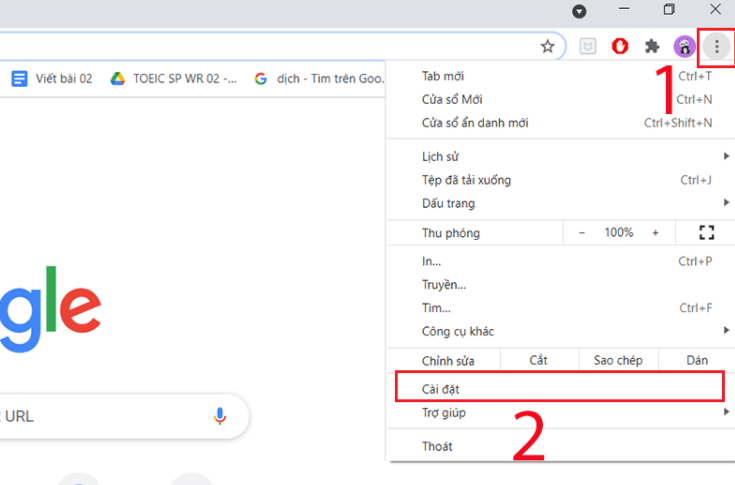
- Step 2 : Select ' Privacy and security '.
- Step 3 : Click on ' Site settings '.
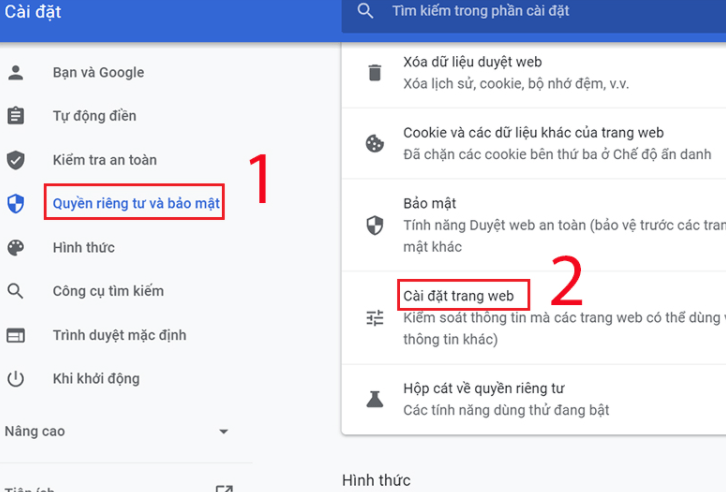
- Step 4 : At meet.google.com > Users select Allow in the Camera and Microphone section .
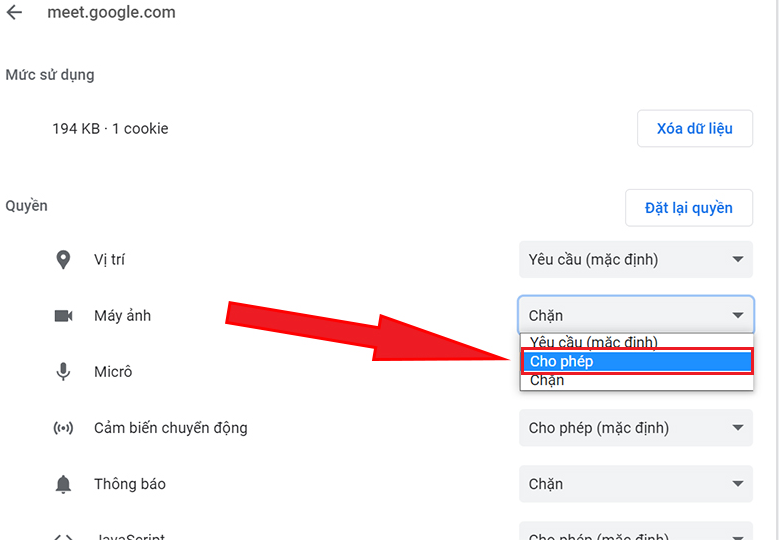
The trick is that you can turn on the camera before joining your online call. Just click on the camera icon. At this point, the video call will go more smoothly.
Review the internet connection when the camera cannot be turned on on Google Meet
The Internet plays a very important role in online calls. It just needs to have some problem, lost connection or weak connection for example. Video calling via Google Meet is also affected and works 'intermittently'. Better yet, check the wifi connection on your computer and phone!
Further reference: Outlook does not receive new mail on iPhone - solution
Make sure no applications are using the webcam
If you are using the webcam for other applications such as using Teamviewer . Skype, Facetime are using the camera in the background. Google Meet cannot use the camera either! Look at your laptop's camera, if the LED light is on, it means there is an application using the camera in the background. So, you just need to completely close those applications and make the Google Meet call again.

Try restarting your web browser and see what happens!
One of the ways a computer can be applied immediately when encountering an error is: restart the web browser. If this problem occurs, exit your web browser. Wait a few seconds then reopen and join the call!
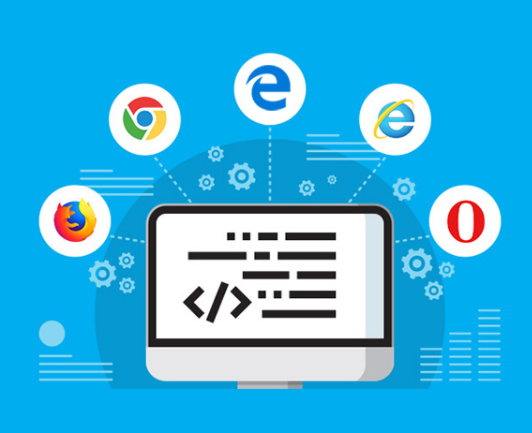
If the user uses the phone as a webcam, give it a try
1: Change default camera
When you use your smartphone as a webcam (using applications such as i VCam, EpocCam, Droidcam) . Tech enthusiasts need to choose the right video for their Google Meet video feed:
- Step 1 : Click on the menu icon (3 dots) of Google Meet.
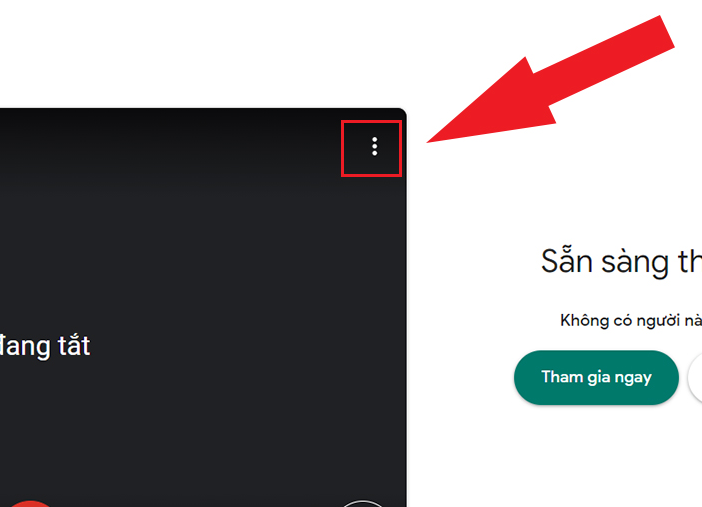
- Step 2 : In the application settings > navigate the video menu > Select the camera you are using.
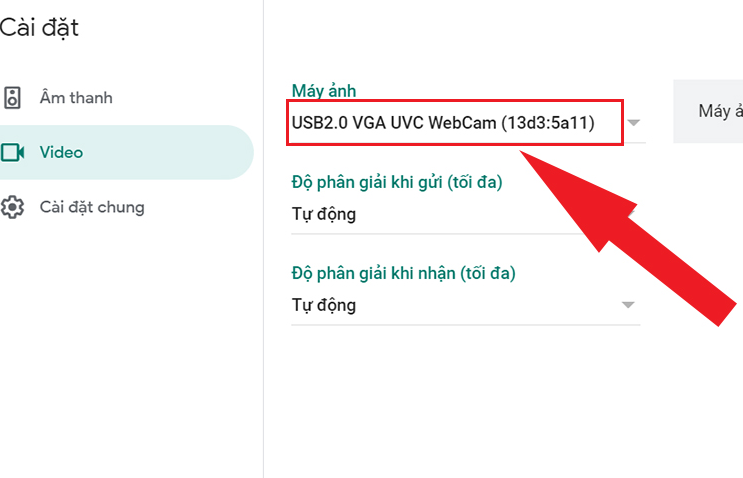
2: When using your phone to turn it into a webcam, you need to make sure you have installed the driver related to the 3rd application (EpocCam, Droidcam ) on your computer or laptop!
Note: If you use EpocCam to 'turn' your phone into a webcam. Users need to connect both computer and phone to the same wifi network.
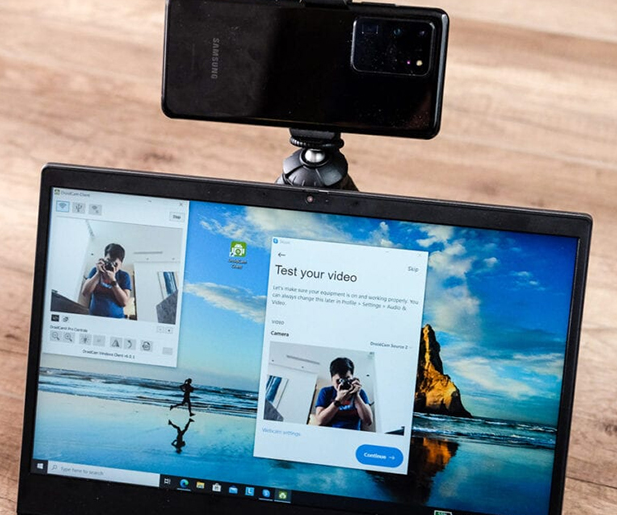
Please update the Video Driver
Please consider updating the webcam driver to the latest version when the video function 'freezes'. I will show you how to update on Windows Laptops below:
- Step 1: In the Windows window > You need to enter device manager and open this item.
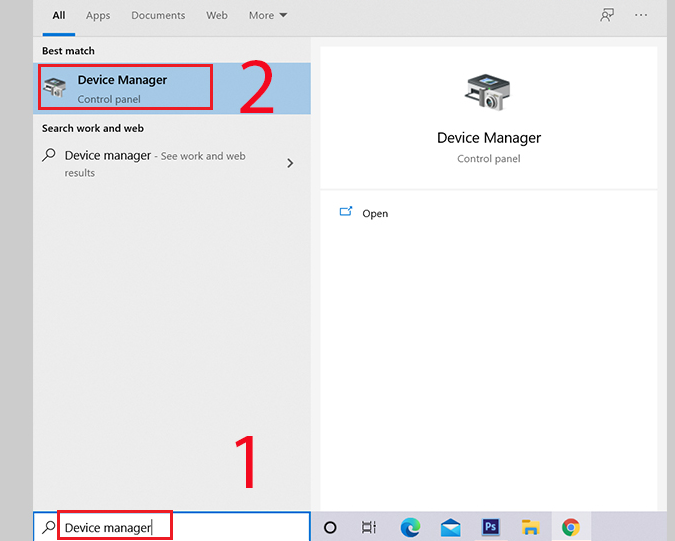
- Step 2: Continue to select Sound , video and game controllers > Click Update driver and update to the driver you need and you're done.
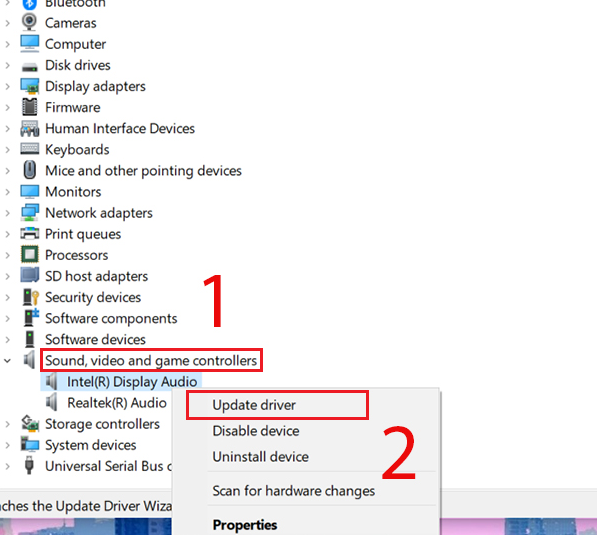
Update the Google Meet application again
Google Meet cannot open the camera on your phone, you can try going to CH Play or App Store. Check if this app has any updates? If so, please update to the latest version to fix the error of not being able to open the camera on Google Meet!
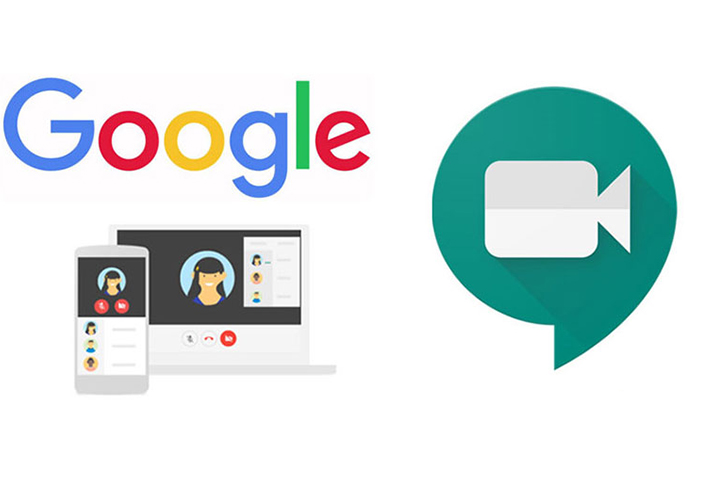
All of the above measures fail to deal with the problem of not being able to turn on the camera on Google Meet ? Come to professional repair centers to have your phone and computer cameras checked!
You should read it
- How to return or livestream with Google Meet
- Instructions to rename Google Meet on PC and phone
- How to use filters on Google Meet
- How to see every member on Google Meet
- Link download Google Meet: Free online meeting application
- What is Google Camera Mod? What devices are supported and where are they downloaded?
 How to Display Seconds on iPhone Watch as Easy as Candy
How to Display Seconds on iPhone Watch as Easy as Candy Solve the Error of Photos on Facebook being Rotated Horizontally in 1 Minute
Solve the Error of Photos on Facebook being Rotated Horizontally in 1 Minute Instructions on how to download music to iPhone library without iTunes?
Instructions on how to download music to iPhone library without iTunes? Instructions on How to Open a Disabled iPhone Without iCloud
Instructions on How to Open a Disabled iPhone Without iCloud iPhone Can't Turn On Flash And Camera, How To Fix It
iPhone Can't Turn On Flash And Camera, How To Fix It Unable to Unlock iPhone Screen Lock - Quick Solution
Unable to Unlock iPhone Screen Lock - Quick Solution