Instructions on How to Open a Disabled iPhone Without iCloud
A disabled iPhone without iCloud is not a rare situation. What tricks are needed to overcome and fix the above situation as quickly as possible? Let's take 2 minutes to find out!
One of the basic iPhone errors that often makes you uncomfortable because of its security nature. That is the situation where the iPhone is disabled without iCloud . This is considered a quite 'scary' error that often occurs when you forget your password when installing on your iPhone. This causes quite serious consequences, because you cannot use the iPhone anymore. So what to do to fix the error of iPhone being disabled when entering the wrong password ? Immediately implement the solution that TipsMake shares below:
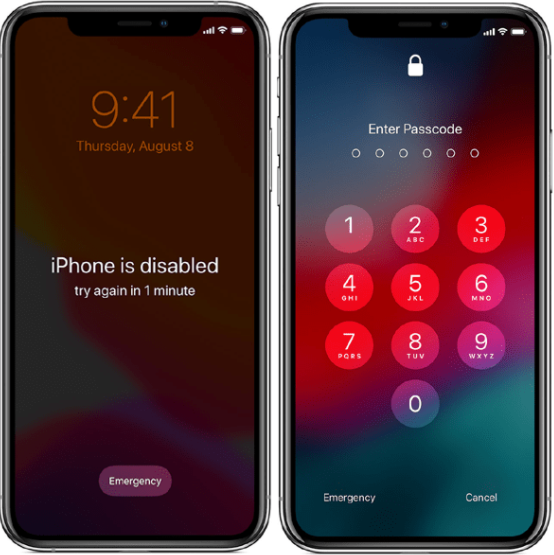
What causes an iPhone to be disabled without iCloud?
Disabled iPhone without iCloud usually happens when you forget your iPhone password or enter the wrong password too many times. Because when you enter incorrectly too many times, your phone will automatically fall into a disabled iPhone state. Typical details of times when you enter the wrong password:
❖ The 5th time entering the wrong password: Lowest limit, iPhone has not been disabled or any security errors have occurred
❖ The 6th time entering the wrong password: iPhone is disabled for 1 minute (The screen displays Try again in 1 minute)
❖ The 7th time entering the wrong password: iPhone is disabled for 5 minutes (Screen displays Try again in 5 minute )
❖ The 10th time when you enter the wrong password: The iPhone is now truly disabled, the iPhone will immediately disable the iTunes connection, the screen displays ' iPhone is disabled connect to iTunes '. More seriously, if you have previously enabled data wiping mode when entering the wrong iPhone password , they will be completely erased. Because right now, the iPhone is shaping up to be someone intentionally illegally hacking into your phone and personal data.

Explore more:
- iPhone does not show iCloud in settings, solution
- How to fix iPhone error of not receiving calls from unknown numbers?
iPhone is disabled without iCloud, how to fix it?
iTunes disabled iPhone or disabled iPhone without iCloud when you forget your password is an issue that causes your smartphone to be disabled. At this point, cell phones are no different from 'bricks' because they cannot be used anymore. So to fix this error, please do the tricks below:
1./ Restore iPhone by putting the device into DFU mode
This is a way to help you restore your iPhone when it has not yet been connected to the computer and synchronized with iTunes. Proceed as follows:
Step 1 : Connect iPhone to computer via USB cable then turn off the phone completely.
Step 2 : Start iTunes on your computer. You will now see a notification that your iPhone is in Disable mode . At this point, press and hold the Power button + Home button simultaneously for a few seconds . Then release the Power key and hold the Home button to put the device into DFU mode .
Step 3 : When the screen informs you that iTunes has connected to your iPhone, release the Home button .
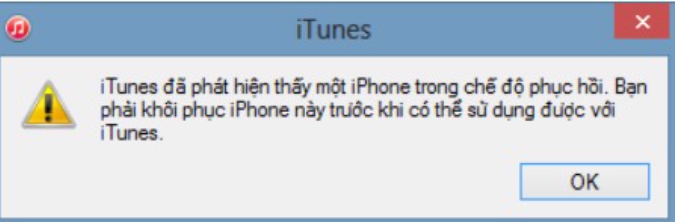
Step 4 : After successfully putting the iPhone into DFU mode , the computer screen will now display the content 'iTunes has detected an iPhone in recovery mode. You need to restore this iPhone before it can be used with iTunes '. Click OK now to restore your iPhone.
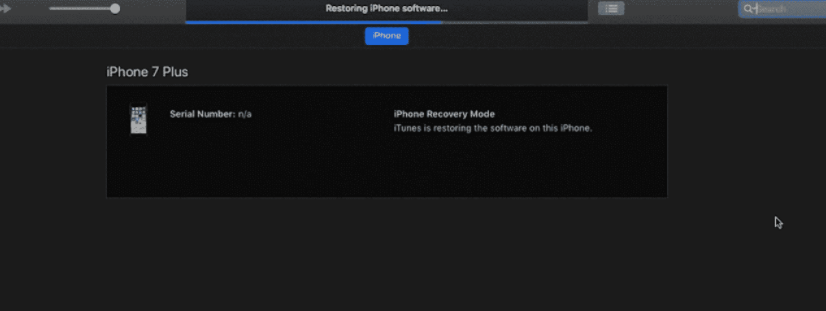
2./ How to unlock a disabled iPhone with iTunes
This method is applicable when your iPhone is regularly connected to the computer and synchronized with iTunes. Proceed as follows:
Step 1 : Connect iPhone to computer , log in to iTunes software on the device
Step 2 : Click the ' Back Up Now ' button, this helps you back up all data on your iPhone to your computer as quickly as possible without worrying about data loss.
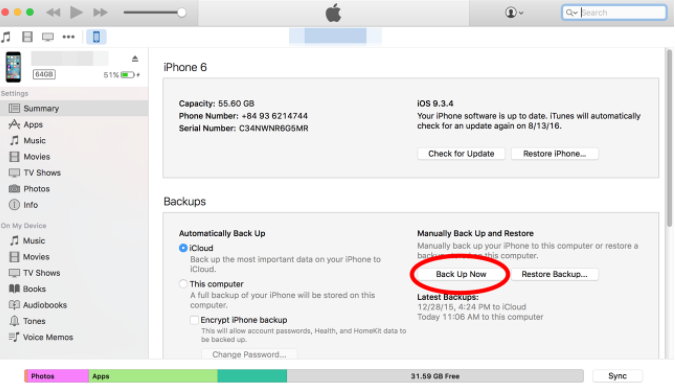
Step 3 : After completing the process, select ' Restore Backup ' and navigate to the most recent data backup
Step 4 : Then you just need to wait a while for the iPhone Restore process to complete and you can continue using the device.
See more: Fix iPhone error of not showing lock screen
3./ Use iCloud to restore a disabled iPhone without iCloud
In this case, you will apply the method when your phone is turning on the ' Find my Iphone' phone search mode . This feature is a perfect plus for iOS fans, helping users find their phone when lost in the most effective way.
Step 1 : Access the website address: https://www.icloud.com /. Next, log in to your Apple account that is compatible with the phone you have logged in to. Then select Find iPhone .
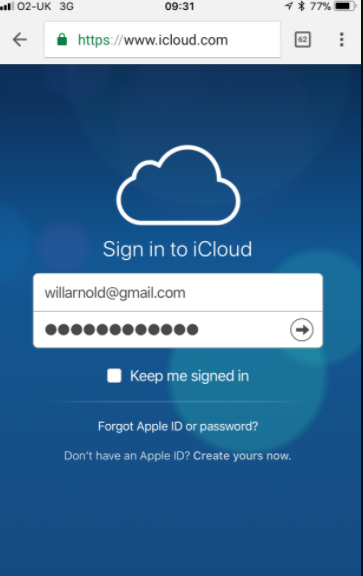
Step 2 : Click on the ' All Devices ' button to display the full list of necessary applications on the device. Continue to select the iPhone containing the Passcode that needs to be deleted.
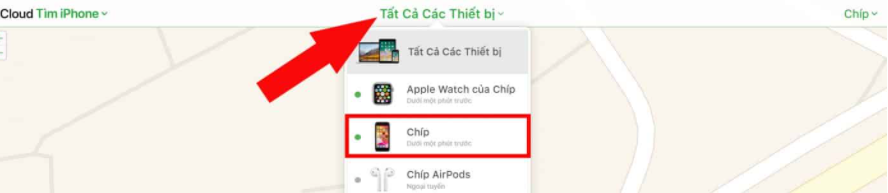
Step 3 : Select the Eraser button to delete the Passcode . Then you use the most recent backup to save the previous data.
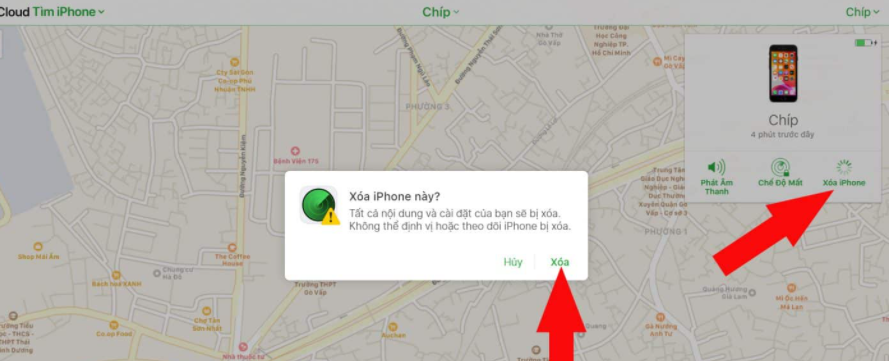
If unfortunately you forget your iCloud password, you can retrieve your iCloud password using gmail (click Forgot Password) or use your phone number to retrieve it!
In case you have applied the above method but still cannot fix the error, you should now bring your device to a reputable phone repair center to have it checked and processed by an expert immediately!
So with the above simple tips, you can completely fix the iPhone disabled without iCloud error in the simplest way. If you have any questions, please leave a comment, we will answer your questions immediately!
You should read it
- How to fix a disabled iPhone password error
- Warning: A website appears to help bad guys lock iCloud remotely and turn your iPhone into a brick
- How to Unlock Disabled iPhone
- Fix iPhone error showing iPhone is disabled quickly
- Successfully breaking iCloud on iPhone with checkra1n tool
- 6 Best iCloud Drive Alternatives for iPhone/iPad
 iPhone Can't Turn On Flash And Camera, How To Fix It
iPhone Can't Turn On Flash And Camera, How To Fix It Unable to Unlock iPhone Screen Lock - Quick Solution
Unable to Unlock iPhone Screen Lock - Quick Solution iPhone Can't Copy Paste On Facebook, Solution?
iPhone Can't Copy Paste On Facebook, Solution? iPhone Lost Call Tone - Apply Tips Immediately
iPhone Lost Call Tone - Apply Tips Immediately Samsung Health Access Denied, How to Handle?
Samsung Health Access Denied, How to Handle? Save now how to add games to a removable card quickly and easily
Save now how to add games to a removable card quickly and easily