Guide interactive statistics Reactions when Livestream on Facebook
As we all know to report the amount of Reactions interacting on a Facebook post, it's easy, but how to statistic on real-time live streaming videos.So the following article will give full instructions for streaming live on Facebook with your own interactive statistics, even if you are not an HTML / Javascript expert.
- This is how Live Stream Facebook Video on PC, Fanpage
1) Statistics interact on Facebook
Thanks to Open Graph, Facebook allows you to track interactive responses on your posts, but not everyone understands the developer programming language.So download the full and free zip below to get the tools to help you build your own website and stream live on Facebook, it includes:
- index.html(main page for live streaming)
- Logo
- Background (background)
- Emojis emoticons(like (like), love (love), laugh (haha), sad (sad), shock (shock) and anger (angry))
- Scripts
After unpacking on the computer, open theindex.htmlfilewith a text editor like Note Pad.Here you can perform some of your own configurations such as adjusting the background, logo, title, etc. just need to know a little about CSS.
2) Get the Access Token Facebook code
Duration: 7 minutes
If you are familiar with the Facebook API, then you will not be unfamiliar with the process of creating an application on Facebook.This process may take a few minutes.After that, you will be able to get Access Token code and request data on Facebook.
Note: Your token must look like this: " 349788035326125 | BPmk2PBTHSnzbI8o6CZVLaRJiBY ". It consists of a series of numbers, a character "|" and a string of characters. If at the end of this tutorial, you do not see an increase in the number of interactions, please verify that your Access Token Facebook code is valid.
Now, edit the index.html file(line 105)with your new Facebook Access Token access code.
3) Set up Facebook live broadcast
To stream live, you will use 'Publishing Tools ' on the Facebook page. Log in to your Facebook page and click Publishing Tools in the top menu. Then click Videos on the left menu and at the top right hand press the + Live button .
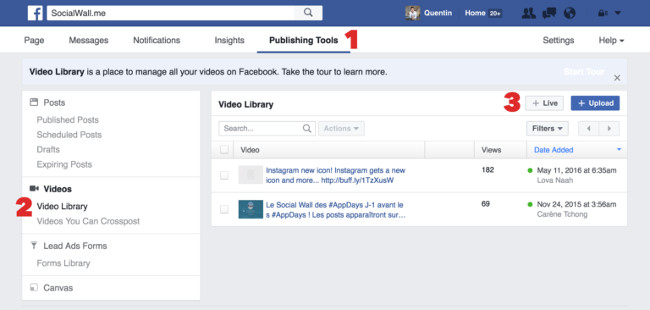
Then copy the key (steam key) in the window that appears:
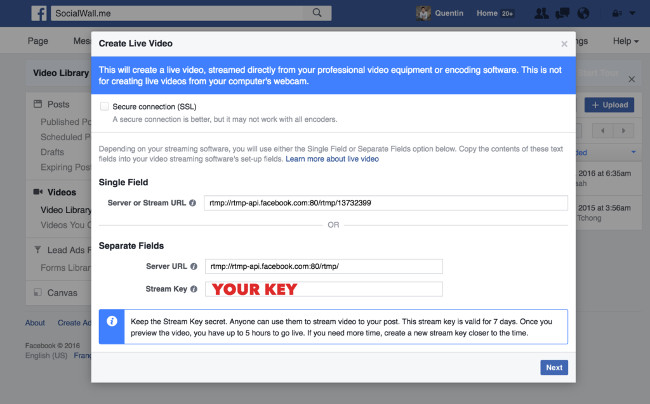
Note: Server URL and thread lock can only be used for a direct post / preview connection. You must use the same URL and lock the stream to preview and post. That is, you cannot preview, stop directly and then continue after a period of time. After 24 hours or 4 hours with the preview you cannot use this URL and key.
Click preview and fill in your content and video updates:
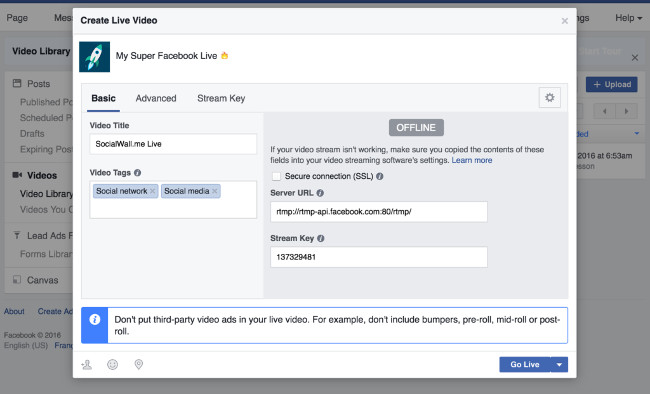
4) Install Livestream software
Duration: 15 minutes
Your Facebook Live is almost ready and now you need to set livestream for dynamic website.You will use a free software called OBS to do this.
a)Download OBSand install it on your computer.
b) ClickSettings in OBS and then click " Stream "in the left menu.
Select 'Streaming Services ' in the Stream type and " Facebook Live " boxes in the Service section. Paste the flow lock you get in step ( 3 ) into the " Stream Key"box:
- How to live stream Facebook with OBS Studio software
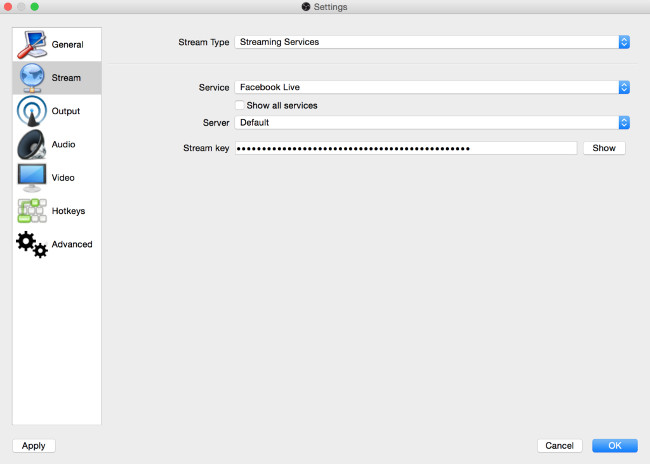
Then clickApply> OK.
c) Add your source to the OBS control panel.Click' + '> ' Browsersource '> Create new.
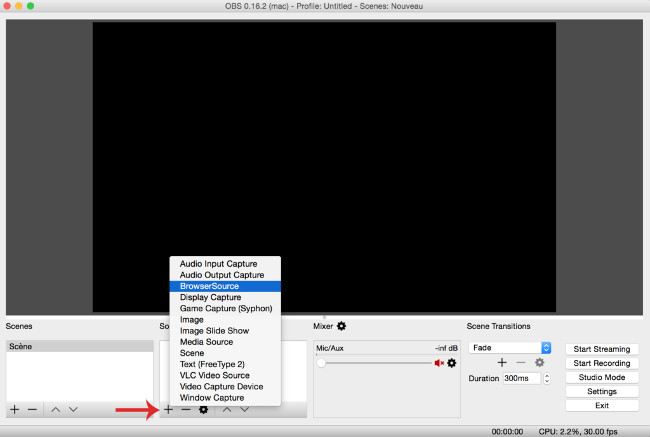
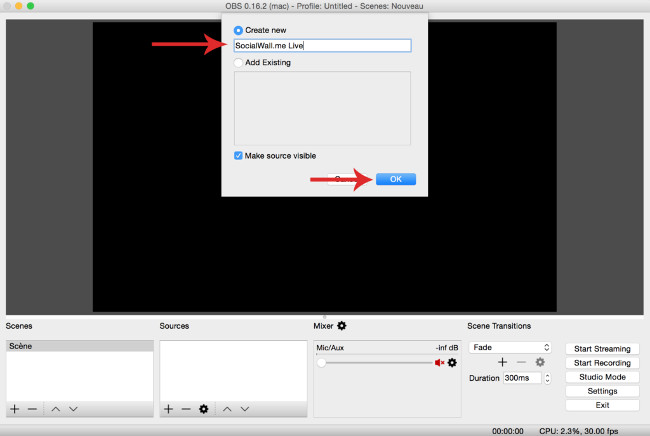
Click Browse and select theindex.html file ( in step 1 ) in the " Local file " section, then click OK.
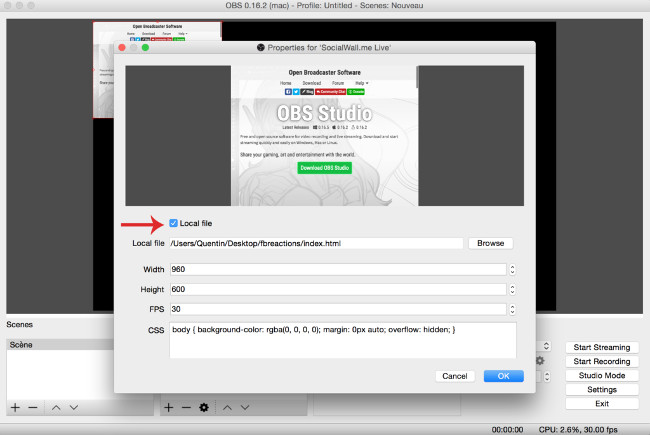
d) You will see a live screen preview.Resize to zoom full screen, then click' Start Streaming '.
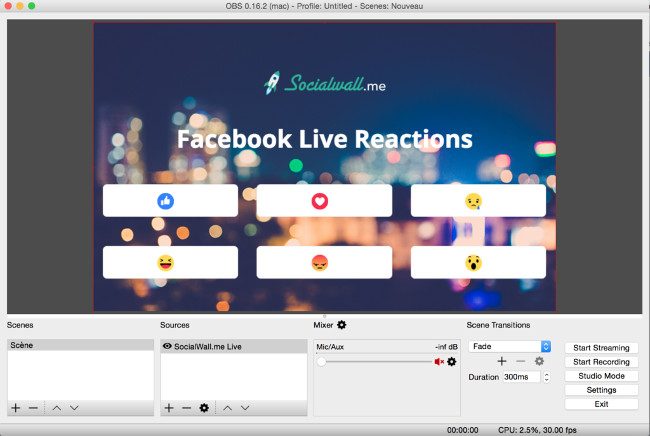
5) Broadcast live video to Facebook
Return to the Facebook Live pop-up window in your browser.After a few seconds, it will display 'Fetching video stream'.and wait for a while you will see your livestream.When live streaming will be slower than real time about 5-7 seconds but this is completely normal.
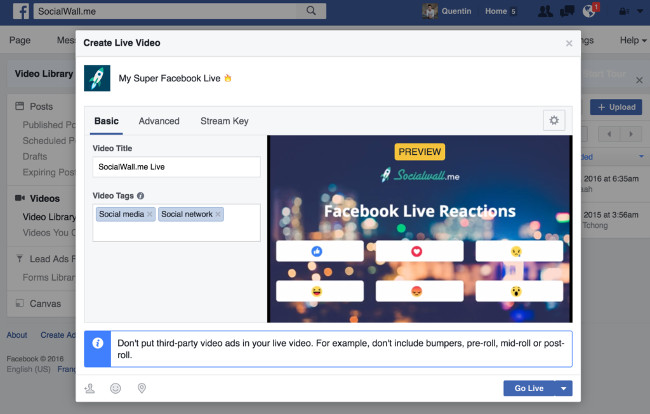
Click"Go Live" to post a video on the wall. After posting, you will receive the post ID. There are many ways to get the ID of a post. The easiest way is to access your Facebook page, right-click on the post link of the post and copy the link . The number displayed in the URL is your post ID. Paste this number into the "i ndex.html"fileon line 106 and save it.
- How to get video links, article links, Facebook photo links
Note : Your post ID is a numeric sequence, not a URL.
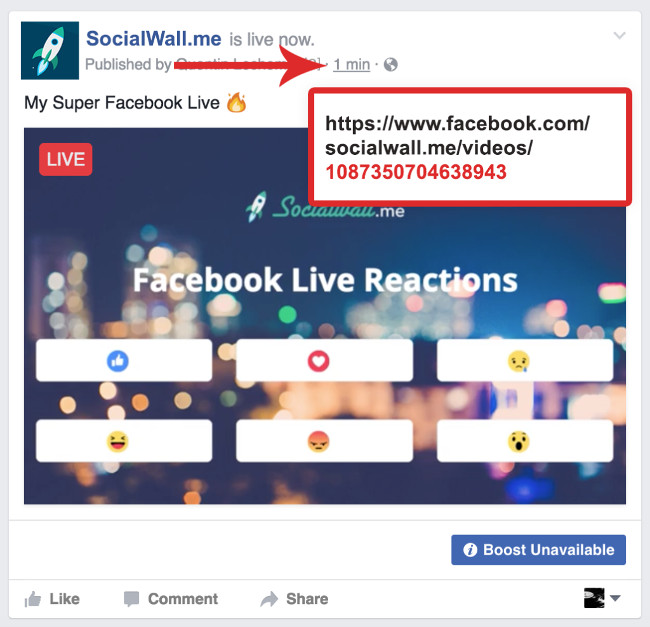
Now go back to the OBS control panel.Double-click your source.The source window will pop up, clickOK.It will reload your site with recent updates.
Now you have finished posting live videos on Facebook with interactive statistics.Please enjoy the video and watch the amount of interaction of viewers.
You should read it
- The way to stream live videos to Facebook does not require Open Broadcaster Software
- Instructions for setting up Live Stream feature Facebook videos on mobile and tablet
- How to fix common errors when live streaming Facebook with OBS
- How to live stream Facebook
- How to share the screen playing live stream on Facebook Live
- Fix blocking pop-ups when Stream Live Facebook videos on PC
 How to hide Facebook posts is extremely simple
How to hide Facebook posts is extremely simple How to delete all messages on Facebook Messenger with just one click
How to delete all messages on Facebook Messenger with just one click Security guide on Pinterest
Security guide on Pinterest Anonymous on Facebook, hide activities on Facebook, completely invisible
Anonymous on Facebook, hide activities on Facebook, completely invisible Facebook Live allows more friends to stream videos
Facebook Live allows more friends to stream videos